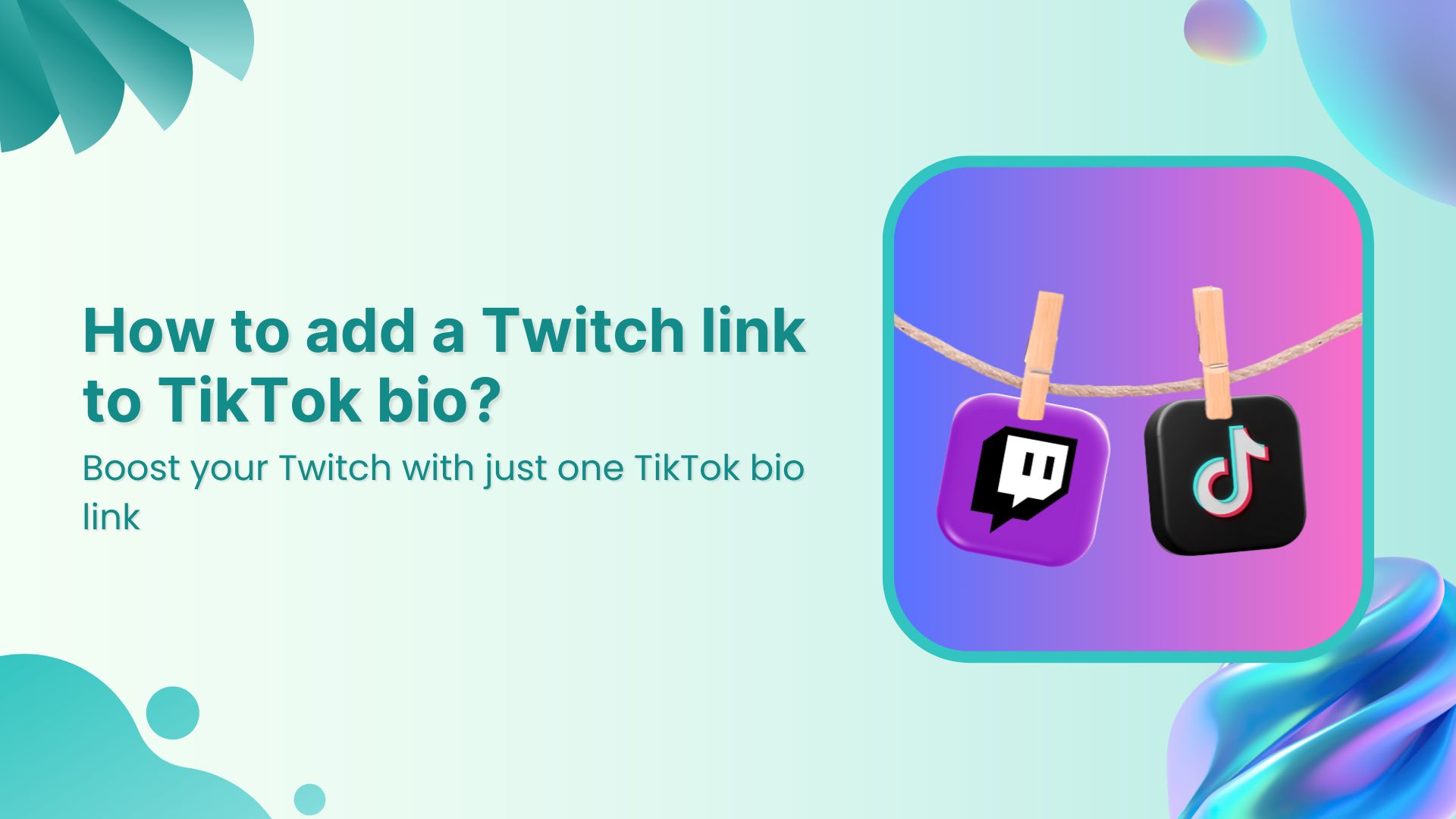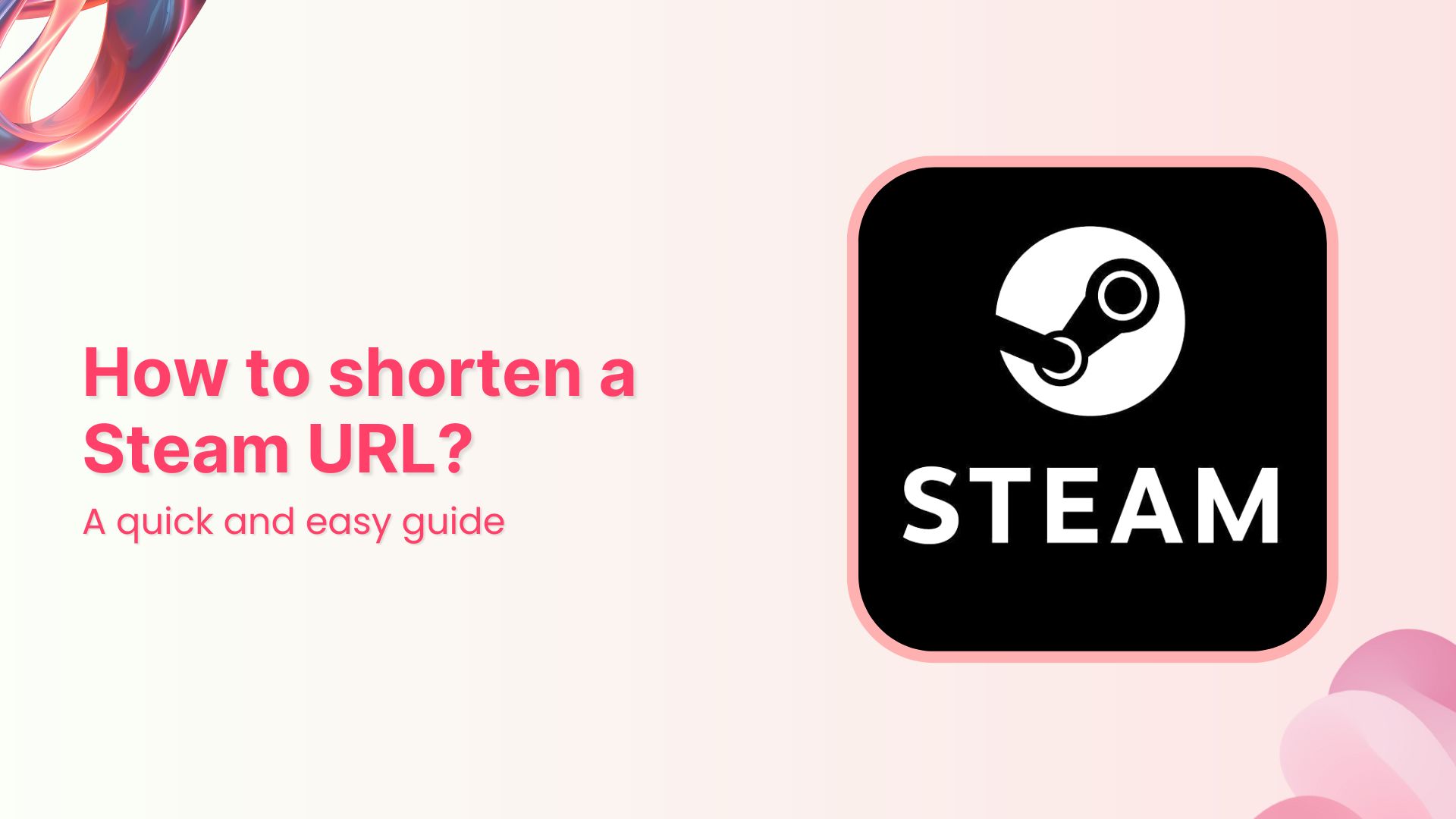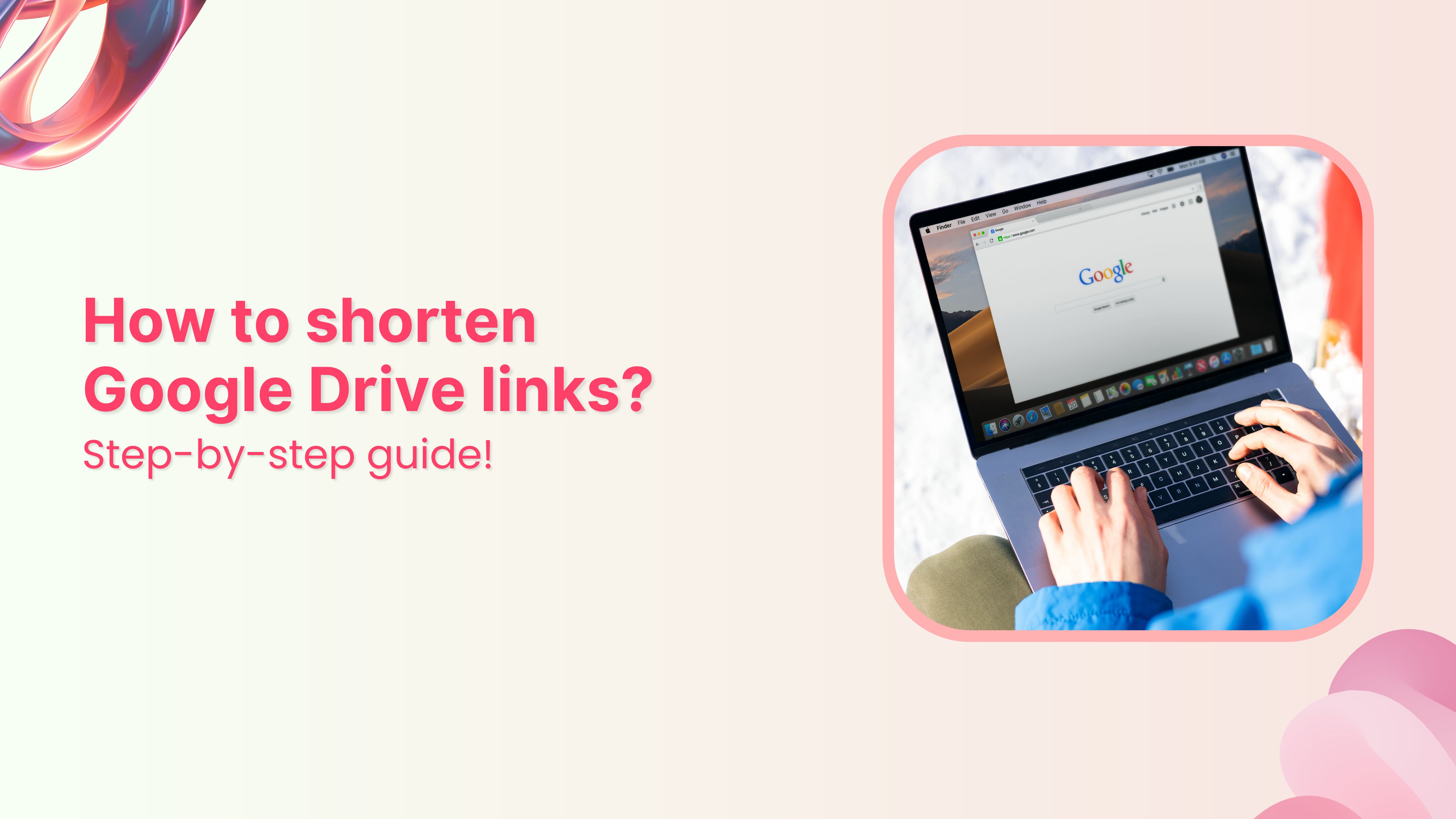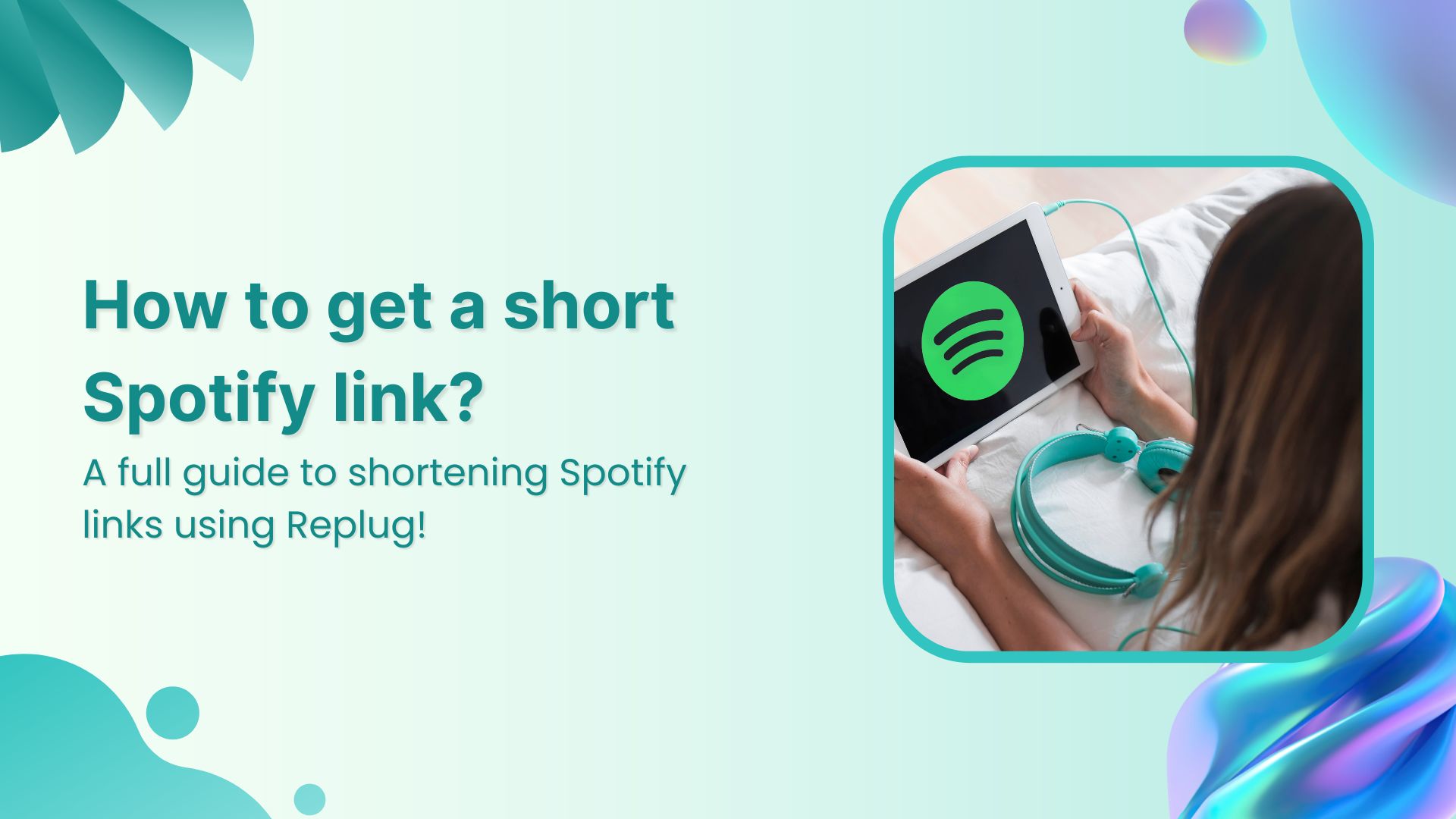So your TikTok’s buzzing, your Twitch streams are picking up steam… but the two aren’t talking to each other? Let’s fix that.
TikTok and Twitch are like that duo everyone wants to see collab; different vibes, same audience. Whether you’re gaming, chatting, or doing “Just Chatting,” your Twitch fans are likely scrolling through TikTok too.
But here’s the problem: if your link in bio is missing or just leads nowhere, that’s a missed opportunity.
In this guide, we’ll walk you through two easy ways to add your Twitch link to your TikTok bio, including a smarter method that lets you link more than just Twitch (without overwhelming your bio space).
Let’s begin!
Create bio links for Instagram, TikTok, Facebook, Twitter & LinkedIn.
Create fully customizable bio link webpages to drive traffic from and to your social media channels, online store, website and much more.
Learn More!
Why add your Twitch link to TikTok?
Let’s say someone’s vibing with your TikTok content. They’re hooked with your stream highlights, funny edits, or behind-the-scenes clips. Naturally, they want more.
But if there’s no link (or just a dead one) in your TikTok bio?
That curiosity dies instantly, and you might just have lost a potential fan.
By adding your Twitch link:
- You give followers a direct route to your live content.
- You grow your Twitch audience organically.
- You make your TikTok work harder for your creator journey.
And if you’re streaming for views, subs, or just for fun, why not make every click count? Let’s discuss 2 easy methods to add your Twitch link to your TikTok bio.
You may also like: TikTok bio ideas & hacks to drive traffic
How to get your Twitch link:
- Open the Twitch app or website.
- Tap your profile icon.
- Copy the URL.
Got your link? Perfect.
Now, let’s add it to TikTok:
Method 1: Add your Twitch link using TikTok’s native option
TikTok allows only one clickable link in your bio. If Twitch is your main platform, it should absolutely own that space.
Option A: If you don’t have 1,000 followers
No worries! You can still add a clickable link by switching to a Business Account:
- Open TikTok, go to your profile.
- Tap the three lines (☰) in the top-right corner.
- Head to Settings & Privacy > Account > Switch to Business Account.
- Go back to your profile and tap Edit Profile.
- You’ll now see a “Website” field. Paste your Twitch URL there.
Boom. You’re good to go.
Option B: If you have 1,000+ followers (personal account)
- Open TikTok and tap your profile icon.
- Tap Edit Profile.
- Paste your Twitch URL under the “Website” section.
Done and dusted. Anyone who visits your TikTok can now hop over to your Twitch.
Method 2: Add a bio link using Replug
Let’s say you also want to link your Twitch streams individually, add more social profiles in your TikTok bio, or want to promote your upcoming campaign. With TikTok allowing only one link in bio, it gets tough.
That’s where Replug comes in. It helps you add multiple links in your bio with just one link (sounds a little crazy, but it’s possible). Here’s how to do it using Replug’s bio link feature:
Create bio links for Instagram, TikTok, Facebook, Twitter & LinkedIn.
Create fully customizable bio link webpages to drive traffic from and to your social media channels, online store, website and much more.
Learn More!
Step 1: Log in or create an account
Log in or sign up at Replug.
Step 2: Go to Bio Links
- Go to your dashboard and click on Bio Links.
- Create a new bio link page.
Step 3: Customize and publish your bio link page
- Give your bio link a name and a description. It should match your Twitch vibe.
- Customize your bio link page with different colours, layouts, background, buttons, and more.
- Hit the Publish button.
Step 4: Add blocks
Replug lets you add multiple blocks to your bio site. Be it for your social, videos, or links; there’s room for everything. Let’s take a look at some:
Social block:
Card block:
Link block:
Important note: Update your blocks as you go; otherwise, you will lose your progress.
Step 5: Optimize for SEO (additional step)
Before sharing your new Replug link, take a moment to fine-tune it for both search engines and social platforms. A little polish here can make a big difference in how your link performs.
Here’s how to upgrade your link inside Replug:
- Optimize the URL slug: Skip the random characters, go with something clean and memorable. Something like this:
Shorten your links, amplify your brand.
Create shareable, trackable and fully customizable branded urls. Get more clicks with absolute link management features such as Bio Links, retargeting, deep Links, CTA’s and more.
Learn More!
- Add a custom meta title and description: These appear when your link is shared or shows up in search results. Keep the title clear and the description compelling so people know exactly why they should click.
- Upload a custom preview image: A well-designed thumbnail makes your link stand out in places like Instagram DMs, Discord, and X.
- Set a custom favicon: It’s a small touch, but it adds professionalism and reinforces your brand.
- Add tracking pixels: Want to run retargeting ads later? Drop in retargeting pixels and start building audiences right from the clicks your link gets.
Here’s the final preview of the bio link we created using Replug:
Bonus features you’ll love:
- Branded URLs: Create branded links that reflect your stream name.
- Click tracking: See how many people actually click and visit your Twitch profile.
- Mobile-optimized: Make sure your Twitch bio page looks sleek on any screen.
- Easy updates: Swap links or update visuals anytime without touching your TikTok profile.
- Dynamic QR codes: With Replug, you can create a dynamic QR code for your bio links. These QR codes never expire!
Quick comparison: TikTok’s native vs. Replug
| Feature | TikTok Native | Replug Bio Link |
| One link | ✅ | ✅ |
| Multiple links | ❌ | ✅ |
| Branding & visuals | ❌ | ✅ |
| Click tracking | ❌ | ✅ |
| QR code generation | ❌ | ✅ |
| Custom layout & design | ❌ | ✅ |
| Embed TikTok/Twitch video | ❌ | ✅ |
If you just want to quickly throw in your Twitch link in your TikTok bio, TikTok’s built-in feature is your go-to. However, if you want more clicks, followers, and views on your Twitch profile (which is probably the case), Replug is your best bet.
Make your TikTok work for your Twitch
You don’t just want views. You want loyal fans.
Adding your Twitch link to TikTok bridges the gap between “scrolling” and “streaming.”
If you’re keeping it simple, use TikTok’s built-in link option.But if you want a clickable, trackable, brand-friendly bio that boosts all your platforms? Replug is the way to go.
FAQs for how to add a Twitch Link to TikTok
Can I add a clickable Twitch link to my TikTok bio?
Yes! If you have 1K+ followers or switch to a business account, you can paste your Twitch URL in the “Website” section.
What if I have less than 1,000 followers?
Switch to a TikTok Business Account — it unlocks the Website field for everyone.
Can I link more than just Twitch?
Absolutely. Use Replug to create a sleek bio page with Twitch, YouTube, Discord, and more.
Is Replug free to use?
Replug offers a 14-day free trial with full features. After that, you can choose a paid plan based on your needs. Visit our pricing page for more details.
Can I customize how my Twitch link looks?
Yes! With Replug, you can add thumbnails, change button colors, create custom CTAs, and even embed a clip or TikTok video.