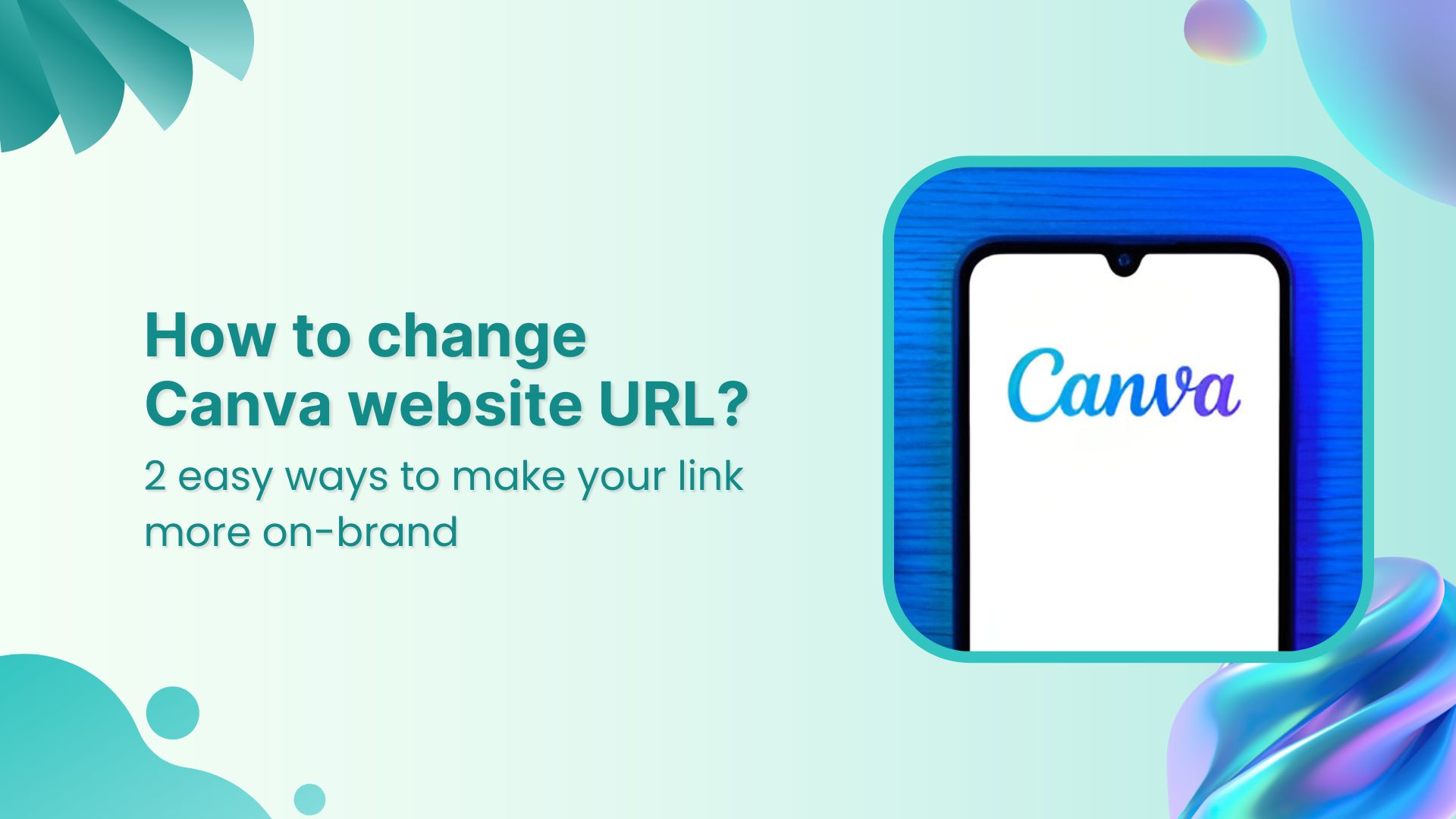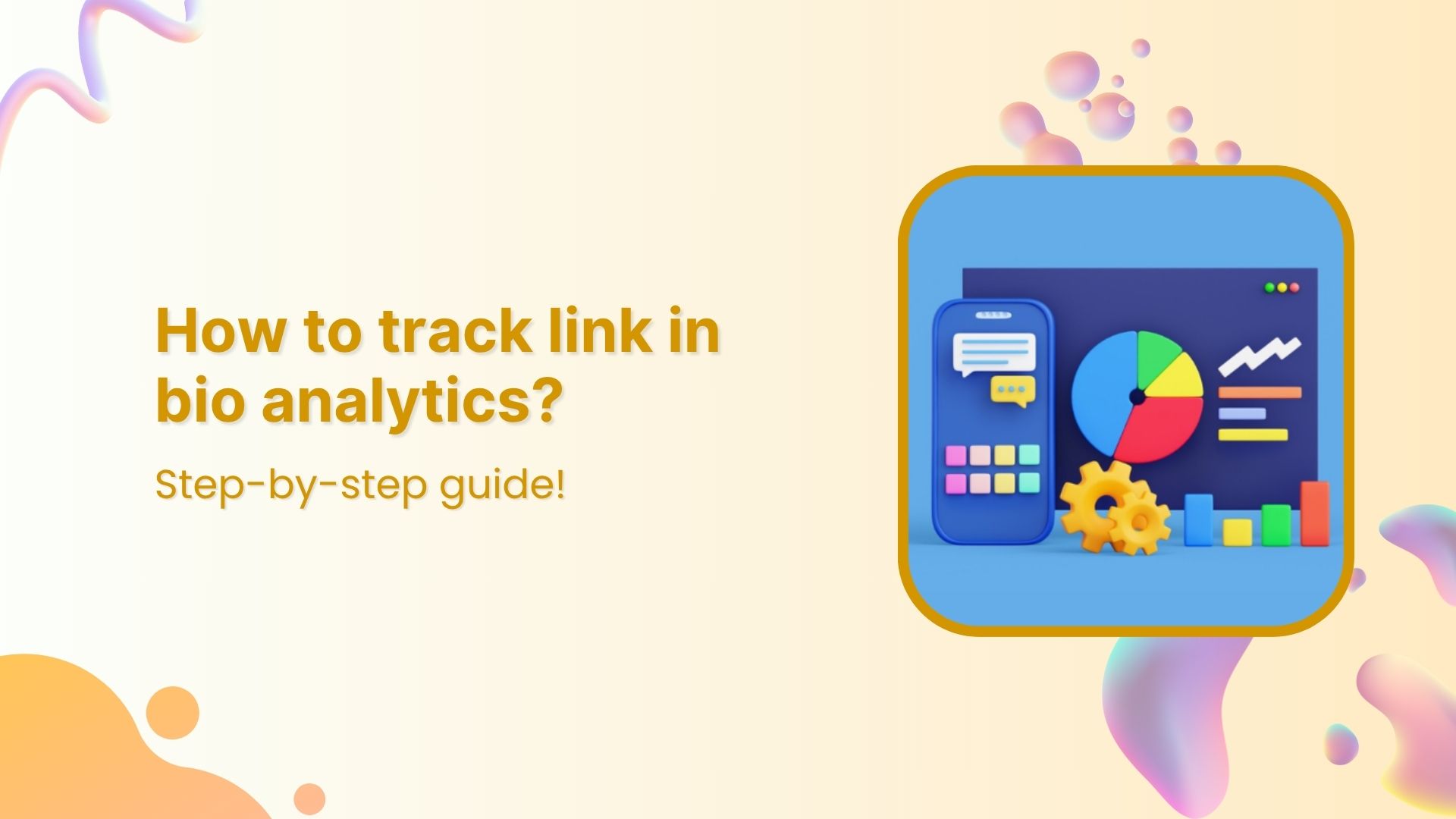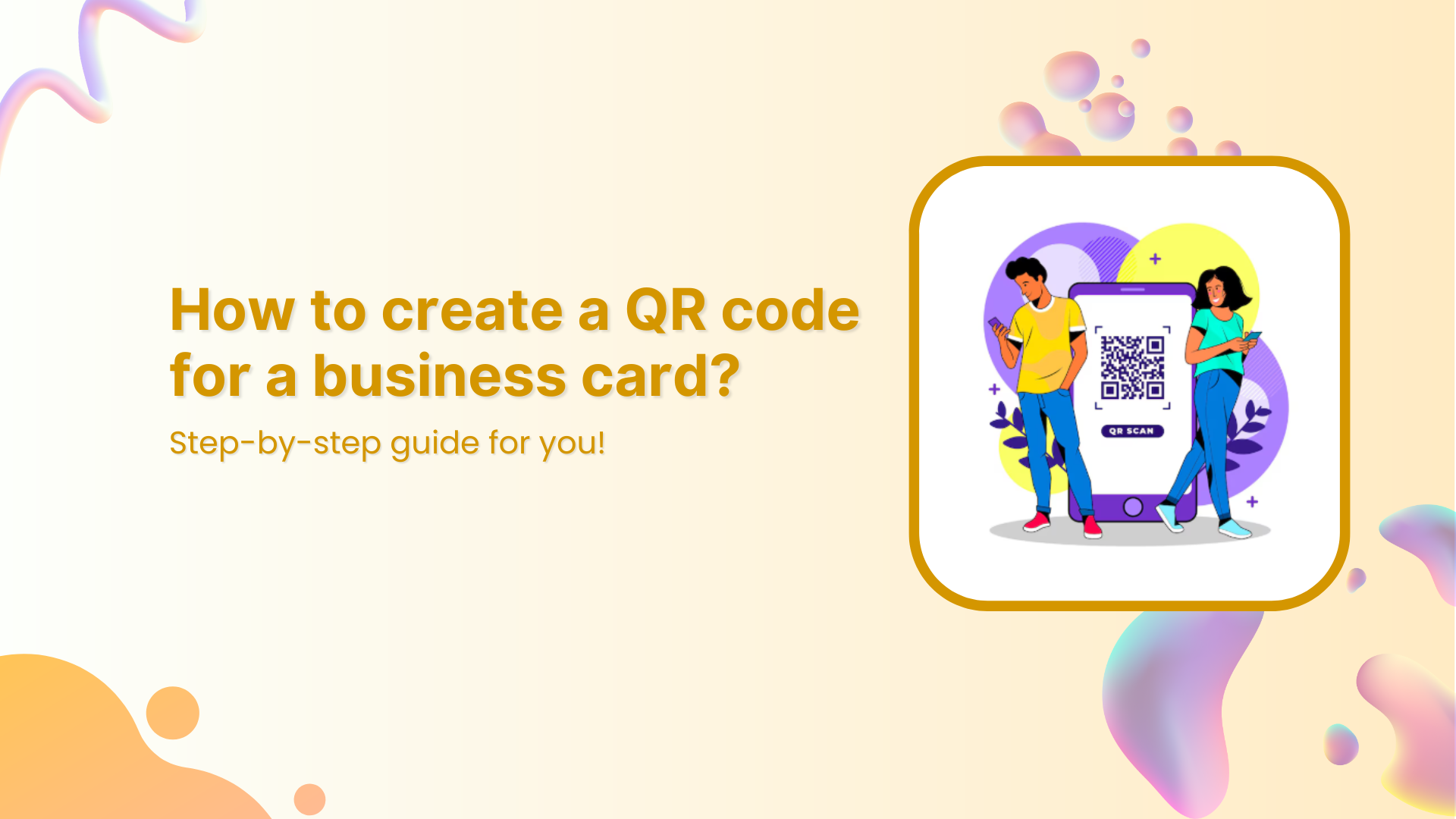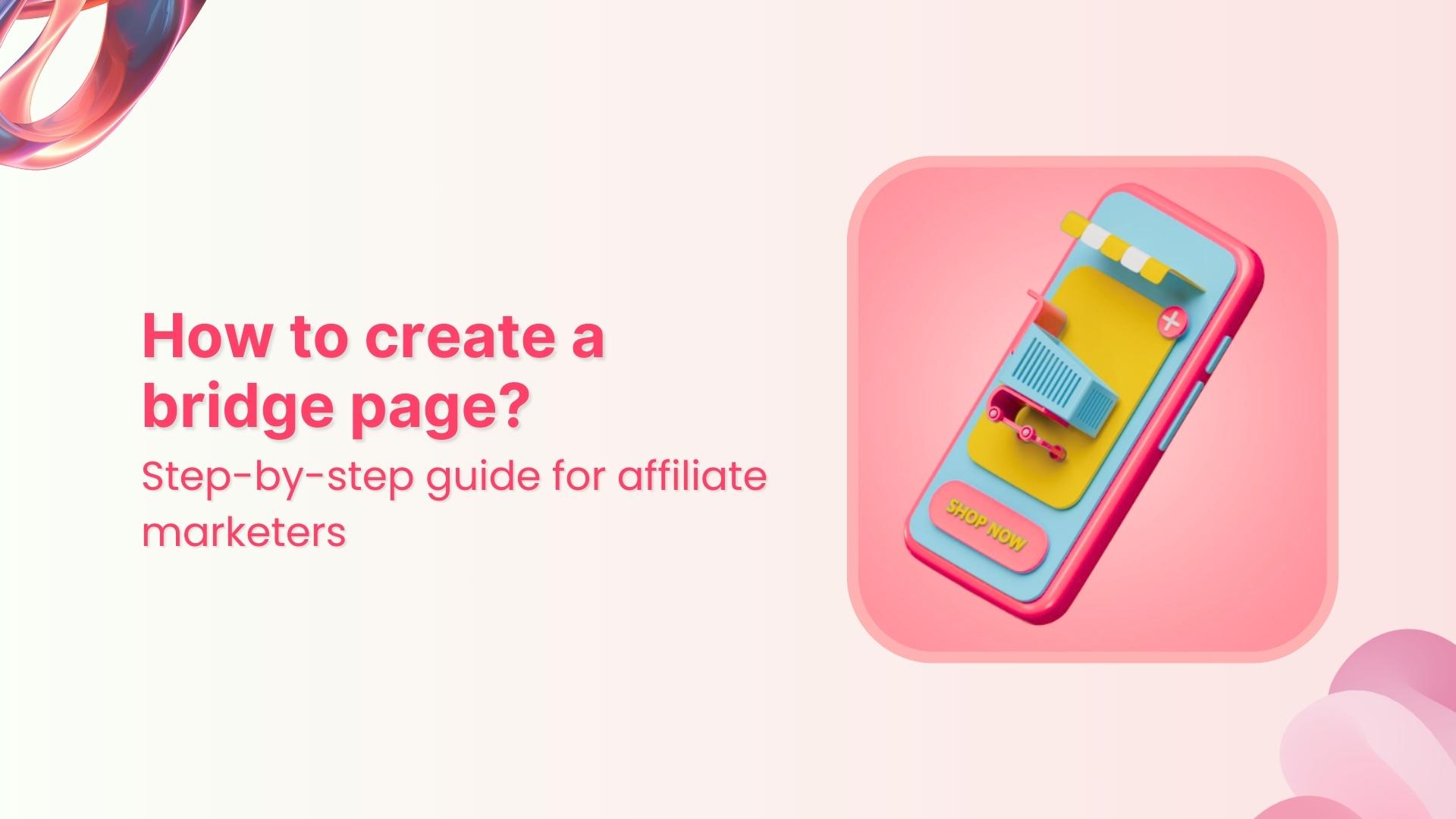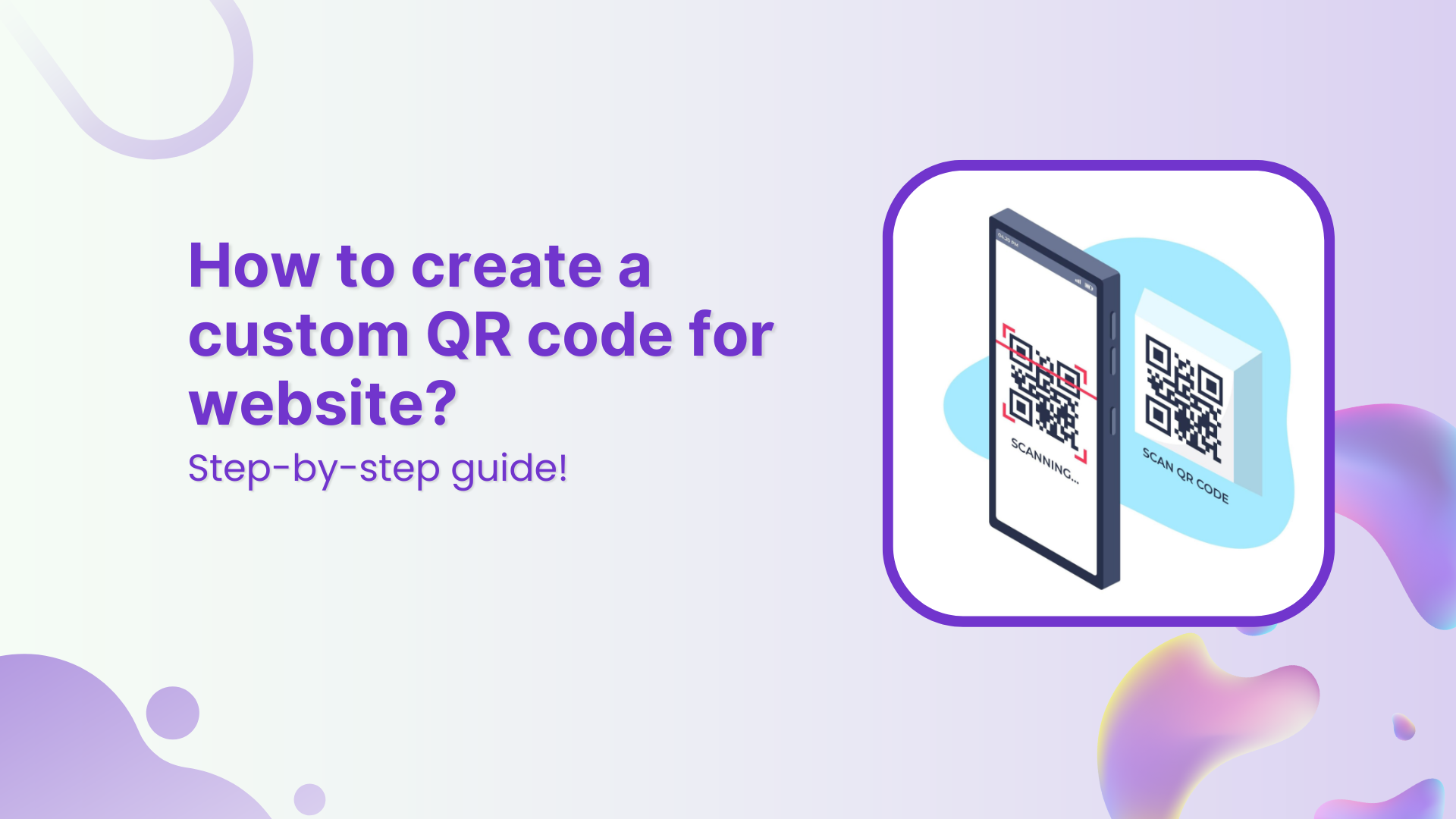You built your Canva website. It looks amazing. But then the link? Meh. It’s fine for a quick share, but not great if you’re putting it in a bio, pitch, or portfolio. Don’t worry. You’re not stuck with it. In this guide, you’ll learn two simple ways to update your Canva website URL:
- Option 1: Change it directly inside Canva
- Option 2: Use Replug to create a fully branded, trackable, and custom URL
Let’s dive in.
How to change Canva website URL?
Option 1: Change the URL inside Canva
Canva gives you the option to edit your domain inside the app. Even if you don’t have the option to customize it fully, you can still make your Canva website URL look more clean and you.
Here’s how to do it:
| Platform | Steps |
| Desktop | 1. Go to your Canva homepage 2. Click your profile picture in the bottom-left corner 3. Select Settings 4. Under Your profile, click Web Domains 5. Find your domain under “Domains managed by Canva” and click View 6. Click Edit next to your site name 7. Enter your updated domain name and click Save 8. Review the new link and click Confirm |
| Mobile | 1. Open the Canva app 2. Tap the Menu tab 3. Tap your profile name, then tap Settings 4. Tap the Menu again and go to Web Domains 5. Tap View next to the domain you want to edit 6. Tap Edit, enter your new domain name, and tap Save 7. Double-check the new link and tap Confirm |
Related: How to change your Tumblr URL without losing followers?
Important: While this method helps tidy up your Canva link, you’re still using Canva’s domain structure:
If you want something more branded, you’ll need a different approach.
Option 2: Use Replug to customize and track Your Canva website link
If you’re looking for full control over your website link, Replug is a better option. It lets you shorten your Canva website URL, connect your own custom domain, and access powerful features like link analytics, retargeting, and more.
Here’s how to do it in a few simple steps:
Step 1: Sign in or sign up
Log into your Replug account, or start a free 14-day trial if you’re new.
Step 2: Paste your Canva website URL
Use the “Quickly Shorten your link” bar on the dashboard to drop in your existing Canva website URL.
Step 3: Customize your link
Here’s where you make it yours.
– Connect your custom, branded domain
– Edit the URL slug to reflect your brand
– Add UTM parameters (optional) to track your Canva website link
Note: Replug lets you add one free custom domain if you’re a paying user.
Step 4: Save and share
Once your link is customized, hit “Save Shortened Link” and it’s ready to go.
You now have a branded, clean, and fully trackable link that leads to your Canva site.
Why use Replug instead of Canva?
Changing your website link inside Canva is a helpful first step. It allows for basic customization and lets you create a cleaner-looking Canva website URL. But if you’re aiming for stronger branding, better tracking, and more flexibility, Replug offers a more advanced solution.
Here’s what Replug brings to the table:
Fully branded links (no Canva domain)
With Replug, you can connect your own domain, so your website link reflects your personal brand or business rather than relying on Canva’s default format. It looks more polished, builds trust, and is easier to remember.
Branded Short Links
Create and track branded short links for your business for better conversions.
Brand Your Links Now!
Advanced link tracking and analytics
Replug gives you access to detailed analytics, including:
- Total and unique clicks
- Visitor location data (country, city, and region)
- Device, browser, and operating system breakdowns
- Referral sources
- Real-time daily, weekly, or monthly performance trends
This kind of data is essential for improving your strategy and understanding your audience.
- Custom link preview
- Control how your link appears when shared. You can update the title, description, and thumbnail image. This way, your content will look more trustworthy, aesthetic, and clickable across all social platforms.
- Dynamic QR codes
Replug allows you to create custom, dynamic QR codes linked to your customized Canva website URL. These are ideal for printed materials like business cards, packaging, posters, and menus. - Retargeting pixels
You can embed Facebook, Google, TikTok, or other tracking pixels directly into your links. That means anyone who clicks can be added to a retargeting audience, even if your actual Canva site doesn’t support that functionality. - Link rotation and A/B testing
Direct traffic to multiple destinations using one link. This is perfect for split testing different versions of your Canva link to see which one brings in the most traffic, and from which source or location. - Update your destination URL anytime
Need to change where your link points after it’s already been shared? No problem. You can change the destination URL behind the same short link, without having to resend or repost it. - Call-to-action banners
Add custom CTAs, popups, or banners that appear over your Canva site. Whether you’re collecting emails, promoting a discount, or driving traffic to another page, this feature helps boost engagement. - Create a full bio page
If you want to centralize everything in one place, Replug lets you create a custom link-in-bio page. You can include:
- Your Canva website
- About section
Services or offerings - Portfolio links
- Testimonials and client feedback
- Contact or booking buttons
- Social media links
All branded, all trackable, and all in one place.
Create bio links for Instagram, TikTok, Facebook, Twitter & LinkedIn.
Create fully customizable bio link webpages to drive traffic from and to your social media channels, online store, website and much more.
Learn More!
Your Canva site is polished. Is your link?
If you’re just renaming a site link, Canva does the job. But if you care about branding, tracking, and sharing smarter, Replug gives you the edge.
Want to make your Canva portfolio pop with a professional, branded URL? Start with Replug today!
FAQs for how to change Canva website URL
How to change page name in Canva on phone?
To change a page name in Canva on your phone, open the design, tap the page you want to rename, then tap the page number or label at the bottom. You’ll see an option to rename the page. Enter the new name and it will update automatically.
How can I track clicks and traffic to my Canva website?
Canva doesn’t offer built-in analytics for its websites. But you can track clicks, unique visits, traffic sources, and user behavior by sharing your Canva site using a Replug link. Replug gives you detailed insights including location data, device type, referral source, and more, so you know exactly how your link is performing.
How do I publish a Canva website?
Once your website design is ready, click the Share button, then select Website. Choose a style (e.g., Presentation, Scrolling, or Classic Navigation), and click Publish. Canva will generate a shareable site link that you can copy and use.
How to edit a Canva website after publishing?
Go back to your design in Canva, make any changes you want, and click Share > Website again. Canva will update the existing link with your new changes—no need to generate a new URL.
Can I make my Canva website link more professional and branded?
Yes. By using Replug. Instead of sharing a generic Canva link, you can create a custom, branded short URL with your own domain name. Replug also lets you edit the link preview, add retargeting pixels, and even change the destination later without breaking the link.
How to publish a Canva website to my domain?
To connect your own domain, go to Settings > Web Domains in Canva. You can purchase a domain through Canva or connect one you already own. However, Once connected, you can assign your Canva website to your domain and publish it directly.