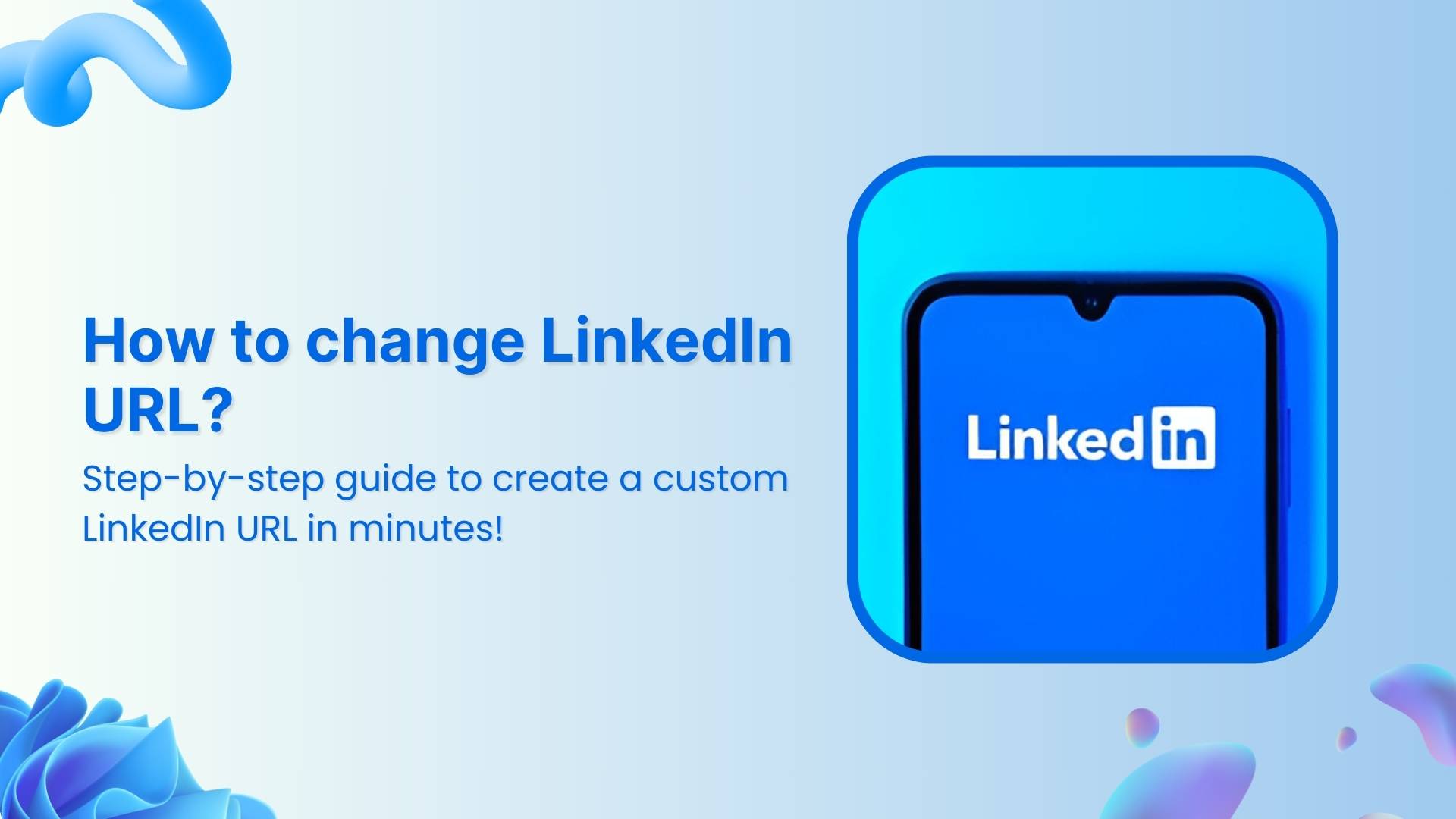Want a cleaner, more professional LinkedIn profile? It starts with a custom URL.
Your LinkedIn profile is more than just a resumé; it’s your digital first impression. It’s where opportunities land, clients browse, and collaborators connect. Whether you’re a marketer promoting your work, an agency showcasing team profiles, or simply someone wanting a polished presence, customizing your LinkedIn URL is a subtle but smart move.
This step-by-step guide will show you exactly how to change your LinkedIn URL and how to take it further using Replug for branding, performance tracking, and flexibility.
What is a LinkedIn URL?
Your LinkedIn URL is the web address that leads directly to your public profile. LinkedIn gives you one by default, but it’s not always pretty.
Here’s what it might look like:
Now, here’s a cleaned-up version:
Much easier on the eyes, right?
Why a personalized LinkedIn URL matters:
- More professional: A personalized LinkedIn URL looks clean on business cards, resumes, and email signatures.
- Easier to remember: You don’t have to worry about your audience forgetting your LinkedIn URL. This comes in handy when networking or giving presentations.
- Better for branding: A custom LinkedIn URL adds credibility and reinforces brand identity.
- Simpler to share: You can easily share it in URLs, bios, or printed material. You can also add your LinkedIn link to your bio site.
How to find and change your LinkedIn URL inside the app
Step 1: Log in to your LinkedIn profile
Head over to linkedin.com and sign in.
Step 2: Go to your profile
Click the “Me” icon in the top-right corner and select “View profile.”
Step 3: Edit public profile and URL
On the right side of your profile page, find and click “Public profile & URL.” This will open a new tab with your public profile settings.
Step 4: Customize your LinkedIn URL
- In the top-right section titled “Edit your custom URL”
- Click the pencil icon to change your current URL.
Your new URL must:
- Be 3 to 100 characters long.
- Use only letters or numbers (no spaces or special characters).
Step 5: Save your changes
Click Save, and you’re done.
You now have a cleaner, more professional LinkedIn profile URL!
Related: How to change your LinkedIn URL (Step-by-step guide)
How to change your LinkedIn URL using Replug
Replug has you covered if you’re looking for more than just a shorter URL, for instance, branded links, enhanced marketing control, and performance tracking.
Here’s how to upgrade your LinkedIn link with Replug:
Step 1: Log in to your Replug account
Go to the Replug app and sign in. If you don’t have an account, create one.
Step 2: Copy your LinkedIn URL
Open your LinkedIn profile, click “View profile,” and copy the link from your browser bar.
Step 3: Create your custom LinkedIn URL
- Paste the URL into Replug’s “Quickly Shorten your link” bar.
- Then, optimize the slug to match your brand or name.
Step 4: Save and share your branded URL
Click Save Shortened link, and you’re good to go. You’ve now created a custom LinkedIn URL that’s short, clean, and powerful!
Benefits of using Replug to change your LinkedIn URL
Changing your LinkedIn URL inside the platform is useful. Still, Replug unlocks a full toolbox of branding and performance features that are especially valuable for marketers, agencies, and professionals who live online.
Link Management Made Easy
Your go to link management tool for CTAs, branded and bio links, QR Codes, tracking and retargeting.
Get Started for FREE!
1. Branded, trackable links under your domain
With Replug, you can create short URLs using your own branded domain. Instead of a generic short URL, you’ll get something like:
or
Why it matters: Branded domains build trust and create a consistent identity across all shared content, whether it’s going in a pitch deck, press kit, or Instagram bio.
2. Control link previews for better storytelling
When someone shares your LinkedIn link, the default preview may not do you justice. Replug lets you tweak the title, image, and description, making sure what people see aligns with how you want to be seen.
Here’s a before and after of our LinkedIn link preview in Replug:
Before:
After:
Why it matters for marketers and agencies: Want to highlight a recent campaign, show off a rebrand, or tailor messaging to a specific audience? Preview control = messaging control.
3. Add a custom favicon
Instead of showing the default LinkedIn favicon, you can add your own logo to match your brand. It’s a small detail that reinforces brand consistency, especially when sharing multiple links across client materials or public-facing channels.
Why agencies care: It keeps all your links aligned with the brand story you’re telling, internally and externally.
4. Advanced analytics to track engagement
Replug provides a full dashboard where you can track link analytics such as:
- Total and unique clicks.
- Geographic data
- Referring channels
Why this is gold for marketers: Understand how your LinkedIn profile is performing, what traffic sources are most effective, and which audiences are engaging with your content.
5. A/B testing for optimized visibility
Replug offers a unique feature that allows you to test up to 10 different LinkedIn URLs simultaneously, making it easy to figure out which resonates most with your audience.
Great for: LinkedIn influencers, personal brands, recruiters, or agencies running experiments for clients. Make decisions based on data, not instinct.
6. Dynamic QR codes for offline sharing
LinkedIn gives you a static QR code, whereas Replug gives you dynamic LinkedIn QR codes. That means you can change the destination anytime without reprinting materials or updating displays.
Perfect for: Agencies attending events, speakers sharing portfolios, or marketers running lead-gen campaigns at conferences.
7. Update the destination URL anytime
Want to temporarily direct clicks to your blog, event signup page, or another team member’s profile? With Replug, you can change the destination behind your short link at any time.
Helpful for: Agencies and campaign managers who need flexibility without constantly changing shared links.
Conclusion
A custom LinkedIn URL might seem like a small tweak, but it can go a long way in leveling up your online presence. It’s more memorable, more shareable, and much more professional. Whether you’re an individual building your personal brand or a marketing team managing dozens of profiles, Replug makes it easier to own your presence and track your impact.
FAQs for how to change LinkedIn URL?
Can I change my LinkedIn URL more than once?
Yes, you can change it multiple times if the new URL is available.
Can I change my LinkedIn URL on mobile?
Yes. Open the app, go to your profile > Settings > Edit Public Profile & URL, and follow the same steps.
What should I include in my LinkedIn URL?
Keep it short and relevant. Add your name, your business name, or a clean version of your personal brand. Avoid using numbers unless needed.
Where can I find my LinkedIn URL on the app?
To find your LinkedIn URL on the mobile app, follow these steps:
- Open the LinkedIn app.
- Go to your profile by tapping your profile icon.
- Tap the “Edit” button on your profile.
- Under the “Contact Info” section, you’ll see your LinkedIn URL listed. Tap to copy it, and you’re all set!
What if my preferred URL is taken?
Try adding a keyword or slight variation to your LinkedIn URL, such as including your professional title, industry-related term, or a nickname that resonates with your target audience.
Can I create a QR code for my LinkedIn profile?
Yes, Replug allows you to generate a dynamic QR code for your LinkedIn profile. Unlike the static QR codes generated by LinkedIn itself, Replug’s dynamic QR codes can be updated at any time without changing the code, making them ideal for print materials or events.
Can I track the performance of my LinkedIn URL once it’s customized?
Yes! Replug allows you to track the performance of your LinkedIn URL with detailed analytics, such as unique clicks, total clicks, geotargeting data, and more.