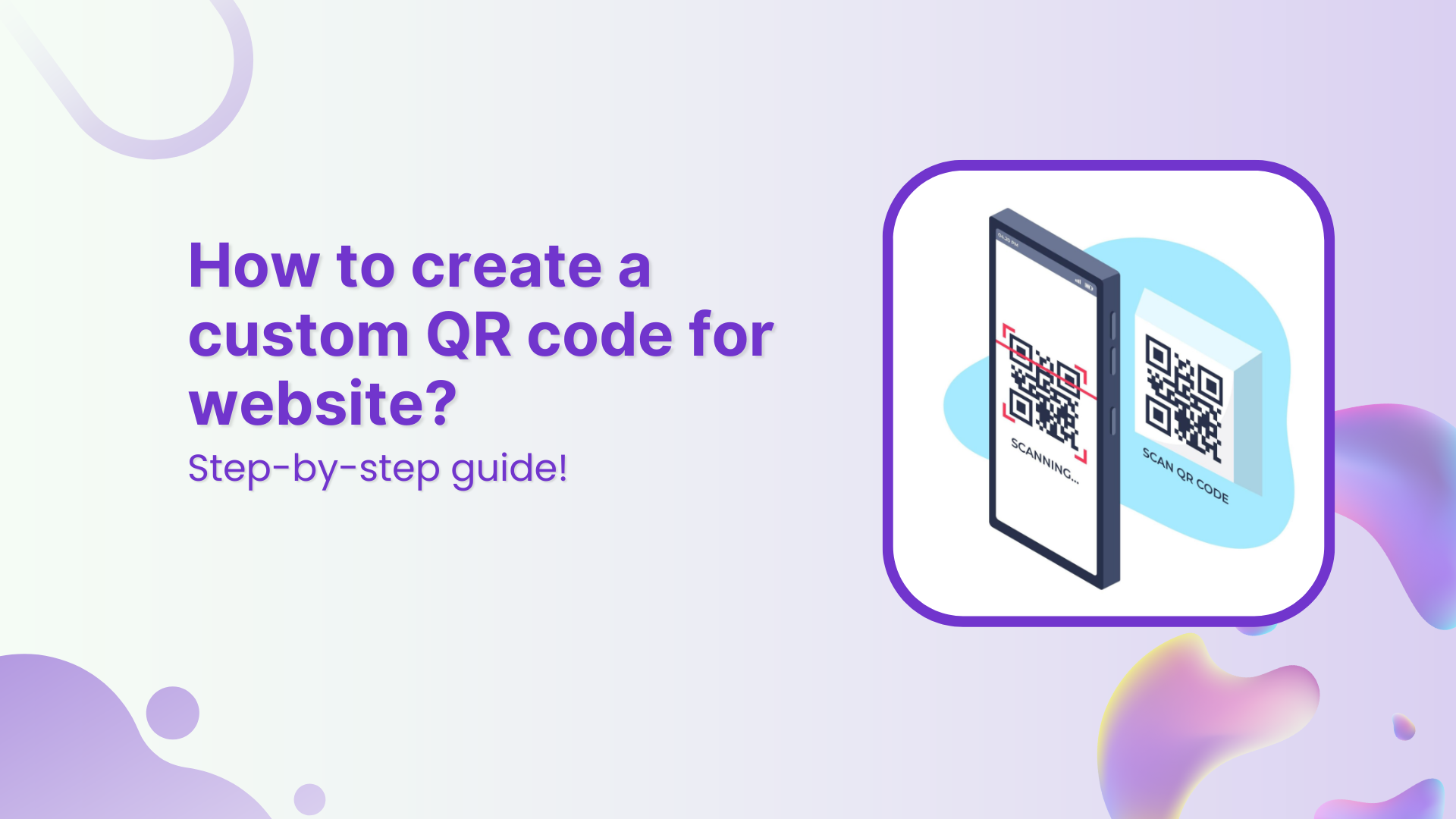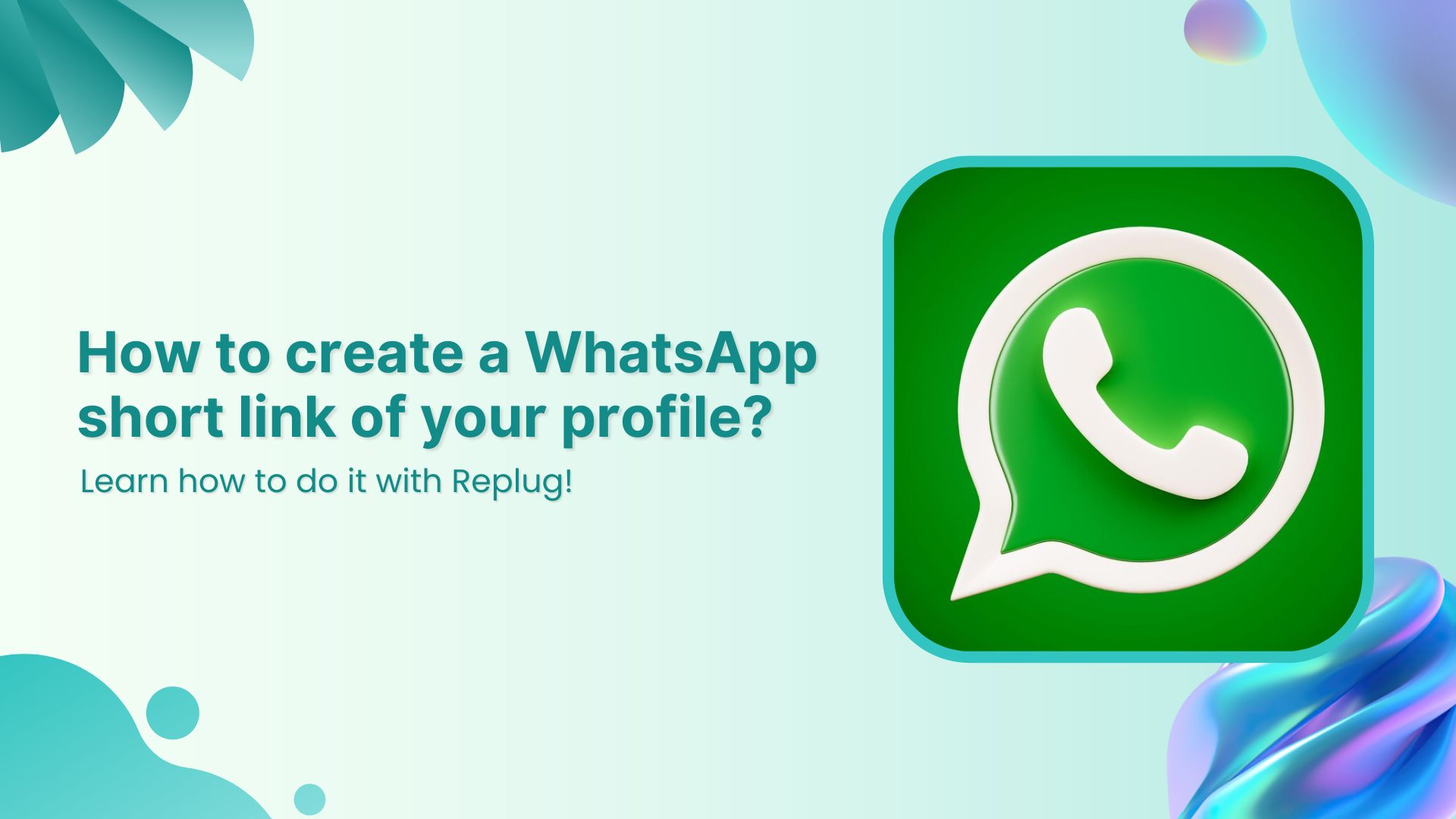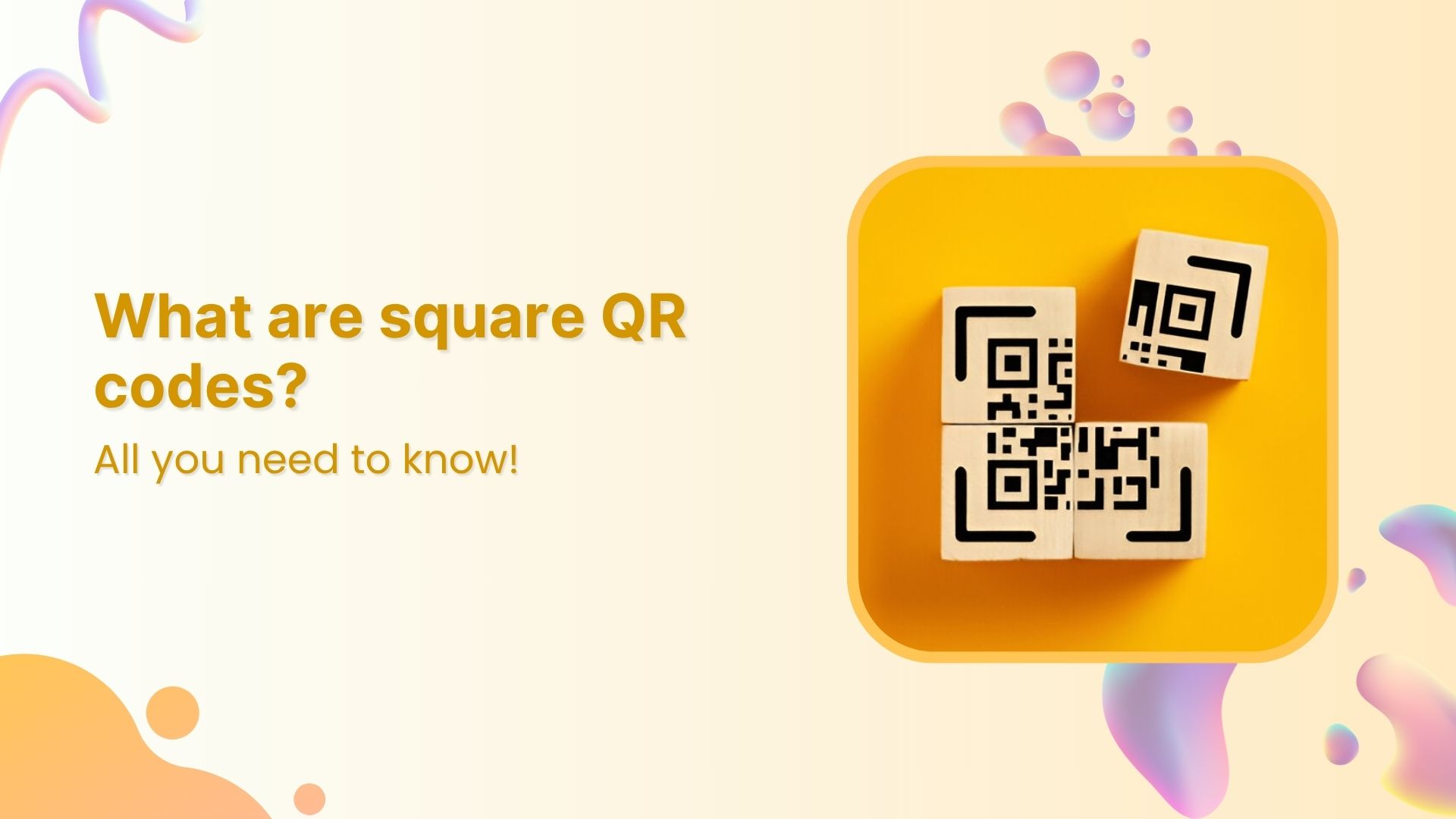A website QR code lets you turn any URL into a scannable code, making it easy for users to visit your webpage without typing a thing. Just point, scan, and go. It’s one of the easiest ways to connect your offline materials with your online presence. Whether you’re sharing your website on flyers, packaging, menus, business cards, or storefronts, a custom QR code for your website helps users reach your site instantly. It’s fast, convenient, and highly effective for driving traffic and boosting engagement.
What is the best way to create a QR code for a website?
The best way is by using an advanced QR code generator that offers customization, analytics, and flexibility. We recommend Replug, a powerful tool that lets you design on-brand QR codes, track real-time scan data, and even update the destination link without reprinting the code.
Link Management Made Easy
Your go to link management tool for CTAs, branded and bio links, QR Codes, tracking and retargeting.
Get Started for FREE!
Step 1: Log in to your Replug account
Visit Replug and log in to your dashboard. If you don’t have an account yet, you can sign up for a free trial.
Step 2: Go to the “QR codes” section
From the top navigation bar, click on “QR codes.” Once inside the QR code dashboard, click the “Create new” button in the top-right corner.
You’ll be redirected to a new window with three tabs:
Details, QR code types, and Customization.
(optional)
Details tab: Give your QR code a name and an optional description for easier management.
Step 3: Add your website URL
Here’s what to do:
- Move to the QR code types tab and select Website.
- Paste the URL of your website.
Step 4: Customize your QR code
Replug lets you design your QR code exactly how you want it. You can:
- Choose from different QR shapes, styles, and colors
- Add your preferred frame and frame text
- Add your brand logo if you want
💡 Tip: Use high-contrast colors to ensure your QR code scans correctly. And always test it before finalizing.
And you’re done.
Step 5: Save and download your QR code
Once your design is ready, click “Create QR Code” at the bottom left.
After the QR code is created, you can download it in high-resolution formats like PNG, SVG, or PDF, perfect for both digital and print use.
Track QR code performance from your Replug dashboard
Once your QR code is live, Replug doesn’t just leave you hanging, it gives you full visibility into how it’s performing. With dynamic and trackable QR codes, you can access real-time data right from your dashboard. Monitor how many people have scanned your code, what devices they used, where they scanned it from, and even the time of each scan.
Link Management Made Easy
Your go to link management tool for CTAs, branded and bio links, QR Codes, tracking and retargeting.
Get Started for FREE!
Need to update the destination URL after printing? No problem. Replug lets you edit your link anytime without needing to create or reprint a new code. You can also pause or restart campaigns with a single click. These insights help you make smarter marketing decisions and continuously improve your offline-to-online strategy.
Also read: How to change a QR code after printing (without reprinting)?
Final thoughts
With Replug, creating a custom QR code for your website is not only easy, it’s smart. You get full design control, dynamic editing options, and built-in analytics to measure real-world impact.
Skip the plain black-and-white codes. Create one that’s uniquely yours with Replug.
FAQs on QR codes for websites
Can I edit the website link after printing the QR code?
Yes, if you create a dynamic QR code in Replug, you can update the destination URL anytime without needing to reprint your QR code.
What is a QR code?
A QR code (Quick Response code) is a two-dimensional barcode that can be scanned using a smartphone camera. When scanned, it instantly redirects users to a website, landing page, contact details, or other digital content. It’s fast, contactless, and perfect for marketing.
Does Replug track how many people scan my QR code?
Absolutely! Replug offers real-time analytics showing scan counts, locations, devices used, and more, right from your dashboard.
Can I add my brand logo to the QR code?
Yes! Replug allows you to upload your logo and place it in the center of your QR code for stronger brand visibility and trust.
Why choose Replug for your website QR code?
- Easy-to-use interface (no tech skills required)
- Fully customizable designs
- Dynamic QR codes (edit anytime)
- In-depth analytics
- GDPR-compliant and secure