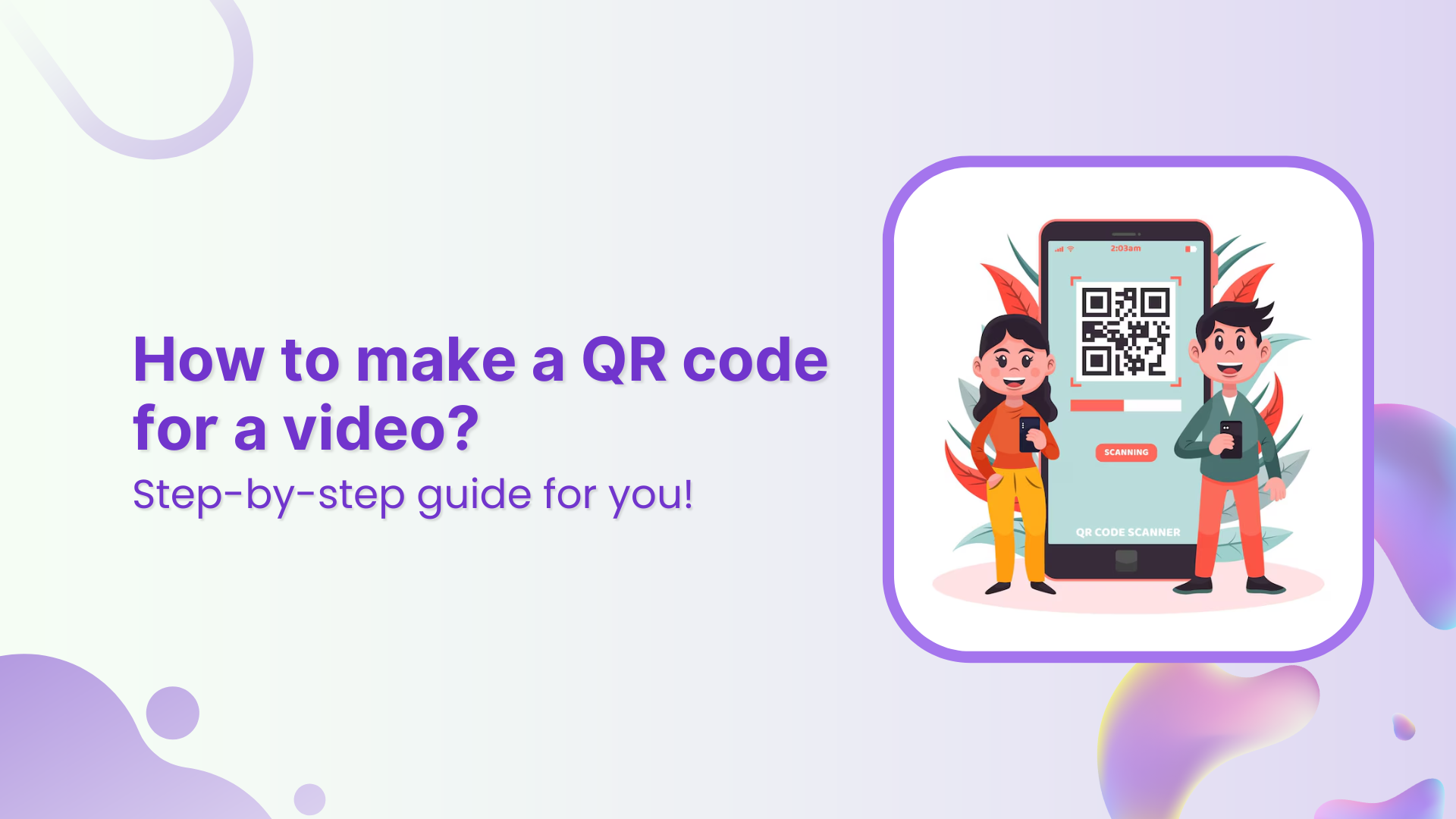Want to share a video without sending long links or bulky files?
A QR code makes it effortless. Whether it’s a YouTube tutorial, a product demo, or important information on Google Drive, just scan and watch.
In this guide, we’ll walk you through the easiest way to turn your video into a QR code that’s ready to share anywhere – flyers, packaging, presentations, or social media. No tech skills needed!
Methods for creating video QR codes
Creating a QR code for your video is simple and can be done in a few ways:
- Free QR code generators: Use free tools like QR Code Generator or QRStuff. Just paste your video link, customize, and download the code.
Drawback: Limited tracking features and customization options.
- YouTube QR code tools: Some platforms offer direct options for YouTube videos, perfect for quick sharing.
Drawback: Only works for YouTube videos, limiting flexibility for other platforms.
- Dynamic QR code tools: Platforms like Replug let you create custom QR codes, track scans, retarget viewers, and update the video link anytime without reprinting.
Drawback: No drawbacks! Only benefits
Choose what suits your needs: simple share or full-featured marketing!
What is Replug, and why use Replug to make a QR code for your video?
Replug is a powerful link management and marketing tool that allows you to create and manage branded, dynamic QR codes for your videos. Unlike static QR codes, dynamic QR codes allow you to update the linked content without changing the QR code itself. This makes it ideal for marketing campaigns, promotions, and tracking video engagement.
Branded Short Links
Create and track branded short links for your business for better conversions.
Brand Your Links Now!
Here’s why you should use Replug to make a QR code for your video:
- Create branded dynamic QR codes
- See how many people scanned your QR code
- Retarget viewers with ads
- Edit the link anytime without changing the QR code
- Set up URL redirects based on conditions
How to create a video QR code using Replug
See how to create video to QR code.
Step 01: Get your video URL
Copy the video URL from the browser address bar or use the “Share” button to copy the link.
Step 02: Create a branded link in Replug
Log in to your Replug dashboard. In the top-left corner, you’ll see an empty field. Paste your video URL there and press enter. A pop-up will appear with options to customize your link.
Step 03: Customize your link
In the pop-up, you’ll find multiple features like link shortening, the ability to add tags, customization of the link preview, A/B testing, password protection, and more.
Customize your link as needed – this URL will appear when someone scans the QR code.
Step 04: Generate the QR code
In the link creation process, look for the QR code generation option.
It’s located right after the “Shortened link” bar.
Click it, and a new pop-up will appear. You can further customize the QR code’s appearance here.
Step 05: Download and use your QR code
Test the QR code by scanning it with your phone to ensure it directs to the correct YouTube video.
Once satisfied with your QR code, download it in your preferred format (PNG, SVG, etc.) and share it as needed
Link Management Made Easy
Your go to link management tool for CTAs, branded and bio links, QR Codes, tracking and retargeting.
Get Started for FREE!
Final thoughts
Whether you use free online generators for quick sharing or go for Replug’s dynamic QR codes for tracking and retargeting, there’s an option for every need. Don’t forget to follow best practices, like ensuring scan quality and testing your code before distribution. With the right QR code, your video will reach your audience in no time – effortlessly!
FAQ’s for QR codes
What are the best practices for creating video QR codes?
To ensure your video QR code works effectively:
- Test the code: Always scan the code yourself before sharing it to make sure it links to the correct video.
- Ensure good scanning quality: Make sure the QR code is clear, large enough, and placed in a visible spot.
- Use dynamic QR codes: This allows you to update the link without changing the code, offering greater flexibility.
- Provide instructions: Include clear instructions next to the QR code, guiding users on how to scan it.
Where can I use video QR codes?
Video QR codes are versatile and can be used in various places, such as:
- Product packaging: Link to instructional or promotional videos about the product.
- Business cards: Share your introduction or portfolio video with potential clients.
- Event posters: Link to event highlights, schedules, or behind-the-scenes footage.
- Educational materials: Include video lessons or supplementary resources alongside written content.
- Print advertisements: Drive traffic to video campaigns or product demonstrations.
Also read: How to create one QR code for all social media profiles?
What’s the difference between static and dynamic QR codes?
- Static QR codes: These are fixed once created. The content or URL cannot be changed without creating a new code.
- Dynamic QR codes: These allow you to edit the linked content (e.g., update a video URL) without changing the QR code itself. They are perfect for marketing campaigns and tracking purposes.
How can I track the performance of my video QR code?
With dynamic QR codes like those generated with Replug, you can track:
- Number of scans: See how many people scanned the code.
Location data: Learn where the scans are coming from. - Device and time information: Understand when and on what device your video was viewed. This data helps you measure the effectiveness of your campaigns and make improvements.