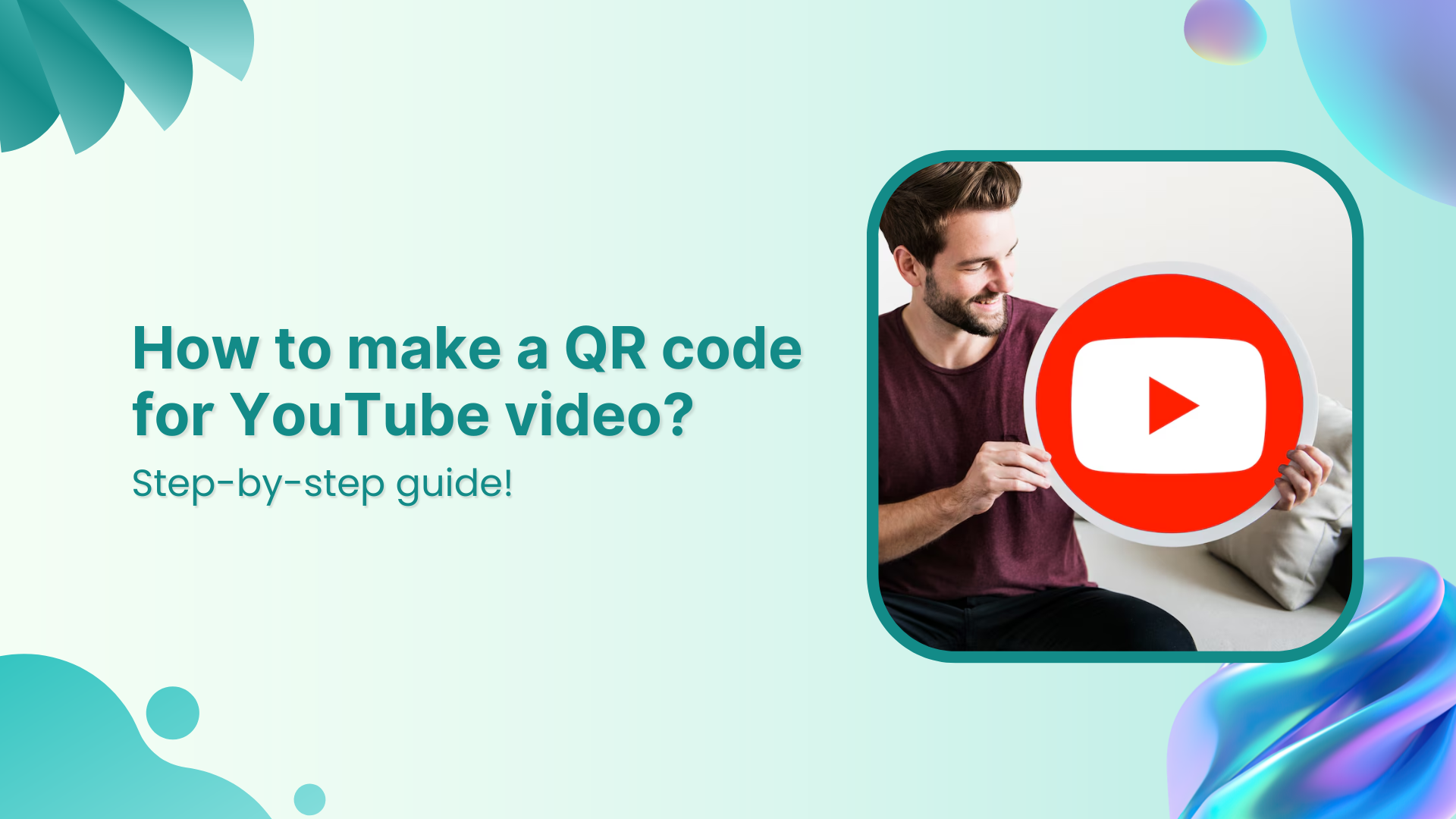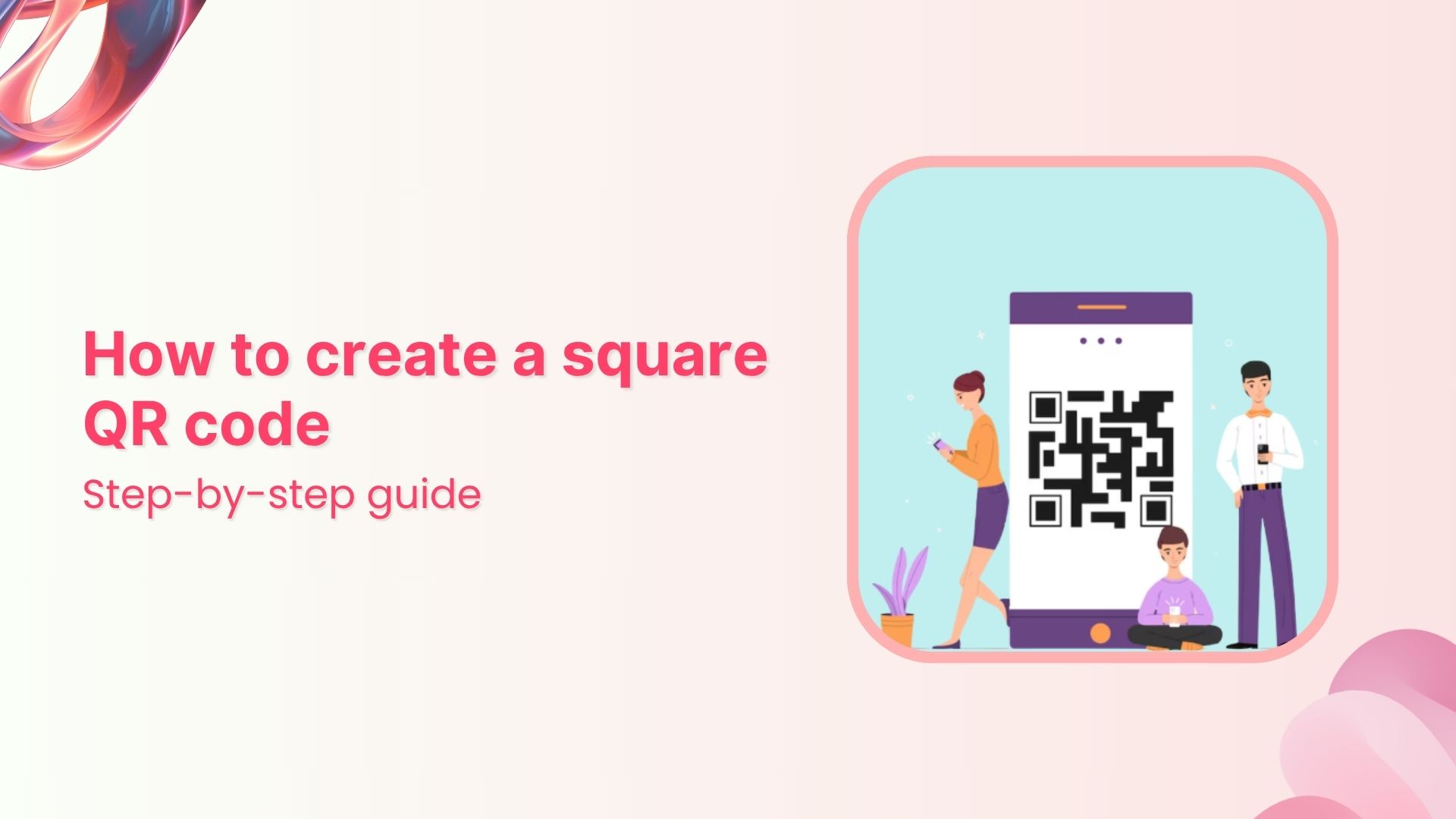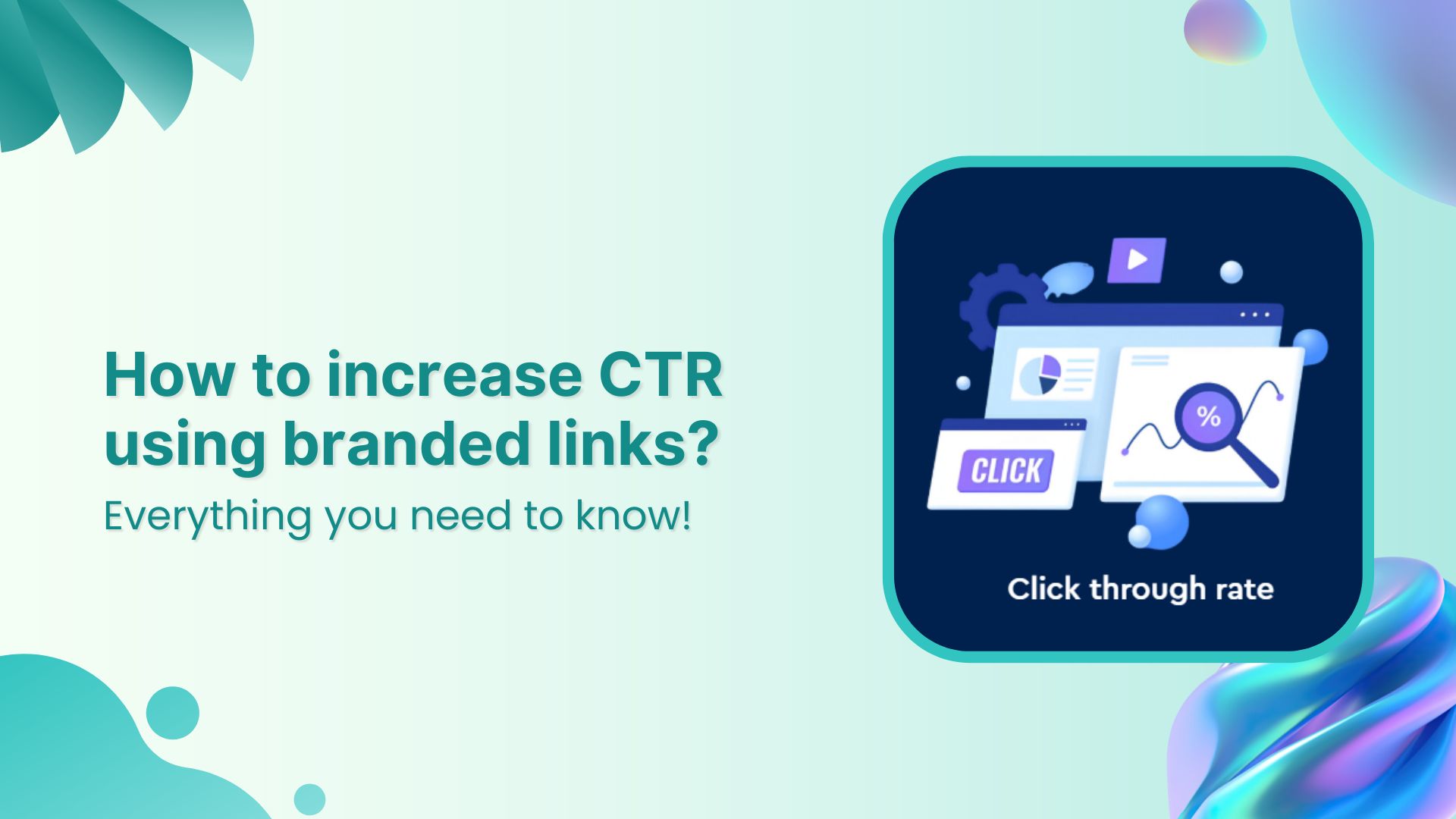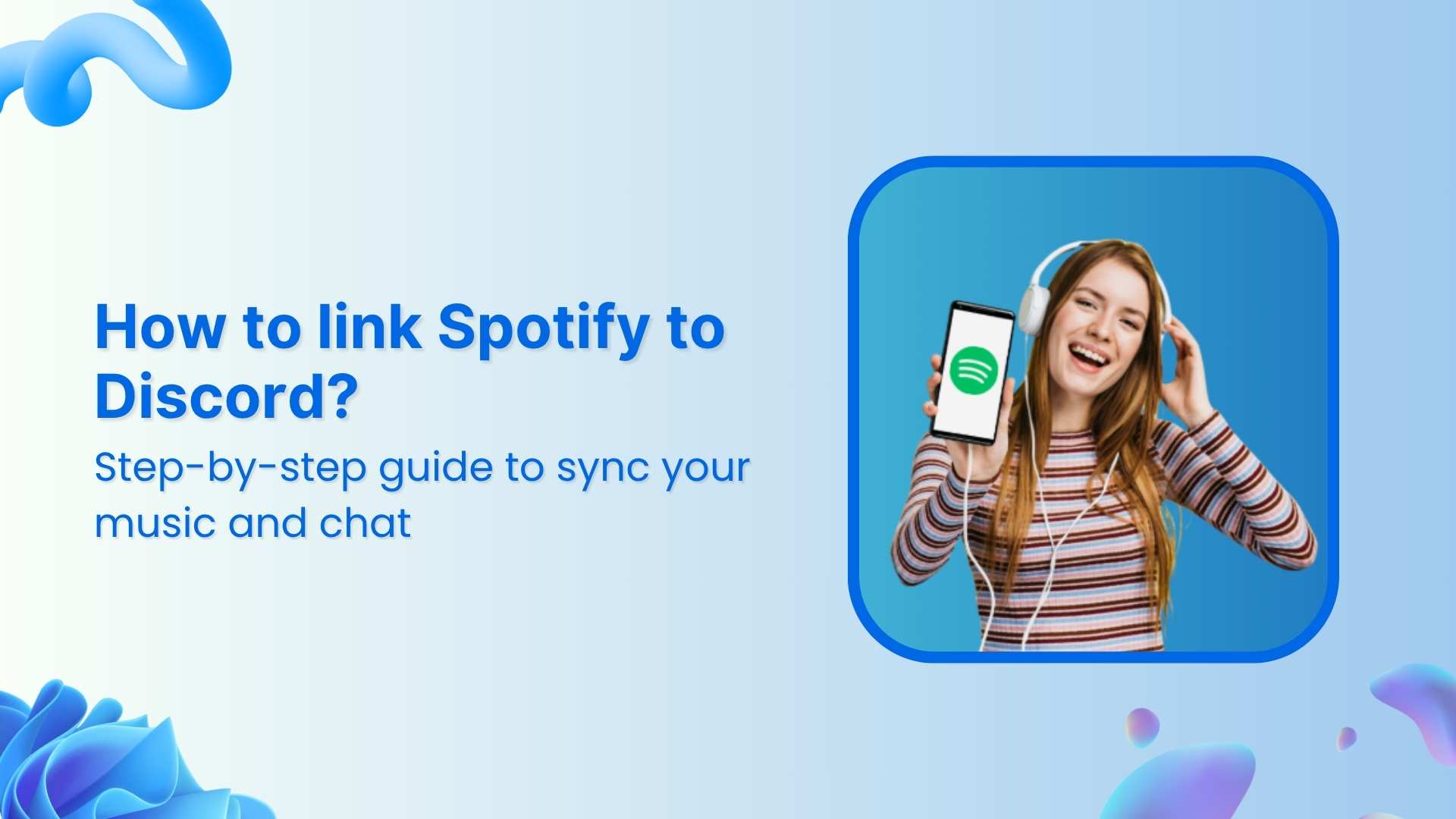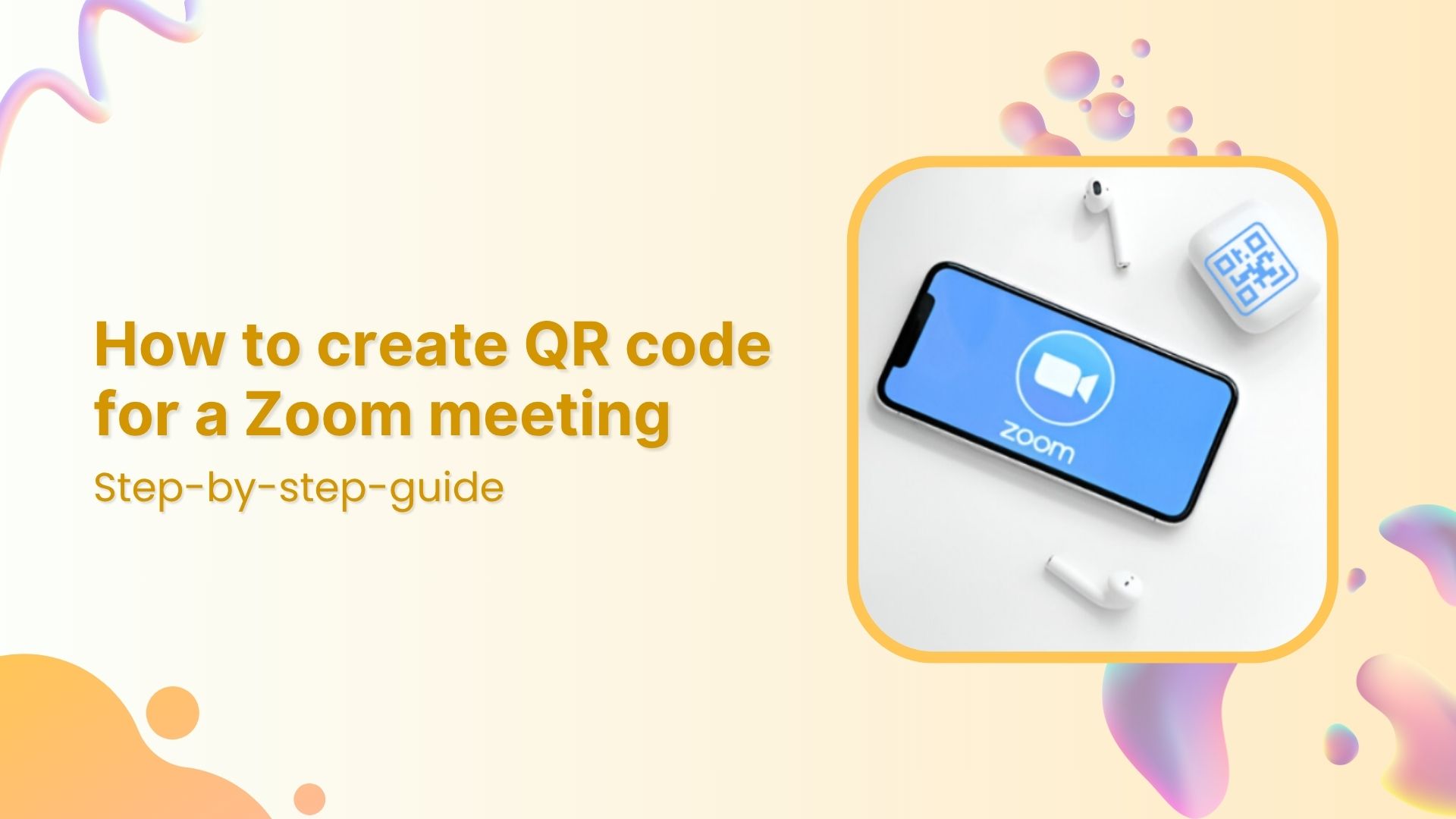You’ve got a YouTube video you want people to watch. not just online, but through posters, packaging, or business cards. Typing out a URL? No thanks. Telling people to “search it”? Not reliable.
A QR code? That makes access instant.
So if you’re wondering how to create QR code for YouTube video, you’ve got two main options: use YouTube’s built-in tool or go for a custom, branded solution with Replug. In this guide, we’ll show you how to create a YouTube QR code using both YouTube and Replug, compare the two, and help you choose what works best.
Branded Short Links
Create and track branded short links for your business for better conversions.
Brand Your Links Now!
How to create a QR code for YouTube video?
Option A: Create a YouTube QR code using the YouTube app
YouTube now lets you generate a QR code directly within its mobile app. This is useful if all you need is a quick way for people to scan and find your channel.
Here’s how to create QR code for YouTube video (well, technically for your channel) via the YouTube app:
- Open the YouTube app on your phone.
- Tap the “You” tab at the bottom of the screen.
- Under your handle (username), select “Share Channel.”
- Tap on the “QR Code” option that appears.
- You’ll see a QR code you can either save as a JPG or show to someone nearby so they can scan it instantly.
Related: How to create an Instagram QR code: 2 easy ways
A few things to keep in mind:
- This feature is limited to sharing your channel, not individual videos.
- You can’t customize the QR code or add any branding.
- The QR code is only available in JPG format, which may not be ideal for all types of sharing or printing.
It’s great for quick, personal use, but if you want something more professional or branded, it might fall short.
Option B: Creating a branded YouTube QR code with Replug
If you’re looking for a more professional and flexible way to create a QR code for your YouTube video, Replug has you covered. It’s perfect for marketers, creators, agencies, and anyone who wants more control over the look, behavior, and performance of their QR codes.
Link Management Made Easy
Your go to link management tool for CTAs, branded and bio links, QR Codes, tracking and retargeting.
Get Started for FREE!
Here’s how to create a QR code for YouTube video using Replug:
Step 1: Log in to Replug
Head to Replug and log into your account. If you don’t have an account, you can easily create one in minutes. If you’re new, you can start a 14-day free trial to test out the tool.
Step 2: Go to the “QR Codes” section
Click on “QR Codes” in the navigation bar, then click “Create New”
Step 3: Enter your details and select QR code type
- Give your QR code a title and description
- Select QR code type → Youtube
- Paste your YouTube video URL
Step 4: Customize the look and feel
- Choose colors that match your brand
- Pick a frame that suits your campaign
- Upload your logo for a polished finish (or select from Replug’s collection).
Related: The ultimate guide to creating a Discord QR code
Step 5: Download in the format you need
You can download your QR code as a PNG, JPEG, SVG, or WEBP file. Use it on business cards, product packaging, event flyers, or anywhere else you want to direct people to your video.
Bonus tip: You can create a custom URL for your QR code in Replug by simply changing the slug of your shortened link.
Branded Short Links
Create and track branded short links for your business for better conversions.
Brand Your Links Now!
YouTube QR code vs Replug QR code: A quick comparison
| Feature | YouTube QR code | Replug QR code |
| Customizable design | ❌ | ✅ |
| Format options | JPG only | PNG, SVG, JPEG, WEBP |
| Dynamic QR (editable later) | ❌ | ✅ |
| Branding (colors, logos) | ❌ | ✅ |
| Analytics & tracking | ❌ | ✅ |
| Best for casual sharing | ✅ | ✅ |
| Best for professional use | ❌ | ✅ |
If you’re a creator, marketer, business owner, or just want to make your content look clean and professional, Replug is a clear winner.
Benefits of using Replug for YouTube QR codes
- Dynamic QR codes: Update the destination URL without changing the QR code
- Branded experience: Create a consistent brand experience with customized short URLs
- Campaign organization: Tag and categorize your QR codes for different marketing campaigns
- A/B testing opportunities: Create multiple QR codes pointing to the same YouTube video but with different tracking parameters to test placement effectiveness.
- Analytics and tracking: Monitor how many people scan your QR code and watch your YouTube video
- Real-time monitoring: Access up-to-the-minute data on QR code scans, allowing you to quickly adjust campaigns that aren’t performing as expected.
Tips for effective YouTube QR codes
- Include a clear call-to-action near your QR code, telling people what to expect when scanning.
- Include your QR code in digital content (presentations, emails, social media posts)
- Add it to product packaging or display it at your physical location
- Test your QR code on different devices before widespread distribution
- Ensure adequate size and contrast for easy scanning
- Print the QR code on marketing materials (business cards, flyers, posters)
- Place QR codes in locations where people have time to scan them
- Consider using your brand colors in the QR code to increase brand recognition
Conclusion
If you’ve made a YouTube video worth sharing, don’t limit it to a link people have to type or search for. A QR code bridges the gap between your content and your audience instantly.
While YouTube gives you a simple way to share your channel, it falls short when it comes to flexibility and branding. For full creative control and business-ready features, Replug is your go-to solution.
Whether you’re a content creator, SaaS brand, agency, or entrepreneur, now you know how to create QR code for YouTube video the right way.
FAQs on how to create QR code for YouTube video
What is a QR code for YouTube videos?
A QR code for YouTube videos is a scannable image that, when scanned with a smartphone camera, automatically directs the user to your YouTube video without requiring them to manually type a URL.
Are Replug QR codes dynamic or static?
Replug creates dynamic QR codes, meaning you can change the destination URL without needing to create and distribute a new QR code.
How can I track how many people scan my QR code?
Replug provides analytics that show how many times your QR code has been scanned, along with other data like geographic location and device type used for scanning.
Can I use the same QR code for different YouTube videos?
Yes, with Replug’s dynamic QR codes, you can update the destination URL to point to different YouTube videos without changing the QR code itself.
Do I need technical skills to create a QR code with Replug?
No, Replug’s user-friendly interface makes creating QR codes easy without requiring technical knowledge or coding skills.
What file formats can I download my QR code in?
Replug typically allows you to download your QR code in common formats like PNG and SVG, making it suitable for both digital and print use.