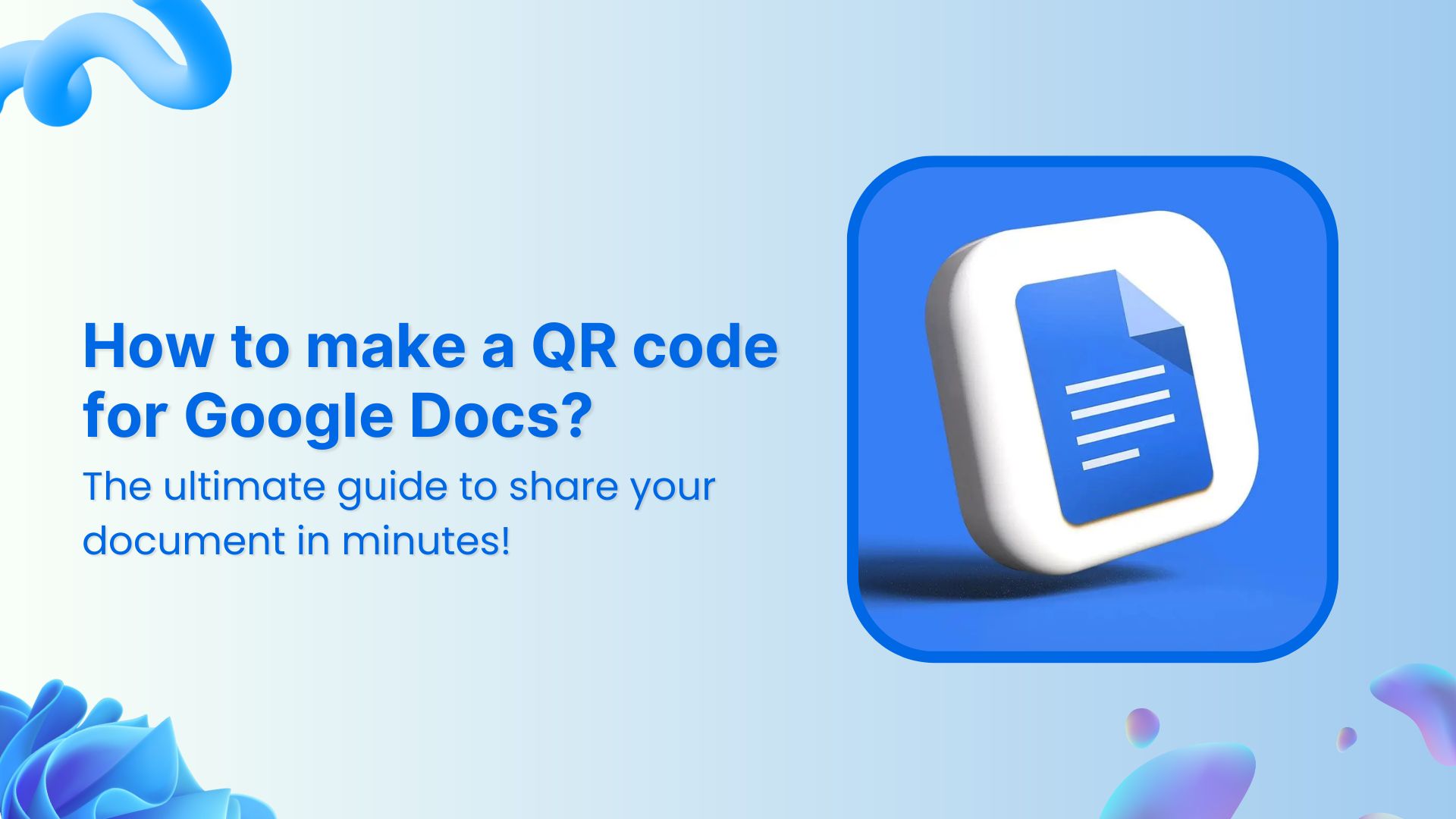QR codes have become an essential tool for quickly sharing information in an efficient and user-friendly way. If you frequently use Google Docs for collaboration, creating a QR code can help others access your document with just a quick scan. Whether you’re sharing notes, presentations, or project plans, a QR code eliminates the need for typing long URLs and enhances accessibility.
In this guide, we’ll show you how to make a QR code for a Google Doc using Replug and directly inside Google Chrome.
What is a QR code for Google Docs?
A QR code for Google Docs is a machine-readable barcode that encodes the URL of your document. When scanned, it instantly redirects users to your Google Doc, making document sharing seamless.
While there are multiple uses of QR codes, a QR code for Google Docs is specifically useful for:
- Sharing meeting notes during a conference
- Providing easy access to assignments for students
- Offering quick links to important documents in business presentations
- Distributing forms and surveys without requiring users to manually type a link
Now, let’s dive into the step-by-step process of generating a QR code for your Google Docs using Google Chrome and Replug.
How to make a QR code for a Google Doc using Google Chrome?
If you use Google Chrome, you can generate a QR code for your Google Doc without any third-party tools. Here’s how:
- Open your Google Doc in Chrome.
- Click on the address bar where the URL is displayed.
- Look for the QR code icon on the right side of the address bar (if available) or right-click anywhere on the page and select Create QR code for this page.
- If you can’t find any of these options:
- Click on the More (three dots) menu in Chrome.
- Select Cast, save, and share and then Create QR code.
- You can now:
- Copy the QR link.
- Download the QR code as an image.
- Scan the QR code with another device’s camera.
This method is quick and convenient, but the QR code is static, meaning you cannot edit the link, track scans, or customize its design.
If you need more flexibility, consider using Replug.
How to make a QR code for a Google Doc using Replug?
1. Copy your Google Docs URL
Before creating a QR code, you need to get the shareable link of your Google Doc:
- Open your Google Doc.
- Click on Share in the top right corner.
Adjust the permissions (e.g., “Anyone with the link can view/edit/comment”). - Click Copy link.
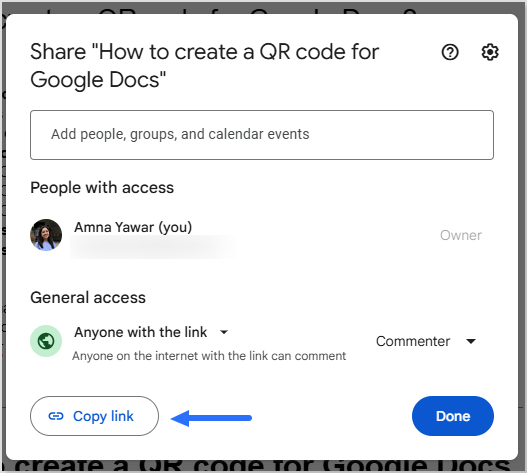
2. Open your Replug dashboard
- Log in to your Replug account or create an account if you don’t have one already.
3. Create a QR code for your Google Docs
- Paste your Google Docs URL in the bar under Quickly Shorten your link.
- Click on the QR code icon to generate your unique QR code for Google Docs.
- Customize the background and foreground colour to match your brand identity (optional).
- Download the QR code in your preferred format (PNG or SVG).
Your QR code is now ready for sharing!
Why use Replug for QR code generation?
Replug makes QR code generation effortless, offering customizable, trackable, and dynamic codes to enhance your marketing and engagement strategies.
- Customization options: Easily personalize your QR code’s foreground and background colour to match your brand identity.
- Analytics and tracking: Track real-time scan data, including the number of scans, locations, and devices used, to gain insights into user engagement.
- High-resolution downloads: Download QR codes in high-quality formats that are suitable for both digital and print use without losing clarity.
- Easy management: Store, categorize, and manage multiple QR codes within a centralized dashboard, ensuring easy access and organization.
- Editable links: Use dynamic QR codes to change the destination URL of your Google Doc anytime without the need to recreate or redistribute the QR code.
- Unlimited scans: Unlike online Google Docs QR code generators, Replug QR codes don’t expire. The tool offers unlimited QR code scans, which is especially useful if you’re sharing your document with a large audience.
Link Management Made Easy
Your go to link management tool for CTAs, branded and bio links, QR Codes, tracking and retargeting.
Get Started for FREE!
Benefits of using a QR code for Google Docs
Here are some general benefits of using a Google Docs QR code for sharing your documents:
- Quick access: Eliminates the hassle of typing long URLs, allowing users to scan and access the document instantly with just a smartphone camera.
- User-friendly: Anyone, regardless of technical expertise, can easily scan a QR code and open the document without any extra steps.
- Time-saving: You don’t need to manually share links via email or messaging apps, making document access seamless and efficient.
- Better engagement: Ensures smoother collaboration in classrooms, meetings, and events by providing instant access to relevant materials.
- Improved document distribution: Ideal for organizations that frequently share important files, reports, and resources with employees or clients.
- Enhanced security: Reduces the risk of typos and phishing scams by ensuring users are directed to the correct document without errors.
- Versatile usage: Can be printed on posters, included in presentations, embedded in emails, or displayed on websites for easy document access.
- Eco-friendly: Promotes paperless sharing, reducing the need for printed handouts while making documents more accessible.
Related: How to Add a QR Code to a Flyer: Use Cases and Tips
Conclusion
Creating a QR code for Google Docs makes document sharing more accessible and efficient. Whether for professional, educational, or marketing purposes, QR codes simplify the process. By using Replug, you get additional features like customization, tracking, and easy management, making your QR codes even more effective.
So, why wait? Start generating QR codes for your Google Docs today and enhance your sharing experience!
FAQs on how to make a QR code for Google Docs
Is it possible to update the link in a QR code after creating it?
If you use Replug’s dynamic QR codes, you can change the destination link without changing the QR code.
Can I customize my QR code’s design with Replug?
Yes, Replug allows you to customize the background and foreground colour of your QR code to match your brand identity.
Do QR codes for Google Docs expire?
If you use a static QR code, it remains active as long as the Google Docs link is valid. However, dynamic QR codes may have expiry settings depending on the tool used.
Can I track how many people scan my QR code?
Yes, with Replug’s analytics, you can monitor Google Docs QR code scan activity and engagement metrics.
Can I create a QR code for Google Docs without a third-party tool?
Yes! Google Chrome has a built-in QR code generator that allows you to create a QR code directly from the browser.