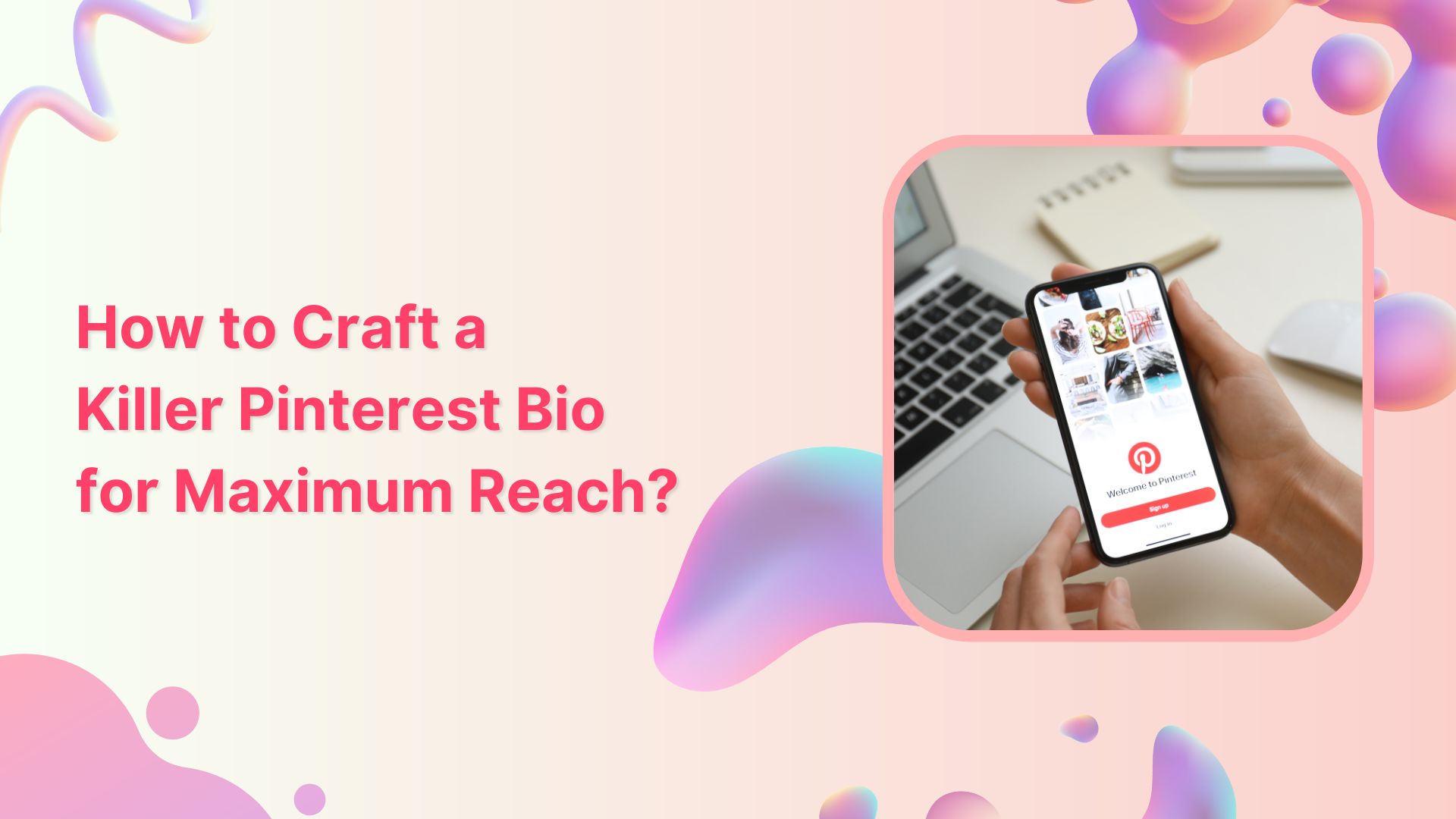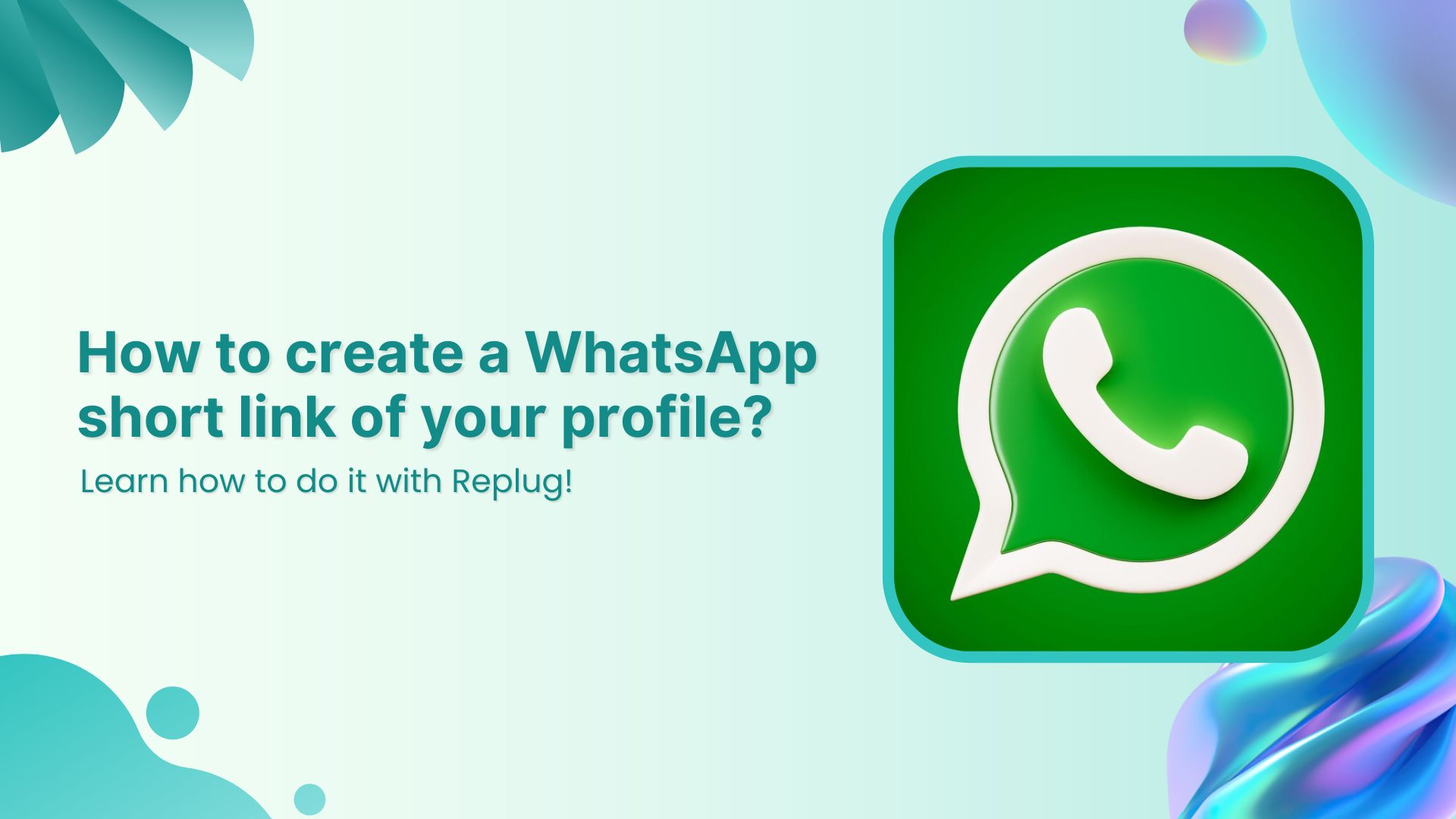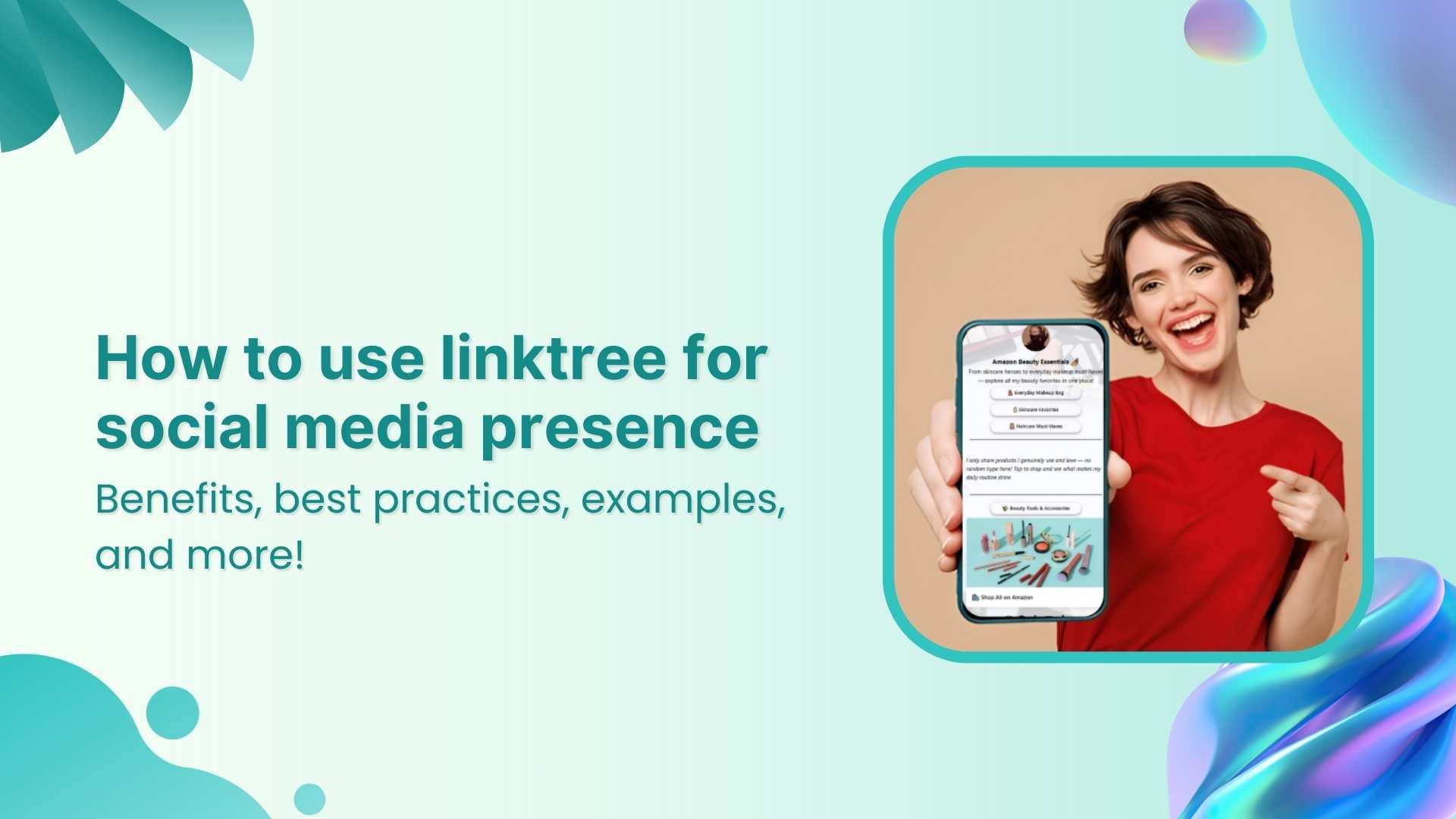In a sea of pins and boards, a compelling Pinterest bio is your chance to stand out and leave a lasting impression. It encourages users to explore, follow, and engage with your brand. An optimized bio is more than just a collection of words; it’s a strategy that establishes credibility, fosters connection, and ultimately drives engagement.
Learn to create a compelling Pinterest bio that attracts the right audience and boosts your followers. Dive into proven strategies for growing your business on this visual search engine and marketing powerhouse. Let’s get started!
What is a Pinterest bio?
A Pinterest bio is a concise yet impactful “About You” section on your profile that encapsulates your brand identity and offerings for your target audience. It serves as the initial point of contact for Pinterest users, influencing their perception of your brand.
This brief introduction is a pivotal element in making a lasting first impression, as it highlights your values, uniqueness, and the essence of your content.
A well-crafted Pinterest bio is not only an introduction but a strategic tool that attracts the right audience, encouraging them to engage, follow, and explore more of what your brand has to offer on the platform.
How to write a Pinterest bio: 6 steps to success
1. Switch to a business account
Ensure your Pinterest account is set up as a business account. This unlocks essential tools for setting up your shop, analyzing performance, and staying informed about trends. These resources empower you to make the most of the platform and enhance your overall experience.
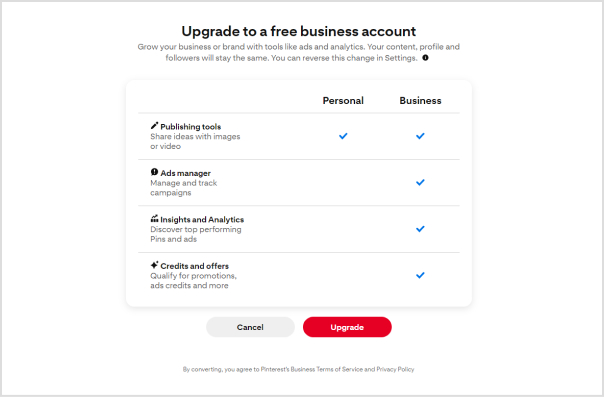
2. Change your profile picture
Select a profile picture that strikes a balance between brand friendliness and visual appeal. For individual content creators or influencers, opt for a professional photograph that showcases your unique personality. Authenticity is key, as audiences seek genuine connections. If you represent a business, use your brand logo to enhance brand recall.
3. Customize your banner
Maximize the visual impact of your Pinterest cover by customizing it to entice new followers. Consider incorporating an irresistible lead magnet, such as a masterclass or free cheat sheet, to capture audience interest. Including a Replug QR Code on your banner allows followers to easily access additional offerings, providing them with a taste of the value your profile delivers.
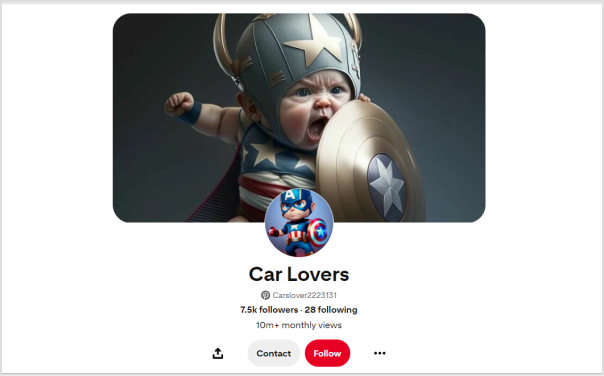
4. Add your business name and keywords
Recognize that Pinterest users often search for specific topics rather than individual names. Enhance your discoverability by incorporating relevant keywords alongside your business name. Identify the pain points of your target audience and position your brand as a trusted solution.
5. Write your bio under “About”
Focus your bio on your target audience rather than solely on yourself. Leverage a Pinterest keyword tool to identify what your audience is actively searching for and integrate relevant keywords into your bio. Remember that Pinterest operates as a visual search engine, so a keyword-rich bio enhances your chances of being found when users enter relevant searches.
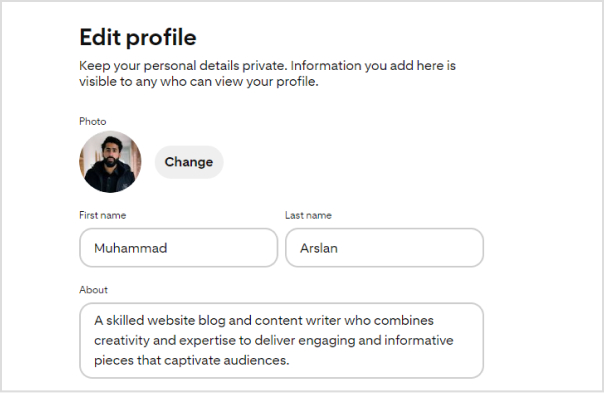
6. Add Replug link-in-bio on the website field
While Pinterest allows only one link in your bio, you can maximize this space with a personalized Replug Link-in-bio. This dynamic link directs followers to a microsite of links, including your website, social media links, and more. By creating a centralized hub, you make your content more accessible, boost brand visibility, and drive engagement. Replug enables you to track each action, providing insights into the links that resonate most with your audience and empowering you to redirect traffic strategically.
Create bio links for Instagram, TikTok, Facebook, Twitter & LinkedIn.
Create fully customizable bio link webpages to drive traffic from and to your social media channels, online store, website and much more.
Learn More!
Also read: What Does Link In Bio Mean: All You Need To Know
How to add a Replug Link-in-bio to your Pinterest bio?
Here’s how to add a Replug Link-in-Bio to your Pinterest bio:
Step 1: Log in to your Replug account or create one if you’re new to the platform.
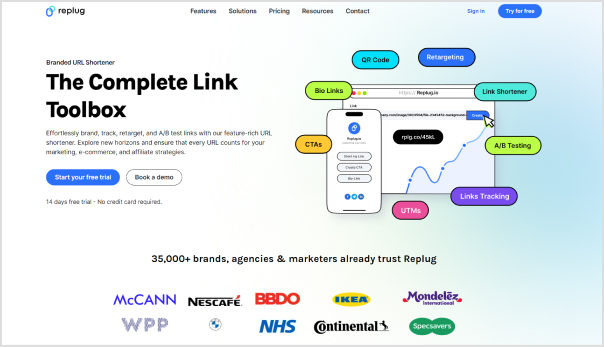
Step 2: Once logged in, head to the Replug dashboard and find the “Bio Links” feature.
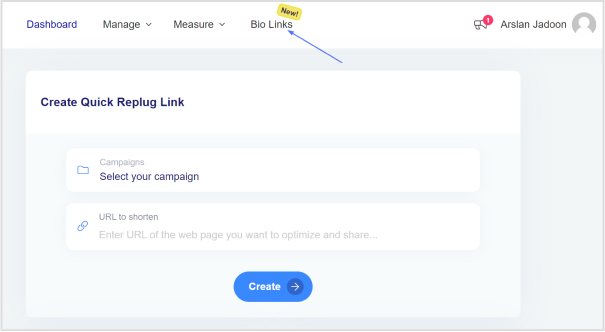
Step 3: Click on “New Bio Link” to initiate the creation of a new bio link.
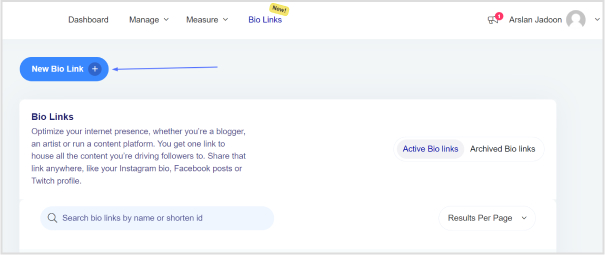
Also read: How To Add A Instagram Link In Bio?
Step 4: Choose the type of content block you want to include on your bio link page. Replug provides various options such as social icons, links, RSS feeds, audio, video, text, and cards. Select the one that aligns with your needs. For instance, you can start with the “Social Icons” block.
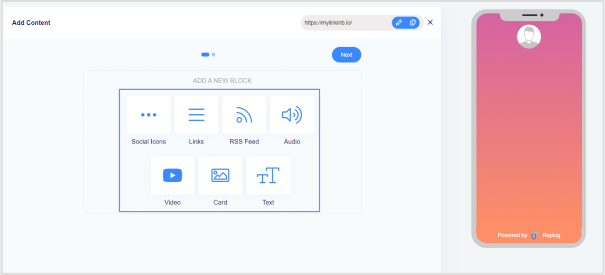
Step 5: Pick up to five social media platforms you wish to display on your bio link page. Customize the colors of the social icons, provide titles for each platform, and insert the respective links. Click “Add Block” to include each platform.
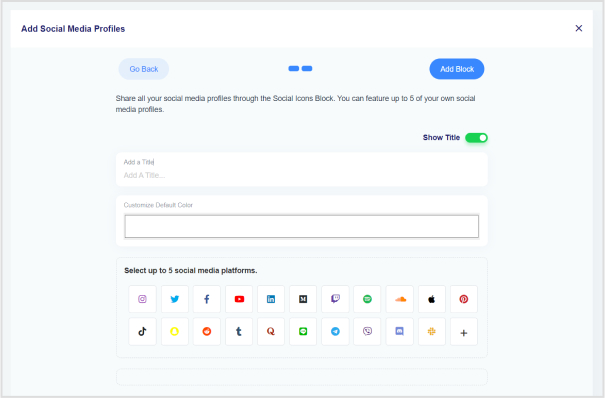
Step 6: Incorporate additional content blocks as necessary. For example, if you want to feature website links, opt for the “Links” block. Enter titles for the content blocks, as well as titles and URLs for the websites. Multiple website links can be added within this block.
Step 7: Once all desired content blocks are added, proceed by clicking “Next.”
Step 8: Further personalize your bio link page by specifying your brand name, uploading an avatar, and adding a title and subtitle that best represents your content or brand.
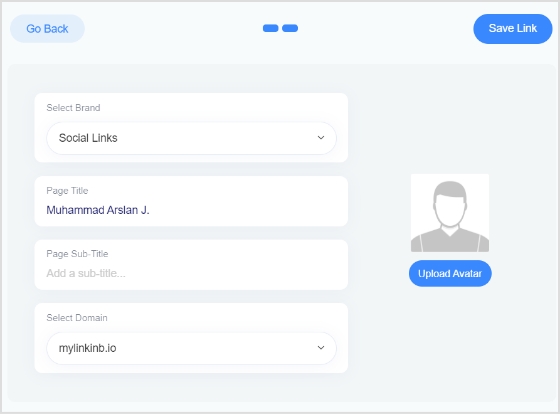
Step 9: Review your bio link page during the creation process to ensure it looks and functions as intended.
Step 10: Save your bio link, and it will be ready to be seamlessly integrated into your Pinterest bio.
Create bio links for Instagram, TikTok, Facebook, Twitter & LinkedIn.
Create fully customizable bio link webpages to drive traffic from and to your social media channels, online store, website and much more.
Learn More!
Add this link to your Pinterest bio:
Step 11: Open your Pinterest profile and navigate to the “Edit Profile” section.
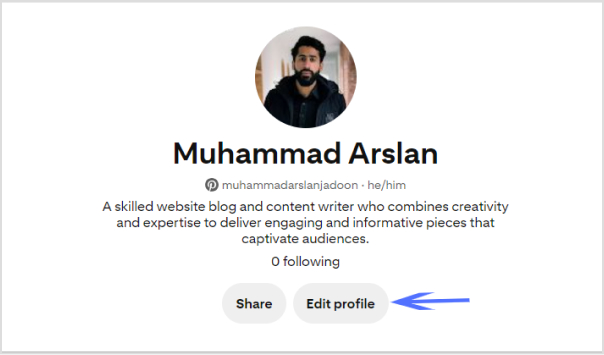
Step 12: In the “Website” field, paste the Replug Link-in-Bio URL that you’ve created.
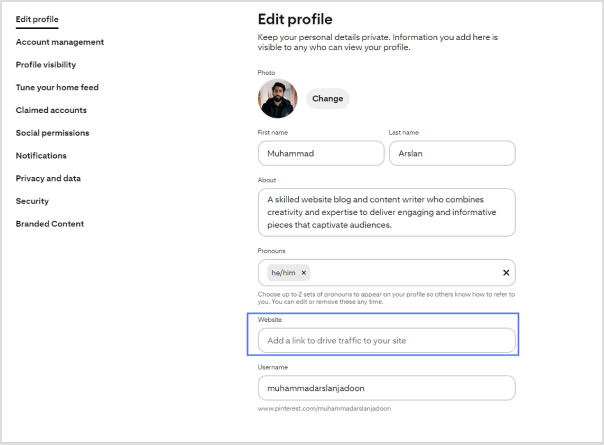
Step 13: Save the changes to update your Pinterest profile with the newly added Replug Link-in-Bio.
Create bio links for Instagram, TikTok, Facebook, Twitter & LinkedIn.
Create fully customizable bio link webpages to drive traffic from and to your social media channels, online store, website and much more.
Learn More!
FAQs
How do I switch my Pinterest account to a business account?
Visit your Pinterest account settings, and there should be an option to convert your account into a business account. Follow the prompts to set up your business profile.
What type of profile picture should I use on Pinterest?
Choose a profile picture that is visually appealing and aligns with your brand. For individuals, a professional photograph is recommended, while businesses may opt for their logo.
Can I customize my Pinterest cover/banner?
Yes, you can customize your Pinterest cover by adding a personalized touch to make it visually appealing. This is a great opportunity to showcase your brand or capture user interest.
How many links can I add to my Pinterest bio?
Pinterest allows only one link in the bio. Make sure to use this space wisely by including a link that directs followers to a relevant destination, such as your website or a specific landing page.
Should I include keywords in my Pinterest bio?
Yes, incorporating relevant keywords in your bio can improve discoverability. Think about what your target audience is searching for on Pinterest and include those keywords naturally and engagingly.
What is the importance of a call to action (CTA) in my Pinterest bio?
A well-crafted CTA encourages your audience to take action. For example, prompting them to click on a link for more information can enhance engagement and drive traffic to your intended destination.
You may also like:
How to Shorten a Link for Instagram Bio: Step-by-Step Guide
How to Create an Outstanding Link Tree with Replug?