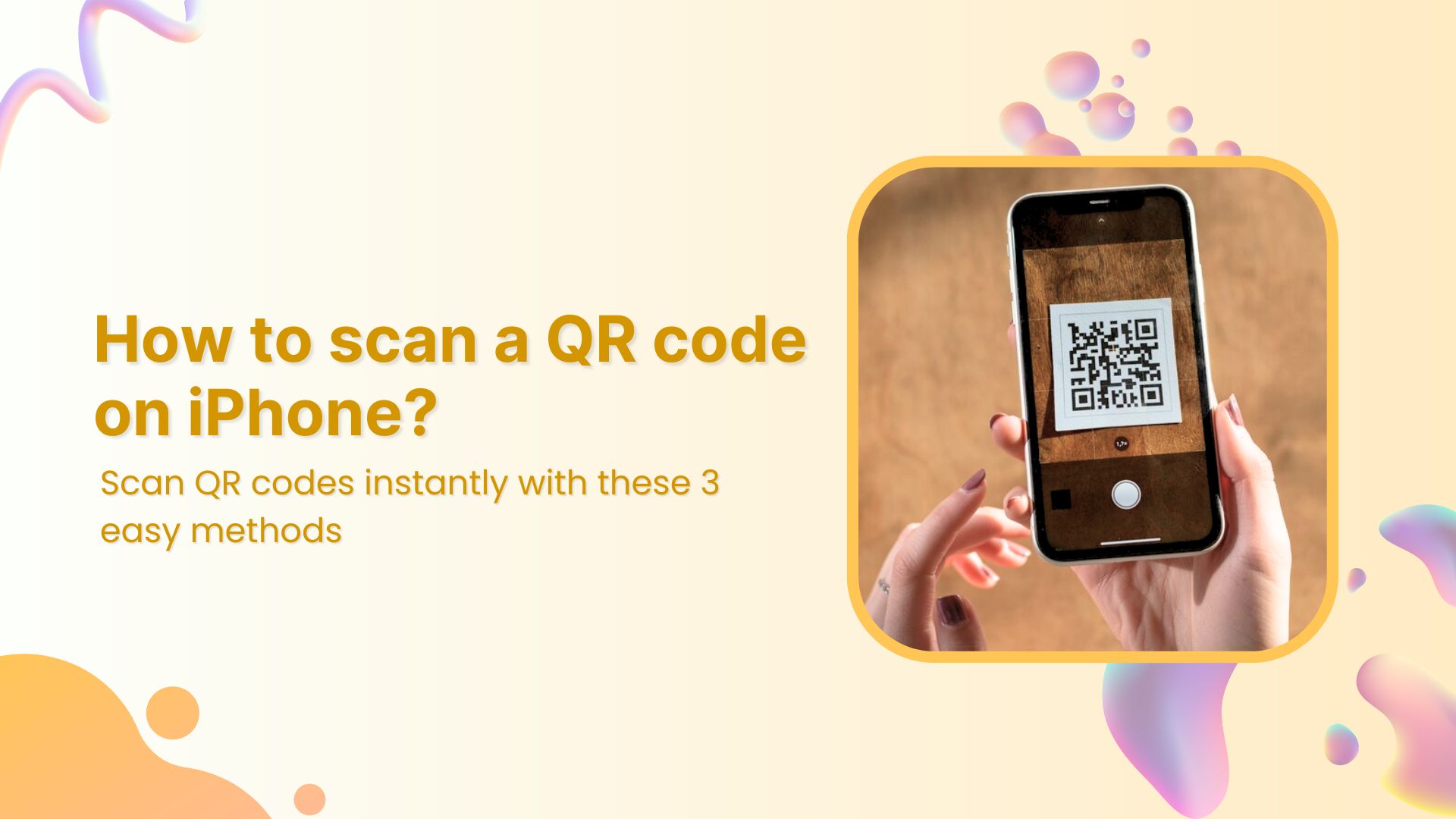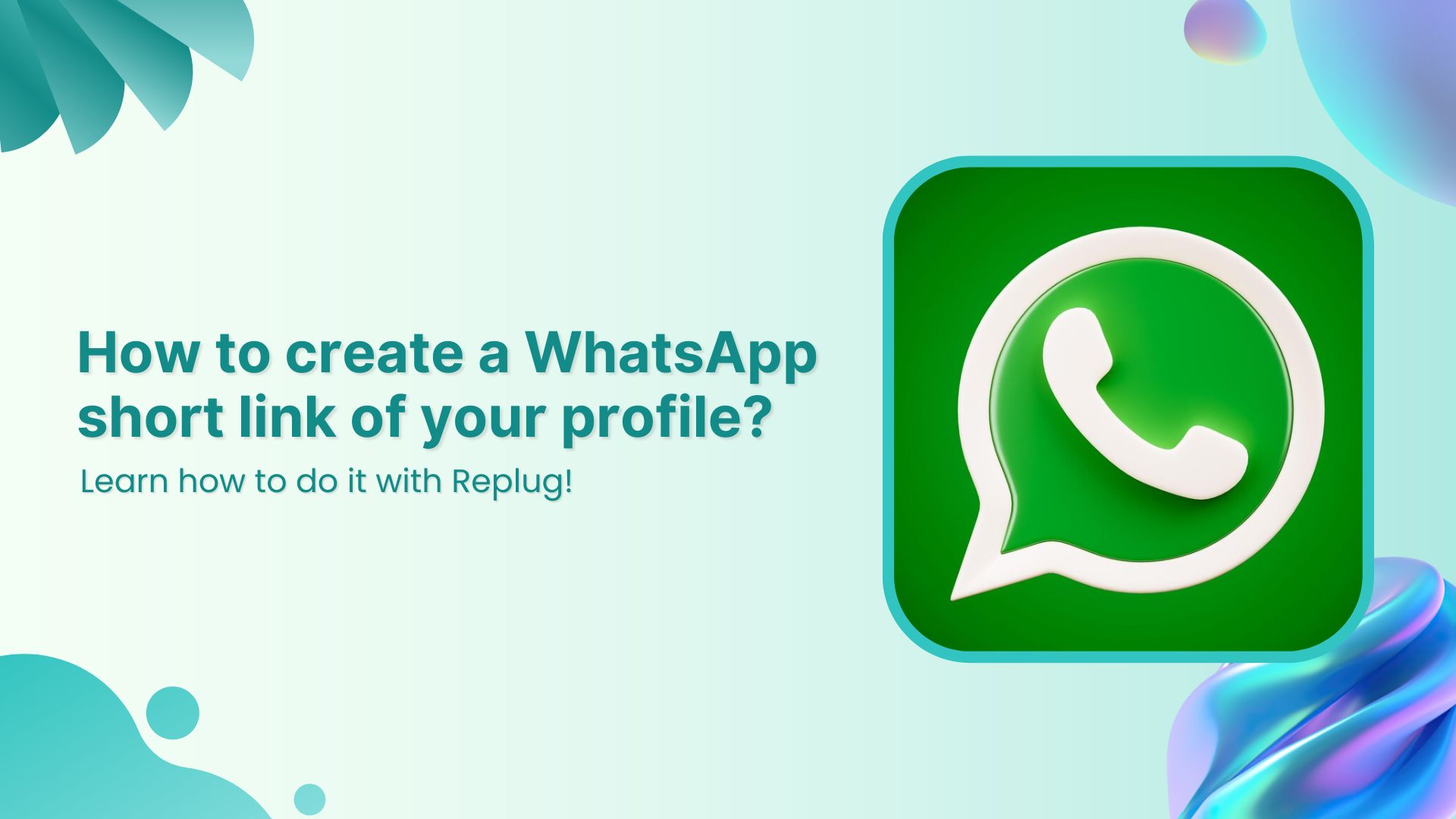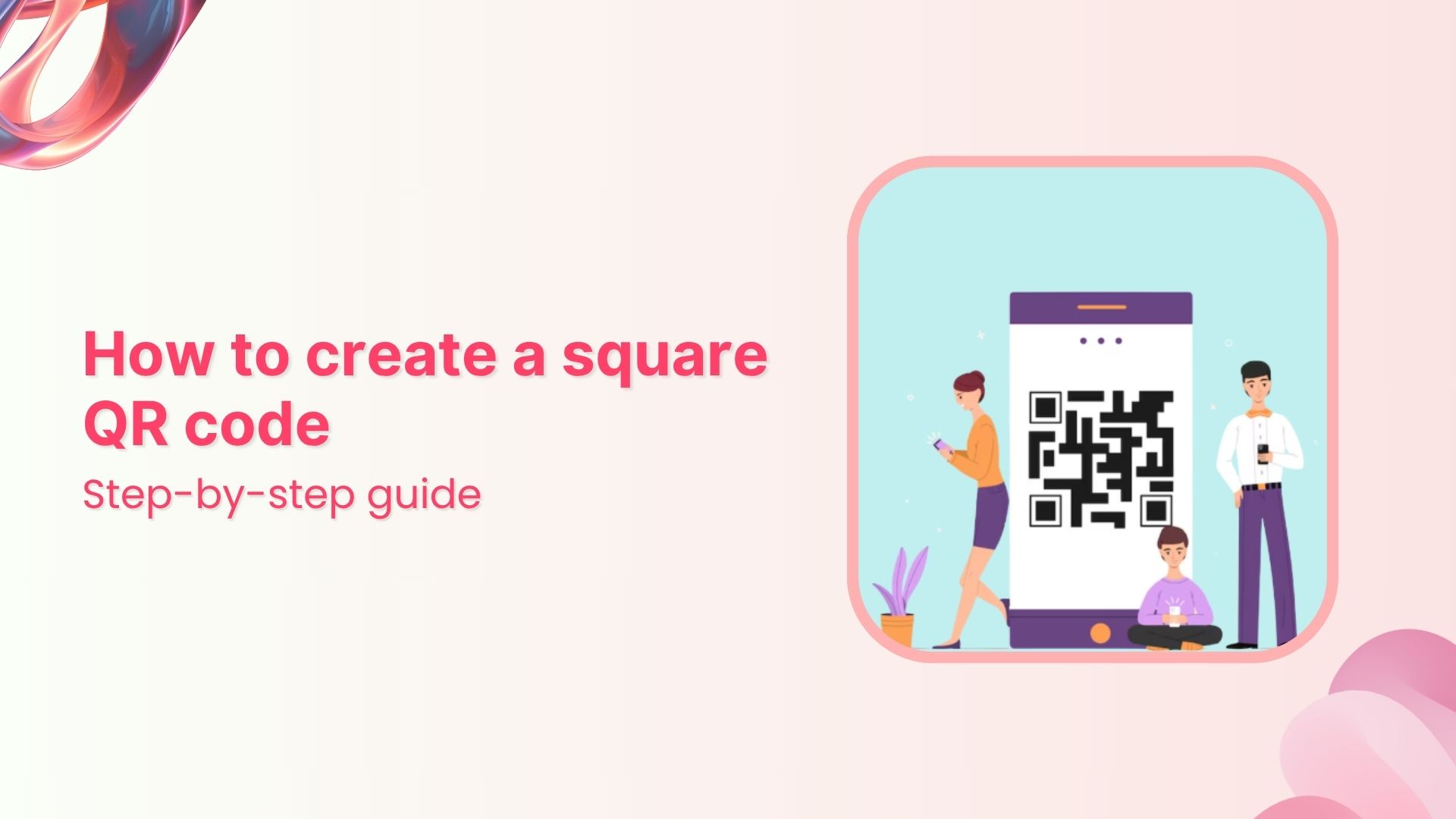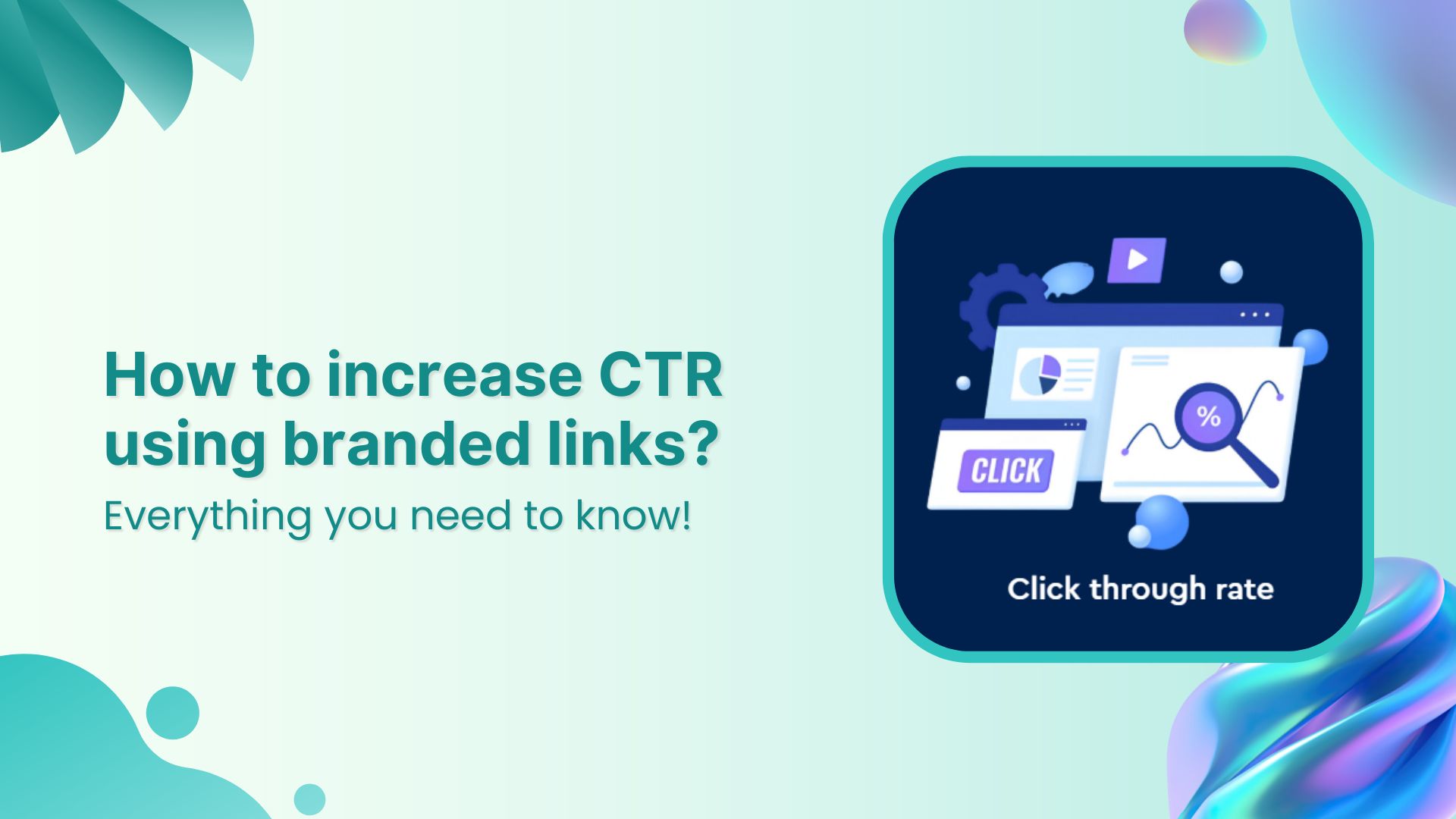QR codes make accessing links, menus, and information effortless. Whether you’re on the go or browsing a menu, QR codes simplify the process. If you’re using an Apple device, scanning a QR code on your iPhone is a breeze, thanks to the built-in scanner in the Camera app.
Below, we’ve outlined three simple methods to scan a QR code using your iPhone’s camera.
3 methods to scan a QR code on an iPhone
Method 1: Using the Camera app to scan QR Codes
Apple has made QR scanning a breeze. Just follow these steps:
- Open the Camera app.
- Point your camera at the QR code, ensuring it’s within the frame.
- Hold still for a moment—your device will recognize the code and display a notification banner at the top.
- Tap the banner to open the link or perform the action associated with the QR code.
Note: If your camera doesn’t pick up the code immediately, try adjusting the distance or ensuring there’s good lighting.
Related: Why is My QR Code Not Working: 9 Reasons to Consider
Activating QR Code scanning in settings
In rare cases, QR scanning might not work right away. If that happens, make sure the feature is turned on:
- Open the Settings app.
- Scroll down and select Camera.
- Toggle Scan QR Codes on.
Want to test it out? Try scanning this QR code we generated using Replug!
Replug not only helps generate QR codes but also tracks clicks and engagement, making it an excellent tool for businesses and marketers.
Method 2: Using the QR Scanner in the Control Center
For quicker access, you can add a QR scanner shortcut to your Control Center:
- Go to Settings > Control Center.
- Tap the green plus icon next to the Code Scanner.
- Open Control Center by swiping down from the top-right corner (on newer iOS models) or up from the bottom (on older models).
- Tap the QR scanner icon and point your camera at the code.
Method 3: Scanning QR Codes from photos or screenshots
Received a QR code in a message or saved an image with one? No problem! Here’s how you can scan it directly from your gallery:
- Open the Photos app and select the image with the QR code.
- Touch and hold the QR code on your screen.
- A pop-up will appear with the option to open the link or take action.
Related: How to scan a QR code?
Note: If your device doesn’t support QR scanning through the camera, you can always download a third-party QR scanner app from the App Store.
Scan, track, and optimize Your QR Codes with Replug
QR codes are more than just a way to share links—they’re a powerful marketing tool when used strategically. With Replug, you can go beyond basic QR generation and track every scan, analyze performance, and optimize your campaigns for better results.
Track every scan in real-time
- Monitor QR scans, unique clicks, and total interactions.
- Get insights into scan locations, devices, and referral sources.
- View QR graph charts to analyze trends and optimize performance.
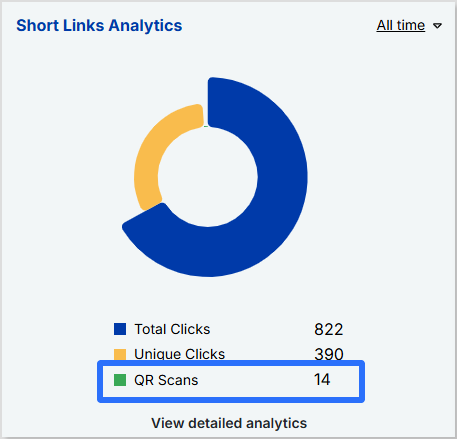
Optimize for maximum impact
- Create dynamic QR codes that allow you to update the destination URL without reprinting the code.
- Add UTM parameters to track campaign effectiveness across different marketing channels.
- Download your QR codes in multiple formats (PNG, SVG) for high-quality use.
Final thoughts
Scanning QR codes on an iPhone is incredibly easy, whether through the Camera app, Control Center, or even from saved images. For businesses and marketers, using tools like Replug can take QR code functionality to the next level by providing tracking, analytics, and customization options.
FAQs for how to scan a QR code on your iPhone
If your camera isn’t working or you prefer an alternative method, you can use the Code Scanner in the Control Center or a third-party QR scanner to scan codes directly from images or files.
You can scan a QR code from an image stored on your iPhone by using the Live Text feature in the Photos app or a third-party QR scanning app that allows you to upload and scan codes effortlessly.
Yes! While iPhones can scan basic QR codes, tools like Replug let you customize colors, add logos, and even create branded QR codes to match your business identity.
1. Open the Photos app and select the image containing the QR code.
2. Tap and hold the QR code until a pop-up appears.
3. Select the option to open the link or take action.
If you come across a QR code while browsing online, take a screenshot and follow the steps to scan a QR code from a photo.
Apple’s default scanner doesn’t track scans, but Replug lets you monitor scan activity, view analytics, and measure engagement in real-time.