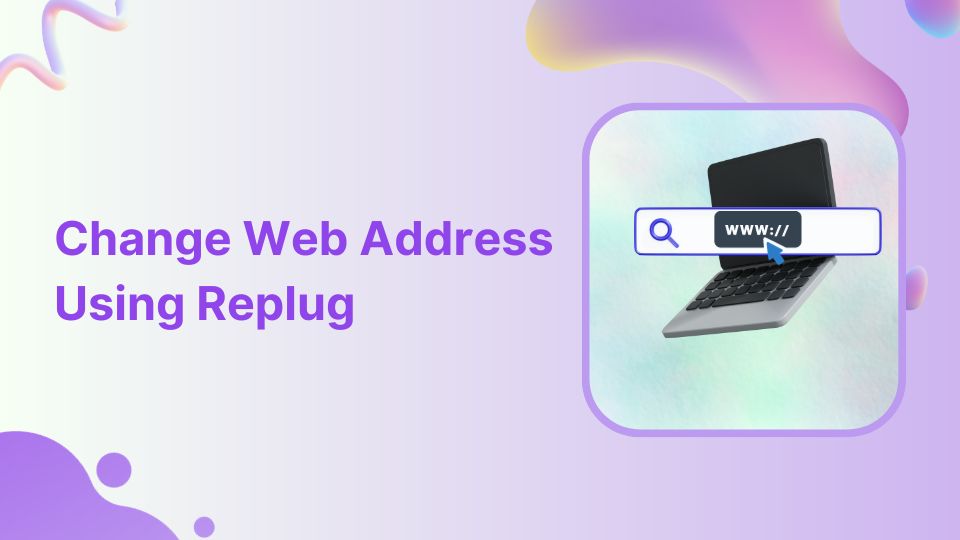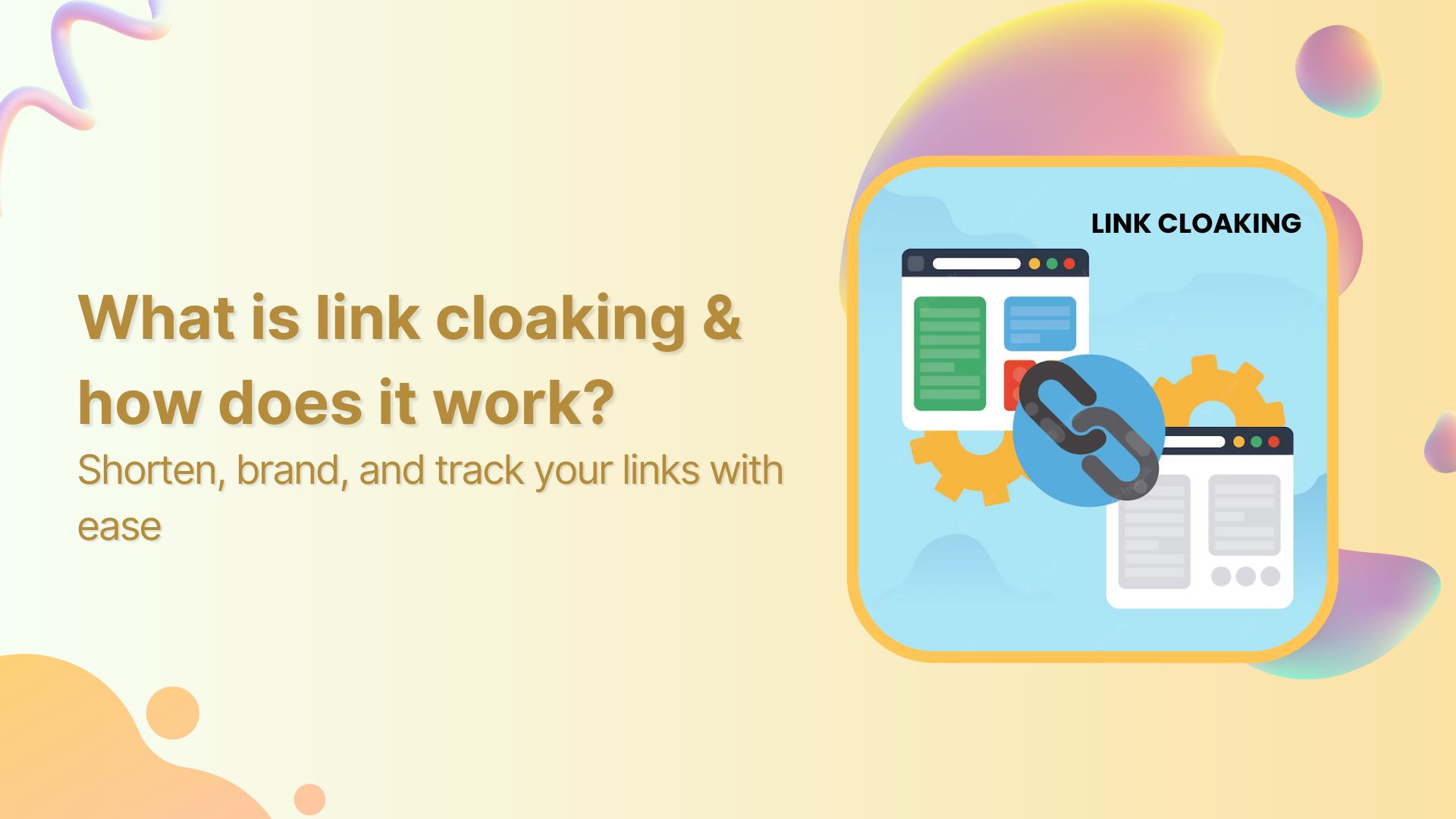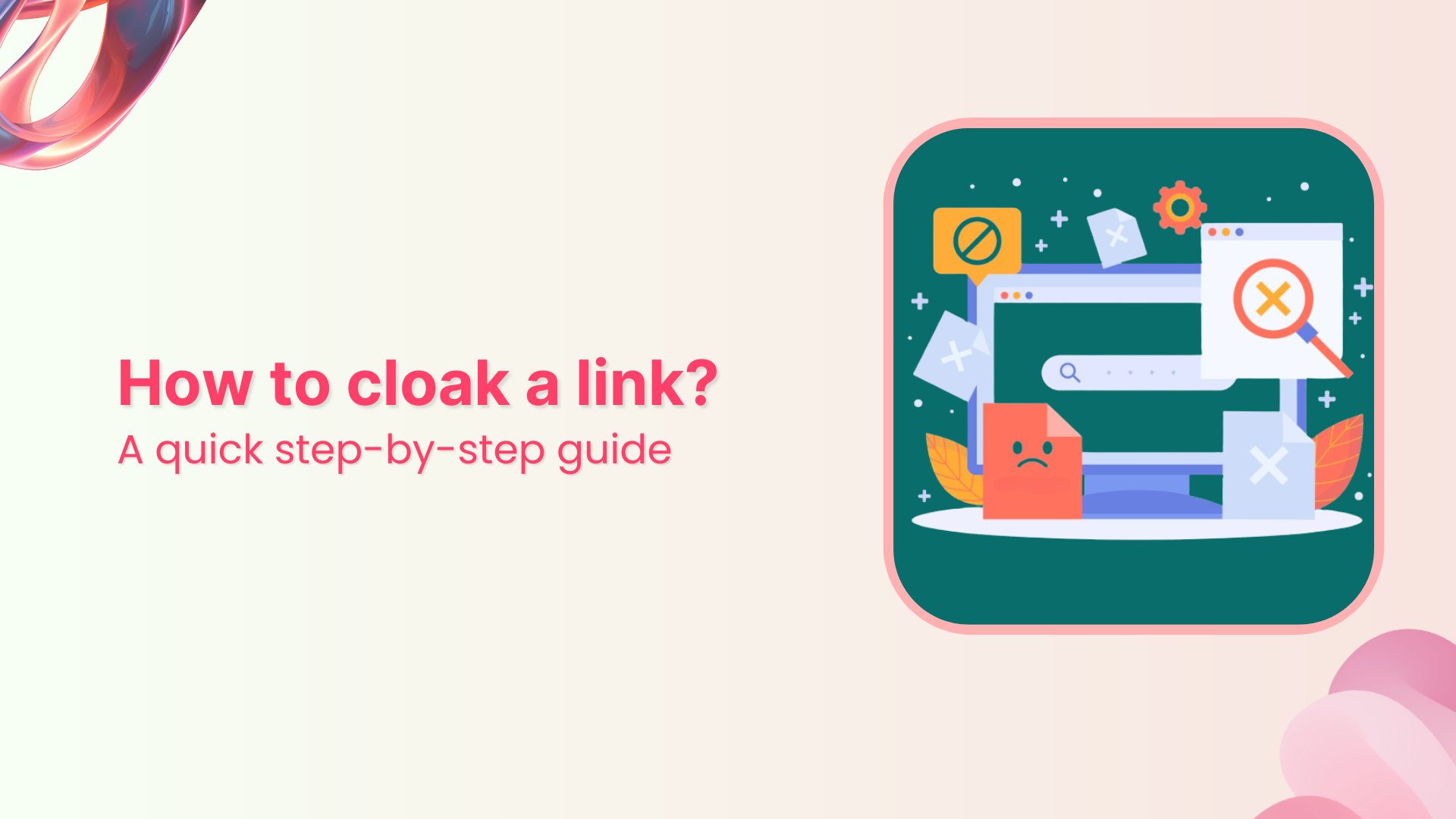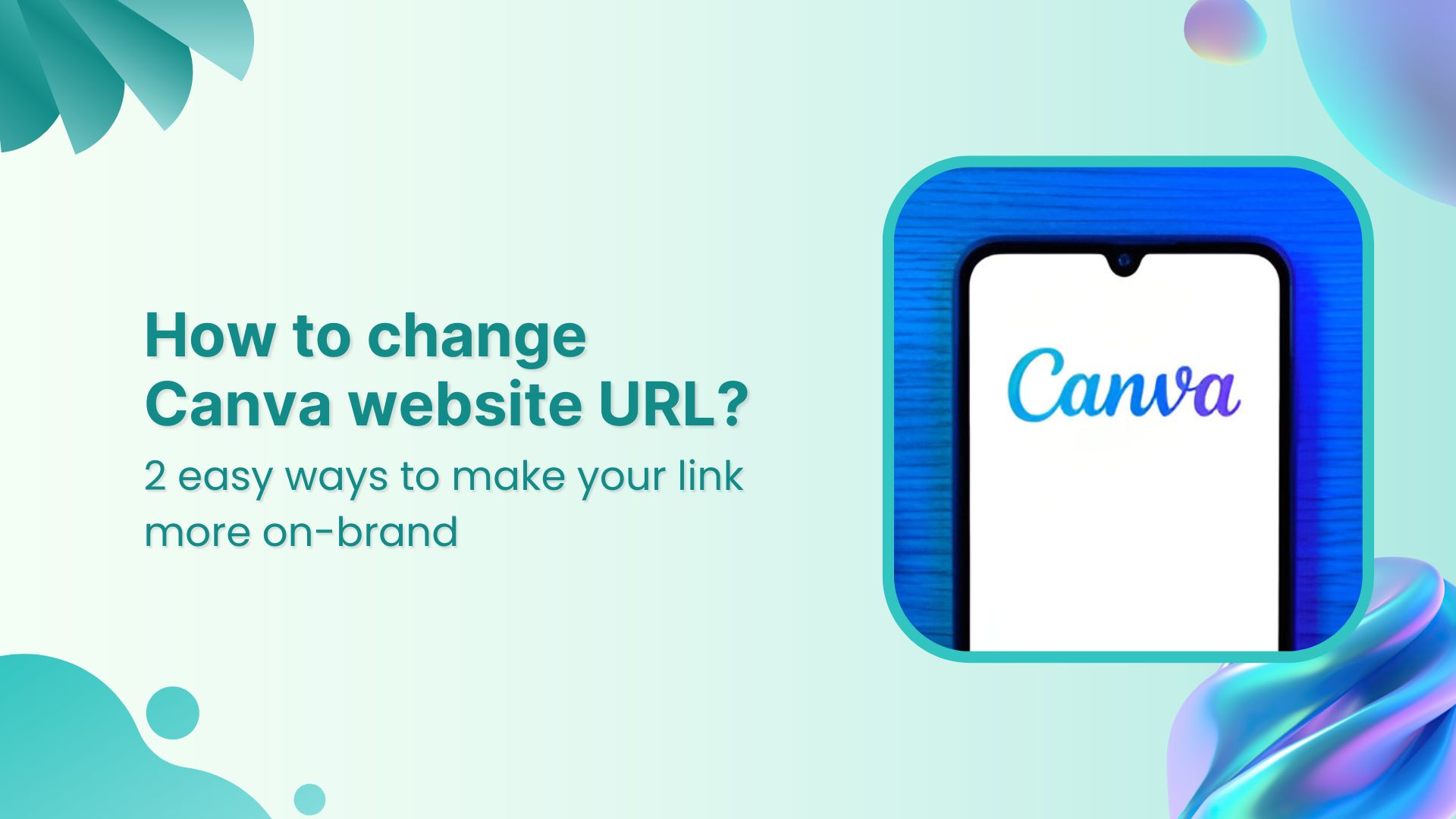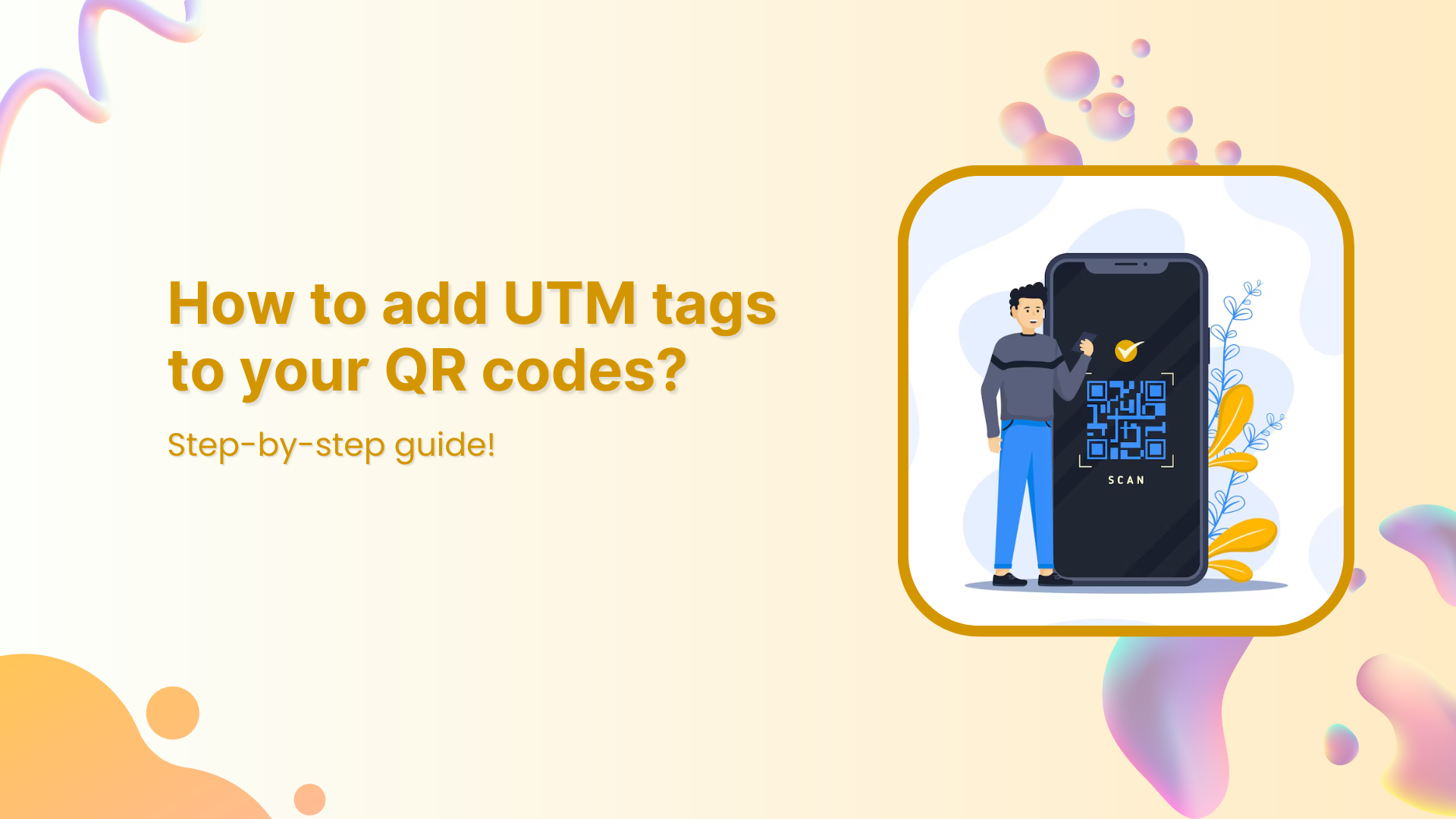We all know the struggle of long and ugly web addresses.
Do you ever dream of a tool that allows you to change your website address? How cool would that be?
That’s why we trust Replug!
But what about changing the web address with a branded domain?
It surely exudes professionalism and legitimacy. It shows you’re serious about your online presence and invested in the long game.
Plus, it tells visitors you’re not some fly-by-night operation – you’re here to stay and slay!
So, let’s explore how you can change the website address using a branded domain.
But before that, do you know what a web address is?
What is a website address?
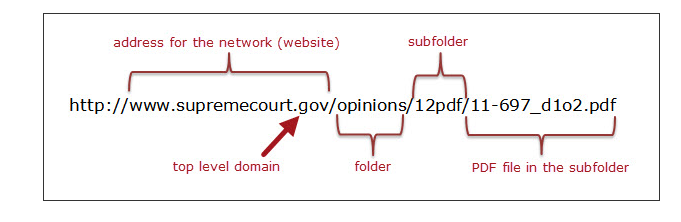
A web address, often referred to as a URL (Uniform Resource Locator), is the specific location of a resource on the internet. It comprises various components, including the protocol (like “https://”), domain name (e.g., www.yourwebsite.com), and additional path information (known as the slug).
Parts of a website address
- Protocol/Scheme: This is the beginning part of a website address and typically starts with “http://” or “https://”. It defines the communication protocol used by the web browser to access the website.
- Subdomain: This is an optional part that precedes the main domain name and is separated by a dot.
For example, in “blog.example.com,” “blog” is the subdomain. - Domain Name: This is the main part of the website address and identifies the specific website. In “www.example.com,” “example” is the domain name.
- Top-Level Domain (TLD): This is the last part of the domain and comes after the dot. Common TLDs include “.com,” “.org,” “.net,” and country-code TLDs like “.uk” or “.de.”
- Path: The path indicates a specific location or page on the website. It comes after the domain name and is separated by slashes. For example, in “www.example.com/path/to/page,” “/path/to/page” is the path.
- Query Parameters: These are optional parameters that come after a question mark (?) in the URL. They provide additional information to the website.
For instance, in “www.example.com/search?q=term,” “?q=term” is a query parameter. - Fragment Identifier: The fragment identifier, often represented by a hash (#), points to a specific section within a webpage. It comes after the URL and is used to navigate to a particular section.
For example, in “www.example.com/page#section,” “#section” is the fragment identifier.
Link Management Made Easy
Your go to link management tool for CTAs, branded and bio links, QR Codes, tracking and retargeting.
Get Started for FREE!
Distinguishing domain name & web address
The terms domain name, web address or website URL are often used interchangeably, but they have distinct meanings:
Think of your website as your house.
- Your domain name is like your street address. It’s the unique identifier that tells people where to find your house in the whole neighborhood. (For example, 123 Main Street, Anytown, CA 90210)
- A web address or website URL is like a link to a specific room inside your house. It could be the front door (the homepage), the living room (a blog post), or even a specific shelf in the library (a specific product page).
Here are some real-world examples:
- Domain name: google.com, apple.com, youtube.com ( domain name, top-level domain)
- Web address: E.g https://www.google.com/maps (Complete URL including protocol, domain, and optional path/query).
Comparison Table: Web Address vs Domain Name
If the differences are not yet clear, check out the comparison table to better understand the differences between the terms.
| Aspect | Web Address | Domain Name |
|---|---|---|
| Definition | A complete address used to access a website, usually starting with “http://” or “https://”. | The human-readable name that corresponds to the numeric IP address of a specific server hosting a website. |
| Components | Protocol (http/https), domain name, path, query parameters, and fragment identifier. | Subdomain (optional), domain name, top-level domain (TLD). |
| Purpose | Identifies a specific resource on the internet and specifies how to retrieve it. | Serves as a human-friendly label for the numeric IP address of a server. |
| Format | Complete URL including protocol, domain, and optional path/query. | Usually consists of subdomain, domain, and TLD. |
| Registration | Not registered; anyone can use any web address. | Must be registered and renewed through domain registrars. |
| Example Usage | Clicking a link in a browser or typing in the address bar. | Used in DNS to translate human-readable names into IP addresses. |
| DNS Resolution | Resolved by DNS to an IP address for server communication. | Resolved by DNS to an IP address for server communication. |
| Ownership | No ownership, can be used by anyone. | Owned by individuals, organizations, or businesses through registration. |
| Common TLDs | .com, .org, .net, .edu, .gov, etc. | .com, .org, .net, .edu, .gov, .io, .co, etc. |
Difference between a website address, domain and a URL
Now let’s compare the above two terms with URL for more clarity.
| Aspect | Definition | Example |
|---|---|---|
| Domain | The main part of a website address identifying a specific website. | In “www.example.com,” “example” is the domain. |
| Website Address | A broader term describing the location of a website, including multiple components like protocol, subdomain, domain name, TLD, path, query parameters, and fragment identifier. | In “https:// www.example.com/path/to/page?q=search#section,” the entire string is the website address. |
| URL (Uniform Resource Locator) | A specific type of website address providing the exact location of a resource on the internet, typically including the protocol, domain name, path, and optional components like query parameters and fragment identifier. | In “https:// www.example. com/page?q=search#section,” the protocol is “https,” the domain is “www.example.com,” the path is “/page,” the query parameter is “?q=search,” and the fragment identifier is “#section.” |
Replug: All in one link management toolbox
Replug offers a comprehensive solution for managing your web links effectively. It goes beyond the basics, allowing you to enhance your links with call-to-action elements, retargeting pixels, and more. One standout feature is the ability to change your web address.
Let’s see how;
How to change a website address using Replug
To change a website address using Replug, follow these steps:
- Sign in to your Replug account: If you don’t have an account, create one by visiting the Replug website.
- Create a Brand: Create the brand or use the one that you already have.
- Choose the desired campaign: Select the campaign you want to edit or create a new one; if you don’t have one, you must create one first.
- Edit the URL: In the Replug dashboard, paste your long URL into the “URL to shorten” field and click “Shorten.”
- Customize the short URL: You can even make the short URL more user-friendly by adding a custom slug to the link.
- Configure link settings: Set up any additional features, such as retargeting pixels or traffic routing, as needed.
- Save the link: After configuring your link settings, save the link.
Now, here comes the moment we have promised: changing the website address with a branded domain using Replug!
Change website address with your branded domain
Making your website address look pro with a branded domain is a smart move! Let’s break it down step by step – it’s easier than you think!
- Go to “Settings” and click on “Custom Domains” from the drop-down menu in the Replug dashboard.
- Add your custom domain and configure it as needed, including the Branded Domain and 404 Redirect URL.
After connecting your branded domain, you can edit your website URL using the branded domain.
For this, first, you have to;
- Create a campaign by choosing the custom domain.
- Next, create a Replug link by using the “Custom Domain.”
- Edit the link that you just created.
- Edit the Slug that includes your domain name. Now it has yourdomain.com/yourkeyword.
Now, the changed and shortened website address contains the domain name.
End-note
Changing website address with a branded domain using Replug isn’t just about aesthetics; it’s a strategic move.
By following these simple steps, you’ve not only enhanced the professional look of your links but also showcased dedication to your online presence.
This small change can lead to increased trust, improved brand perception, and a more memorable online identity.
So, go ahead, embrace the transformation, and watch your online impact soar!
FAQs on changing website addresses
- Is it OK to change website address?
- Yes, it is okay to change your website address, but it requires careful planning and execution.
- Do you lose SEO if you change your website address?
- Changing your website address can impact SEO temporarily, but with proper steps like redirects, you can minimize potential loss.
- Can I move my website to a new domain?
- Yes, you can move your website to a new domain. Proper planning is essential for a smooth transition without significant disruptions.