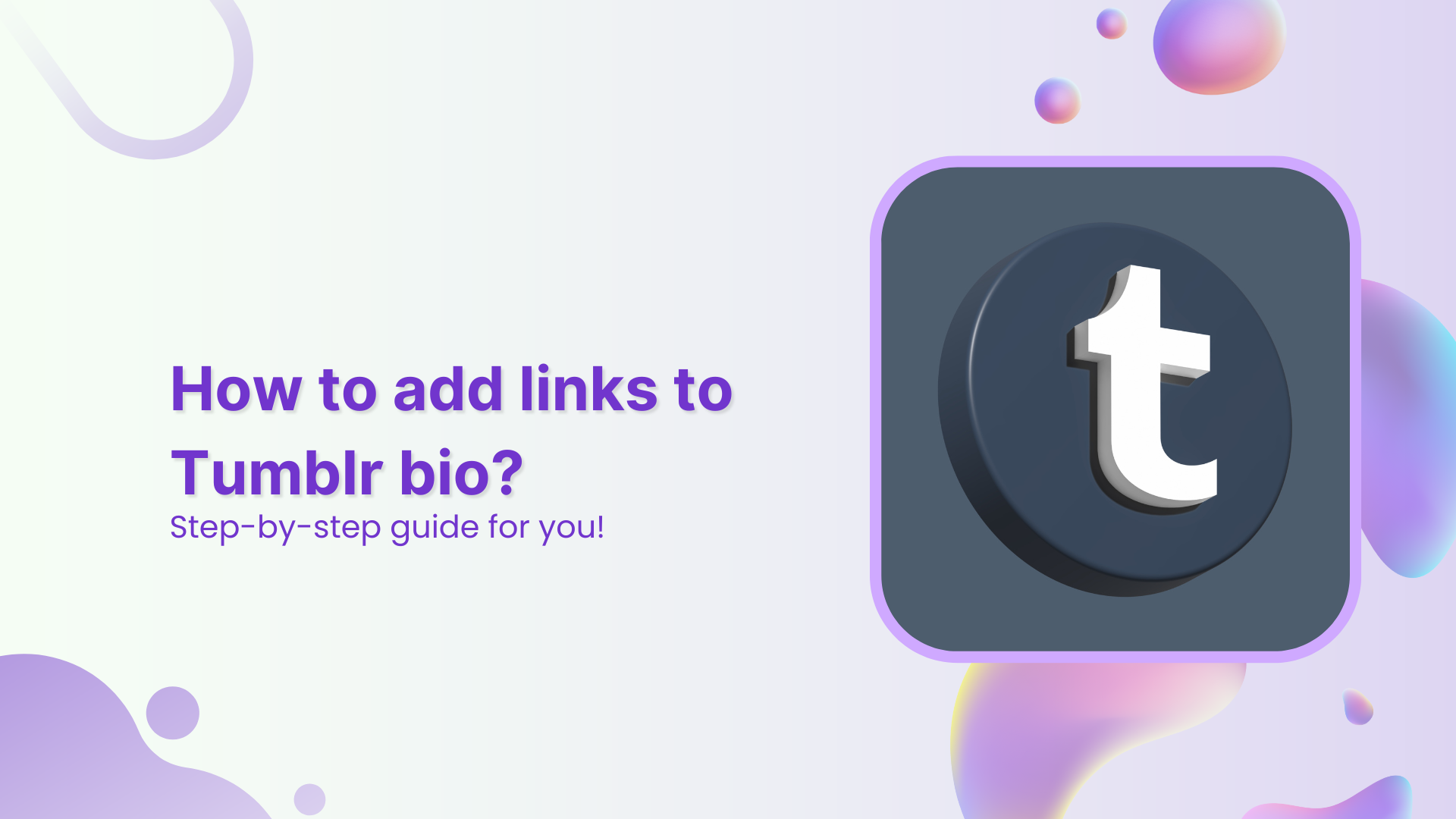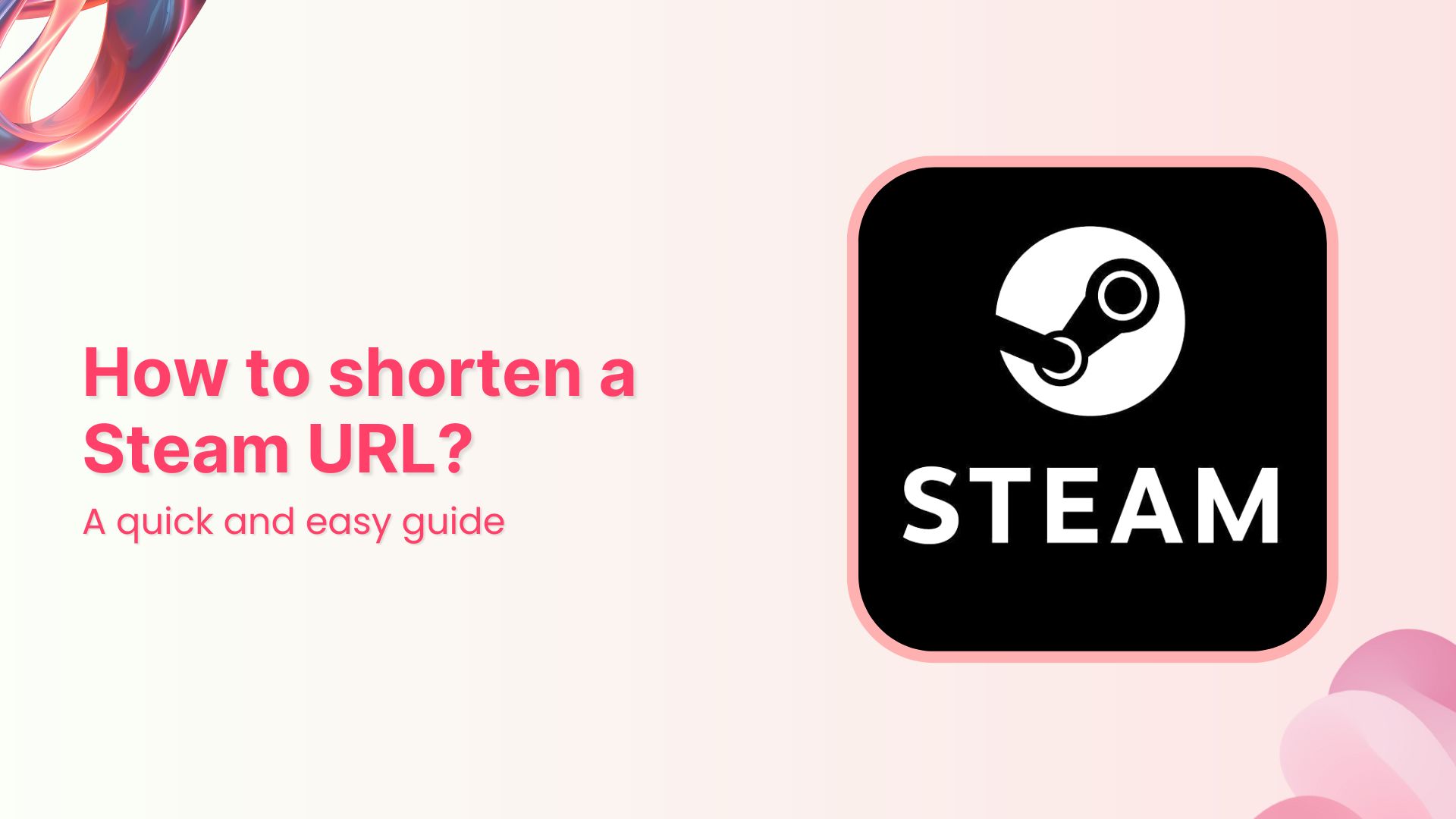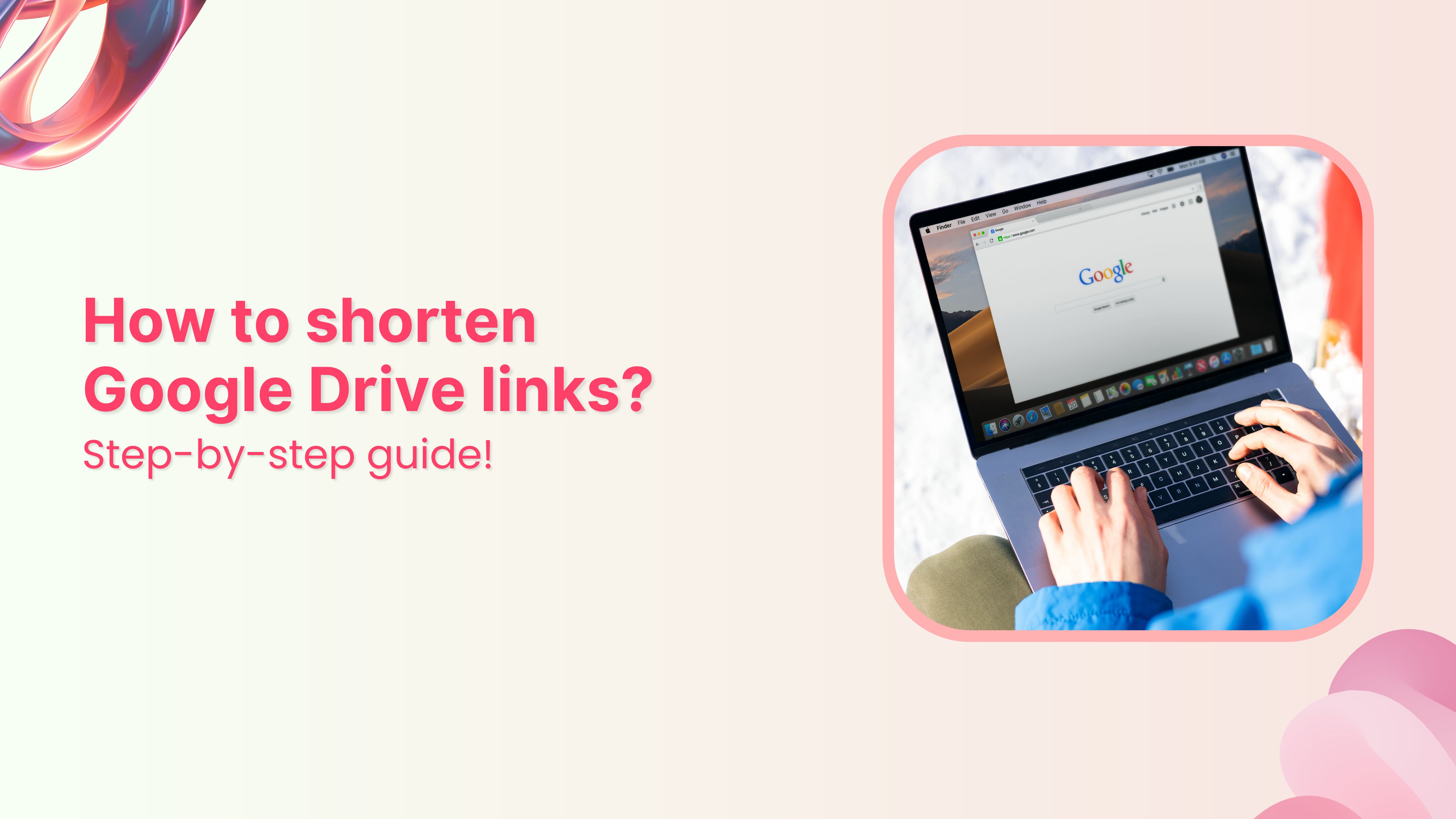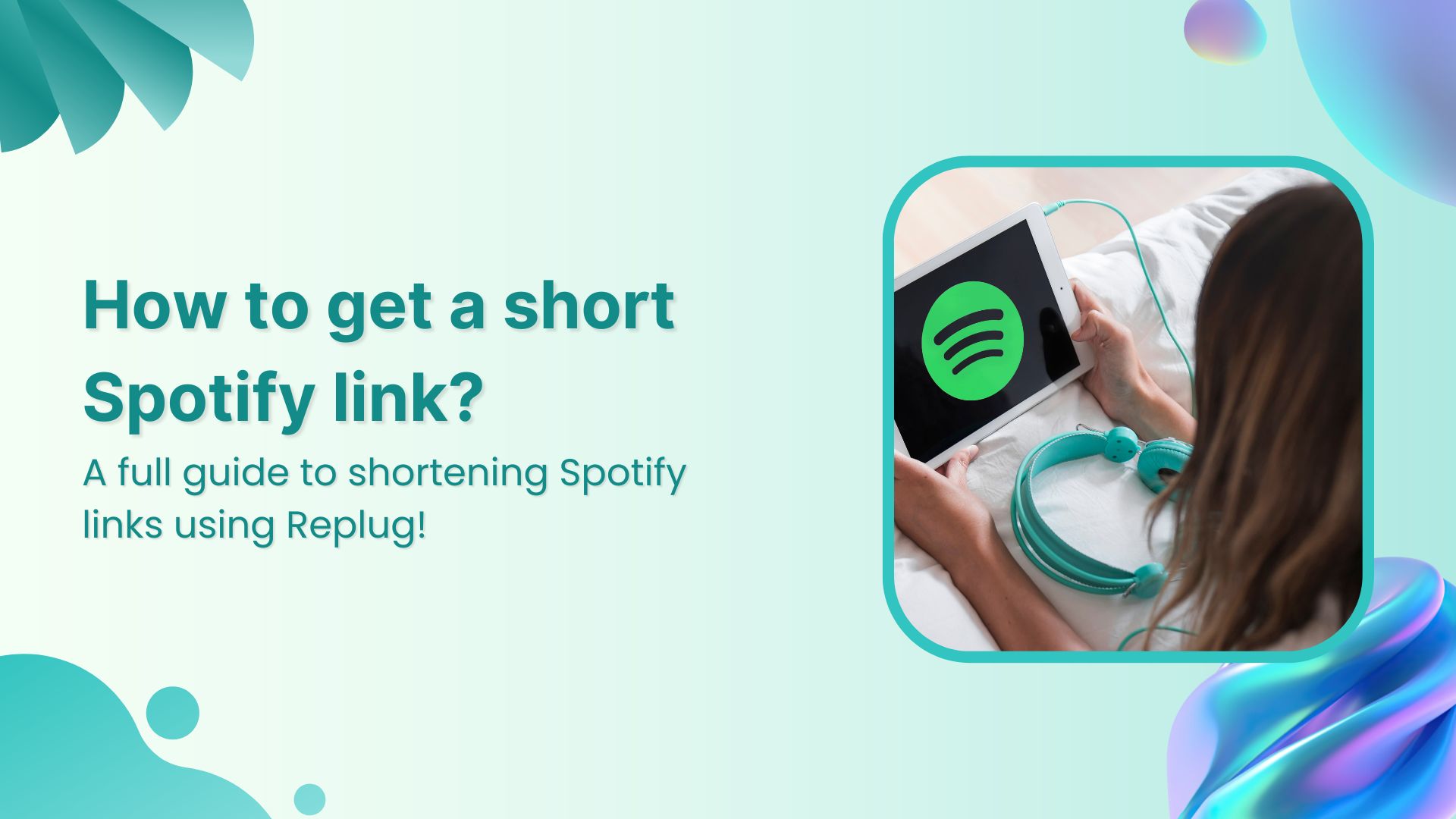Welcome to Tumblr, the go-to spot for sharing your creativity through photos, text, videos, and more. Whether you’re an artist, writer, or love expressing yourself, Tumblr’s got you covered.
How do you add links to your Tumblr bio?
It’s not as obvious as you’d think, but fear not – it’s surprisingly easy once you know the trick. Stay with us, and we’ll show you how to effortlessly upgrade your Tumblr experience. By adding links to your bio, you’ll make it easy for your online world to connect with you. Let’s dive in!
Adding links to your Tumblr bio: What you need to know
Before you start linking up your Tumblr bio, here’s the lowdown:
- You’ll need to use some basic HTML code for this. No worries, it’s simple.
- Tumblr doesn’t have a fancy button for adding links. You’ll have to do a bit of copy-paste action with the HTML code.
- Adding a link in bio is a cool way to connect your visitors to your other social media or special works. It makes your Tumblr world a bit more interactive.
Don’t worry if it sounds a bit technical—we’ll keep it super simple. All you need to do is copy and paste a little code. No need to stress; let’s make your Tumblr bio awesome together!
Also read: 7 hidden best bio link practices no one talks about
Create bio links for Instagram, TikTok, Facebook, Twitter & LinkedIn.
Create fully customizable bio link webpages to drive traffic from and to your social media channels, online store, website and much more.
Learn More!
How to add links to Tumblr bio?
Follow these steps to add links to your Tumblr bio:
Step 1: Go to the Tumblr website and log in to your account using your credentials.
Step 2: Click on “Setting” in the left-side menu.
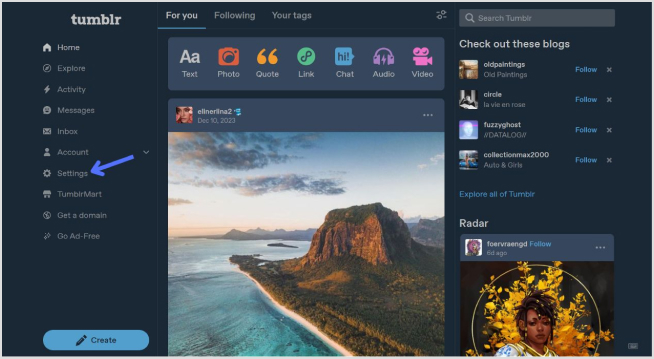
Step 3: Look for the “Blogs” section at the bottom of the right-side menu and click it.
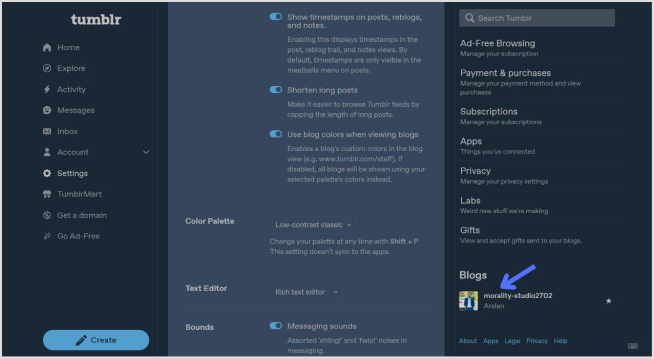
Step 4: In the blog setting, click on the “Edit Theme” button.
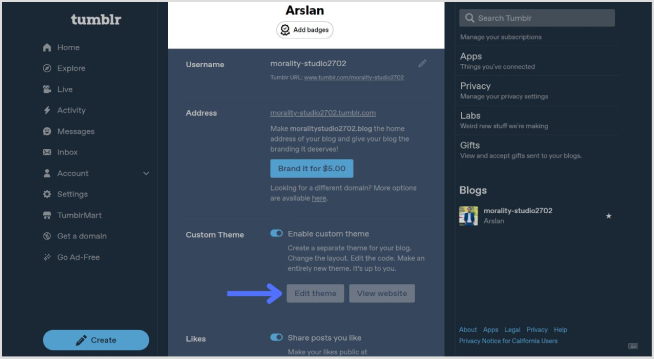
Step 4: Look for a section called “Title” and “Description”. This is where you can input information about yourself.
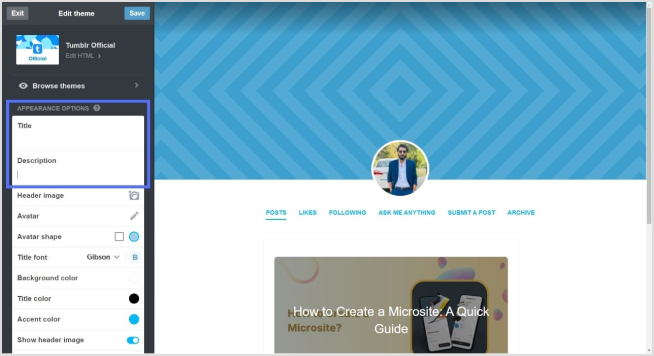
Step 5: To add a link, use standard HTML anchor tags. The format is as follows:
<a href="URL">Link Text</a>Replace “URL” with the actual link and “Link Text” with the text you want to display for the link.
For example:
<a href="https://replug.io/">Visit my website</a>Add this in the description section.
Step 6: After adding your link, save the changes. It should appear in your Tumblr bio.
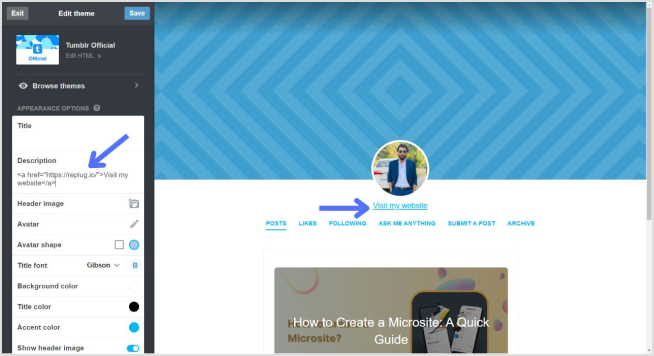
Also read: How to Craft a Killer Pinterest Bio for Maximum Reach?
Simply confirm that the link looks right by visiting your Tumblr blog. Check your bio, and if everything is as expected, your link is good to go! Your Tumblr bio now features the link, allowing visitors to click and explore the connected website hassle-free.
How to add multiple links to the Tumblr bio?
Tumblr allows only one clickable link directly in the bio. However, you can use Replug’s “Bio Links” feature to overcome this limitation and showcase multiple links.
With Replug, you can easily showcase multiple links, drive traffic efficiently, and optimize your bio for enhanced engagement.
Note: You can also leverage Replug’s advanced link tracking features to gain insights into link performance, click-through rates, and audience engagement. Enhance your bio links and track their success effortlessly with Replug.
Create bio links for Instagram, TikTok, Facebook, Twitter & LinkedIn.
Create fully customizable bio link webpages to drive traffic from and to your social media channels, online store, website and much more.
Learn More!
Here’s how to add multiple links to your Tumblr bio using Replug:
Step 1: Sign in to Replug or create a free account.
Step 2: Locate the “Bio Links” feature in the top banner. The bio link dashboard will appear in front of you.
Step 3: Click the “New Bio Link” button to start setting up your Tumblr bio. You’ll be directed to a new page where you’ll find three main categories: branding, content, and settings.
Step 4: In the branding section, add a brand title and description, select themes, and choose button styles to match your aesthetic.
Once you’re done, click “Publish” in the upper right corner to save your changes.
Step 5: Head to the content category. Here, you can add social icons, links, RSS feeds, videos, cards, text, and more.
For example:
- Social icons: Add up to 8 platforms, customize colors, and link to your profiles.
- Links block: To include website links, use the “links” block. Add titles and URLs for each link.
Step 6: Once you’ve added the necessary blocks, click “update” to save each one.
Step 7: Go to the settings section to further customize your bio link’s SEO and social media preview. Add a title, description, favicon image, and even a retargeting pixel if desired.
Step 8: Once everything is set, save your Replug-generated bio link and use it to showcase multiple links on Tumblr.
Create bio links for Instagram, TikTok, Facebook, Twitter & LinkedIn.
Create fully customizable bio link webpages to drive traffic from and to your social media channels, online store, website and much more.
Learn More!
FAQs on Tumblr bio
What is the character limit for a Tumblr bio?
Tumblr allows up to 512 characters for your bio.
Can I add multiple links to my Tumblr bio?
Typically, Tumblr allows only one clickable link directly in the bio. However, you can use Replug’s “Link in Bio” feature to mention additional links in your bio description.
Do links in my Tumblr bio impact my blog’s visibility?
While links in your bio won’t directly impact visibility on Tumblr, they can enhance user engagement and provide more ways for visitors to connect with your content.
How can I make my Tumblr bio stand out?
To make your Tumblr bio stand out, use a clear profile picture, write a concise and engaging bio, include relevant keywords, add links to other platforms, use visual elements like emojis, and regularly update to reflect current activities.
You may also like:
How To Add A Instagram Link In Bio?
How to Add Multiple Links to Instagram Bio Using Replug?
How to Craft a Killer Pinterest Bio for Maximum Reach?