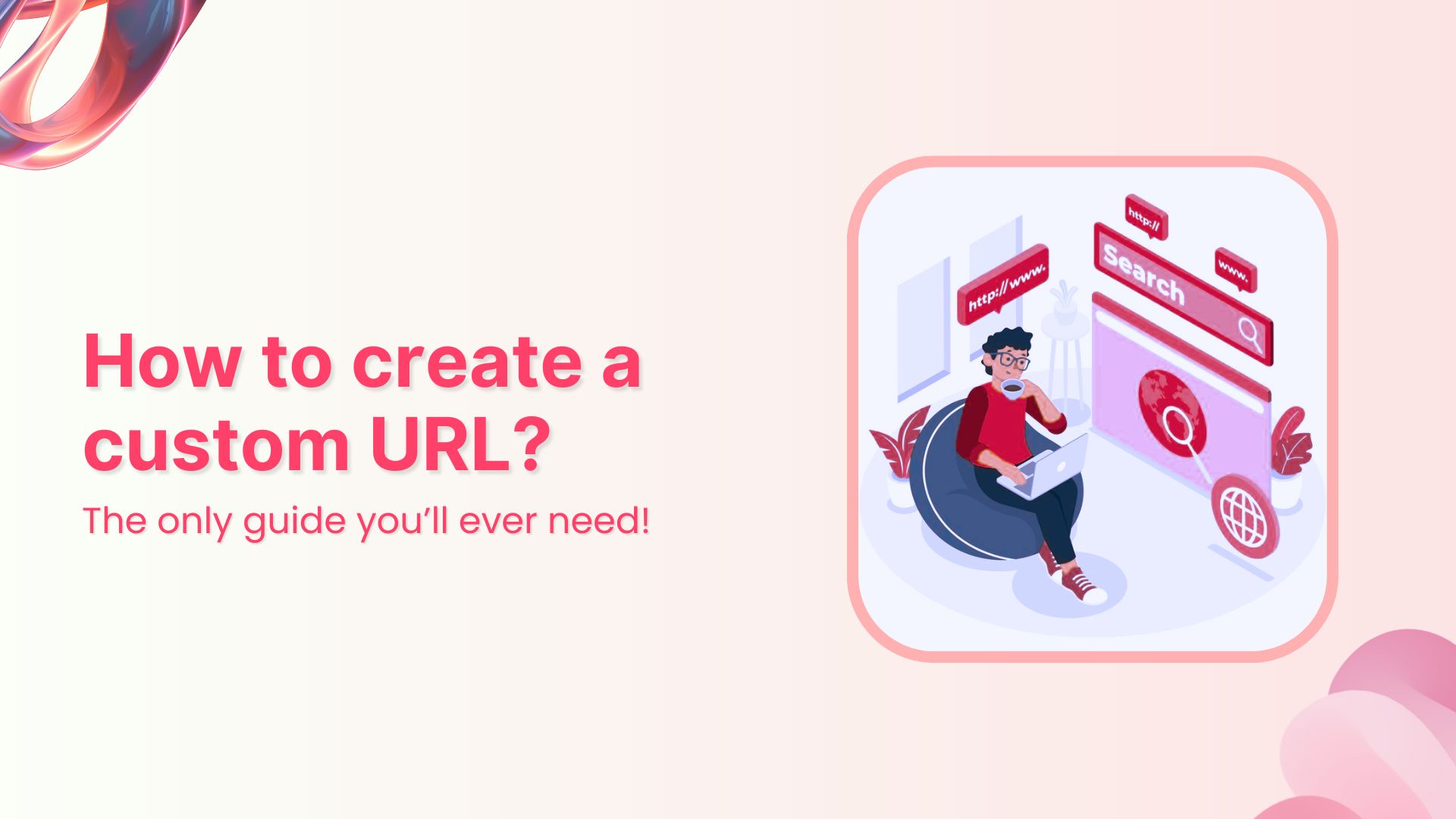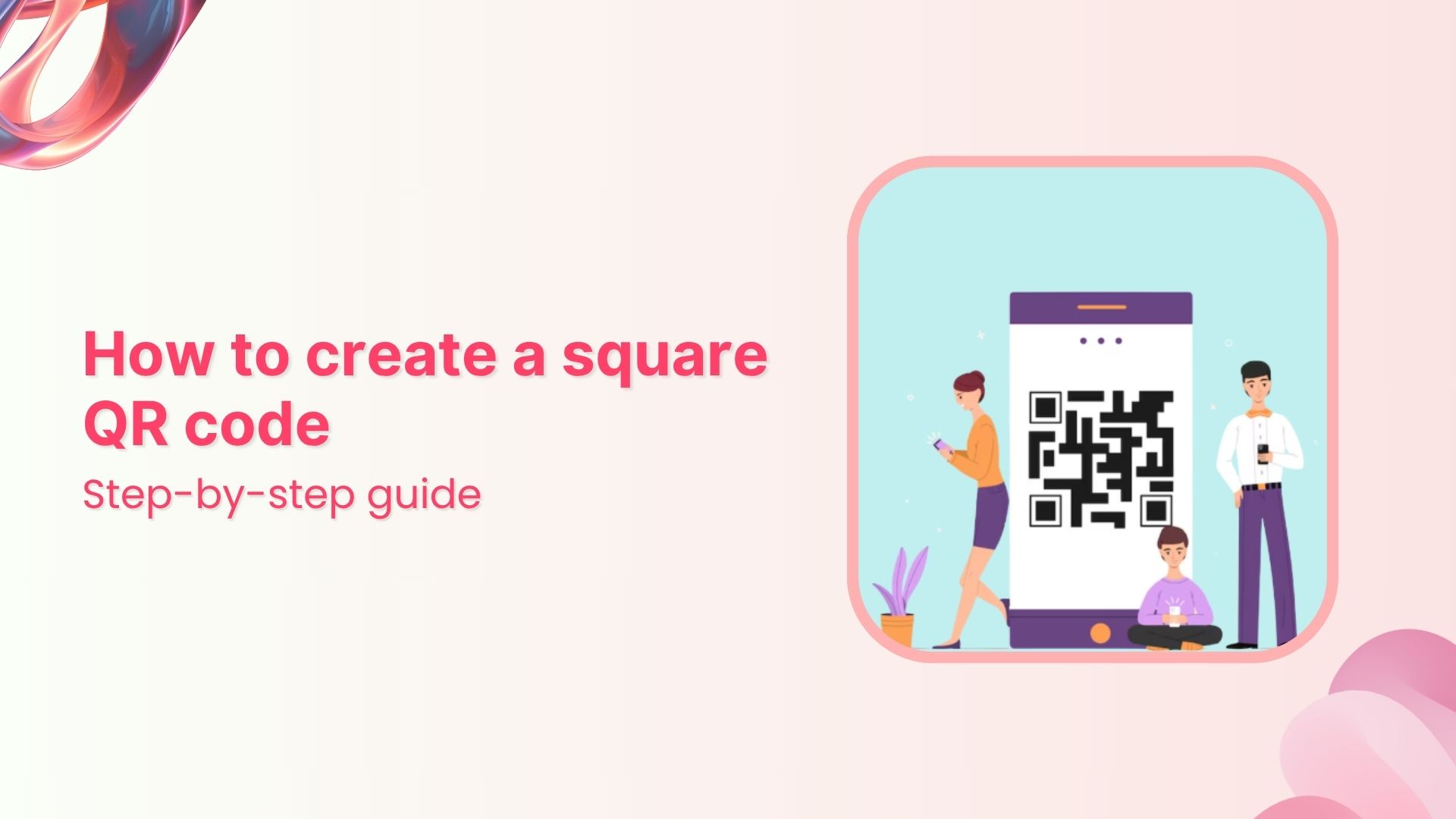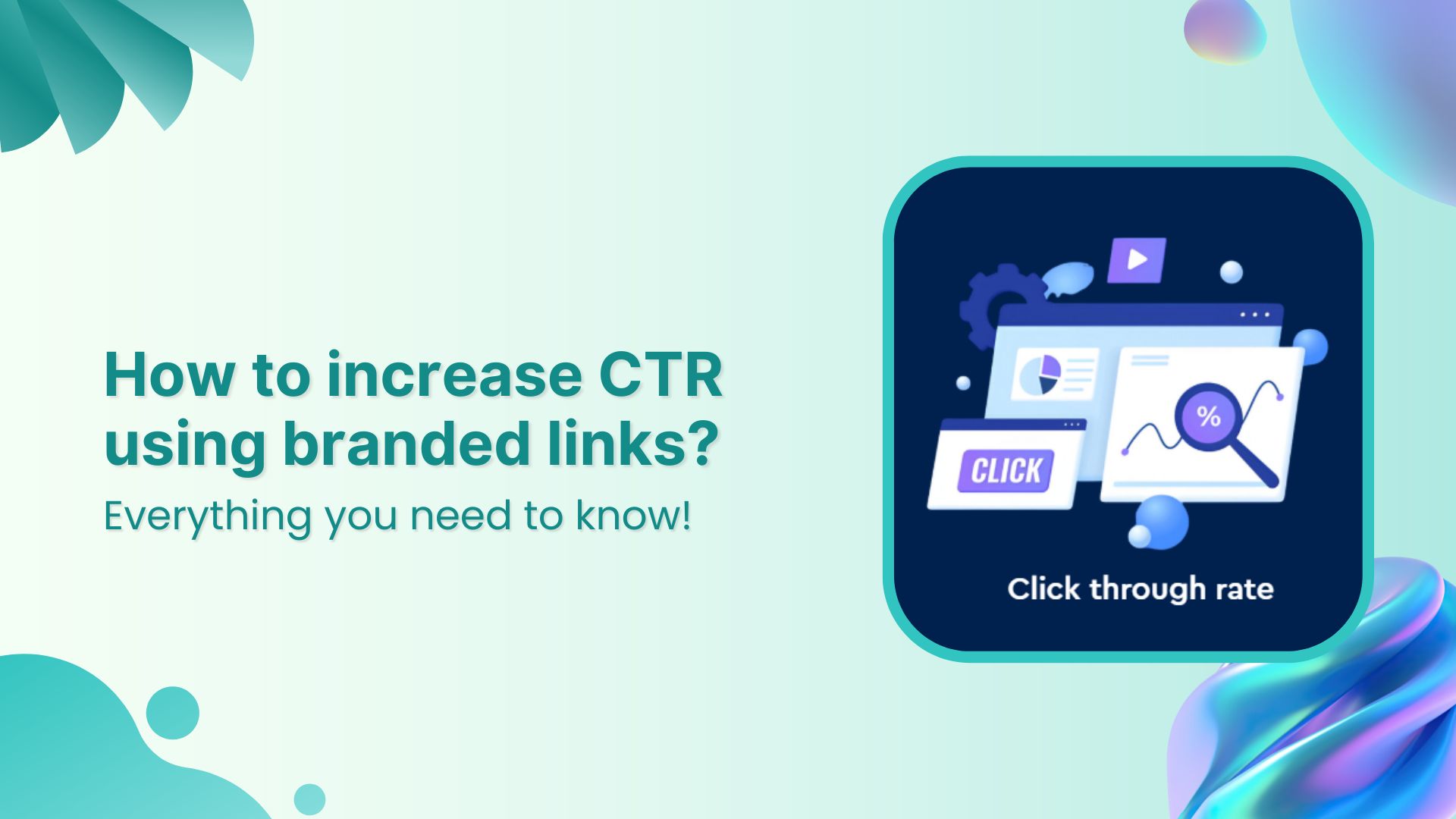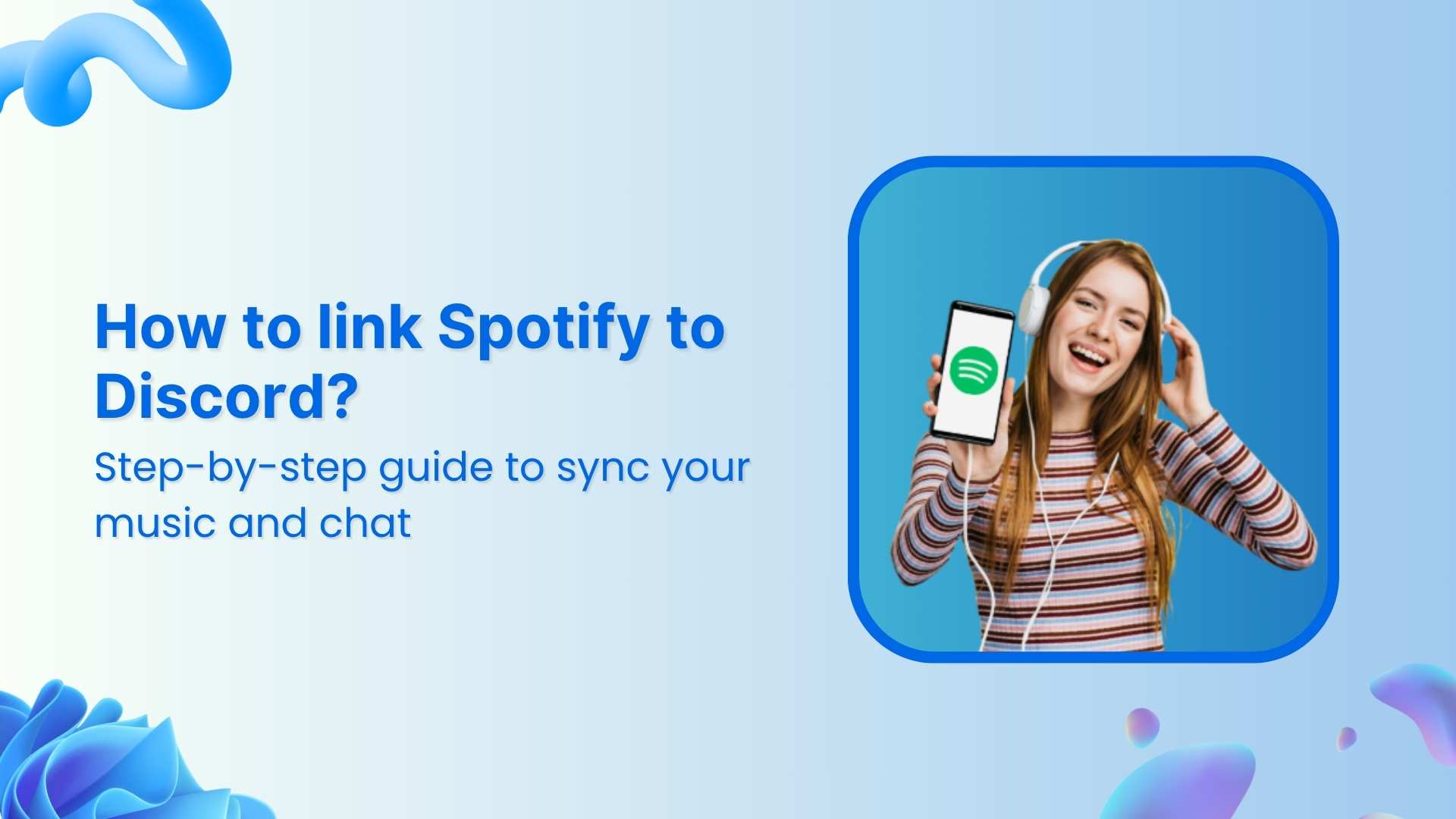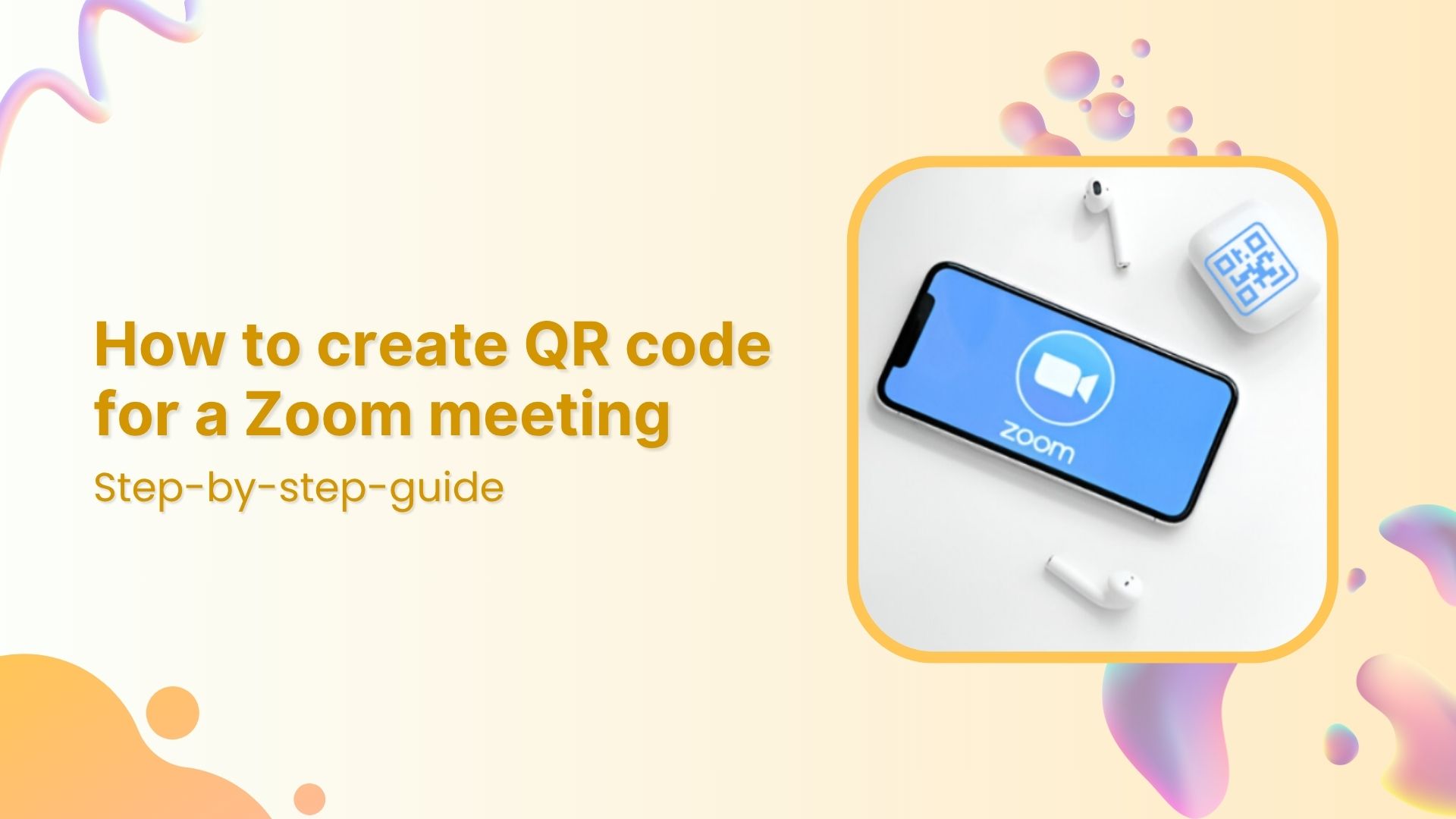Creating a custom URL can be a pivotal step in establishing your online presence, whether it’s for launching your website, promoting a new product, or sharing engaging content. A custom URL adds a professional touch to your online identity and makes it easier for users to remember and access your web resources.
Whether you’re a beginner looking to establish your online presence or a seasoned webmaster seeking to enhance your web links, this comprehensive step-by-step guide will provide you with the knowledge and tools you need to create a custom URL tailored to your specific needs.
Let’s get started on the path to a more accessible and memorable online presence.
What is a custom URL link?
A custom URL link, often referred to as a custom or branded domain link, is a web address that has been personalized or customized to reflect a specific brand, product, or individual. It is typically shorter, more memorable, and easier to recognize than a standard or generic URL.
Custom URL links are often used for various purposes, including:
- Branding: Businesses and organizations use custom URL links to reinforce their brand identity and create a cohesive online presence. For example, a company might use a custom URL link like “brandname.com” or “productname.com” to direct users to their website.
- Marketing: In marketing campaigns, custom URL links are often employed to make it easier for users to access specific content, promotions, or landing pages. For instance, a shortened and customized URL might be featured in a social media ad or printed on marketing materials.
- Simplification: Custom URL links are used to simplify long and complex web addresses. They are especially useful for sharing links in contexts where brevity is essential, such as on social media platforms or in SMS messages.
- Tracking and analytics: Custom URL links can be associated with tracking parameters that allow organizations to monitor user interactions, such as clicks and conversions. This data helps in measuring the effectiveness of online marketing campaigns.
- User experience: Custom URL links enhance the user experience by making web addresses more user-friendly and memorable. Users are more likely to click on and remember a custom URL than a lengthy and unintuitive one.
- Redirects: Custom URL links are often used for URL redirection, where a short, user-friendly link directs users to a longer, less user-friendly one. This is commonly used when migrating content or changing website structures.
Custom URL links can be created using URL shortening services like Replug or through domain registration and configuration, where a specific domain name (e.g., “yourbrand.com”) is associated with a particular web page or online resource.
Branded Short Links
Create and track branded short links for your business for better conversions.
Brand Your Links Now!
How to create a custom URL link using Replug?
Creating a custom URL link using Replug involves a straightforward process. Replug is a comprehensive link management and URL shortening platform that allows you to create custom shortened URLs for branding and tracking purposes.
Here’s a step-by-step guide:
Step 1: Sign up for a Replug account
If you don’t already have a Replug account, you’ll need to sign up for one. You can do this on the Replug app.
Step 2: Register a custom domain
The journey to creating a custom domain begins with domain registration, regardless of the platform you decide to use for the setup.
Brands often choose a shortened version of their name for their domain, so it’s a good strategy to do the same. Additionally, opting for a two-letter domain extension like .co. .to, or .io, can help you maintain a sleek and concise URL. An example is Replug:
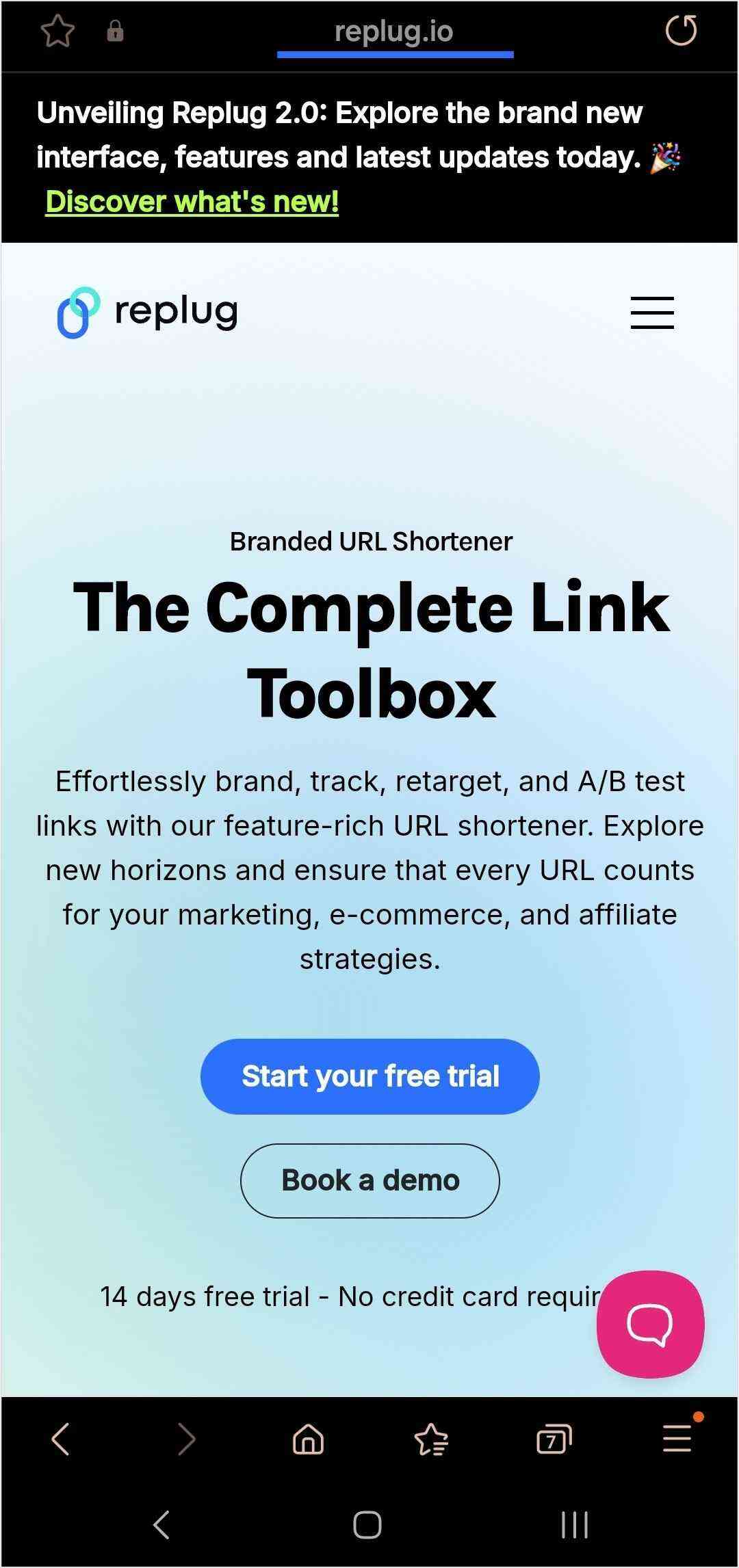
To get your custom domain, simply head to a domain registrar, check if your desired name is available, and register it.
Here are some leading domain registrars you might want to explore:
Step 3: Propagate the custom domain with Replug
Once you’ve registered your domain, it’s time to configure it for use with Replug. This involves a crucial two-step process, so pay attention to the details.
Start by updating your DNS records and adding a new domain record. This step is essential for linking your custom domain with Replug.
In this tutorial, we’ll be demonstrating the process using Domain.com.
- To begin, access your domain registrar account and select domains from the left-side menu.
- Select the SETTINGS option for the domain where you want to update the A Records:
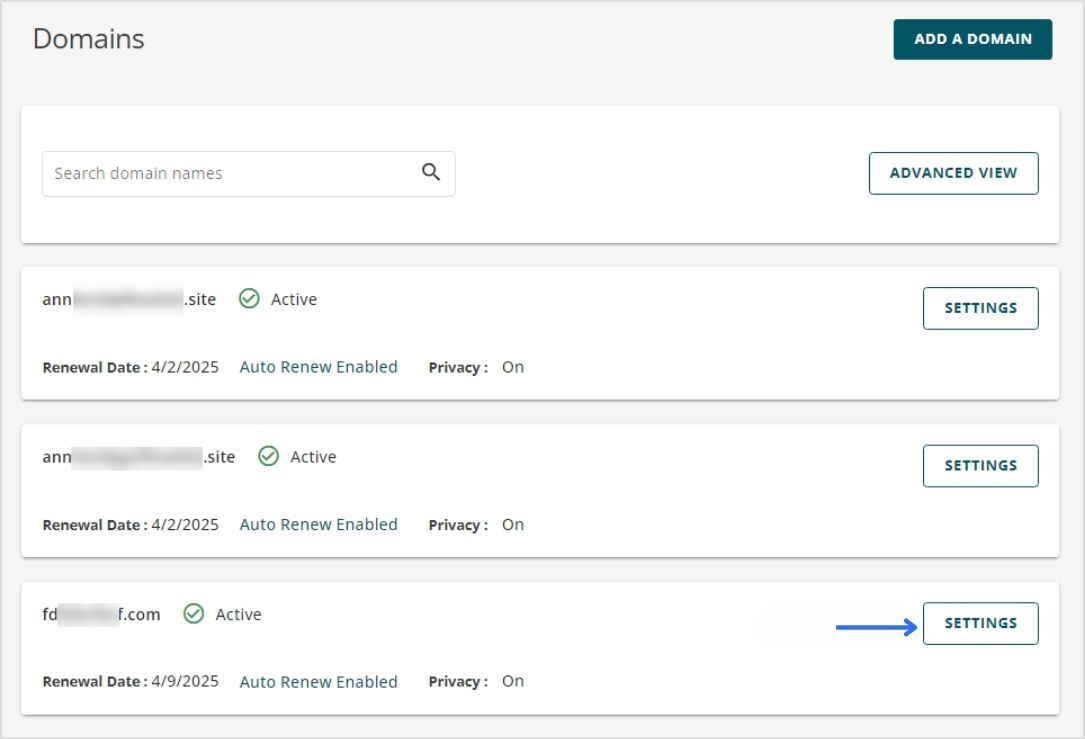
- On the Domain Information page, find the Advanced Tools tile and click the dropdown button:
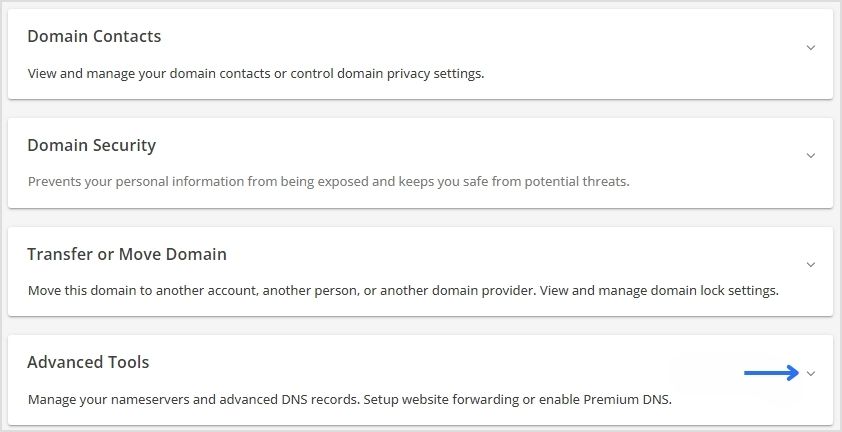
- Click MANAGE:
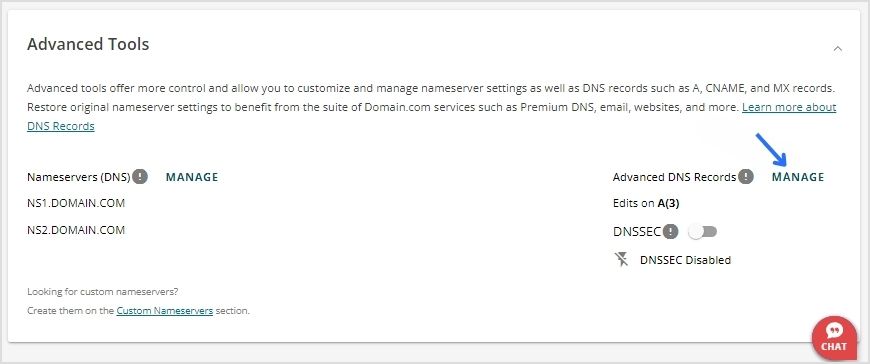
- After this, click the +ADD RECORD button:
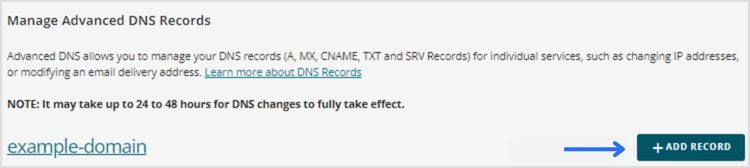
- Fill in the required fields in the pop-up window that appears.
- Choose the Record Type and set the TTL (time to live).
- Add and save your domain.
Adding the DNS settings is half the equation – the next half of the process happens in your Replug dashboard.
Step 4: Add a custom domain in Replug
When the DNS setting is done, go to your Replug account to add the custom domain to your Replug account. Here’s how to do it:
1. Navigate to app.replug.io/dashboard/
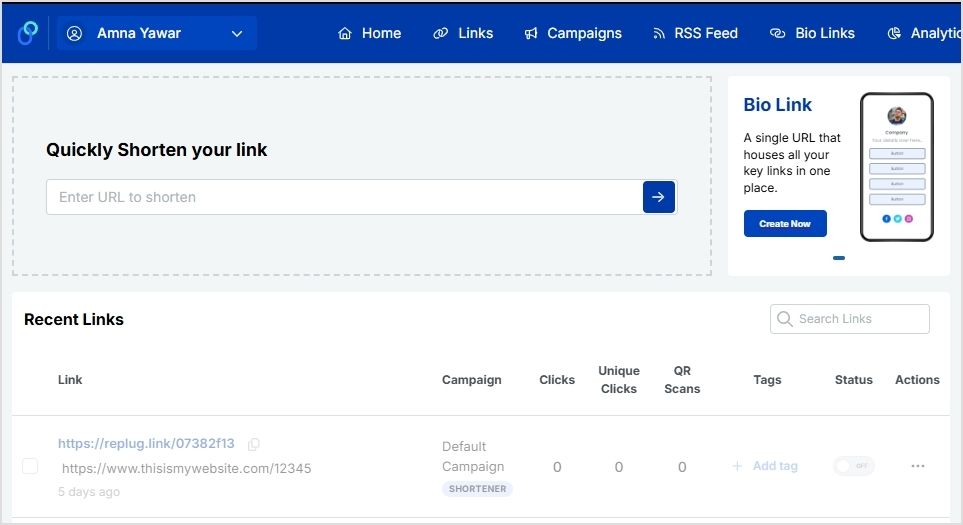
2. Click on the settings icon – located in the top right corner.
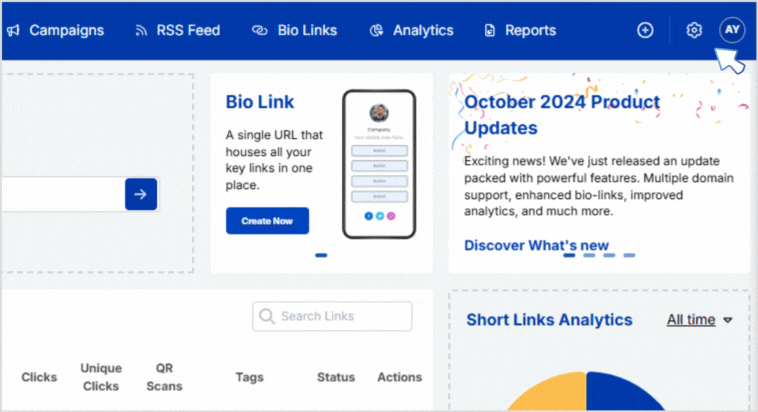
3. Click “Custom Domains” from the drop-down menu.
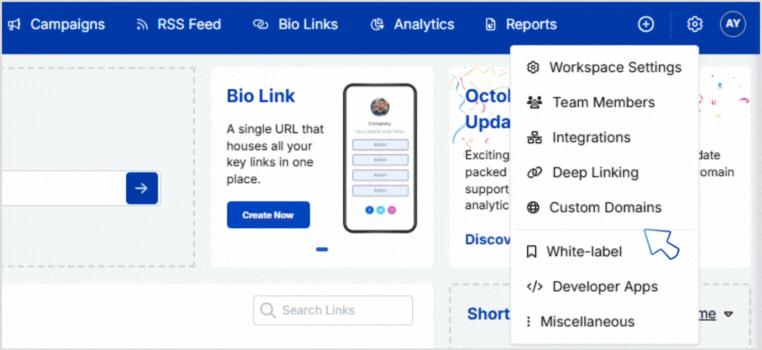
4. Add custom domain – Enter your domain URL, 404 Redirect URL (if any), and the branded domain name.
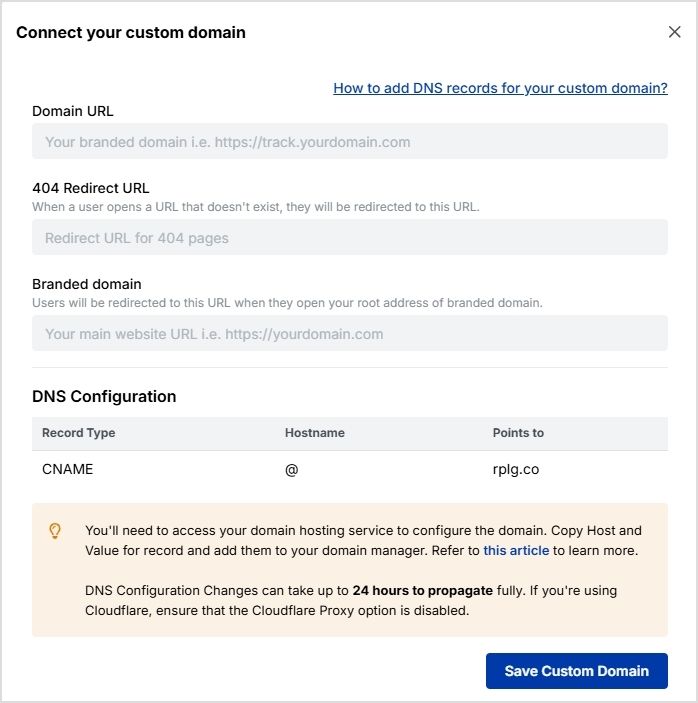
5. Save custom domain
Once done, you just have to save your custom domain by clicking on the blue button:
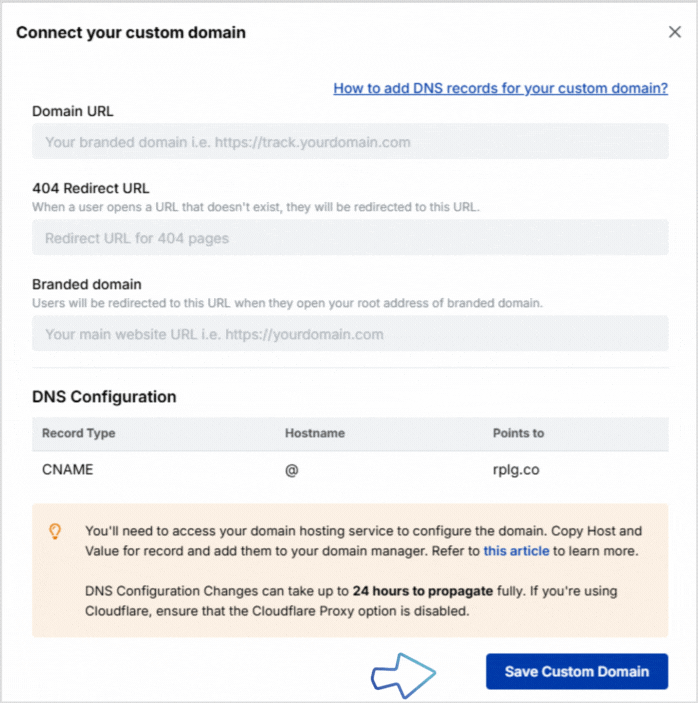
Step 5: Launch your new campaign
Once you have saved your custom domain, it’s time to create a new campaign in your Replug dashboard.
- Click “Campaigns” in the navigation bar on your Replug dashboard:
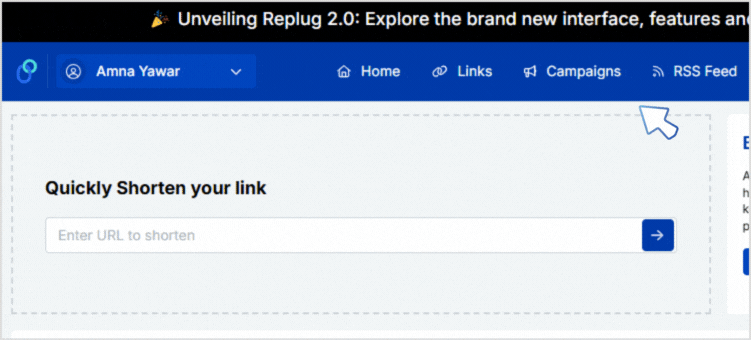
- Click the “Create new” button:
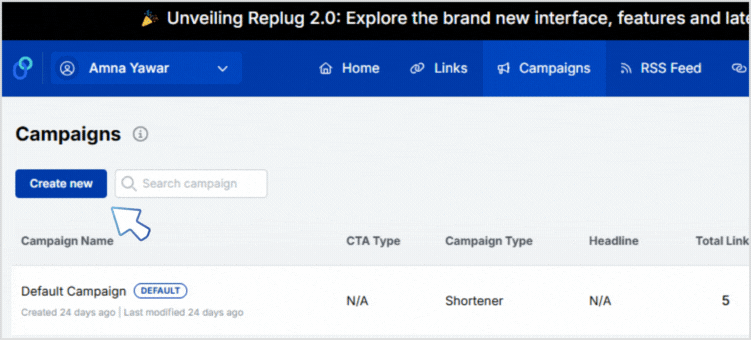
- Give your campaign an easy name to remember:
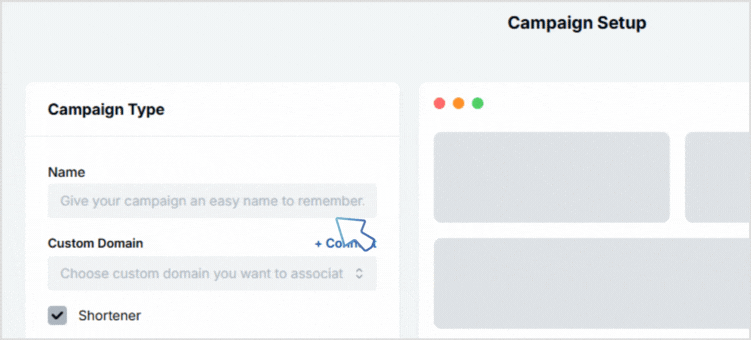
- Click “+ Connect” to connect the custom domain you created earlier (Refer to Step 2):
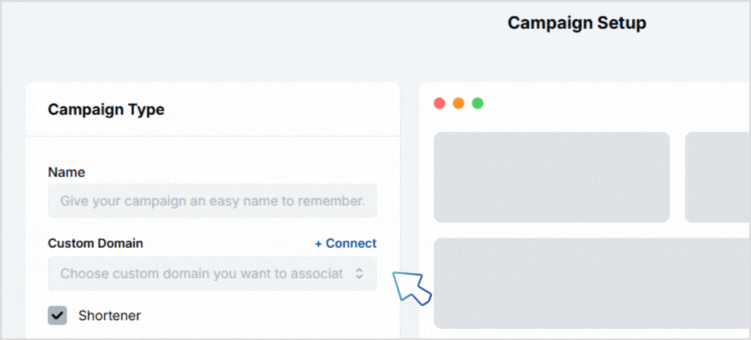
- Once done, simply save your campaign and you’re done!
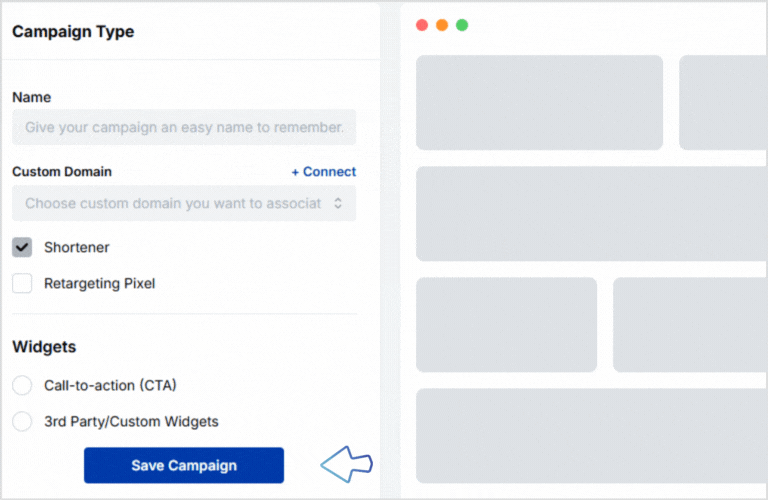
Step 6: Go back to your Replug dashboard
Navigate back to your Replug dashboard by clicking on “Home” to create your custom URL. Add the link you want to shorten in the box under “Quickly Shorten your link”
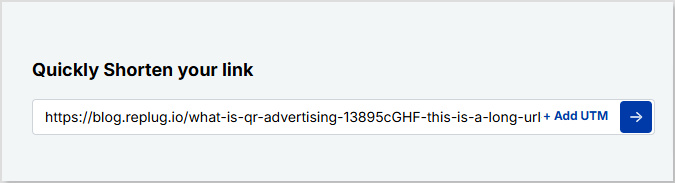
Step 7: Create your custom URL
In our example, our domain name is “replug.link” and we named our campaign “QR code campaign”. You will first select your campaign name:
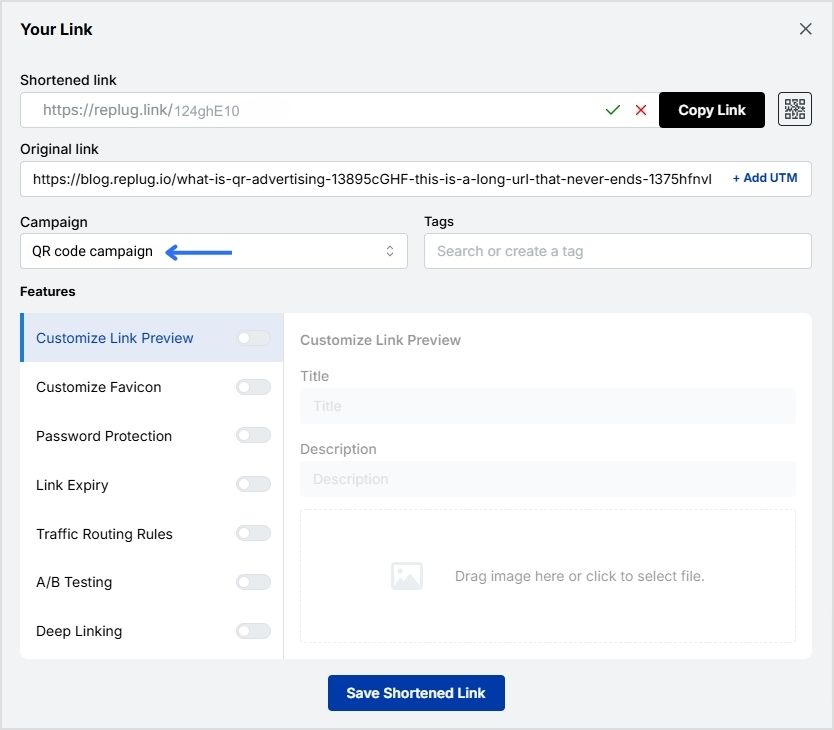
Type in the URL slug that you want for your campaign. In our example, it is /qr-advertising:
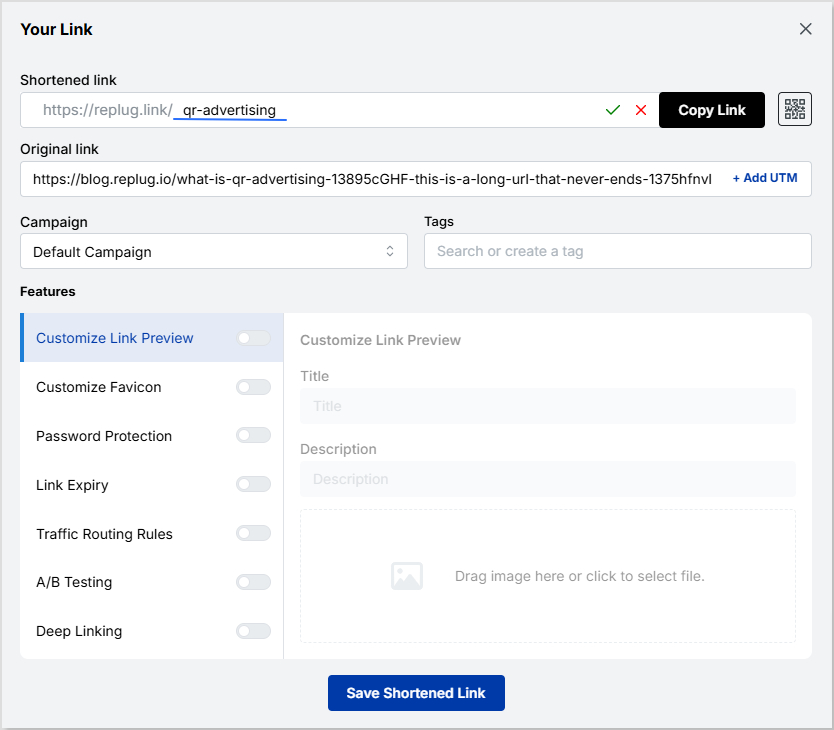
Now just save your shortened custom link and share it on any platform you want, whether it’s through email, SMS, or social media!
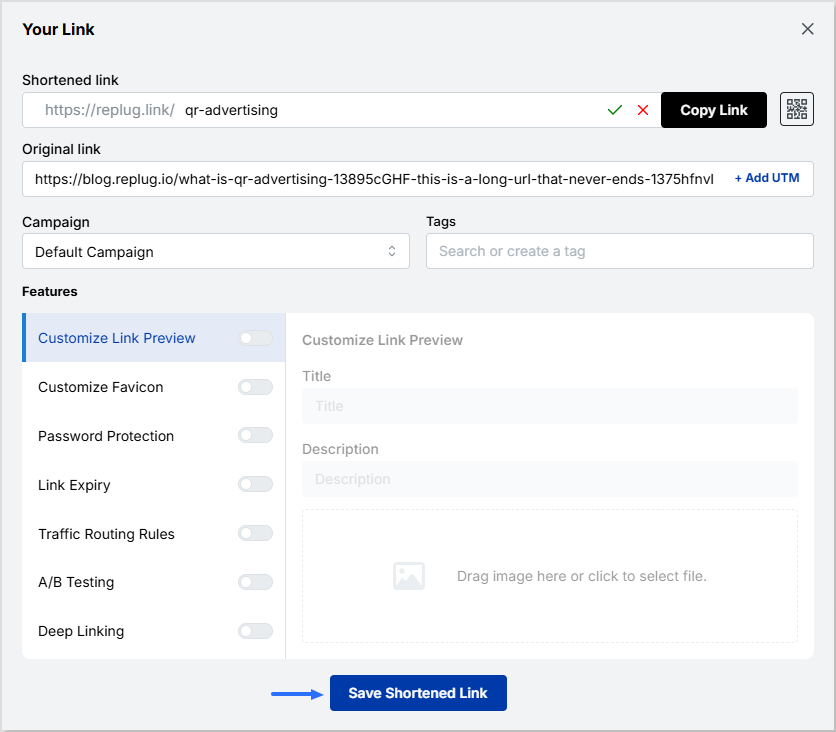
Track your links with Replug analytics:
Replug provides link tracking and analytics.
On your main dashboard, you’ll see the “Analytics” in the main navigation. Just click on it and you can see the detailed reports and analytics of the link you have generated and shared:
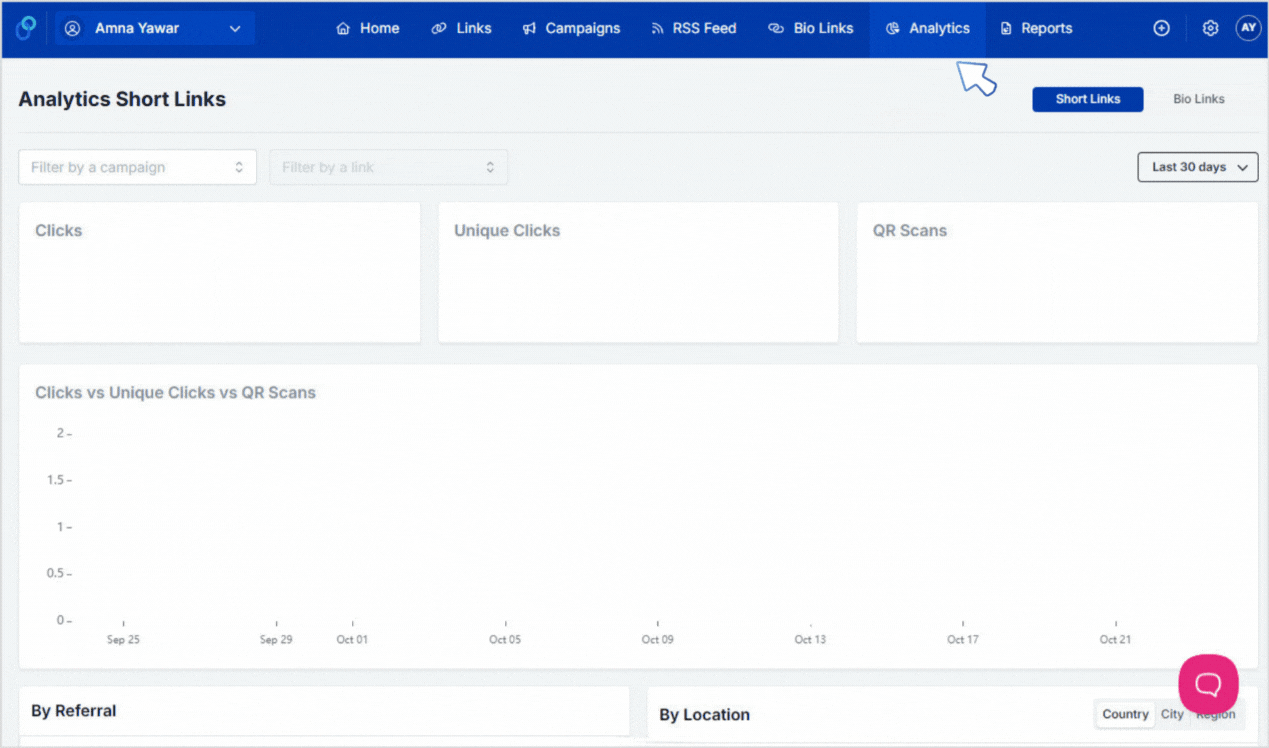
Also read: How do I track clicks on my website?
End note:
Creating custom URL links using Replug is a straightforward process that offers numerous benefits for branding, tracking, and enhancing user experience. By shortening and customizing your URLs, you can make them more memorable, user-friendly, and suitable for various marketing and promotional efforts.
With the ability to monitor performance and track user interactions, Replug empowers users to optimize their online presence and marketing campaigns effectively. Whether you’re promoting products, sharing content, or enhancing your brand identity, custom URL links created through Replug can play a vital role in your online strategy.
Link Management Made Easy
Your go to link management tool for CTAs, branded and bio links, QR Codes, tracking and retargeting.
Get Started for FREE!
FAQs about how to create a custom URL
Do I need technical knowledge to create a custom URL?
The complexity of creating a custom URL can vary. Registering a domain and configuring it may require some technical knowledge, while URL shortening services offer a simpler solution that anyone can use.
Can I customize the appearance of my custom URL links?
Yes, you can often customize the alias or keyword in your custom URL to make it more relevant to your content or brand.
Can I use custom URLs for social media profiles or email signatures?
Yes, you can use custom URLs in your social media profiles or email signatures to make it easier for people to access your website or content.
Trending:
What is a vanity URL and why do you need one?
7 benefits of bio links you know need to know: your ultimate manual
How to Shorten a Link for Instagram Bio: Step-by-Step Guide
How to get a short Spotify link?