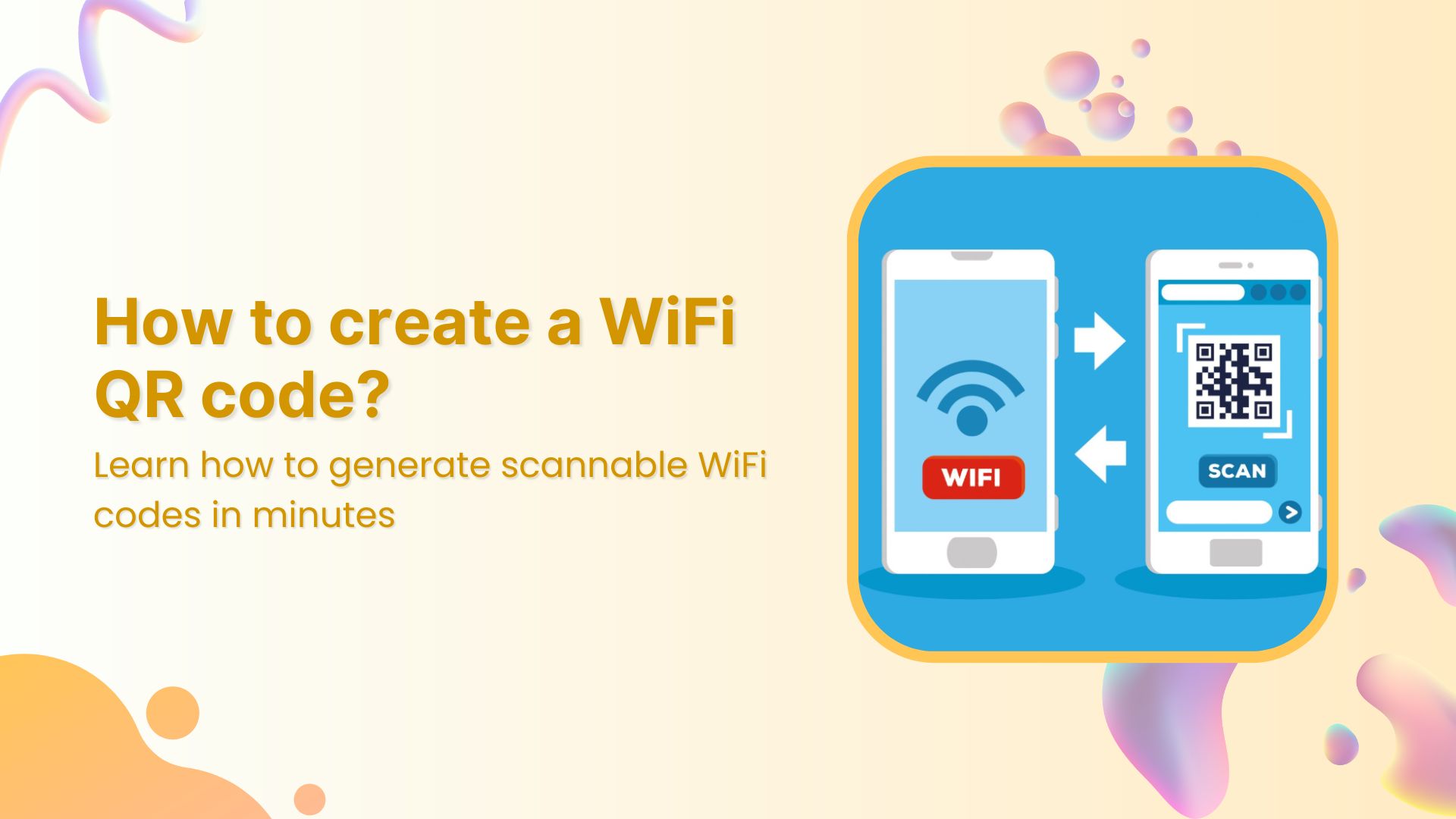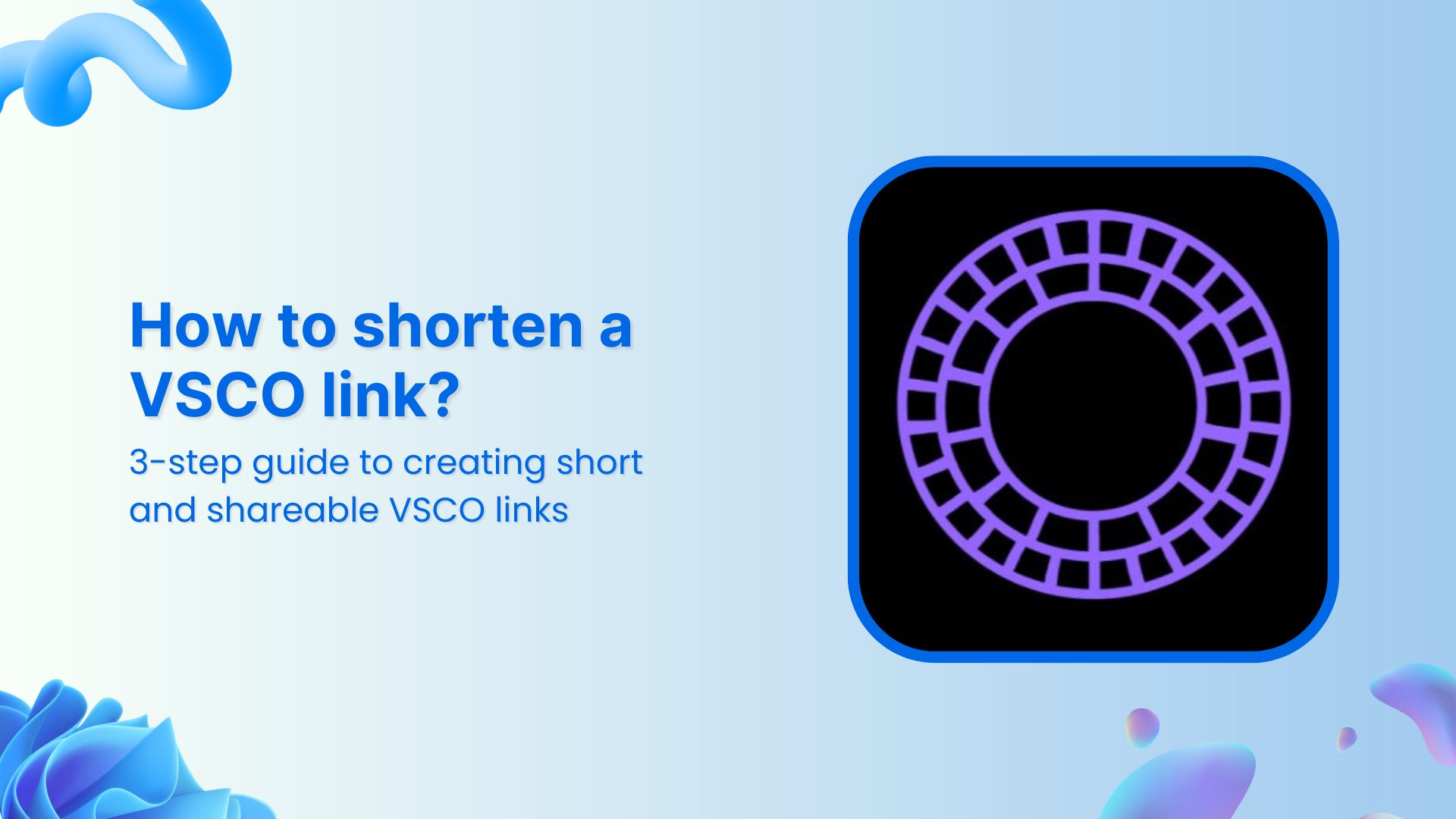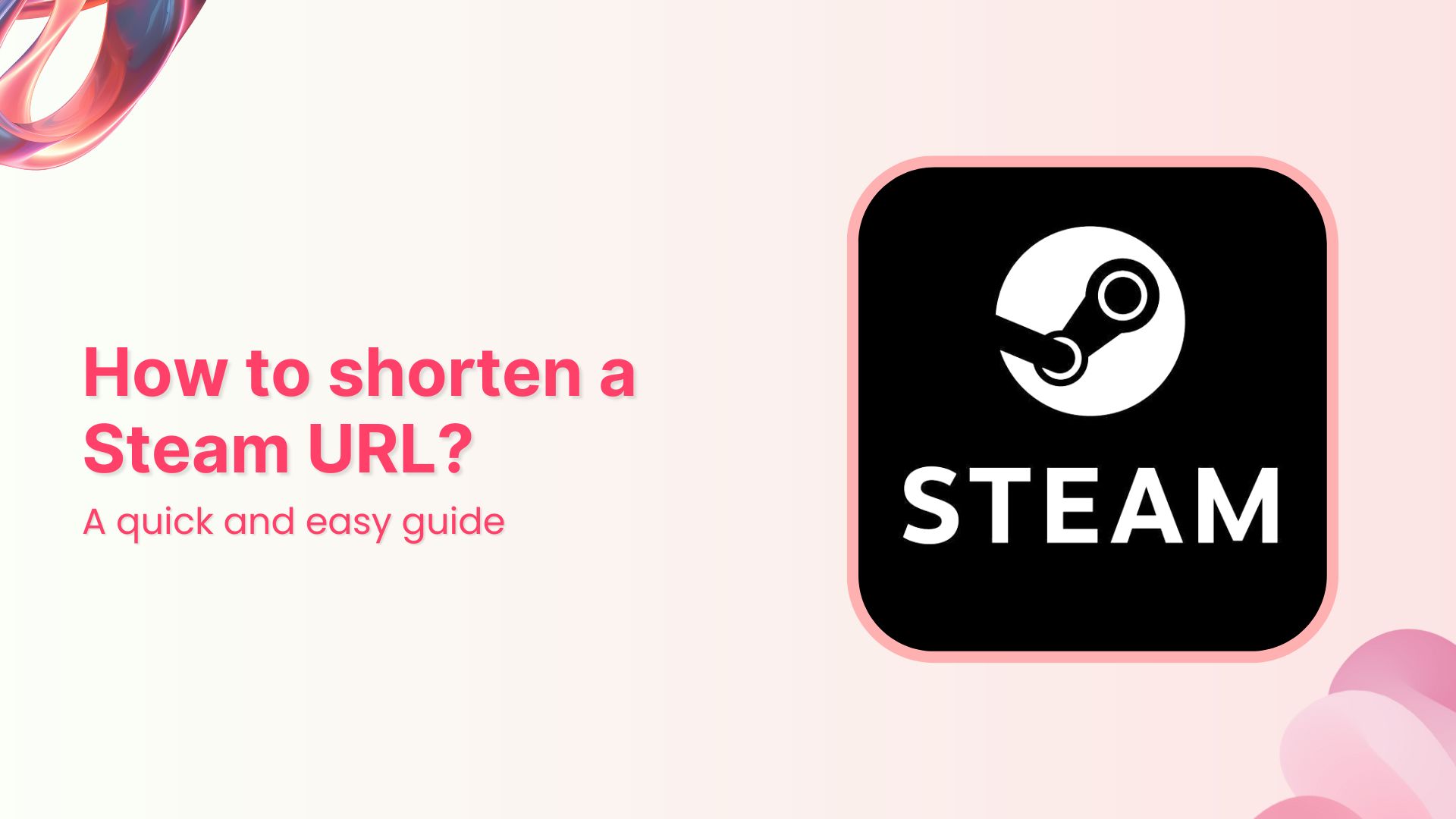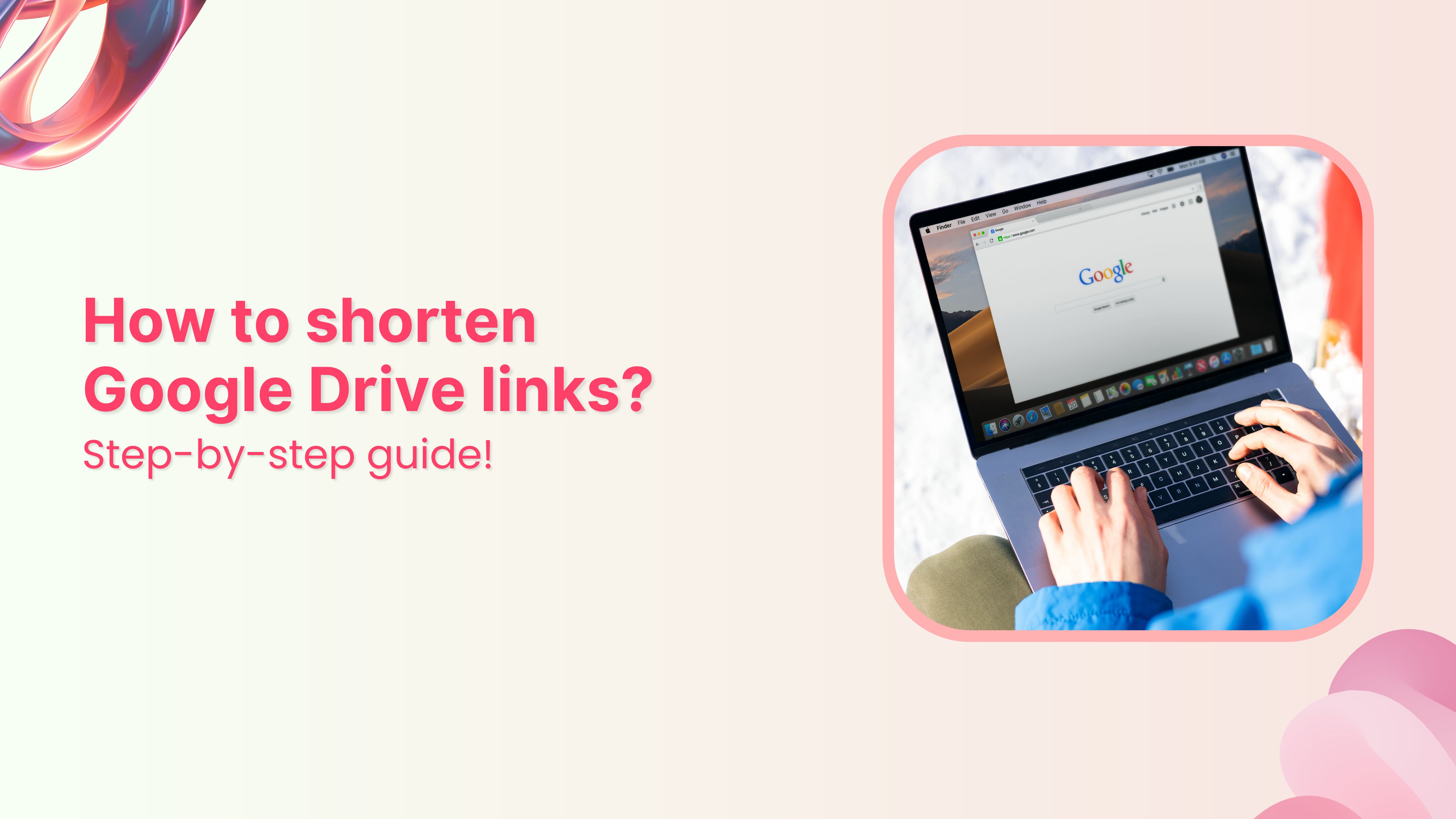Whether you’re managing a café, hosting guests at home, or setting up a booth at an event, one thing’s for sure: no one enjoys asking for the WiFi password over and over again.
That’s where WiFi QR codes come in handy. They’re a quick, seamless, and tech-savvy way to let users connect to your wireless network without typing a single character.
These handy little codes can be scanned by any smartphone camera, allowing instant access to WiFi. Whether for personal use or to streamline customer experience, generating a WiFi QR code is a clever move.
In this guide, we’ll walk you through what WiFi QR codes are, how they work, and how to create a WiFi QR code using tools like Replug.
What is a WiFi QR code?
A WiFi QR Code is a scannable barcode that automatically connects a device to a specific wireless network; no need to manually type in the SSID or password. All the user has to do is scan the code using their camera or a QR code scanner app, and boom! They’re connected to the internet.
If you’re looking to create a WiFi QR code for your guests, it’s one of the fastest ways to offer seamless connectivity.
What is a WiFi QR code generator?
A WiFi QR Code generator is any online tool or platform that helps you create a QR code for WiFi using your network information, such as your SSID (network name), password, and encryption type.
You just enter the details, choose your design, and download the code. Most modern smartphones can scan and interpret these QR codes instantly using their built-in camera apps, which makes them incredibly user-friendly.
Why use a WiFi QR code?
Here are a few reasons why it’s worth it to create a WiFi QR code:
- Convenience: No more shouting your password across the room or writing it on napkins.
- User Experience: Offer a seamless connection process for guests and customers.
- Branding: With the right tool, you can design branded QR codes that reflect your business aesthetics.
- Security: Since the password is encrypted inside the code, it reduces the chances of unauthorized access.
- Touch-free: In a post-pandemic world, minimal-contact solutions are a plus.
Related: Uses of QR Codes: Marketing, Sustainability & Convenience
How to create a WiFi QR code using Replug?
Creating a WiFi QR code with Replug is not only simple; it’s customizable, secure, and great for branding. Here’s how to get started:
Step 1: Sign in or create a Replug account
Begin by logging in to your Replug app. If you don’t have an account, you can sign up in just a few steps.
Step 2: Go to “QR Codes”
From the main navigation bar, click on the “QR Codes” tab. From there, hit the “Create New” button.
Step 3: Enter your network information
- Give your QR code a name and a short description for easy management later.
- Under “QR Code Type,” select WiFi.
- Now input your WiFi details:
- SSID: This is your WiFi network name (also known as the network ID).
- Password: Add a strong and secure password. Use a mix of letters, numbers, and special characters.
- Encryption Type: Choose from:
- WPA/WPA2: Recommended and most secure.
- WEP: Older and less secure.
- No encryption: Only use this if your network is open.
💡 Tip: WPA/WPA2 is the safest option for most WiFi networks today.
Step 4: Customize the appearance
Tailor the design when you create a WiFi QR code:
- Choose your brand colors
- Select a frame style
- Upload your logo or pick one from Replug’s image collection
Step 5: Download your QR code
Once everything looks good, download your QR code in your preferred format: PNG, JPEG, SVG, or WEBP.
Now you’re ready to print it, display it, or share it online!
Related: [Insert link to: How to create a YouTube QR code?]
✨ Bonus tip: You can personalize the shortened link behind the QR code by editing the URL slug in Replug.
Why use Replug for WiFi QR codes?
Still deciding on which tool to use? Here’s why Replug is ideal to create a WiFi QR code:
- Branded QR codes: Add logos, color palettes, and custom frames for a polished look that matches your business identity.
- Multiple QR types: Beyond WiFi, Replug let’s you create dynamic QR codes for links, text, videos, events, and more.
- Trackable analytics: Get access to performance metrics like scan count, device type, and location.
- Shortened URLs: Create clean, branded, and editable short links behind every code; a win for both aesthetics and tracking.
Branded Short Links
Create and track branded short links for your business for better conversions.
Brand Your Links Now!
- Versatile downloads: Export in various file formats for digital or print use.
- All-in-one platform: Manage all your QR codes, branded links, bio links, and campaigns in one place.
Whether you’re a business owner, freelancer, or marketer, Replug combines design flexibility, usability, and data insights, making it more than just a basic QR code generator.
Best practices when creating a WiFi QR code
To make the most of your QR code, here are a few things to keep in mind:
- Use strong encryption: Always choose WPA/WPA2 unless absolutely necessary.
- Test before sharing: Scan the QR code with a couple of different devices to ensure it connects correctly.
- Place it strategically: Make it easy for people to spot, whether be at the entrance, on tables, or behind the counter.
- Use branded designs: Custom colors and logos help reinforce your brand identity.
- Update regularly: If your WiFi credentials change, remember to create a new WiFi QR code.
Conclusion
WiFi QR Codes are the modern answer to the age-old question: “What’s your WiFi password?”
Whether you’re a business aiming to enhance customer experience or someone who just wants to make things a little easier at home, creating a WiFi QR code is a smart, user-friendly solution.
And with tools like Replug, not only is the process simple; it’s also an opportunity to show off your branding while keeping things secure.
So go ahead, create one today with Replug and make connecting as easy as scanning.
FAQs for how to create a WiFi QR code
Can anyone scan my WiFi QR code and get access?
Yes. Anyone who scans the code can connect to your network. That’s why it’s essential to place it wisely and use a strong password with encryption.
Do I need a special app to scan a WiFi QR code?
Not at all! Most modern smartphones can scan QR codes directly from the default camera app. However, older phones may require a third-party QR scanner.
Can I edit the QR code after creating it?
Yes. With advanced link management and QR code generators like Replug, you can edit the design and the destination link of your QR code. But if credentials change, you must create a new WiFi QR code.
Is it safe to share my network with a WiFi QR code?
Yes, as long as you use WPA/WPA2 encryption and avoid sharing the code in public forums or social media platforms where unknown users might gain access.
Can I use WiFi QR codes for multiple locations?
Yes. Just create a WiFi QR code for each unique network.