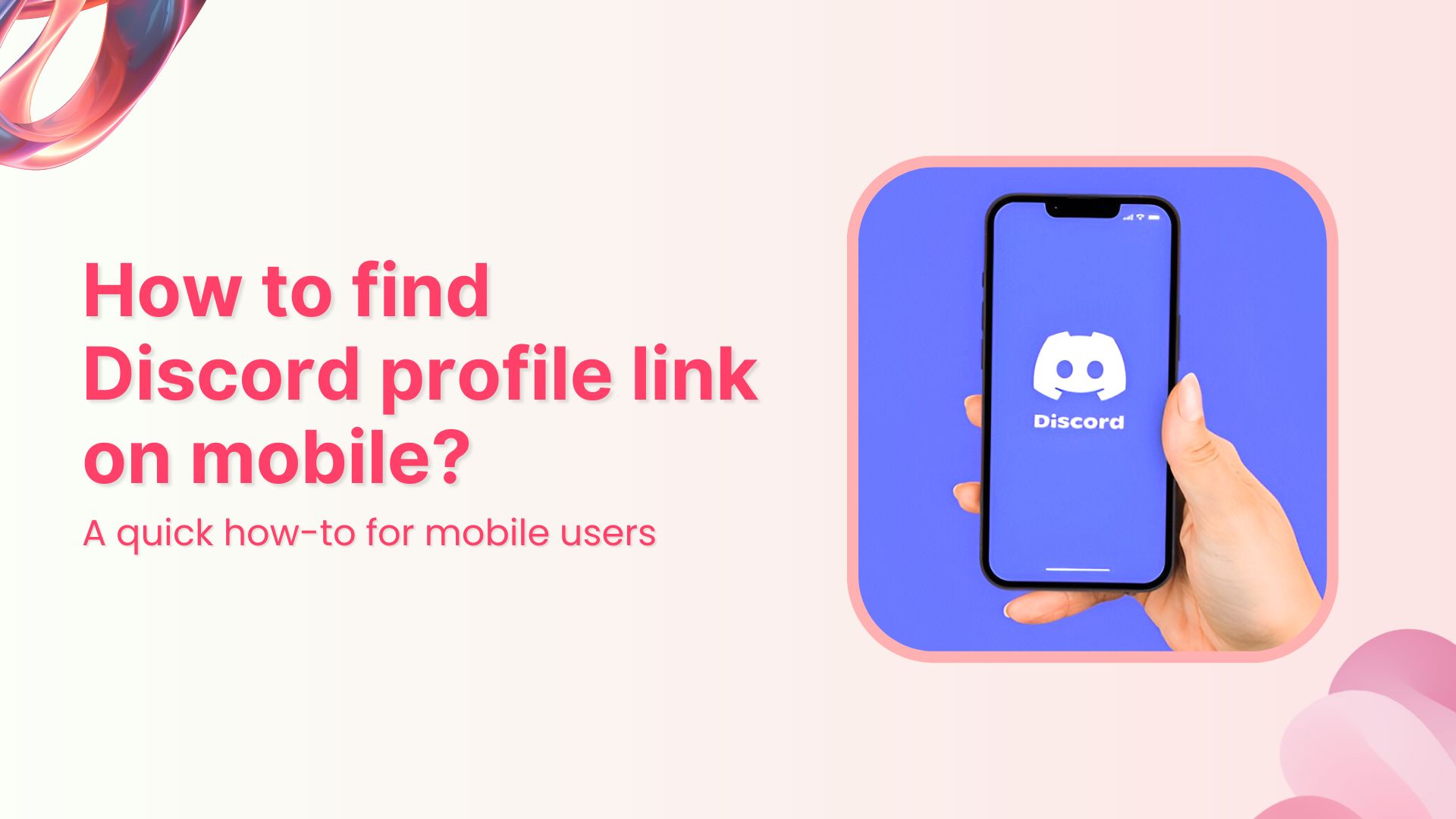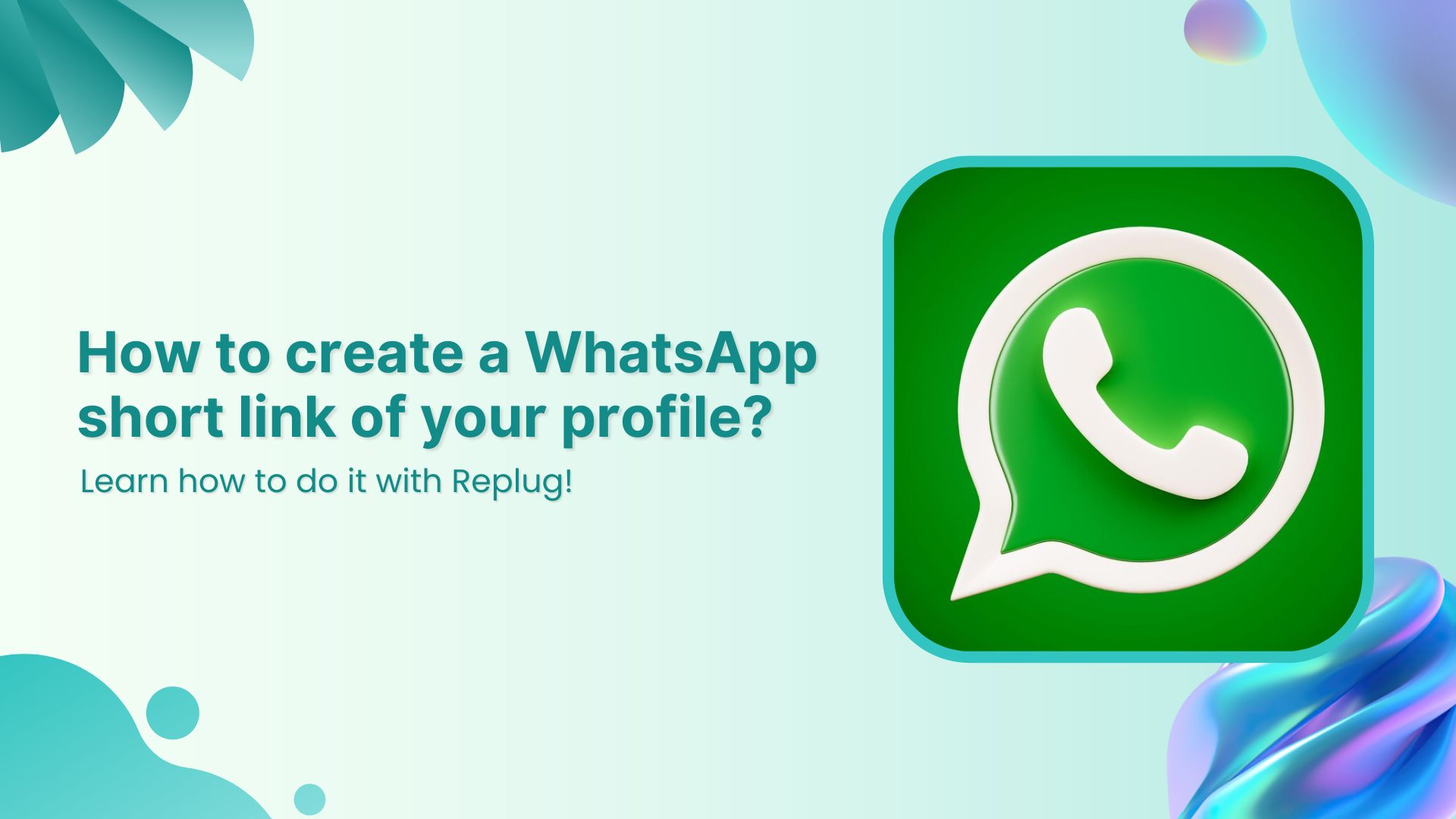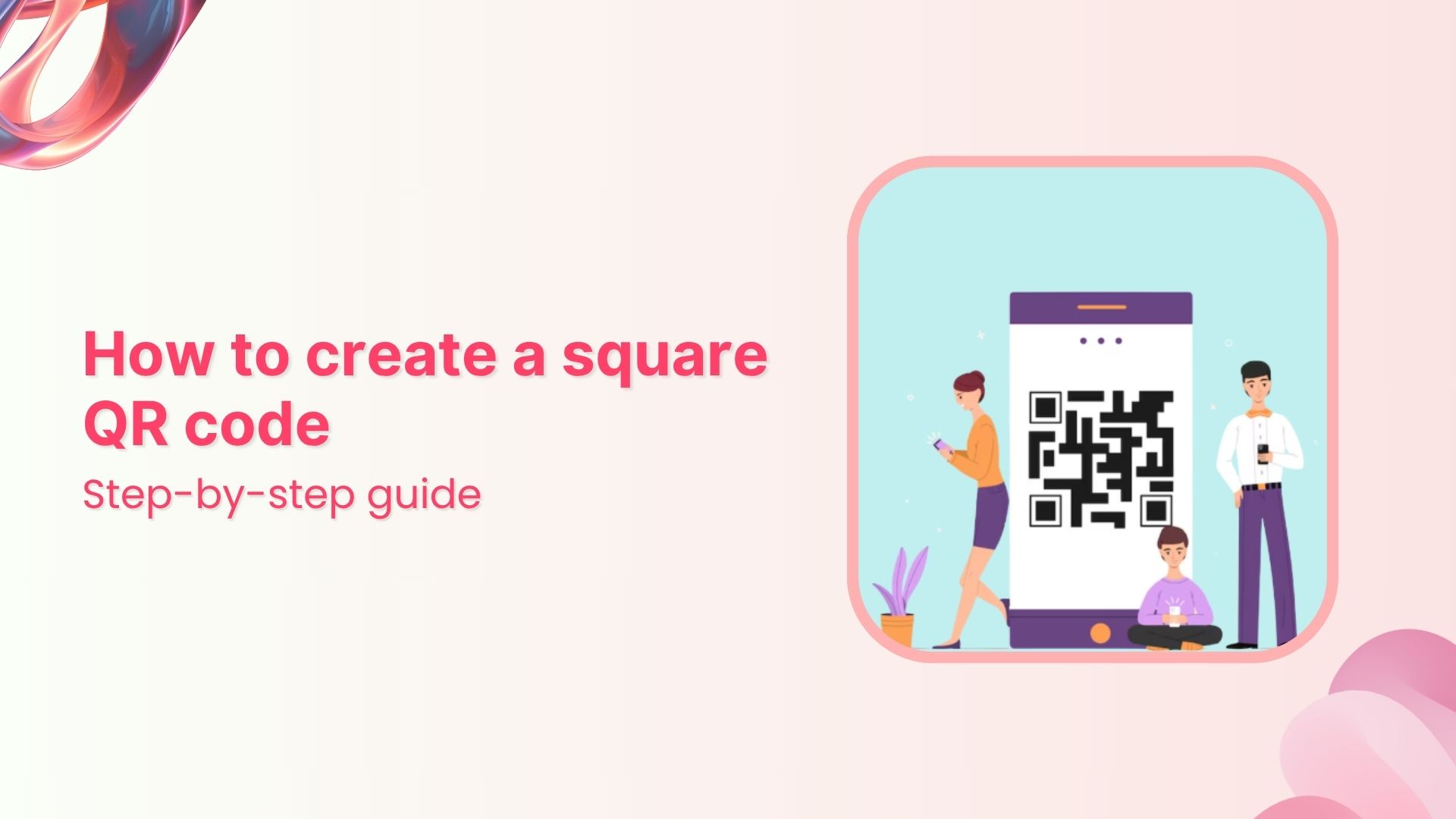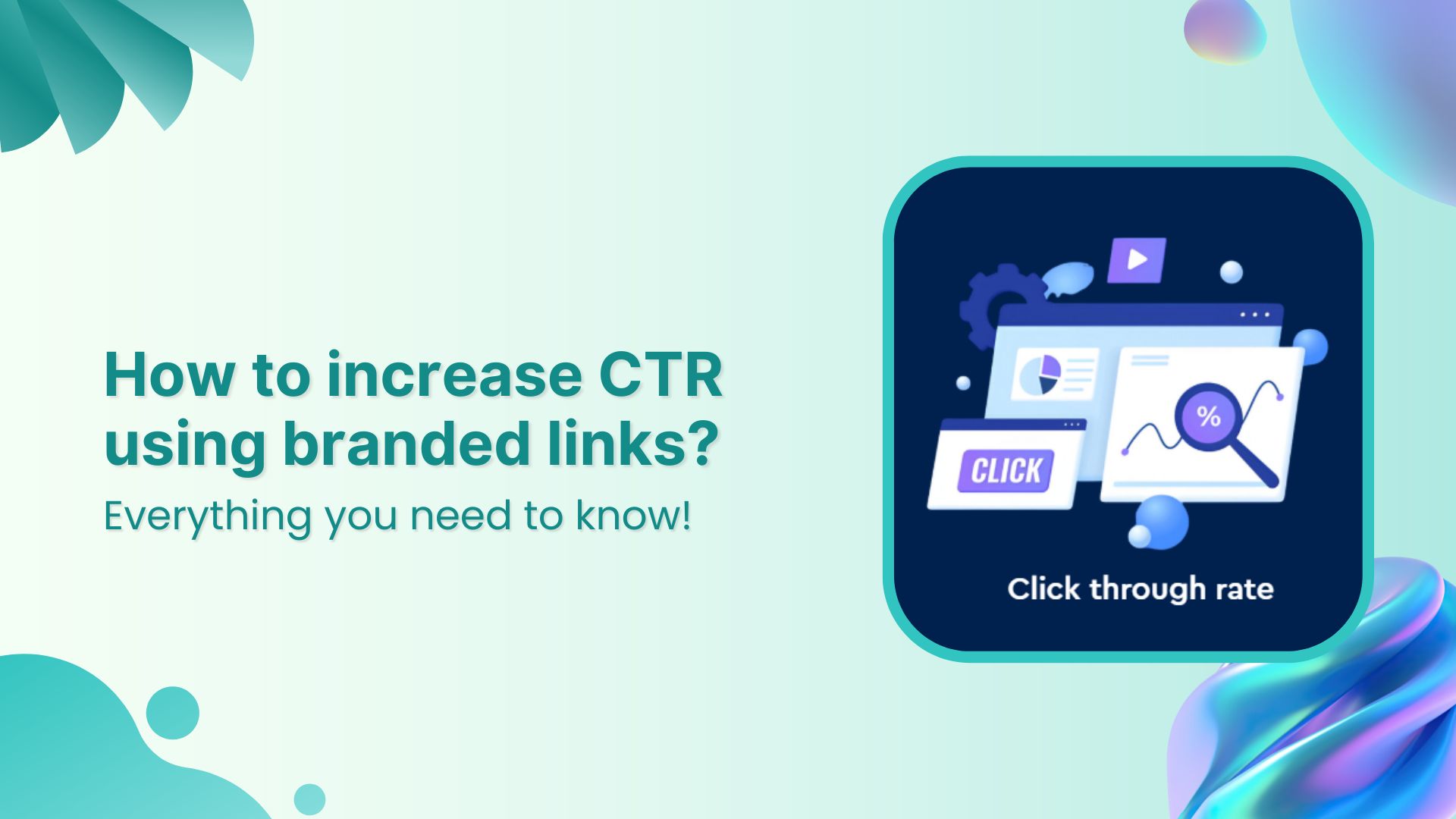If you’ve ever asked yourself, “how do I share my Discord profile without making people search for my username?”, you’re not alone.
Sharing your Discord profile link is a much faster way to connect. While Discord doesn’t offer a native profile link for every user, there’s a simple workaround that works perfectly.
In this guide, we’ll show you how to find your Discord URL on mobile, and how to customize it using Replug for better presentation and tracking.
What is a Discord profile link?
A Discord profile link is a direct URL that takes someone straight to your user profile. Instead of searching your username and tag (which can be hard to remember), they can click a single link and view your profile instantly.
Branded Short Links
Create and track branded short links for your business for better conversions.
Brand Your Links Now!
Simple, right? But the process to find your Discord URL isn’t very obvious unless you know where to look.
How to find your Discord URL on mobile?
Here’s a step-by-step method to get your unique Discord profile link:
- Open your Discord profile
- Open the Discord app on your phone
- Tap your profile picture (bottom-right corner)
- Click the gear icon (settings) on the top-right corner
- Enable Developer Mode
- Scroll down to “Advanced” and enable Developer Mode.
- Copy your user ID
- Go to your profile again
- Tap the three dots in the top-right corner
- Create your profile link
- Select Copy User ID
- Paste your User ID to your clipboard in your mobile.
- Your Discord profile link uses this format: https://discordapp.com/users/USERID. Simply replace “USERID” with the user ID you copied to your clipboard.
- If that link doesn’t work, try using https://discord.com/users/USERID instead, again swapping out “USERID” with your actual user ID.
- Anyone can open this link in a browser on their smartphone, tablet, or computer.
- Share your link
- You can now send it via WhatsApp, Messenger, email, or anywhere else.
Also read: How to add your Discord link to TikTok bio (2 easy ways)
Before sharing, consider enhancing your link’s appearance and functionality using Replug.
Enhance your Discord URL with Replug
Replug is a powerful link management tool that allows you to customize and track your shared links. By using Replug, you can:
- Shorten your link: Transform a lengthy (and numeric) Discord URL into a concise, branded link.
Shorten your links, amplify your brand.
Create shareable, trackable and fully customizable branded urls. Get more clicks with absolute link management features such as Bio Links, retargeting, deep Links, CTA’s and more.
Learn More!
- Track with UTM parameters: Use Replug’s built-in UTM builder to monitor where your Discord traffic is coming from and evaluate your campaigns.
- Create QR codes: You can create customizable, branded dynamic QR codes for your Discord profile. This makes sharing easier and quicker across all platforms.
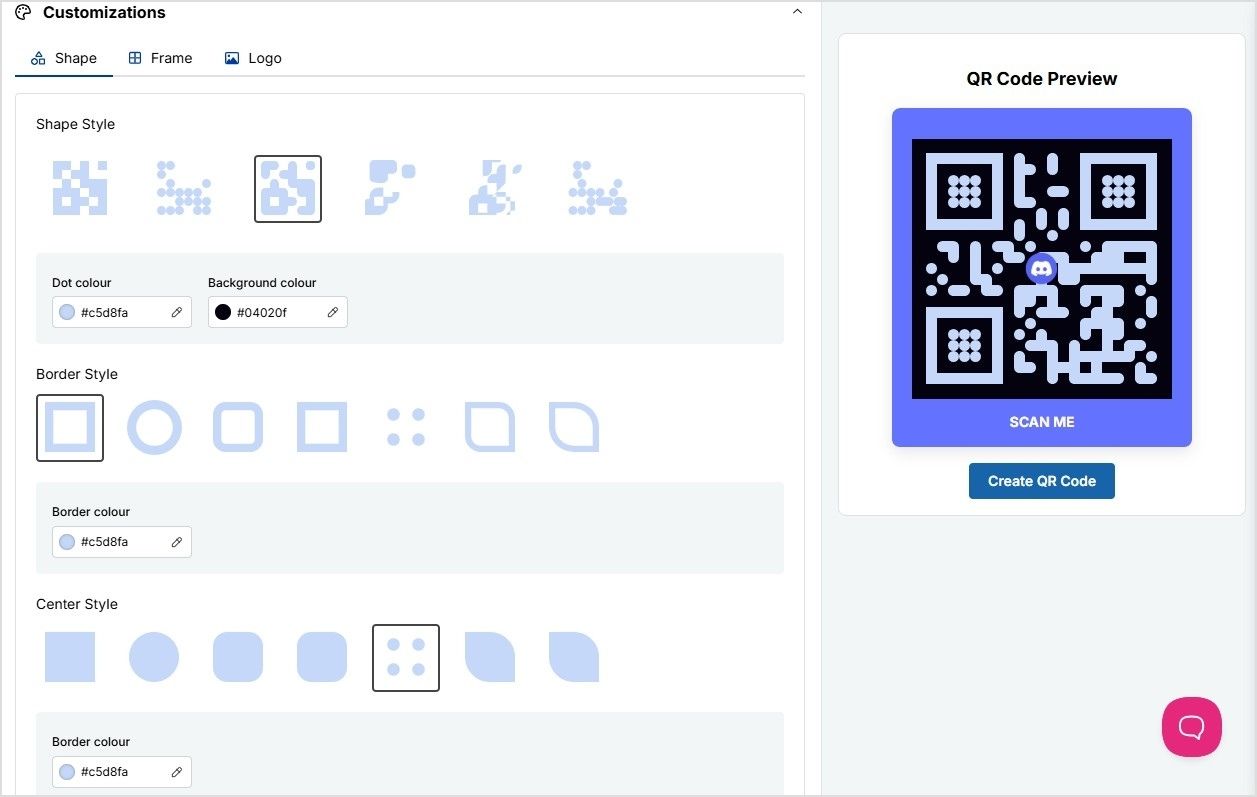
- Make links dynamic: If your original Discord invite link expires, just change the destination URL within Replug; no need to resend a new link.
- Set link expiration dates: Perfect for temporary servers, you can make links that deactivate automatically after a certain time.
- Redirect based on location: Redirect users to different Discord servers or landing pages depending on where they’re located.
- Add password protection: Keep your Discord server invite private by locking your links with a password.
- Keep links healthy: Replug monitors your links and alerts you if any go offline or break, so you’re not sending people to dead ends.
Using Replug not only makes your Discord URL more attractive but also provides valuable insights into your audience’s engagement.
How to share your Discord profile link
Once you’ve copied your Discord profile link, consider sharing it through the following channels:
- Direct messages: Send it to friends or colleagues via chat apps.
- Social media bios: Include it in your Twitter, Instagram, or LinkedIn profiles.
- Email signatures: Add it to your professional email signature for easy access.
- Online portfolios or websites: Display it on your personal or professional websites.
Why it helps to share your Discord URL
Sharing your Discord URL makes it easier for people to connect with you, especially if you’re a gamer, creator, community manager, or just someone looking to network. Instead of sending instructions on how to find your profile, you just drop a link.
Bonus: Polish your profile before you share
Before sharing your Discord link, make sure your profile is ready to impress:
- Profile picture: Use a clear and recognizable image.
- Bio: Write a concise and informative bio that reflects your personality or professional background.
- Banner (for Nitro users): Add a customized banner to enhance your profile’s visual appeal.
- Linked accounts: Connect your other social media or professional accounts for broader networking opportunities.
A well-maintained profile makes a strong impression and encourages others to connect with you.
Final thoughts
Knowing how to find your Discord URL is a quick win that can make sharing your profile easier and more effective. And if you want to level up your link game, tools like Replug can help you present and track your Discord profile link more professionally.
So go ahead! Generate your link, Replug it, and start connecting smarter.
FAQs for how to find and share Discord profile link on mobile
Can I get my Discord profile link directly from the app?
Not exactly. Discord doesn’t provide a direct shareable link by default. You’ll need to enable Developer Mode and copy your User ID to create your profile link manually.
Is it safe to share my Discord profile link with others?
Yes, it’s generally safe as long as you’re comfortable being contacted. Just be mindful of where and with whom you share it to avoid spam or unwanted messages.
Can I customize my Discord profile link?
Not through Discord directly, but you can customize and brand your link using tools like Replug. It allows you to shorten the link, add tracking, and even create dynamic or password-protected versions.
Will my profile link change if I update my username?
No. The profile link is tied to your User ID, not your username. Even if you change your Discord tag or name, the link remains the same.
How to copy my Discord profile link on Android?
Here’s how you can do it:
- Open the Discord app and tap your profile picture (bottom right).
- Tap the gear icon (⚙️) for settings.
- Scroll to Advanced and enable Developer Mode.
- Go back to your profile and tap the three dots (⋮) in the top right.
- Tap Copy User ID.
- Open your clipboard and paste the ID into this format: https://discord.com/users/USERID (replace USERID with the one you copied).
What’s the difference between a profile link and an invite link?
A profile link lets others view your personal Discord profile. An invite link gives someone access to a specific server. Use the one that fits your purpose.