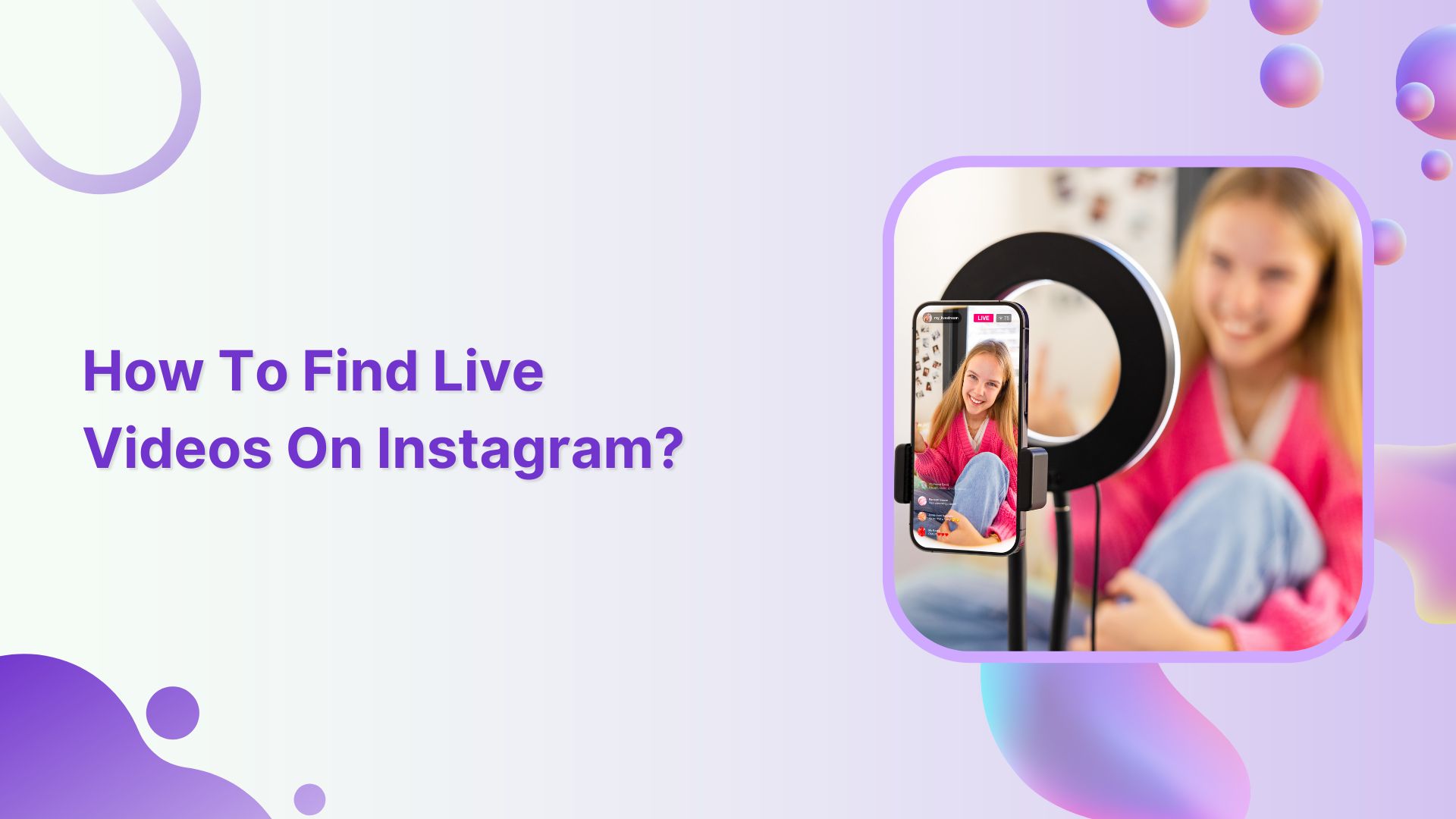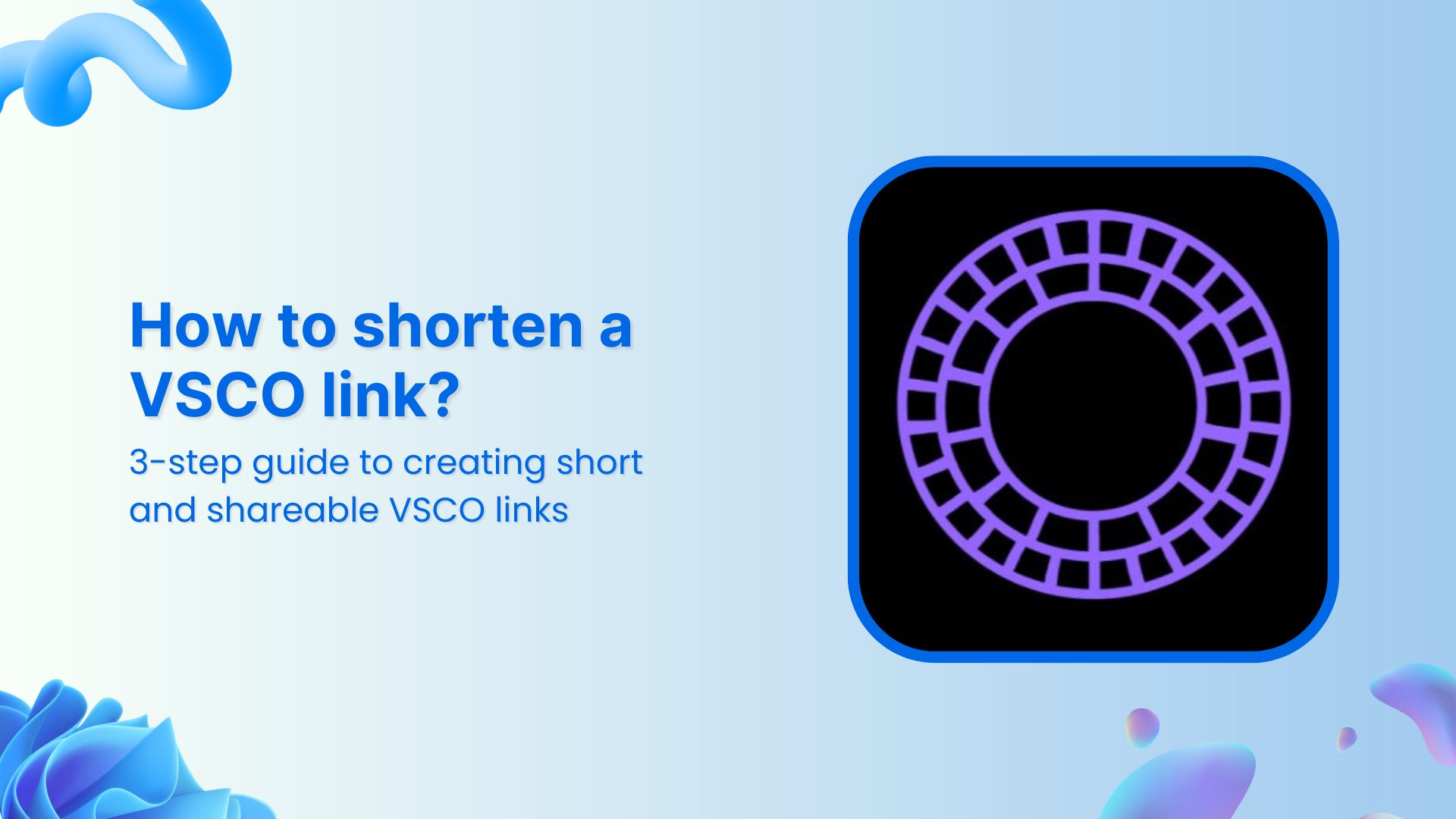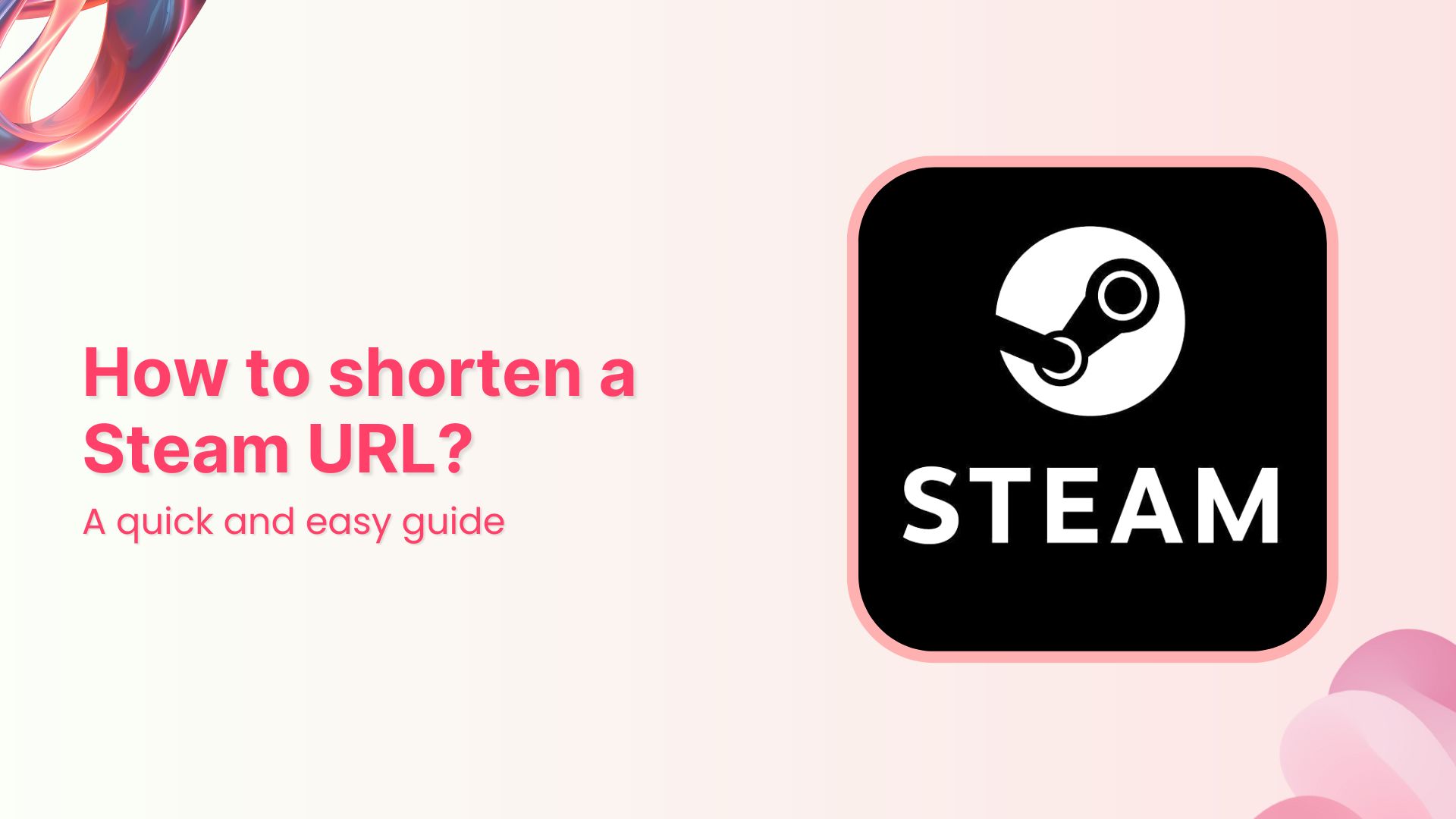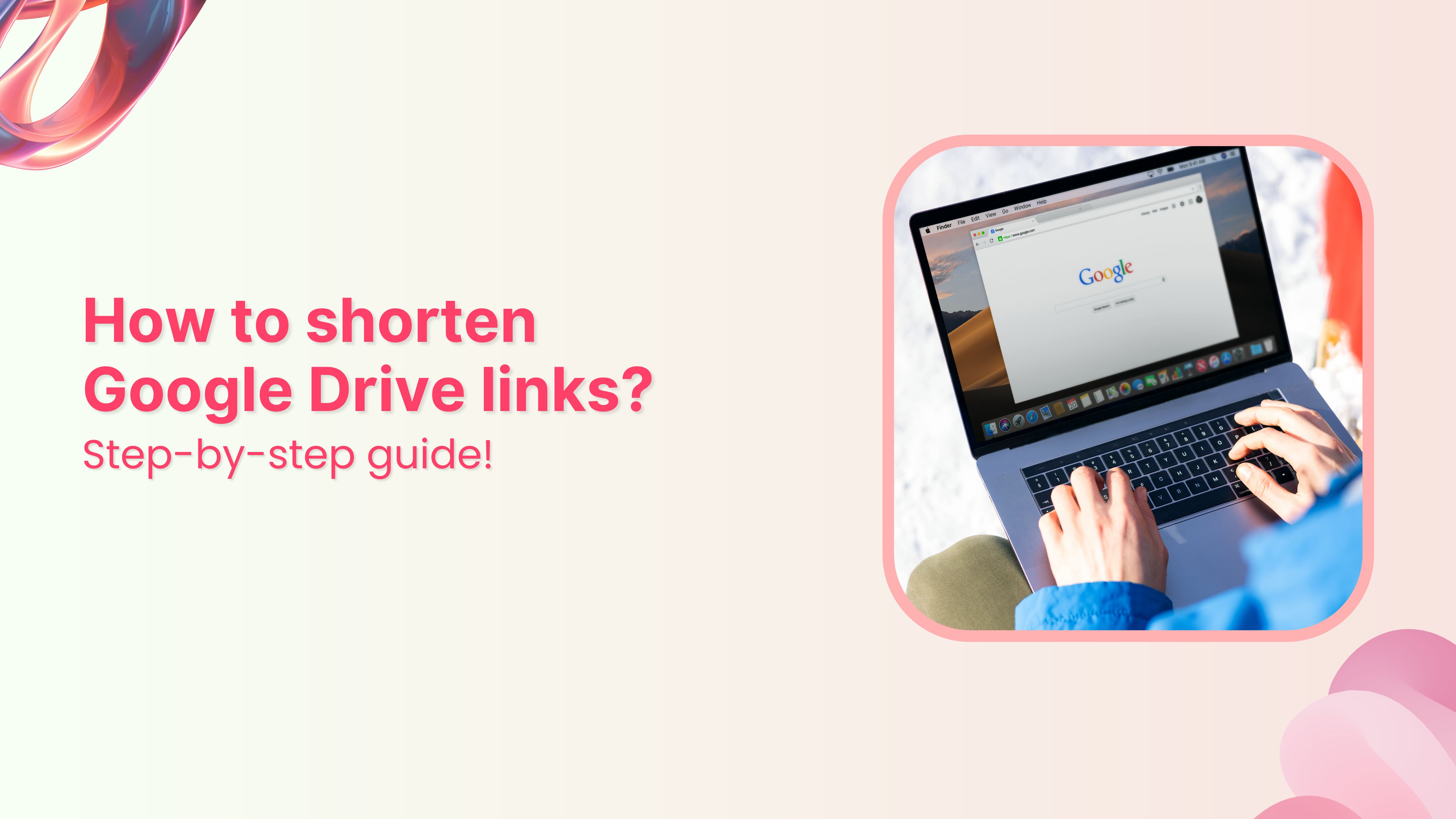Instagram, like all social media platforms, constantly changes and evolves. In October 2021, one of the biggest updates was the removal of IGTV. Previously, users could find all live videos on Instagram by searching the hashtag #IGTV.
Live videos on Instagram are now integrated into the “Stories” feature. After a live video ends, it is only available for replay for 24 hours, after which it is stored in the user’s “Video Archive.” Whether the video is republished or deleted is up to the discretion of the content creator.
Also Read: How To Turn Off Vanish Mode On Instagram?
Here’s how to find live videos on Instagram:
How to find live videos on Instagram?
There are two ways to find live videos on Instagram:
- Find Instagram live videos from the accounts you follow
- Find random live videos on Instagram
Let’s begin:
Find Instagram live videos from the accounts you follow:
You can easily view the live streams of the accounts you follow without much effort. Follow the steps below to find the live videos from the people you follow:
Step 1: Open the Instagram app on your mobile phone, or log in to Instagram from a browser.
Step 2: Live video will appear in the stories feed with a colorful ring around it and the word Live.
Step 3: Tap on the live video to see the live broadcast from the people you follow.
During the live broadcast, you can interact by:
When watching a live broadcast, remember that the broadcaster and other viewers may see you’ve joined.
Leaving a comment (tap Comment on the app or Add a comment on the website), liking a comment, replying to a comment, reacting to the video with an emoji, or sharing the video. All actions taken during the broadcast, such as liking or commenting, are visible to other viewers.
Increase your CTR with a Branded Link Now!
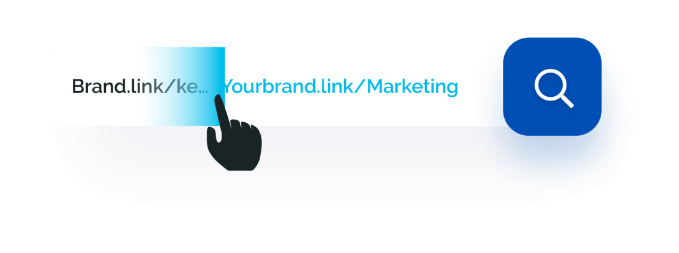
How to find random Instagram live videos?
Discovering random live streams on Instagram can be frustrating if you don’t get any results. However, you can try the following steps for searching for random live streams:
On Instagram mobile app:
Step 1: Open the Instagram app on your mobile phone.
Step 2: Tap the “search icon” at the bottom menu.
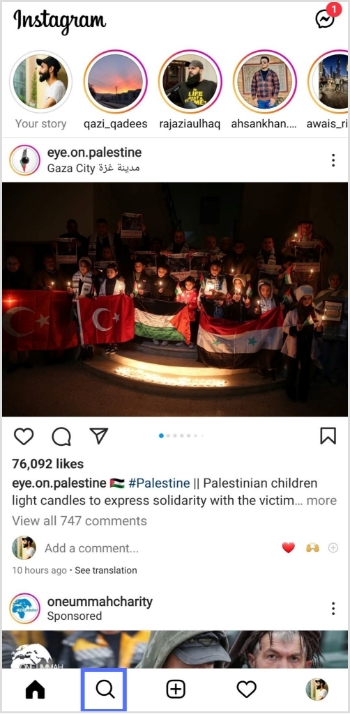
Also Read: How to link Instagram to TikTok?
Step 3: Enter the intended live video keyword in the search bar and tap the search button on your mobile keypad.
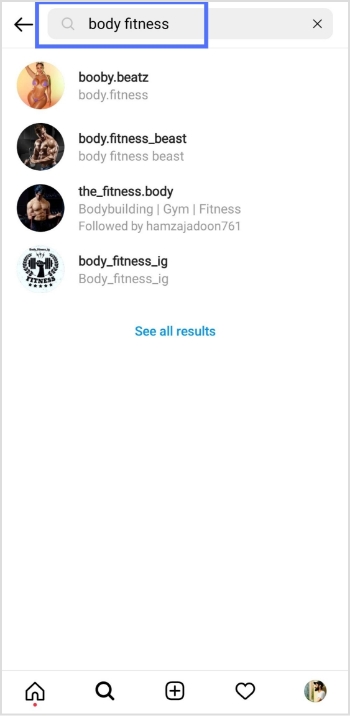
Step 4: Tap the “accounts” tab to open accounts with the live videos.
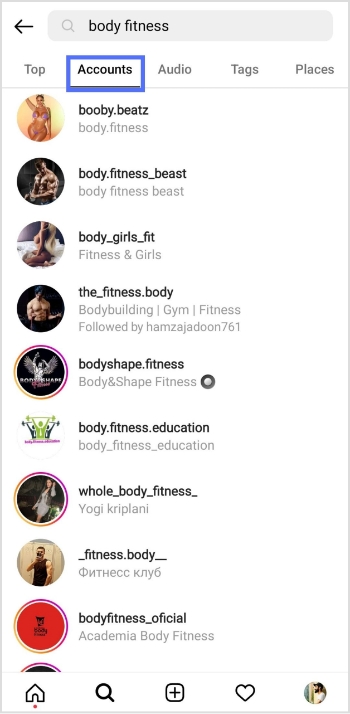
Step 5: Tap the profile icon with the “live” to open the live stream.
On a web browser:
Step 1: Log in to Instagram from your browser.
Step 2: Click “search” in the left side menu.
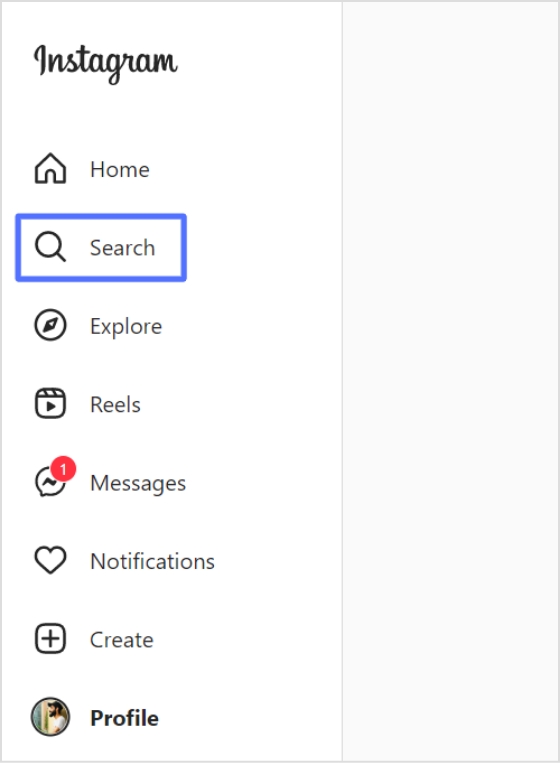
Step 3: Enter the intended keyword in the search bar and look for the “live” profile.
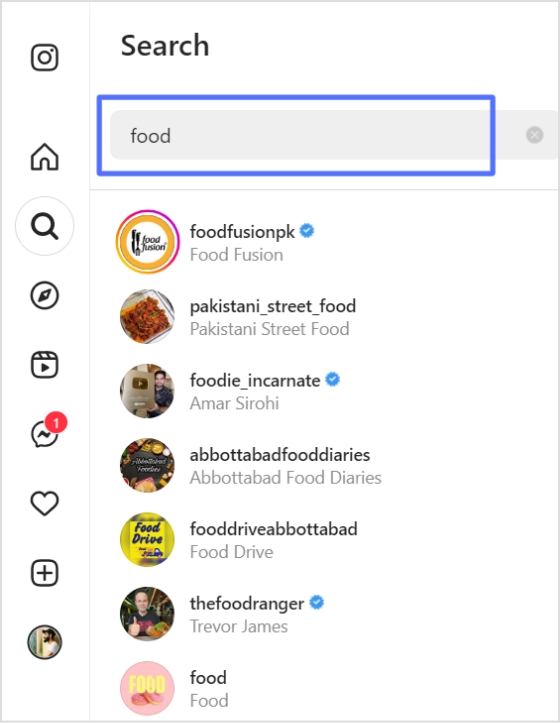
Also Read: Instagram Story Hacks: 30 Ways To Boost Your Engagement
How to start a live video on Instagram?
Follow the steps below to start a live broadcast on Instagram:
Step 1: Open the Instagram app and tap the “add icon” in the bottom menu.
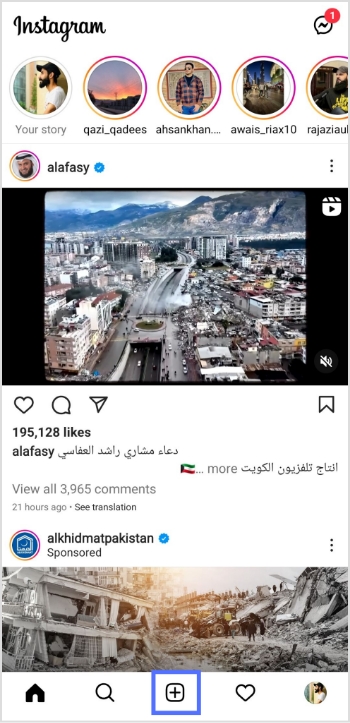
Step 2: Swipe left to go to live and tap the live button to start the live video.
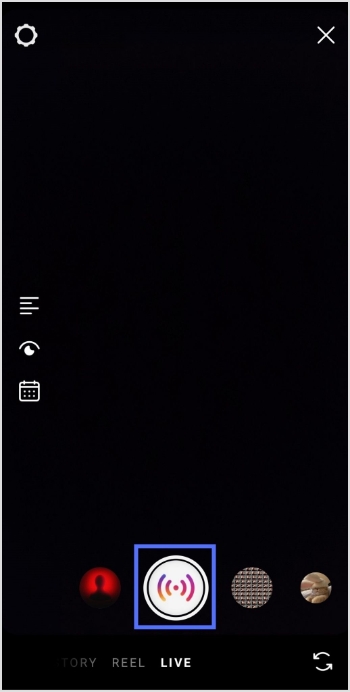
Step 3: The device will check for the internet connection momentarily, then you’ll see the “you are now live” message on the screen.
Step 4: Tap the “exit (X)” on the top right corner to end the live stream.
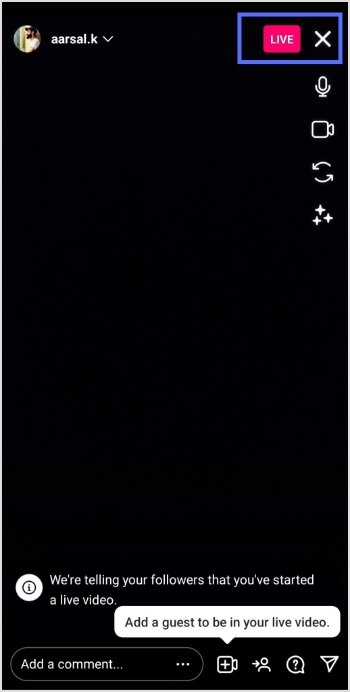
Step 5: Tap the “end video” button and confirm to end the live stream.
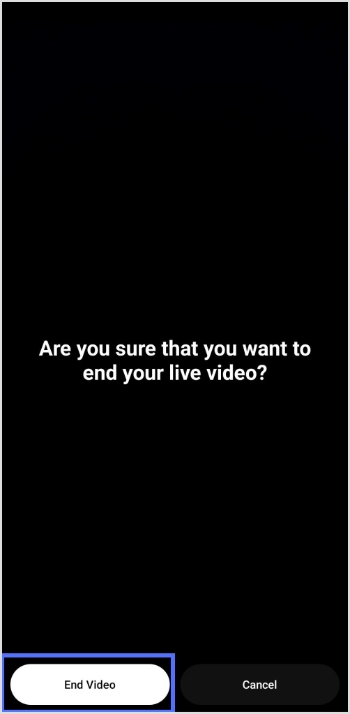
Also Read: How to Increase Followers on Instagram: Share Custom links
Step 6: You will see the following options: View in Live Archive, Discard media or Share. Make your selection according to your preference.
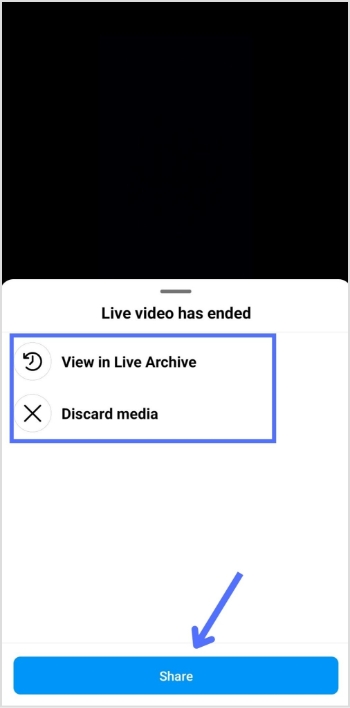
FAQs
Why can’t I find live videos on Instagram?
There could be several reasons why you are not able to find live videos on Instagram:
- Your account may not have access to live videos. Instagram has certain restrictions and requirements to access live videos.
- The person you are trying to view the live video may not be broadcasting.
- The person you are trying to view the live video of may have a private account, and you may not be following them.
- Your internet connection may be slow or unstable, affecting the live video quality.
- There could be a technical issue with the Instagram app or your device.
Try troubleshooting these issues, or contact Instagram support for further assistance.
Trending now:
How To Save TikTok Videos Without The Watermark?
15 Proven Facebook SEO Techniques To Increase Brand Visibility
How To Put A Link In TikTok Bio?