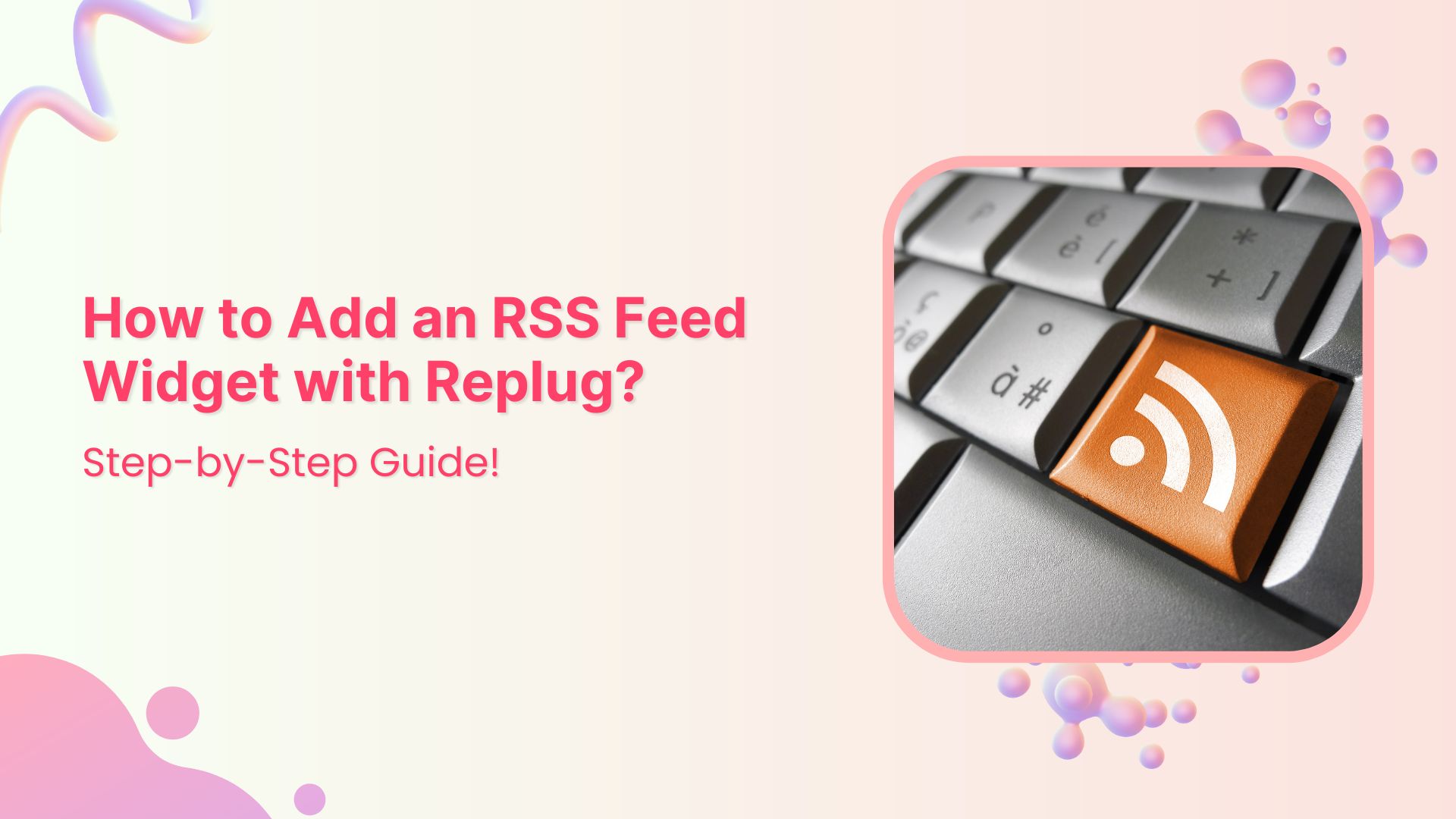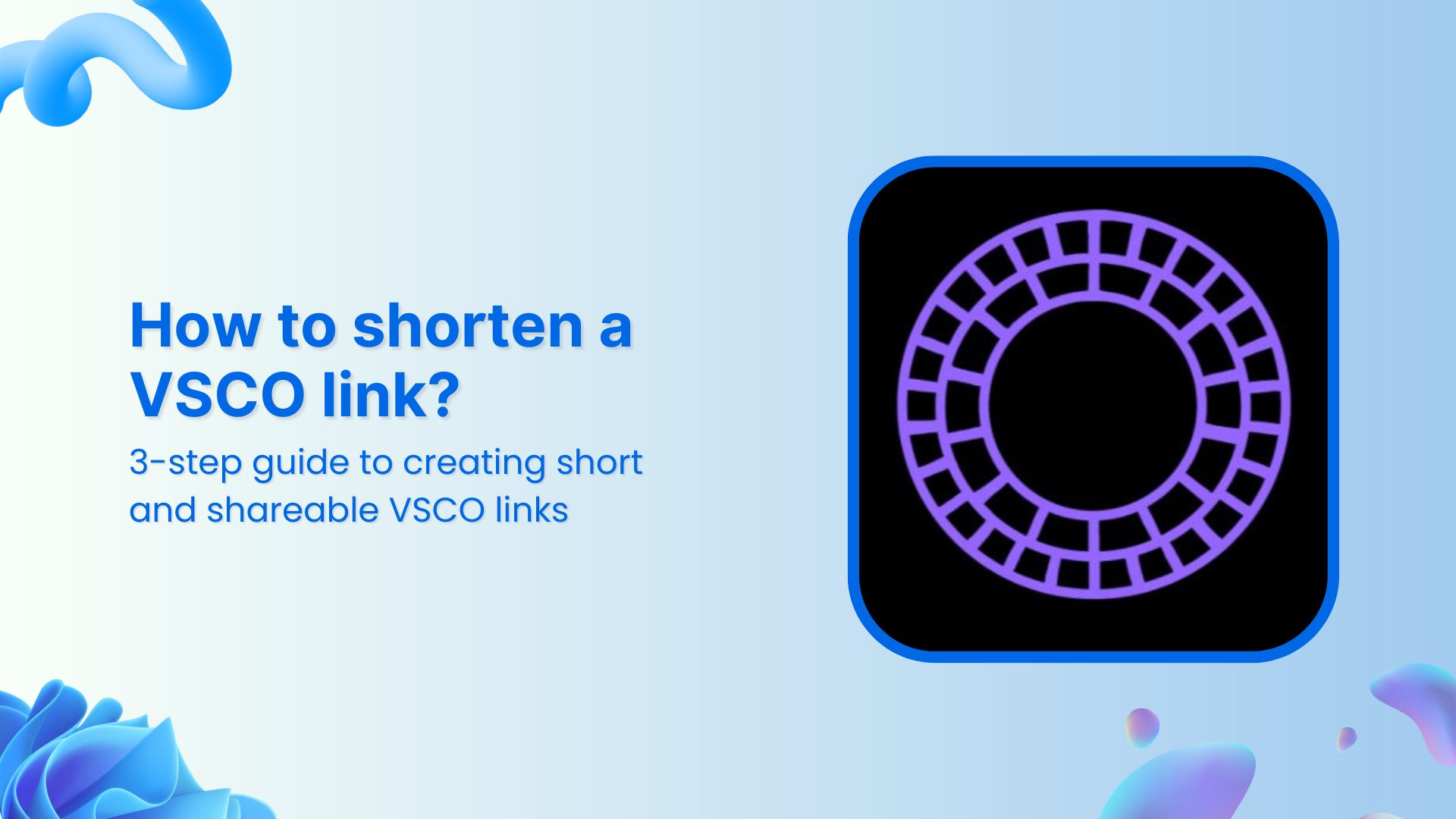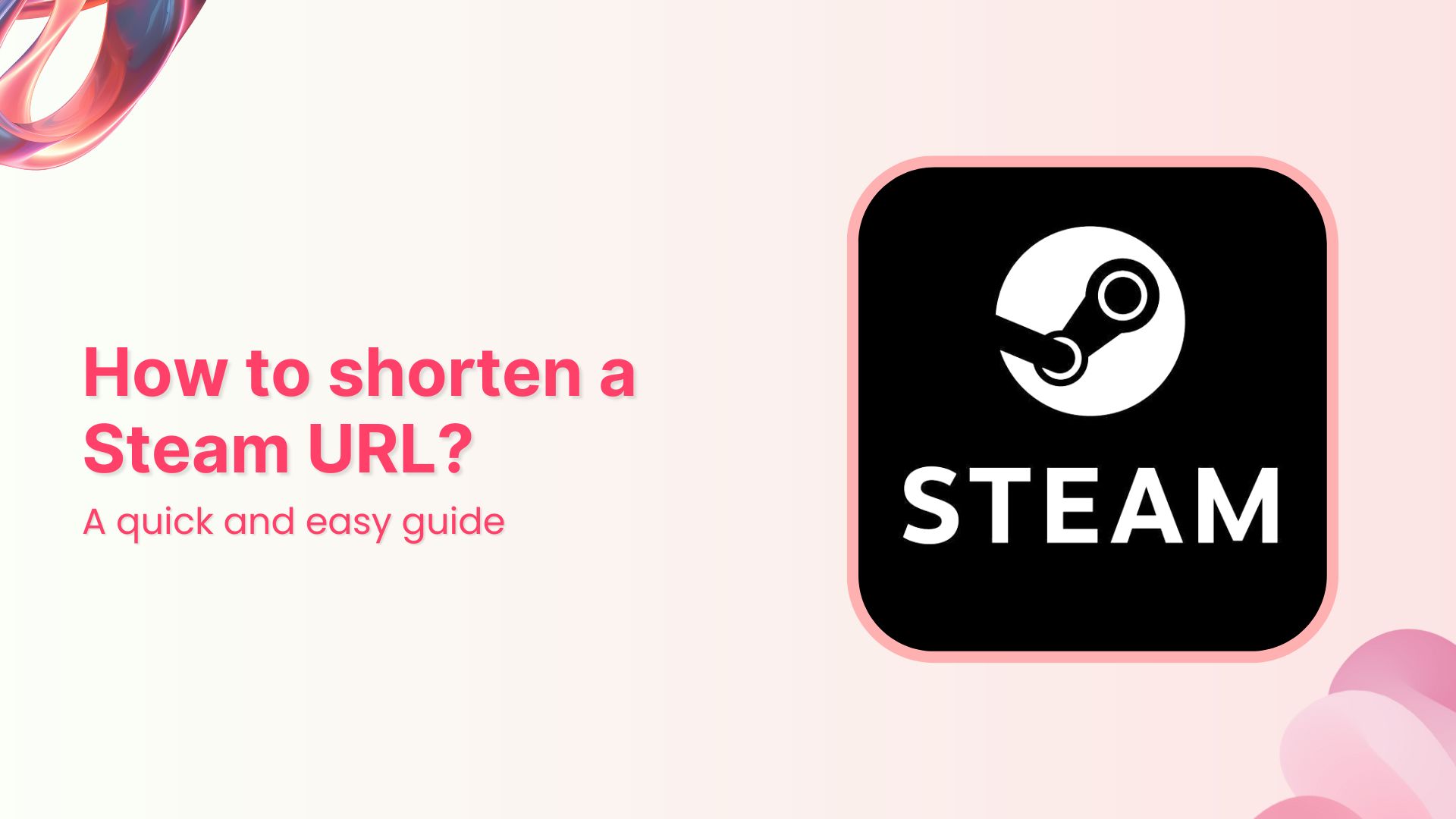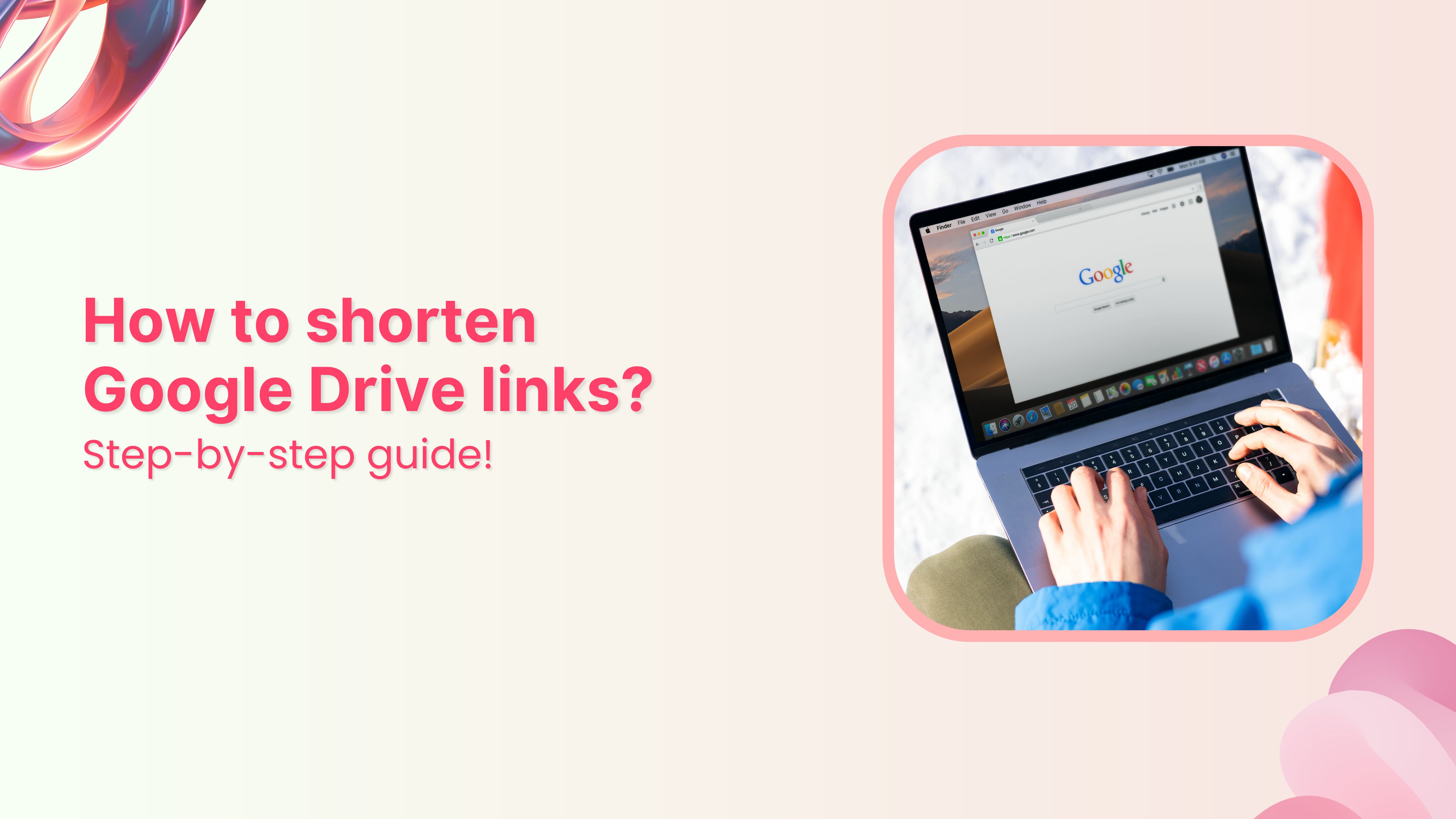In today’s digital age, keeping your website content fresh and engaging is crucial to attracting and retaining visitors. With Replug’s user-friendly platform, you can effortlessly add an RSS Feed Widget to your website, ensuring that your audience stays updated with the latest industry news and trends.
In this guide, we’ll walk you through the step-by-step process of adding an RSS Feed Widget with Replug. Whether you’re a seasoned marketer or just starting your online journey, you’ll find our guide easy to follow and implement. Let’s get started!
What is an RSS feed widget?
An RSS feed widget is a technique used to display dynamic content from RSS (Really Simple Syndication) feeds on a website or platform. RSS feeds allow websites to publish frequently updated content in a standardized format, which can then be easily consumed and displayed by RSS feed widgets.
These widgets typically appear as boxes or sections on a webpage, showing headlines, summaries, or snippets of articles, blog posts, news updates, or other types of content from external sources. They can be customized in terms of design, layout, and functionality to seamlessly integrate with the look and feel of a website.
How to add an RSS feed widget in Replug?
Replug is a powerful link management and tracking platform designed to optimize your online presence. With Replug you can effortlessly brand, track, retarget, and A/B test links to maximize their impact.
Among its many features, adding an RSS Feed Widget stands out as a fantastic way to keep your audience informed and engaged with the latest updates from your industry.
Link Management Made Easy
Your go to link management tool for CTAs, branded and bio links, QR Codes, tracking and retargeting.
Get Started for FREE!
Here’s how to an RSS feed widget using Replug:
Step 1: Begin by logging in to your Replug account. If you don’t have one yet, you can easily sign up for an account for free.
Step 2: Access your Replug account and head over to the dashboard area. Hover your cursor over the “Manage” tab and select “RSS Automation” from the dropdown menu.
Step 3: Once in the RSS Automation section, locate the “Add RSS Feed” button situated at the top left corner of the screen. Click on this button to proceed.
Step 4: A pop-up window will appear prompting you to select your campaign and enter the RSS feed URL. Choose your desired campaign and paste the RSS feed URL into the designated field. Click “Add” to finalize this step.
After completing these steps, your RSS feed will be successfully created. You can then copy the RSS feed URL provided and add it to any third-party platform.
Also read: How to Automatically Shorten URLs in an RSS Feed?
Step 5: With your RSS feed created, you have several actions you can perform:
- Edit: Update or change the added RSS feed whenever necessary.
- Re-crawl: Instantly re-crawl your entire RSS feed to fetch any new links that have been added.
- Preview: View a list of posts from the RSS feeds that have been converted.
- Remove: Remove your RSS feed to create a new one or perform other actions.
Also read: Elevate Your Bio: Smart Links for Music Artists
How to find the RSS feed URL?
Here’s how you can find the RSS URL for various website platforms using Replug’s RSS Feed widget:
- WordPress Website:
Simply add “feed” to the end of your URL. For example: https://yourdomain.com/blog/feed
- Blogger Website:
Append “feeds/posts/default” to the end of your URL. For example: http://blogname.blogspot.com/feeds/posts/default
- Tumblr Website:
Add “rss” to the end of your Tumblr URL. For example: http://example.tumblr.com/rss
- Wix Website:
Generate a Wix RSS Feed URL by adding “blog-feed.xml” to the end of your URL. For example: https://www.yourdomain.com/blog/blog-feed.xml
- Squarespace Website:
Find your Squarespace RSS Feed URL by adding “?format=rss” to the end of your URL. For example: https://sitename.squarespace.com/blog?format=rss
By following these steps, you can easily discover the RSS feed links for your website, enabling you to integrate them seamlessly with Replug’s RSS Feed widget and enhance your content distribution strategy.
Link Management Made Easy
Your go to link management tool for CTAs, branded and bio links, QR Codes, tracking and retargeting.
Get Started for FREE!
FAQs
What is an RSS feed widget?
An RSS feed widget is a tool that allows you to display dynamic content from RSS feeds on your website. You would want to use one to keep your website’s content fresh and engaging by automatically updating it with the latest news, blog posts, or other updates from your favorite sources.
How do I add an RSS feed to my website’s widget area?
To add an RSS feed to your website’s widget area, you typically need to obtain the RSS feed code from your feed provider and then embed it into the widget area using your website’s content management system or by directly editing the website’s HTML code.
How often does the RSS feed widget update with new content?
The frequency of updates for an RSS feed widget depends on the settings configured by the widget provider and the update frequency of the subscribed RSS feeds. Typically, RSS feed widgets update with new content as soon as it becomes available in the subscribed feeds.