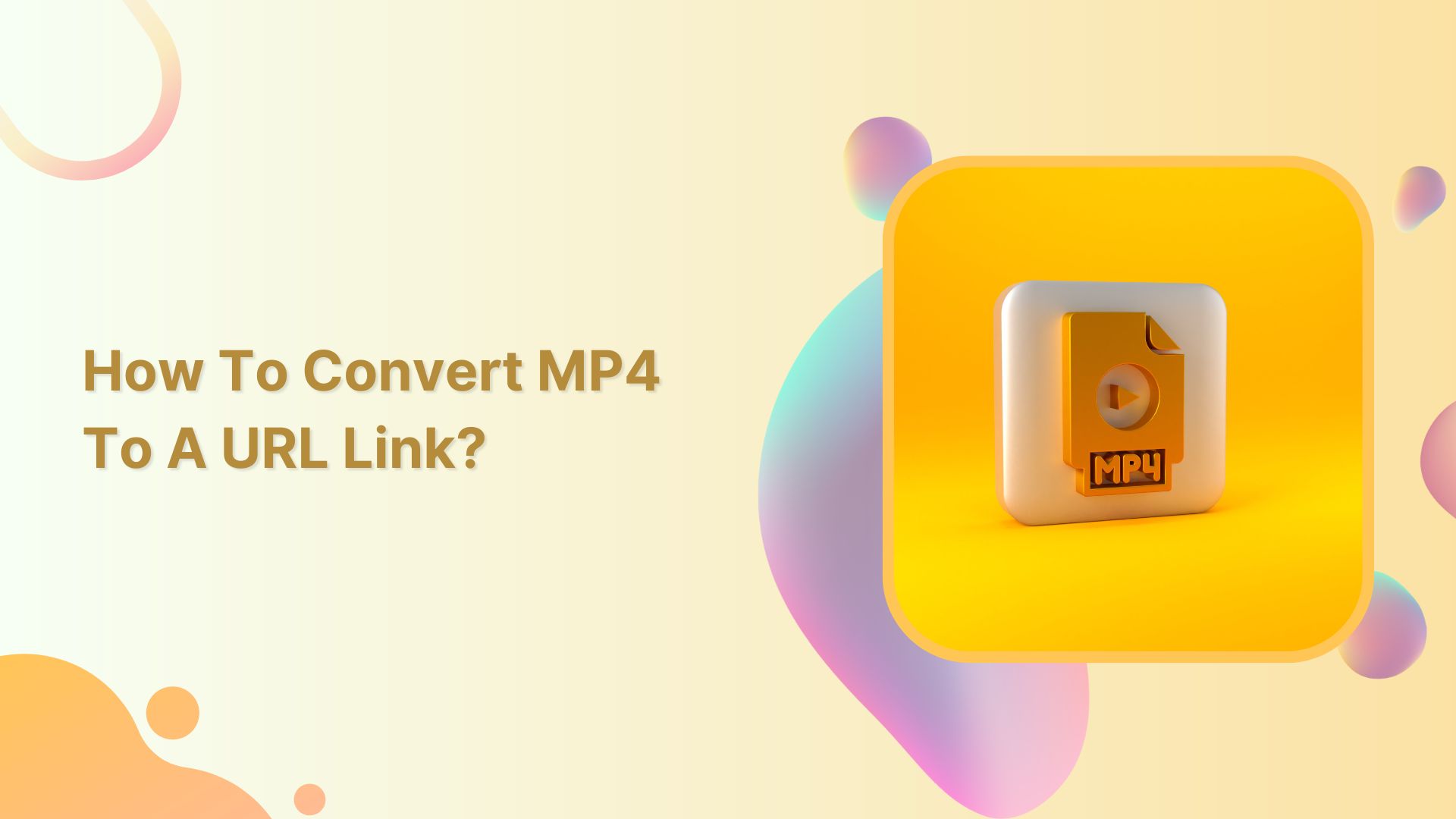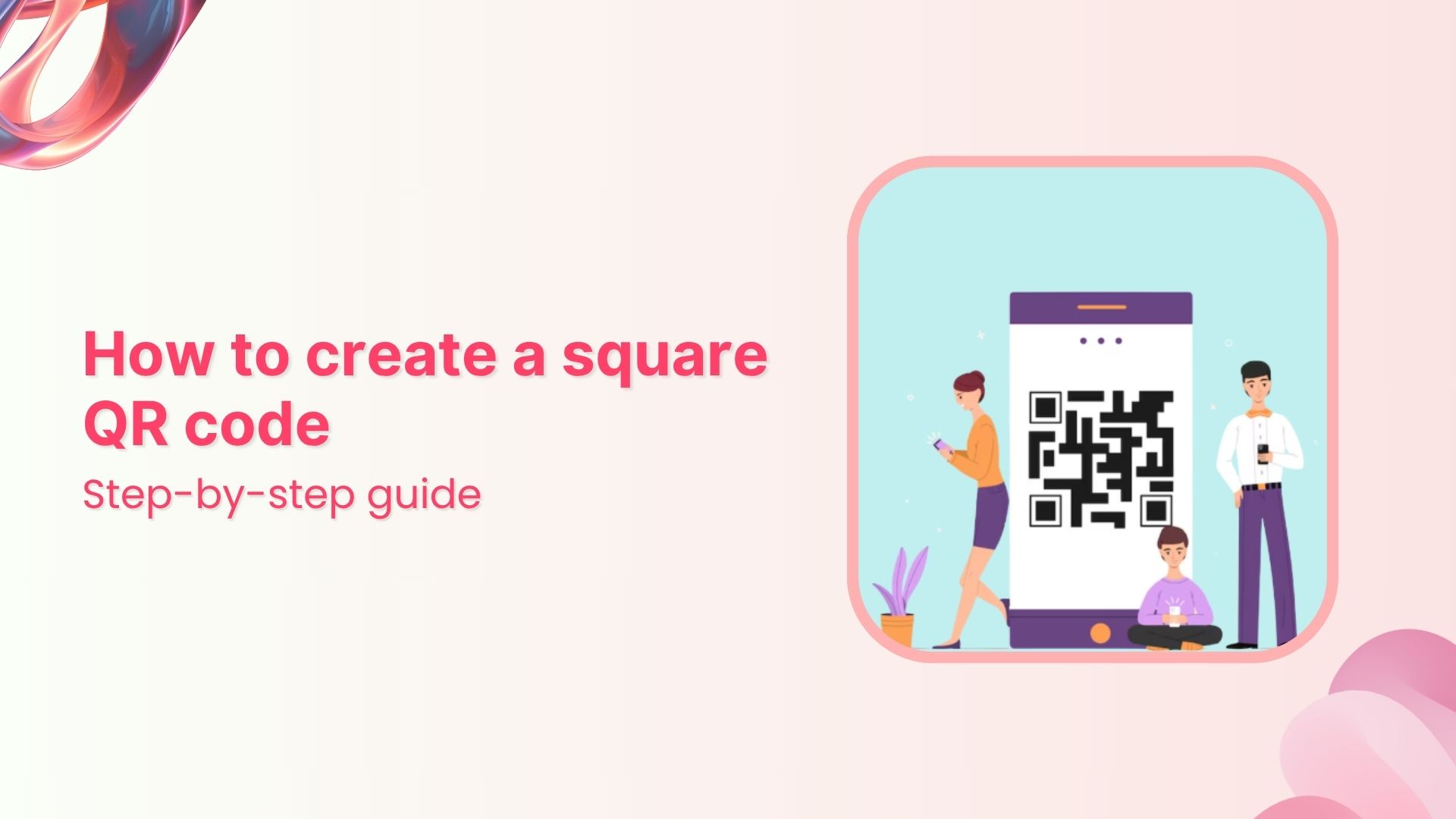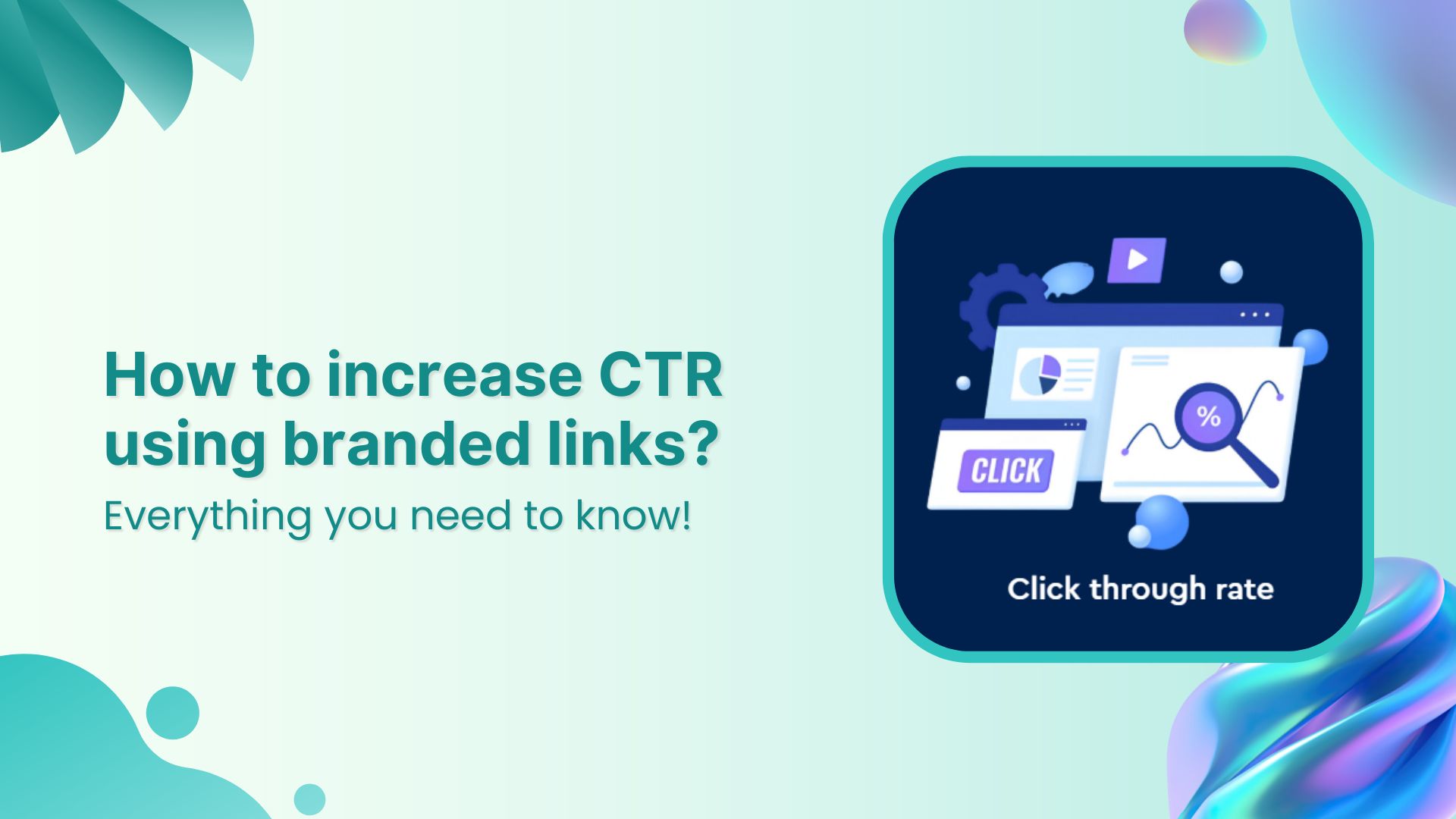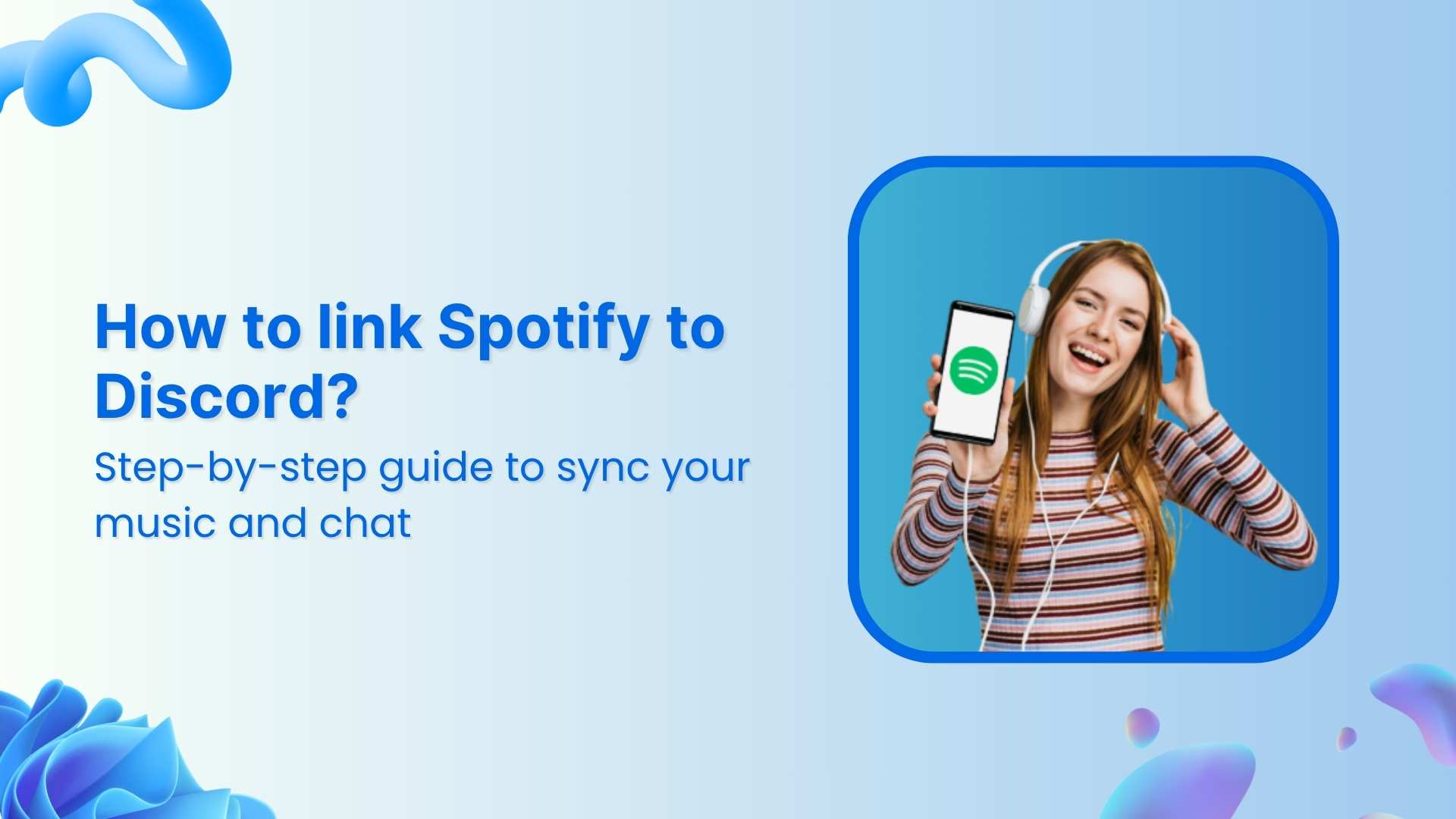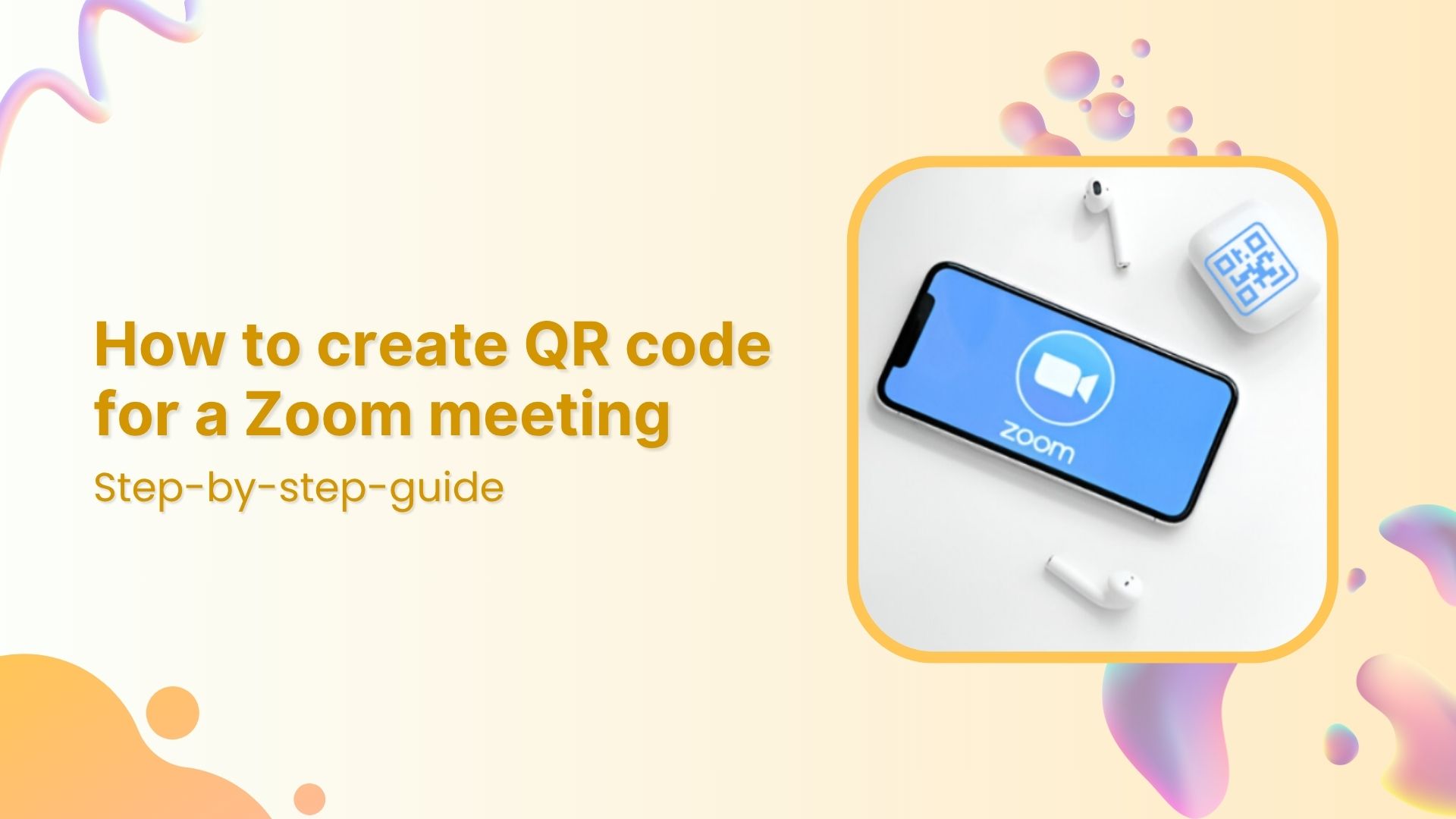Have you ever tried to send a large video file to someone, only to realize that the size limit for email attachments or messaging apps has been exceeded?
Or, perhaps you want to share a video on a website or social media platform, but the platform doesn’t support the file format of your video.
In such cases, converting your video to a URL link can be a lifesaver. By converting your video to a link, you can easily share it in different formats and with people who may not have access to the original file.
There are several methods you can use to convert an MP4 video file to a link, depending on your needs and preferences. In this guide, we will discuss the most common methods for converting MP4 to a link, step by step.
So, whether you’re a novice or an expert in video technology, read on to discover how to convert MP4 to a URL link!
Also read: How to Block a URL in Chrome?
Method 1: Upload to a Video Hosting Platform
One of the easiest ways to convert an MP4 file to a URL link is by uploading it to a video hosting platform, such as YouTube, Vimeo, or Dailymotion.
For example, here’s how you can do it on YouTube:
Step 1: Log in to YouTube and select “your channel” from the drop-down menu under the profile icon.

Also read: How to share YouTube videos using deep links?
Step 2: Click on “upload video” and upload the video you want to convert.
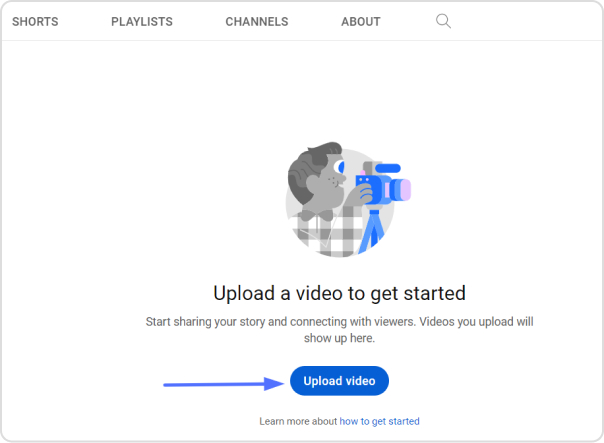
Step 3: Complete all necessary video elements, such as the title and video thumbnail, before sharing.
Step 4: Once uploaded to YouTube, locate the video link directly beneath the video player, just copy the video URL.
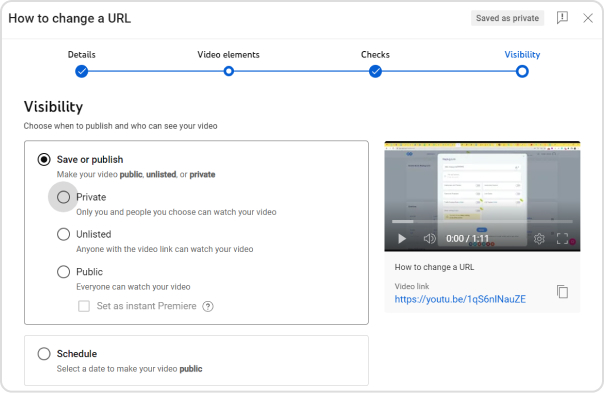
Step 5: Click the publish button to make the video live on YouTube.
Also read: YouTube URL Shortener-A Must Have For Every YouTuber
Method 2: Use a Cloud Storage Service
Another way to convert an MP4 file to a URL link is by using a cloud storage service, such as Dropbox, Google Drive, or OneDrive.
For example, here’s how you can do it on Dropbox:
Step 1: Create an account or sign in to Dropbox.
Step 2: Upload your MP4 video file to the Dropbox cloud storage service.
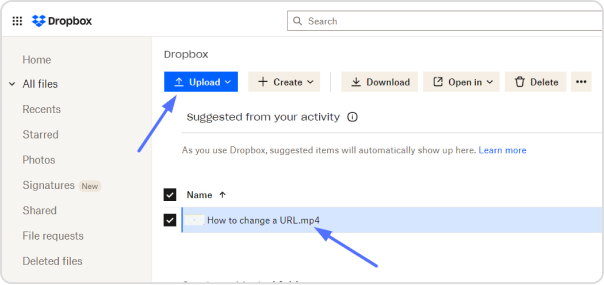
Also read: How to share Videos using Deep Links?
Step 3: Once the video is uploaded, click the “copy link” button.
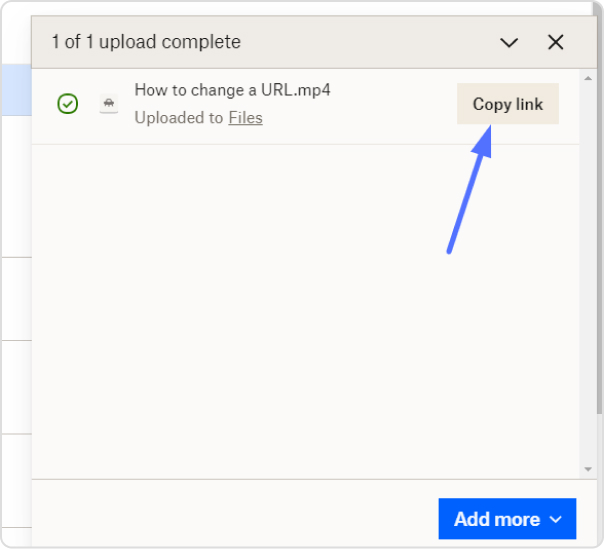
Step 4: Copy the link provided by the cloud storage service and paste it wherever you want to share the video.
Also read: How to share YouTube videos using deep links?
Method 3: Convert MP4 to a Web-Optimized Format
If you want to host the video on your own website or server, you may need to convert the MP4 file to a web-optimized format, such as HTML5, FLV, or SWF. Here’s how you can do it:
Step 1: Download and install video converter software, such as Handbrake, FFmpeg, or Any Video Converter.
Step 2: Open the video converter software and select the MP4 video file you want to convert.
Step 3: Choose the web-optimized format you want to convert the video to and adjust the output settings as needed.
Step 4: Convert the video file and save it to your computer.
Step 5: Upload the converted video file to your website or server.
Step 6: Once the video is uploaded, create a hyperlink to the video file on your website or server.
Final words:
Converting an MP4 file to a URL can be a useful way to share or stream your video content in different formats and platforms. By following these methods, you can easily convert your MP4 video file to a link and make it more accessible to your audience.
Also read: How To Save TikTok Videos Without The Watermark?
FAQs
Can I edit the video after it has been converted to a URL link?
It depends on the hosting platform and the type of editing you want to do.
Can I track how many times my MP4 video has been viewed once it’s been converted to a URL link?
Yes, many URL shortener services offer analytics that allows you to track the number of clicks and views on your video link.
Replug is a popular URL shortener service that allows you to create short links and track clicks on those links.
How can I ensure that my MP4 video is compatible with different devices and browsers once it’s been converted to a URL link?
To ensure compatibility, consider choosing a video hosting platform that offers multiple file format options and test the URL link on different devices and browsers.
Trending:
How to share Videos using Deep Links?
How to put YouTube link in Instagram bio?
How to Get Followers on Instagram Fast?
How To Save TikTok Videos Without The Watermark?