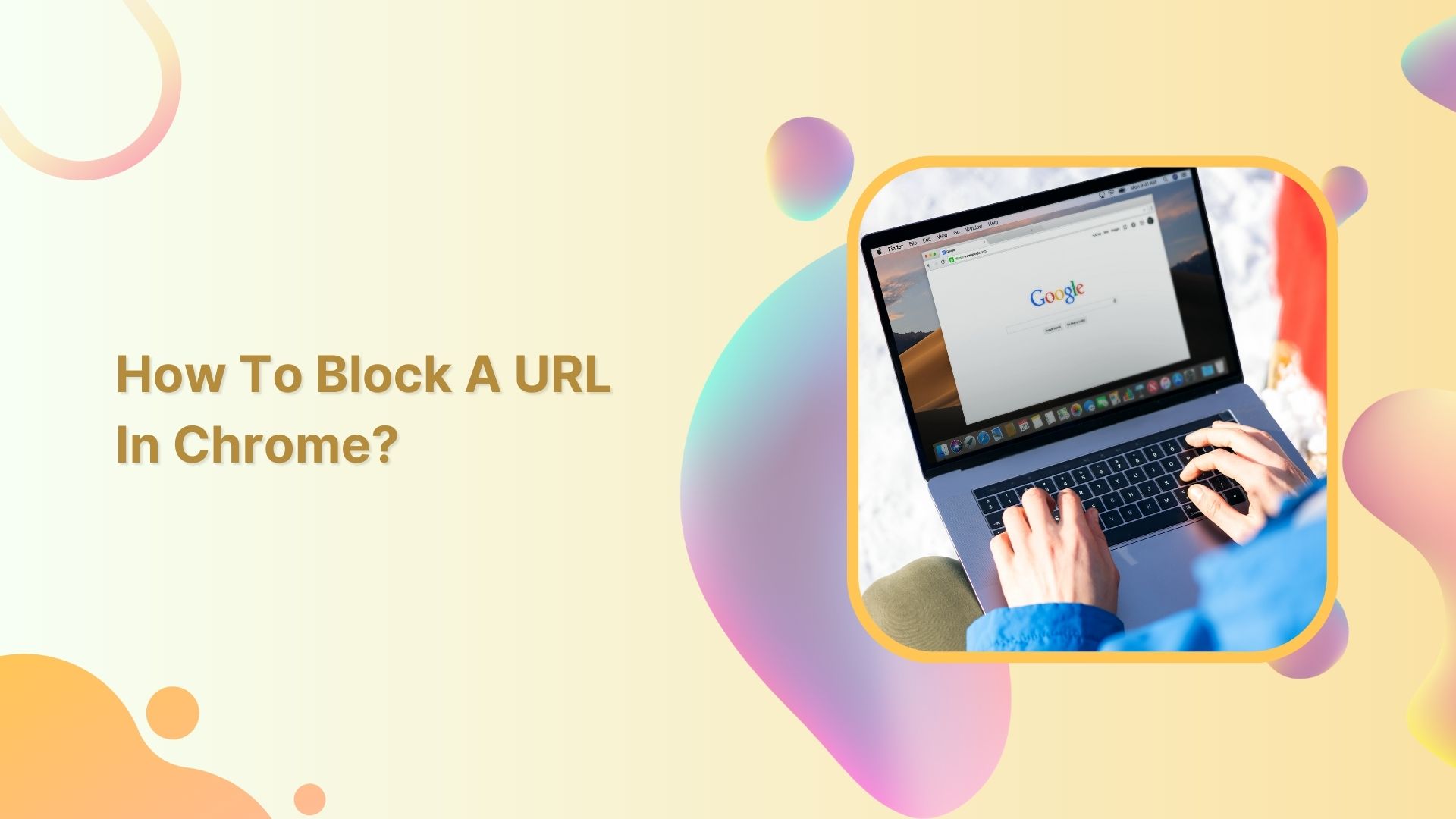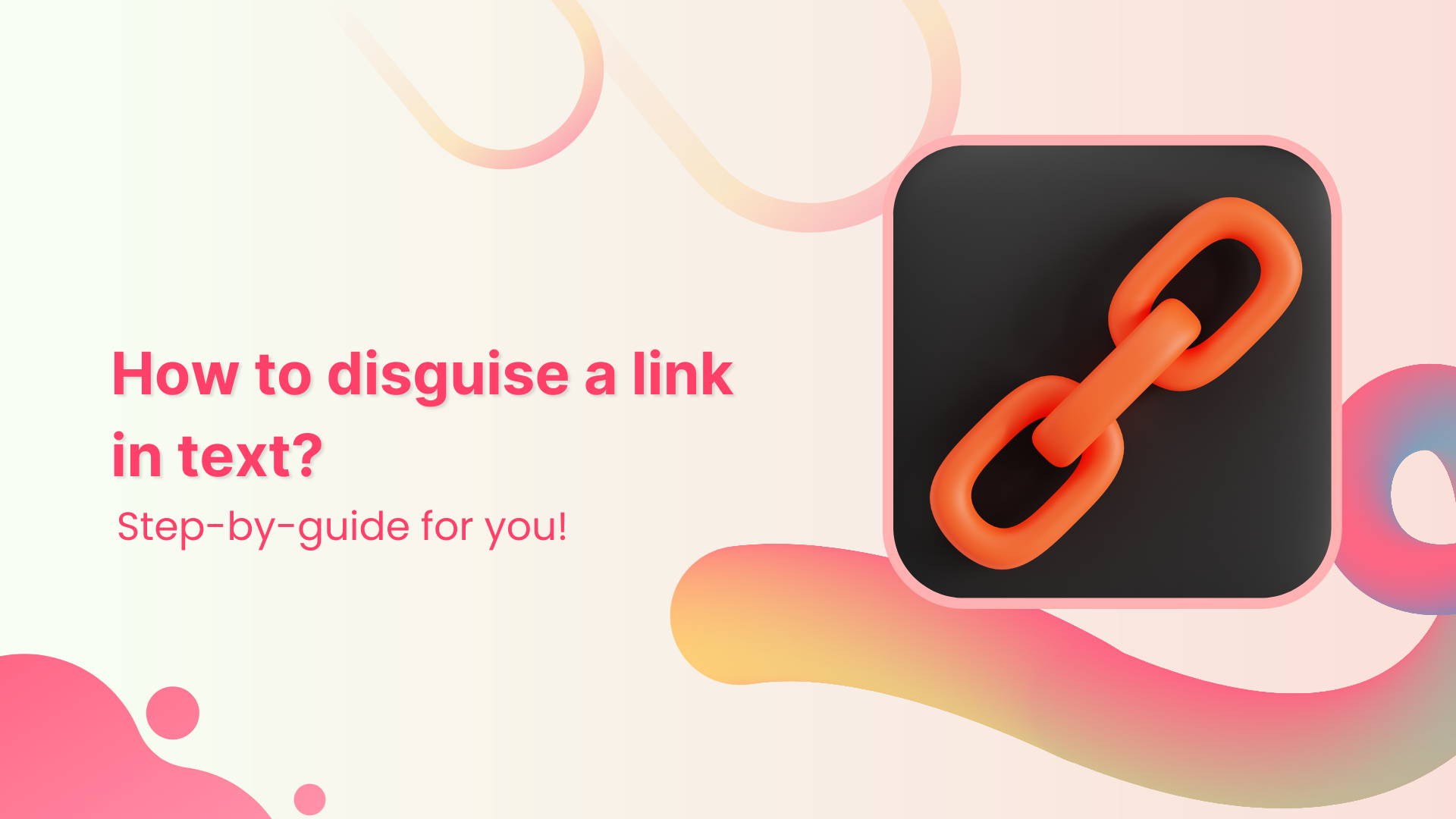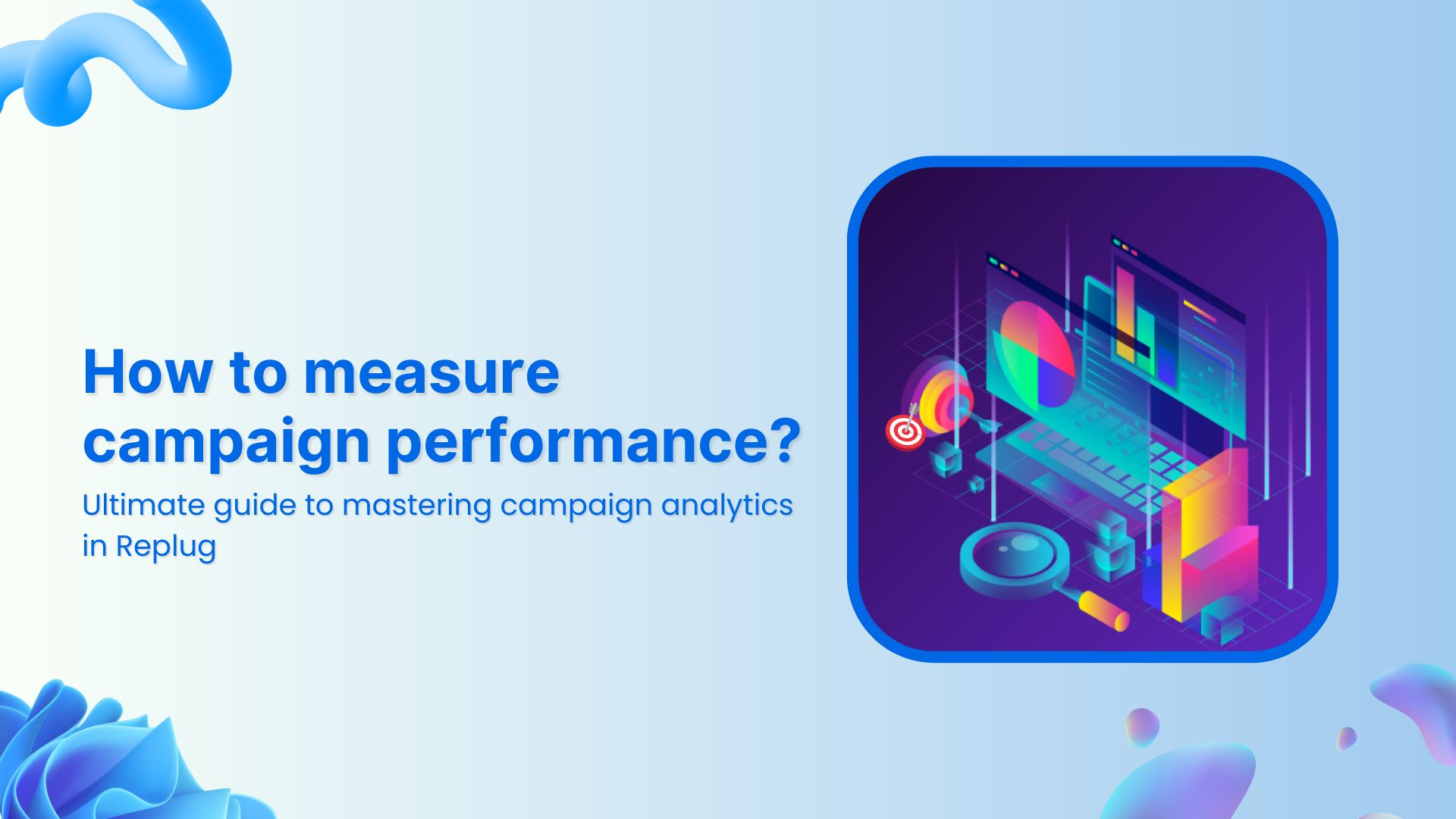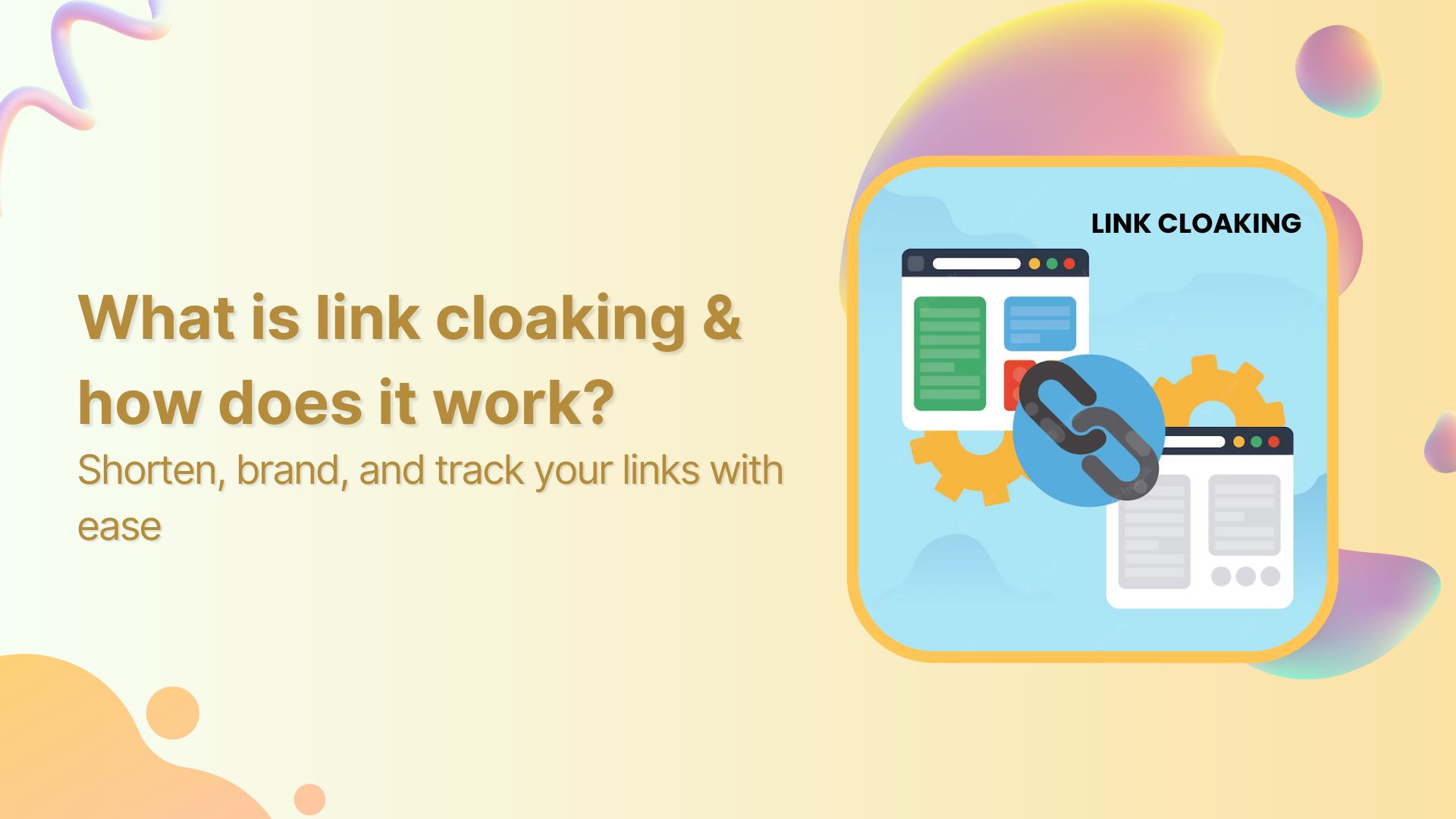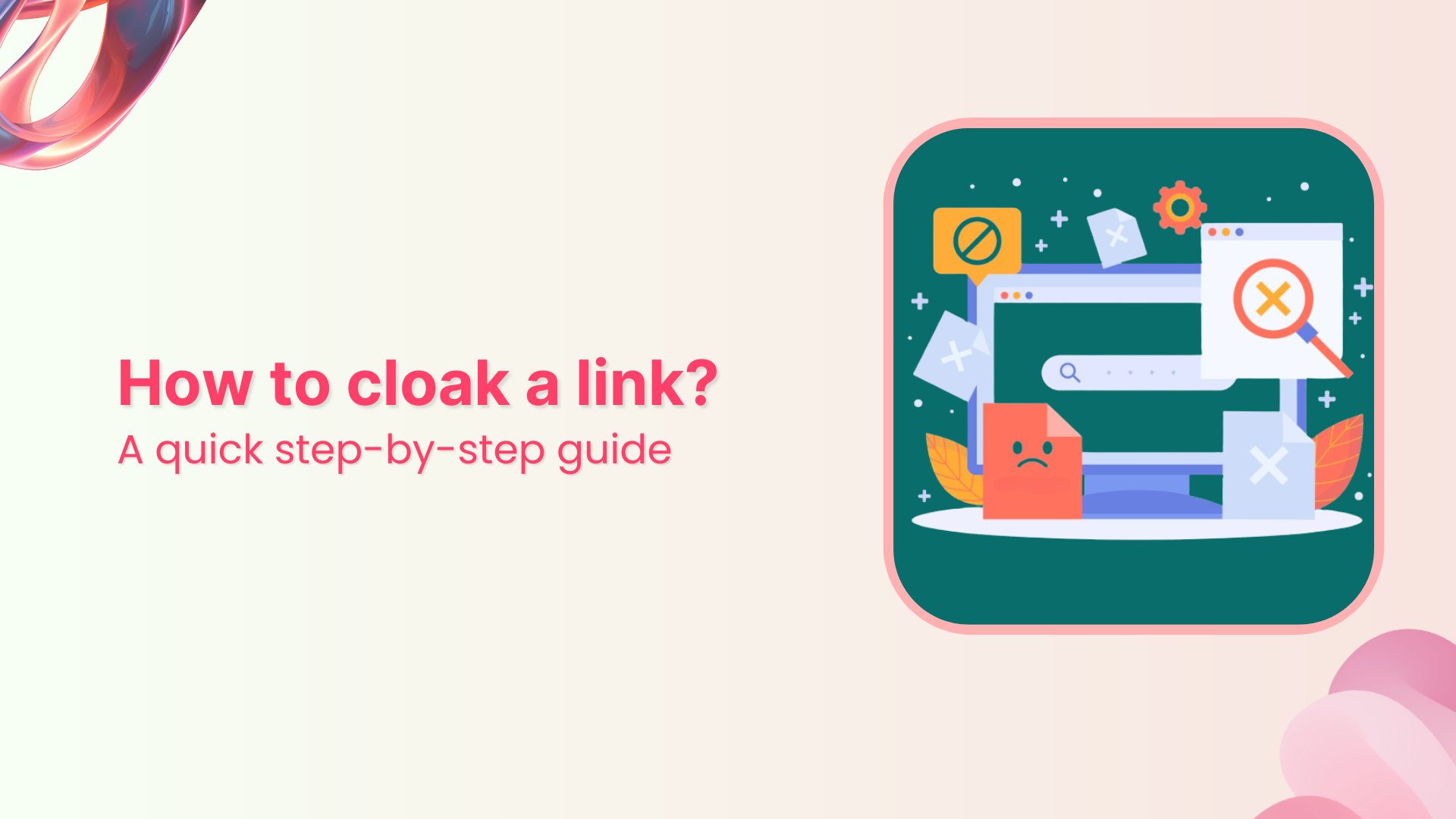In today’s world, the internet has become an integral part of our daily lives. With just a few clicks, we can access a vast amount of information and connect with people from all over the world. However, there may be times when you want to block access to certain websites, either for productivity purposes or to protect yourself or others from harmful content.
In this regard, Chrome offers several ways to block specific URLs, whether it’s using extensions or built-in features. In this article, we’ll explore these methods in detail, so you can easily block any website that you want in Chrome. So, if you’re looking to increase your productivity or protect yourself from harmful content, read on to learn how to block a URL in Chrome.
Also read: How to mask a URL link using a URL shortener?
How to block a URL in chrome using an extension?
Using extensions to block websites on Chrome is a simple and efficient method. It is suitable for Windows, Linux, and macOS users and often provides additional features that enhance the browsing experience.
Here’s how to block a URL in chrome using the BlockSite extension:
Step 1: Go to the Chrome web store and search for the BlockSite extension.
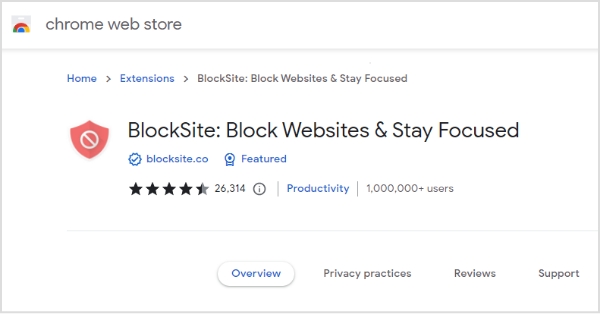
Step 2: Click the Add to Chrome button on the top right and wait for the extension to finish downloading.
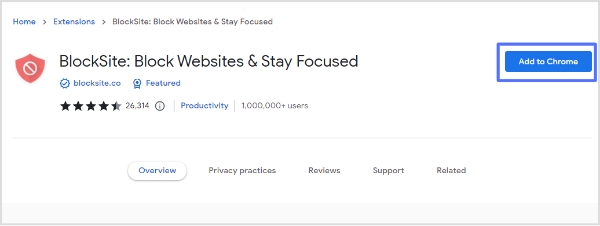
Also read: How to create a vanity URL?
Step 3: After the download is finished, BlockSite will be automatically added to your list of Chrome extensions.
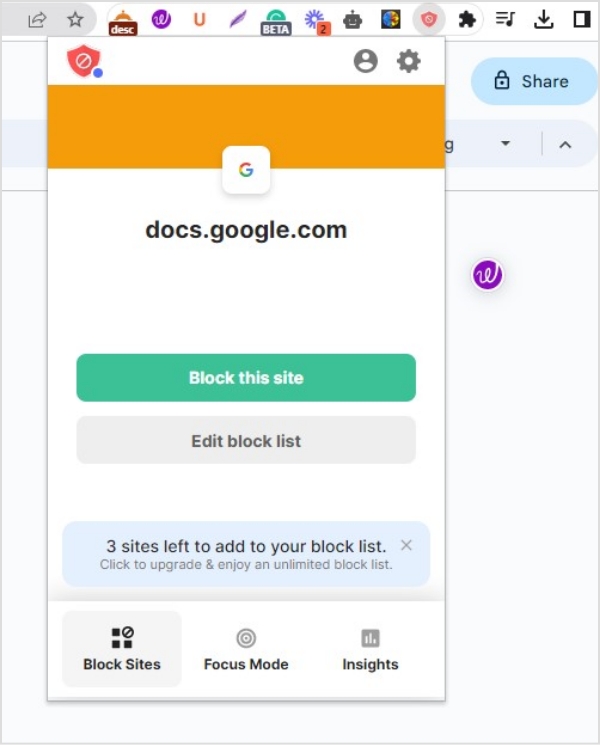
Step 4: Open the website you wish to block, click the BlockSite icon from chrome extensions, and then choose “Block this site”.
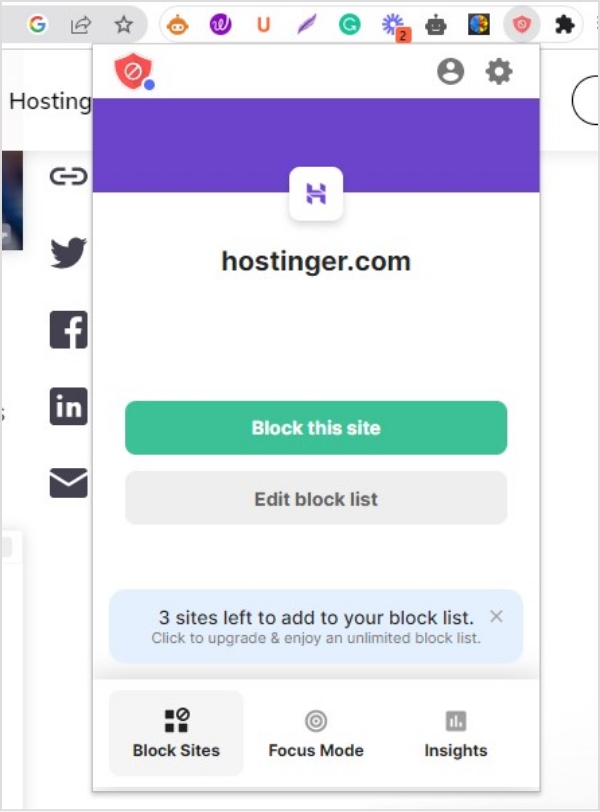
Also read: How to create a QR code for a URL?
Alternatively;
Step 5: You can also block a website URL by navigating to the BlockSite dashboard. Simply go to the Block Sites tab, and you’ll see a field where you can enter the URL of the websites you want to block.
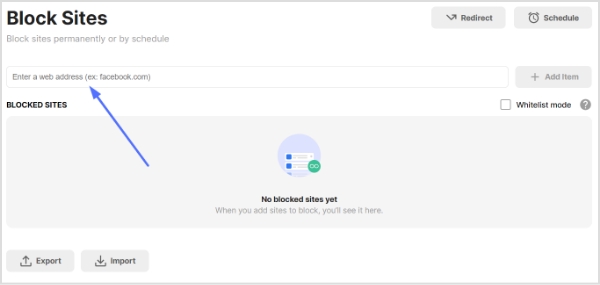
Additional features of BlockSite include:
In addition, BlockSite offers several features for Google Chrome users. These include:
- Focus mode: It allows you to temporarily block websites by setting a timer. You can also set intervals between focus modes to browse without restrictions whenever you want to take a break.
- Block by words: This lets you block websites containing specific words or phrases in their domain name or URL.
- Categories: This allows you to block many sites of the same type, such as adult, social, news, sports, and gambling.
- Redirect: This lets you redirect any blocked websites to a different address based on your configuration.
- Scheduling: This allows you to block access to websites within a specific schedule you choose.
The free version of BlockSite allows you to add up to three websites to your block list. However, if you require unlimited blocks and access to more advanced features such as password protection and a custom block page, you may want to consider using its premium plan. The premium plan starts at $3.99/month.
Also read: How to Shorten a link using a URL shortener?
How to block a URL in chrome using the SafeSearch feature?
The SafeSearch feature in Chrome is primarily designed to filter out explicit content from your search results, but it can also be used to block websites.
Here’s how you can use SafeSearch to block websites on Chrome:
To enable this feature on your Google account on your computer, you need to access the preferences. Check the box next to “Turn on SafeSearch” and then scroll to the bottom of the webpage to click on the “Save” button.
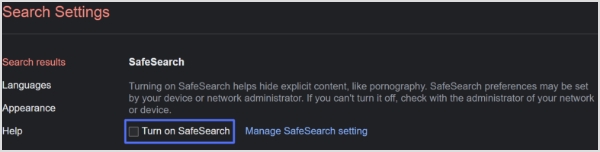
Also read: How to create a call to action using a URL shortener?
FAQs
What is the best URL blocker?
The best website blocker depends on your specific needs and preferences, but some popular options include Cold Turkey, Freedom, and BlockSite.
Can I block myself from a website?
Yes, you can block yourself from a website using a website blocker or an internet filter. You can set up the blocker to prevent access to the website during specific times or block it altogether. This can be helpful if you have a habit of spending too much time on a particular website and need to limit your access to it.
How do I block a website in Chrome mobile?
Here are the steps to block a website on Chrome mobile:
- Open the Google Play Store and download a website blocker app such as “BlockSite” or “Stay Focused.”
- Once installed, open the app and tap on the “+” icon to add a new site to block.
- Enter the URL of the website you want to block and tap “Add.”
- You can also set a time limit for the block, or block the website permanently.
- Once you’ve set up the block, the website will be inaccessible on your Chrome mobile browser.
Trending Now:
Track Your Success: How to Create a Tracking Link?
How to Track Clicks on a Link?
How to get more followers on TikTok?
How To Save TikTok Videos Without The Watermark?