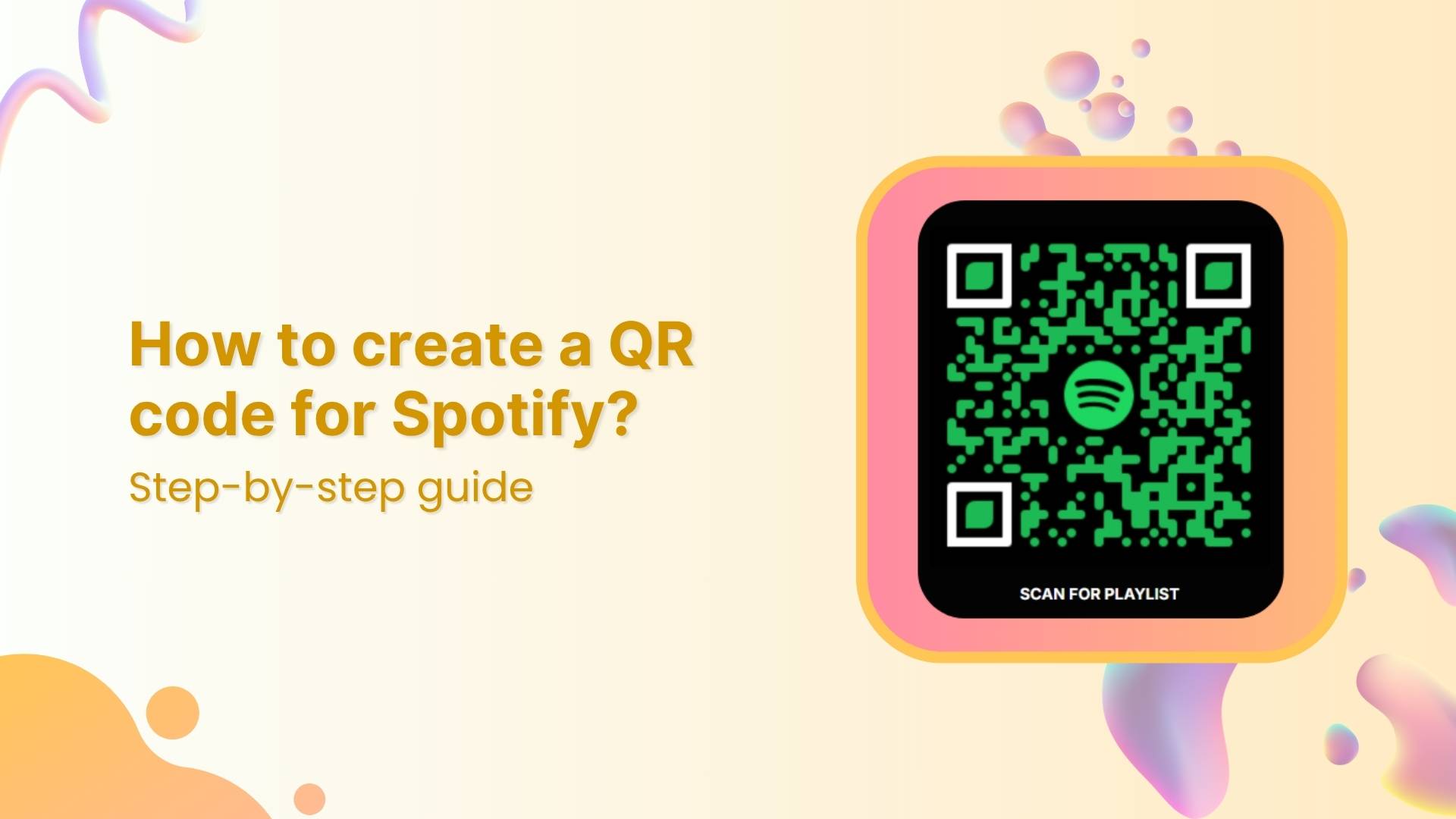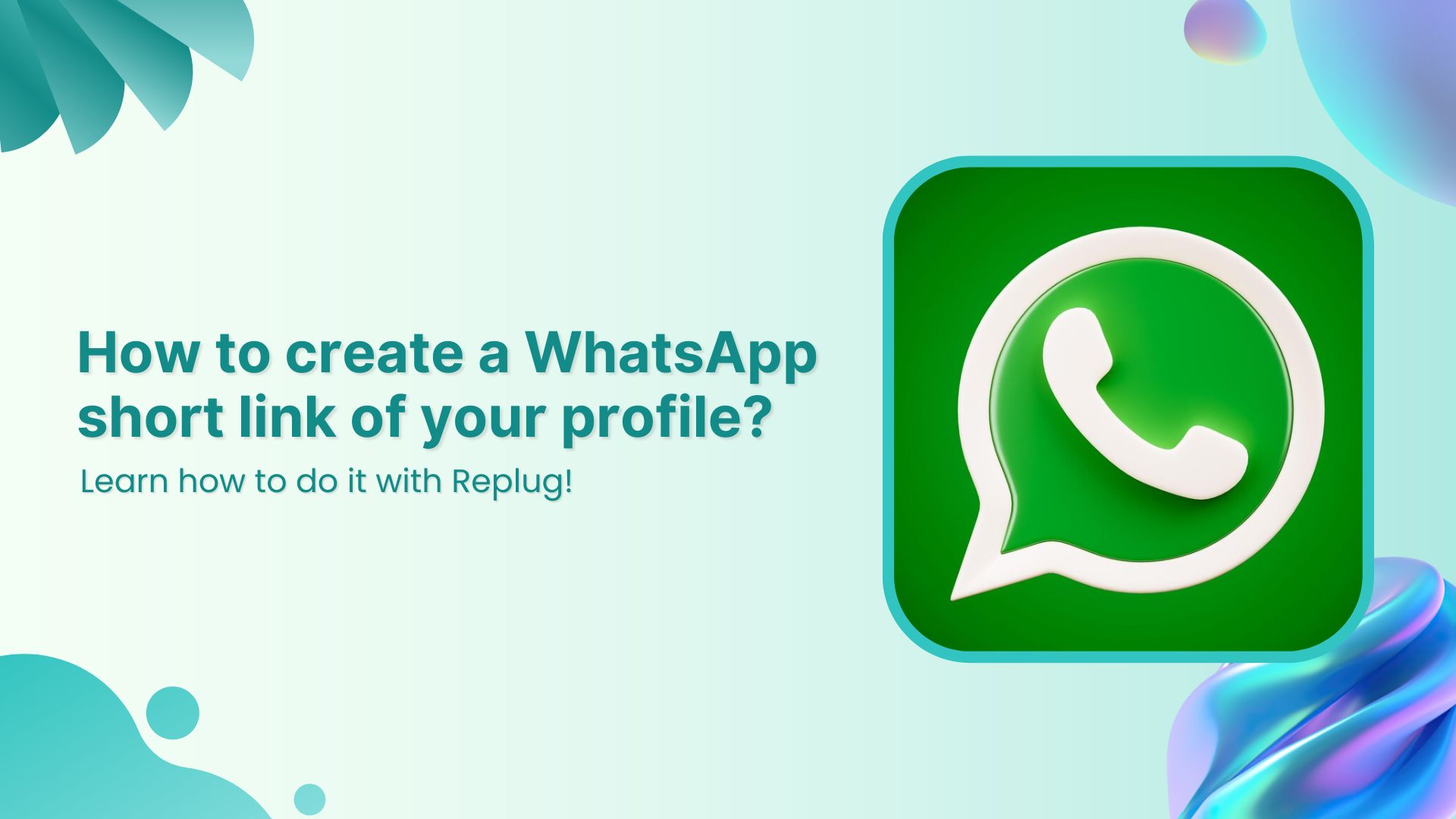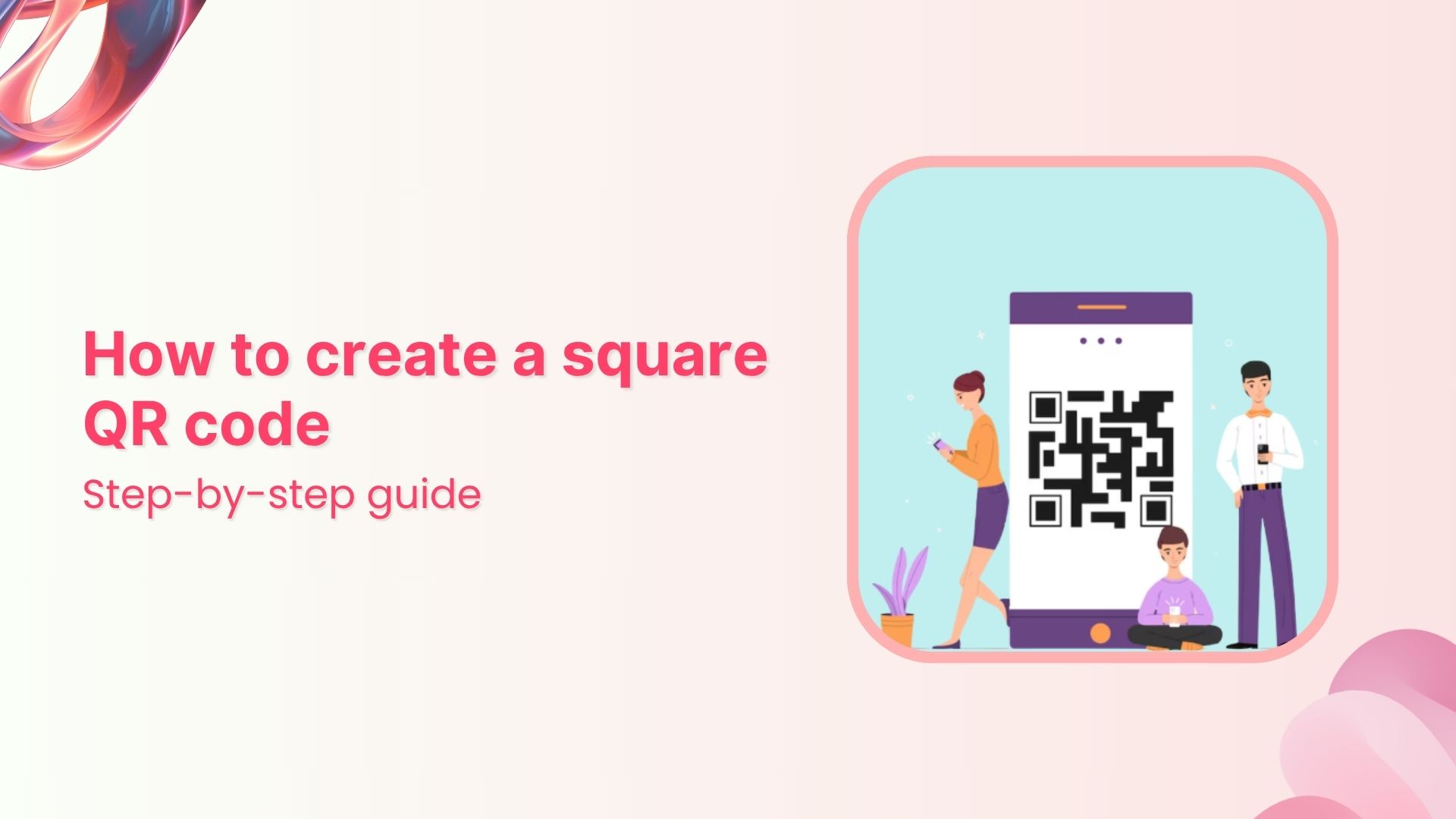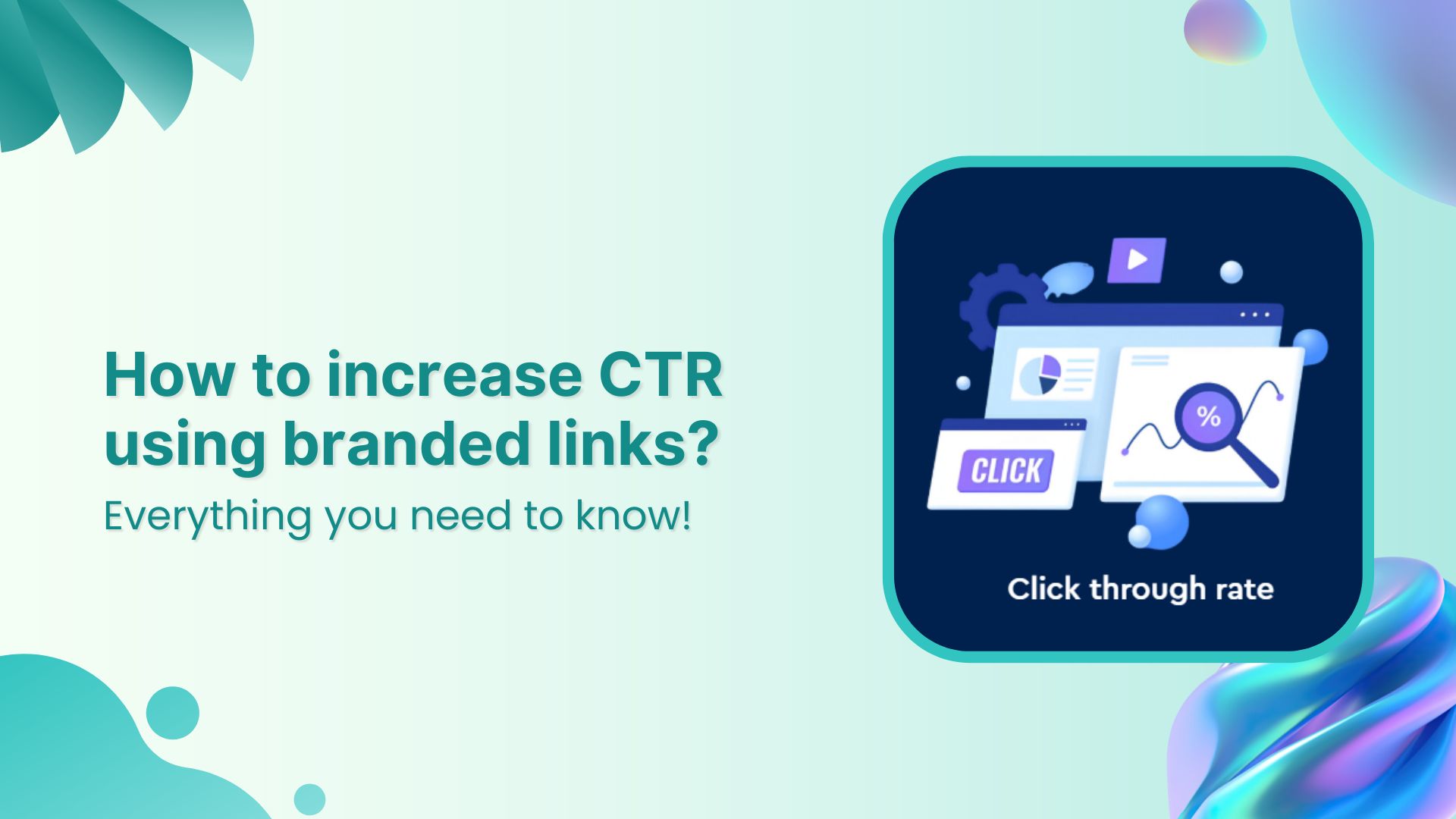Artists and creators often need more than a simple link to share their work. That’s where a Spotify QR code comes in. It’s a quick, scannable way to connect audiences to playlists, albums, or podcasts.
In this step-by-step guide for Replug users, you’ll learn how to create, customize, and track a QR code that connects your audience directly to your Spotify content
Let’s tune in!
Branded Short Links
Create and track branded short links for your business for better conversions.
Brand Your Links Now!
What is a Spotify QR code?
A Spotify QR code is a scannable code that links directly to any Spotify URL, such as a playlist, album, podcast, or song. Fans simply scan your code to access your content instantly, making it easier to share music anywhere, such as on posters, social media, websites, or even business cards.
Unlike Spotify’s built-in codes, Replug’s dynamic QR code for Spotify can be edited later and includes scan tracking, branding, and full customization options.
Why create a Spotify QR code with Replug?
Spotify has over 678 million users worldwide, and a QR code for Spotify bridges the gap between your online content and offline promotions. Replug makes it easy to create, customize, and manage your QR code with features like:
- Custom branding: colors, logo, frames, and CTAs
- Flexibility to edit your Spotify link later
- Real-time tracking data: scans by location, time, and device
- Options to share any Spotify content: playlists, albums, podcasts, and more
You may also like: The ultimate guide to creating a Discord QR code
Spotify QR codes vs “Spotify Codes”: What’s the difference?
In 2017, Spotify launched its in-app “Spotify Codes”. But here’s why many creators choose Replug’s dynamic QR codes for Spotify instead:
| Feature | Spotify Codes | Replug’s QR codes |
| Accessibility | Must be scanned inside the Spotify app | Can be scanned by any camera or QR scanner |
| Edit anytime | Fixed once created | Update your Spotify link anytime without reprinting |
| Track scans | No scan data | QR code tracking: total scans, unique scans, location, referral, OS, browser, comparison graphs |
| Customization | Limited styling options | Fully customizable: add logo, choose colors, frames, CTA |
How to create a Spotify QR code with Replug
Follow these quick steps to create your own custom QR code for Spotify with Replug:
Step 1: Copy your Spotify URL
- Choose what you want to share: playlist, album, song, podcast, or profile.
- Right-click and copy the Spotify link.
Tip: Always double-check you’ve got the right link before generating your code
Step 2: Sign in to Replug
- Go to Replug and log in to your account.
- Don’t have one? Sign up to get a 14-day free trial with all our advanced features.
Step 3: Create a new QR code
- Go to your Replug homepage.
- Click on “QR Codes” from the navigation. From here, you’ll be led to your QR codes dashboard.
- Once you’re in, click on the blue “Create new” button.
Step 4: Customize your QR code
Replug gives you the option to customize the shape, frame and logo of your QR code. Here’s a quick snapshot of how many customization options you have:
- Customize shape
- Customize frame
- Customize logo
You may also like: How to create a custom QR code for website?
Shorten your links, amplify your brand.
Create shareable, trackable and fully customizable branded urls. Get more clicks with absolute link management features such as Bio Links, retargeting, deep Links, CTA’s and more.
Learn More!
Step 5: Save and download
- Click “Create QR code”
- After creating your QR code, you’ll see the option to “Download”. Click on it to download your QR code for Spotify in either SVG, PNG, JPEG, or WEBP.
Step 6 (optional): Cloak your QR code
For cleaner, branded URLs, use Replug’s link cloaking feature. This hides the original Spotify URL behind your custom domain, making your QR code link look more professional and trustworthy.
- First, go back to the Replug homepage and find the shortened link you just created in your list of recent links
- From the three-dot menu under Action, click on Edit
- In the edit screen:
- Connect your custom domain
Don’t have a custom domain? No worries! Get a free .link domain with Replug today!
- Change the URL slug to something branded and memorable
- Enable “Link Cloaking” to hide the original Spotify URL behind your custom URL
- Save your shortened link. Now, each time someone scans your code, they’ll see your cloaked link in their browser
Track and optimize
Replug’s dynamic QR code isn’t just a design asset; it’s also a powerful link analytics tool:
- Track scans in real time
- See when and where your QR code was scanned
- Identify devices and locations that bring the most traffic
Use these insights to refine your campaigns and enhance engagement; whether you’re using a Spotify playlist QR code, Spotify song QR code, or a QR code to promote your concert.
Benefits of using Replug
Here are the benefits that make Replug’s QR code generator the best choice for creators and marketers alike:
- Share playlists, podcasts, albums, or even a single track effortlessly
- Edit Spotify links anytime without reprinting your QR code
- Customize your code to match any campaign: colors, logos, and call-to-action
- Reach offline listeners at events, gigs, or retail stores
- Measure ROI with detailed scan tracking and performance data
It’s an easy way to promote music with a QR code and use QR code marketing for musicians to grow your audience.
Link Management Made Easy
Your go to link management tool for CTAs, branded and bio links, QR Codes, tracking and retargeting.
Get Started for FREE!
Best practices
- Use high-contrast colors to ensure your code scans quickly
- Keep the printed size at least 3 × 3 cm for clarity
- Add a clear call-to-action like “Scan to Listen!”
- Track scans and adjust your marketing strategy over time
By following these tips, your code will not only look professional but also perform better, helping you connect with more listeners wherever they are.
Spotify QR codes wrapped
A Spotify QR code is more than just a shortcut; it’s a smart, scannable bridge connecting your audience directly to playlists, albums, podcasts, or songs. With Replug, creating a QR code for Spotify becomes an easy, flexible, and trackable process.
From designing a fully branded code to cloaking your link and measuring real-time scans, you’re equipped to take your music or podcast promotion further; online, offline, and everywhere in between.
Ready to share your sound with the world? Create your QR code with Replug today!
FAQs on how to create a QR code for Spotify
What is the difference between “Spotify Codes” and a Spotify QR code?
Spotify Codes are a built‑in feature from Spotify that lets users share and discover content easily within the app. A Spotify QR Code (like the one you create in Replug) is a standard QR code that anyone can scan using any camera or QR scanner.
How to make a Spotify Code?
Inside the Spotify app, tap the three dots next to any song, playlist, album, or podcast. You’ll see a code displayed below the artwork. Friends can scan this code within the Spotify app to access the content directly.
Can you create a QR code for Spotify?
Yes. With tools like Replug, you can turn any Spotify link, whether it’s a playlist, album, podcast, or song, into a scannable QR code. These codes can be customized, tracked, and shared anywhere online or offline.
How do I create a QR code for a song?
Copy the Spotify link for the song you want to share. Then, use Replug’s QR code generator: paste the link, customize the design, and download your QR code. You can then use this code on posters, social media, business cards, and more.
How do I find my QR code for Spotify?
In the Spotify app, go to the content you want to share, tap the three dots, and the Spotify Code will appear under the cover image. If you’ve created a QR code with Replug, you can find it in your Replug dashboard under your recent links.
Can I track how many people scanned my Spotify QR code?
Yes, if you use Replug to create a dynamic QR code. You’ll get detailed analytics like total scan and unique scans from different locations, browsers, referrals, and device types. “Spotify Codes” not offer this tracking feature.