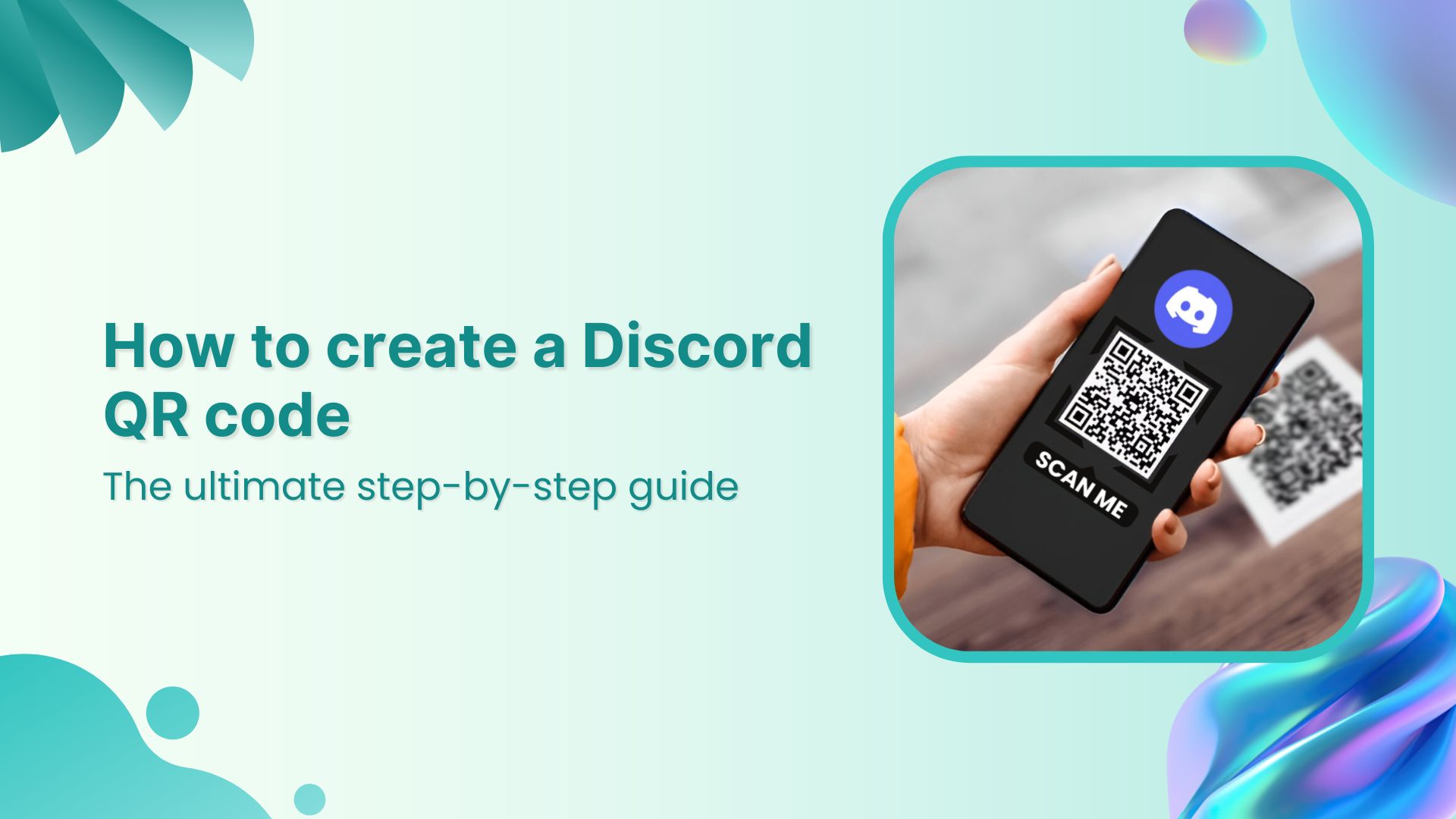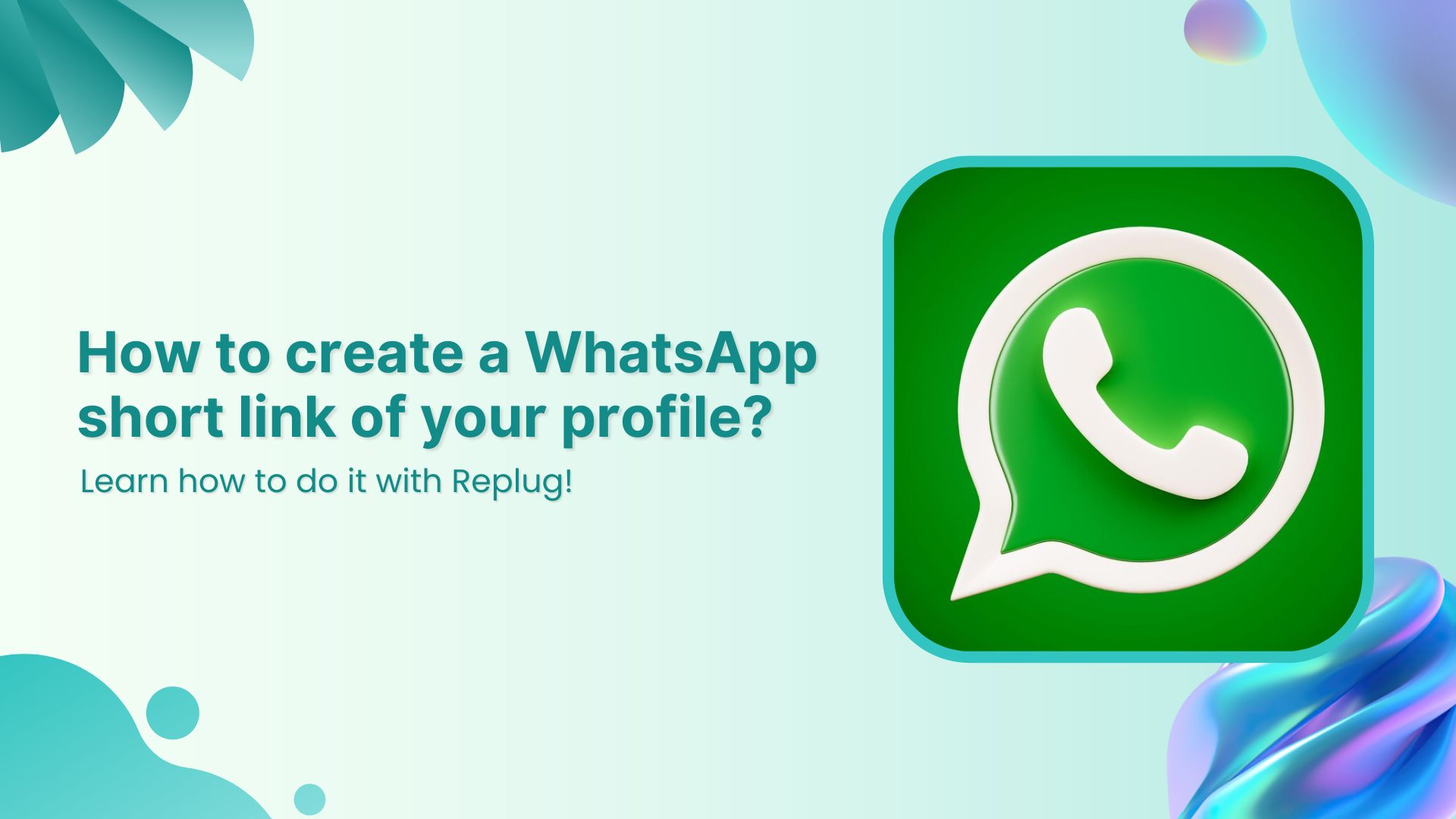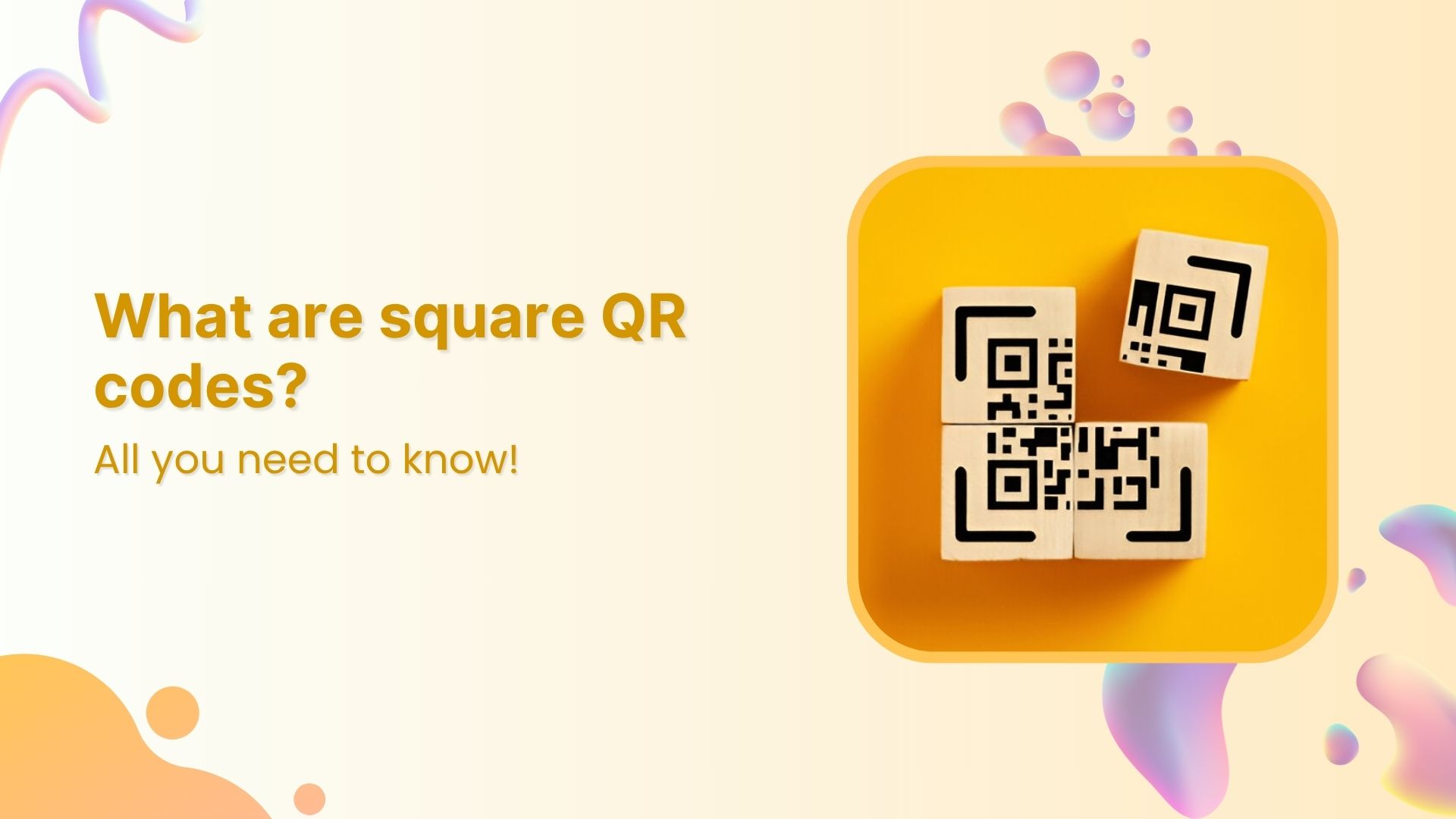Discord isn’t just a gaming hangout anymore. With over 614 million registered users in 2024 and a projected 689 million by 2025, the platform has become a go-to space for communities, creators, businesses, and brands looking to build loyal audiences.
Whether you’re running a community server, launching a new product, or hosting events, a Discord QR code is your shortcut to making your space more accessible, shareable, and engaging.
In this guide, we’ll show you how to create a QR code for your Discord server using Replug, how users can scan a QR code, and why it can be a powerful growth tool.
What is a Discord QR code?
A Discord QR code is a scannable code that leads users directly to a Discord server, channel, or login screen, eliminating the need for manual search or typing.
There are two common ways QR codes are used with Discord:
- For sharing Discord server links: Create a QR code that redirects users straight to your server invitation link. This is ideal for marketing materials, digital invites, or community growth.
- For logging into Discord: Instead of typing your credentials, scan a QR code on the Discord website to log in via your mobile app.
Why use a QR code for Discord?
Here’s why you should start using QR codes for your Discord server:
| Reason | Description |
| Frictionless invites | No more sending long URLs or complicated instructions. One scan = instant server access. |
| Offline marketing | Add QR codes to posters, flyers, product packaging, business cards—anything physical. |
| Higher engagement | Easier access means more people are likely to join, especially from events or social gatherings. |
| Professional & scalable | Looks tech-savvy and works well for both small creators and big brands. |
How to create a QR code for a Discord server (using Replug)
Ready to create a QR code for your Discord server and share it with the world? Here’s how to do it in just a few minutes with Replug, a powerful link management tool and QR code generator.
Link Management Made Easy
Your go to link management tool for CTAs, branded and bio links, QR Codes, tracking and retargeting.
Get Started for FREE!
Step 1: Sign in or create a Replug account
Head over to Replug and sign in. If you don’t have an account yet, creating one only takes a minute.
Step 2: Get your Discord server invite link
Before you make the QR code, you’ll need your Discord invite link.
- Open your Discord server.
- Click the down arrow next to the server name.
- Select “Invite People.”
- Choose “Edit Invite Link” if you want to customize expiry settings.
- Copy the invite link.
Now you’re ready to build your QR code.
Step 3: Create a Discord QR code in Replug
There are two easy ways to do this:
Way #1: Use the QR code builder
- From your Replug dashboard, click on “QR Codes”.
- Tap “Create New.”
- Enter a title and description, and paste your Discord invite link in the appropriate field.
- Choose QR code type → Website.
- Customize the code: shape, colors, border, frame text (e.g. “Scan to Join!”), and even add your logo.
- Hit “Create QR Code.”
- Download it in your preferred format: PNG, JPEG, SVG, or WEBP.
💡 Pro Tip: Customize your URL slug for more clarity.
Way #2: Shorten your Discord link first
Want a cleaner link behind your QR code? Here’s how:
- Access your Replug dashboard.
- Paste your Discord invite URL in the bar under “Quickly Shorten your link”
- Customize the slug to make it short and branded.
- Click the QR code icon next to the shortened link.
- Customize the design as you like.
- Download and start sharing.
Why use Replug to create your Discord QR code?
There are plenty of free QR code generators out there but Replug offers more than just a code:
- Branded short links: Keep your links clean and professional by creating a branded, vanity URL.
- Retargeting: Add tracking pixels to your QR code links to retarget users.
- Analytics: Track scans, clicks, and unique clicks based on geographical information, referral, and date.
- Full customization: Play around with the colours and frame of your QR code, and even add a logo to it for branding.
- Dynamic QR codes: Change the destination link later without changing the QR code image.
- Easily shareable: You can share your Replug QR across any platform, be it via WhatsApp, email, SMS, Instagram; you name it!
Branded Short Links
Create and track branded short links for your business for better conversions.
Brand Your Links Now!
How to scan a QR code to log in to Discord
If you want to log in to Discord from a desktop browser using a QR code, here’s how to do it:
- Go to the Discord website
Visit discord.com/login. You’ll see a QR code next to the usual login form. - Open the Discord app on your phone
Tap your profile picture in the bottom-right corner to access settings. - Scan the QR code
Tap “Scan QR Code,” point your phone camera at the code on your desktop screen. - Confirm login
Tap “Yes, Log Me In” when prompted, and you’re in!
Note: Make sure you’ve enabled camera access for the Discord app on your phone to use the scanner.
Related: How to scan a QR code on your iPhone?
Conclusion
Discord QR codes are a simple yet powerful way to make your server more discoverable, professional, and easy to access. Whether you’re growing a creator community, running a marketing campaign, or just trying to simplify the joining process, using Replug to create and manage your QR codes adds a layer of polish and performance you won’t get with basic tools.
With features like branded links, analytics, and retargeting, your QR code isn’t just a static square, it’s a smart growth tool. So go ahead, make your server just a scan away!
FAQs for how to create a Discord QR code
Can I use a Discord QR code for multiple servers?
No, each QR code links to a specific invite URL. If you want codes for multiple servers, you’ll need to create individual QR codes for each one using their unique invite links.
Do Discord QR codes expire?
It depends on the invite link settings. By default, Discord invite links may expire after 7 days. To create a permanent QR code, make sure your Discord invite link has no expiry before generating the QR code.
Can I create a Discord QR code on mobile?
Absolutely. Just log into Replug via your mobile browser, copy your Discord invite link from the mobile app, and create a QR code just like you would on desktop.
Can I track how many people scanned my Discord QR code?
Yes! If you create your QR code through Replug, you get access to real-time analytics. You can see how many people scanned it, where they’re from, and when they scanned.
What if I want to change my server invite link later? Do I need to make a new QR code?
Not with Replug. If you create a dynamic QR code, you can update the destination URL anytime without changing the QR image. Super helpful if you need to rotate links or update server settings!