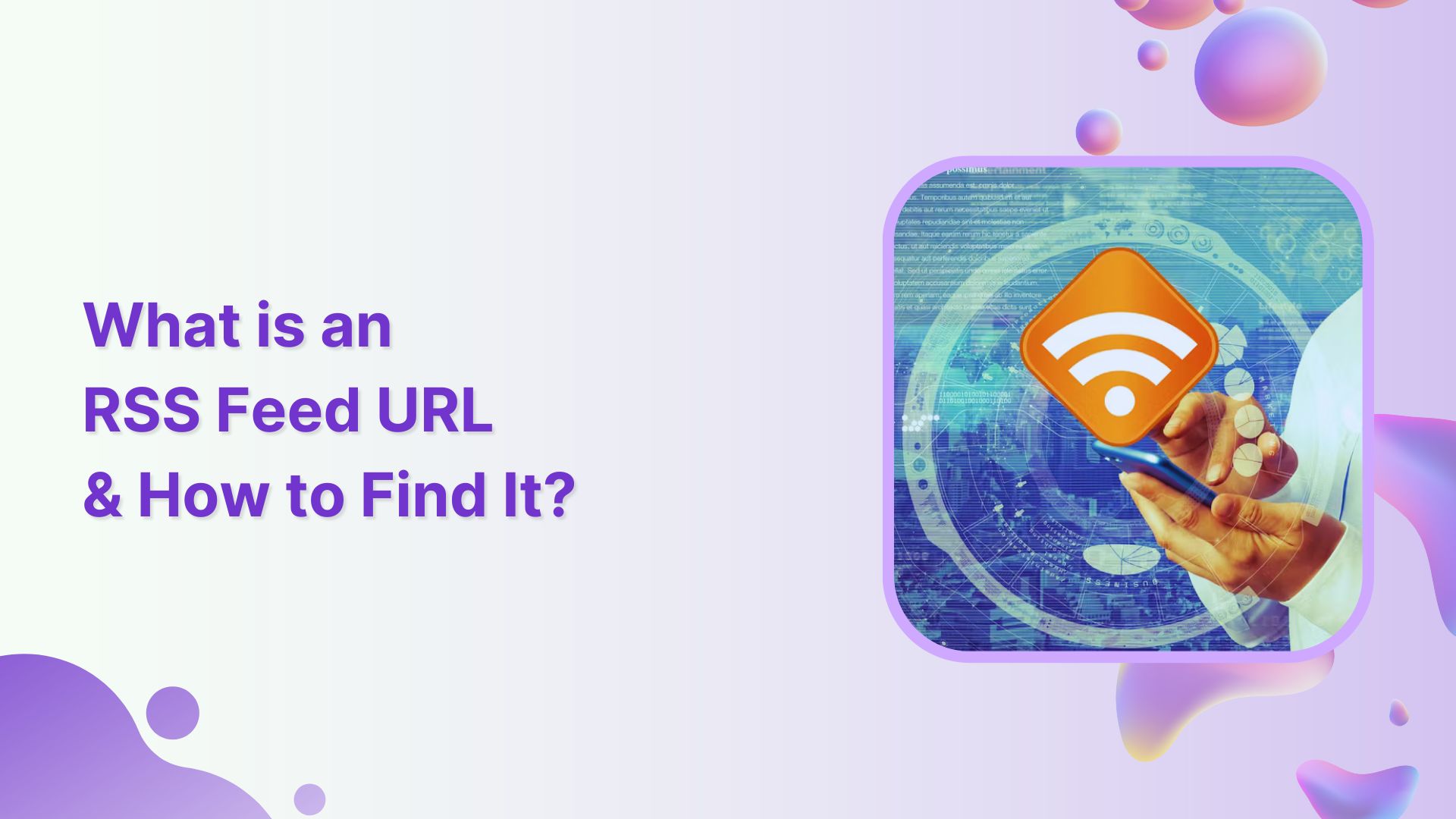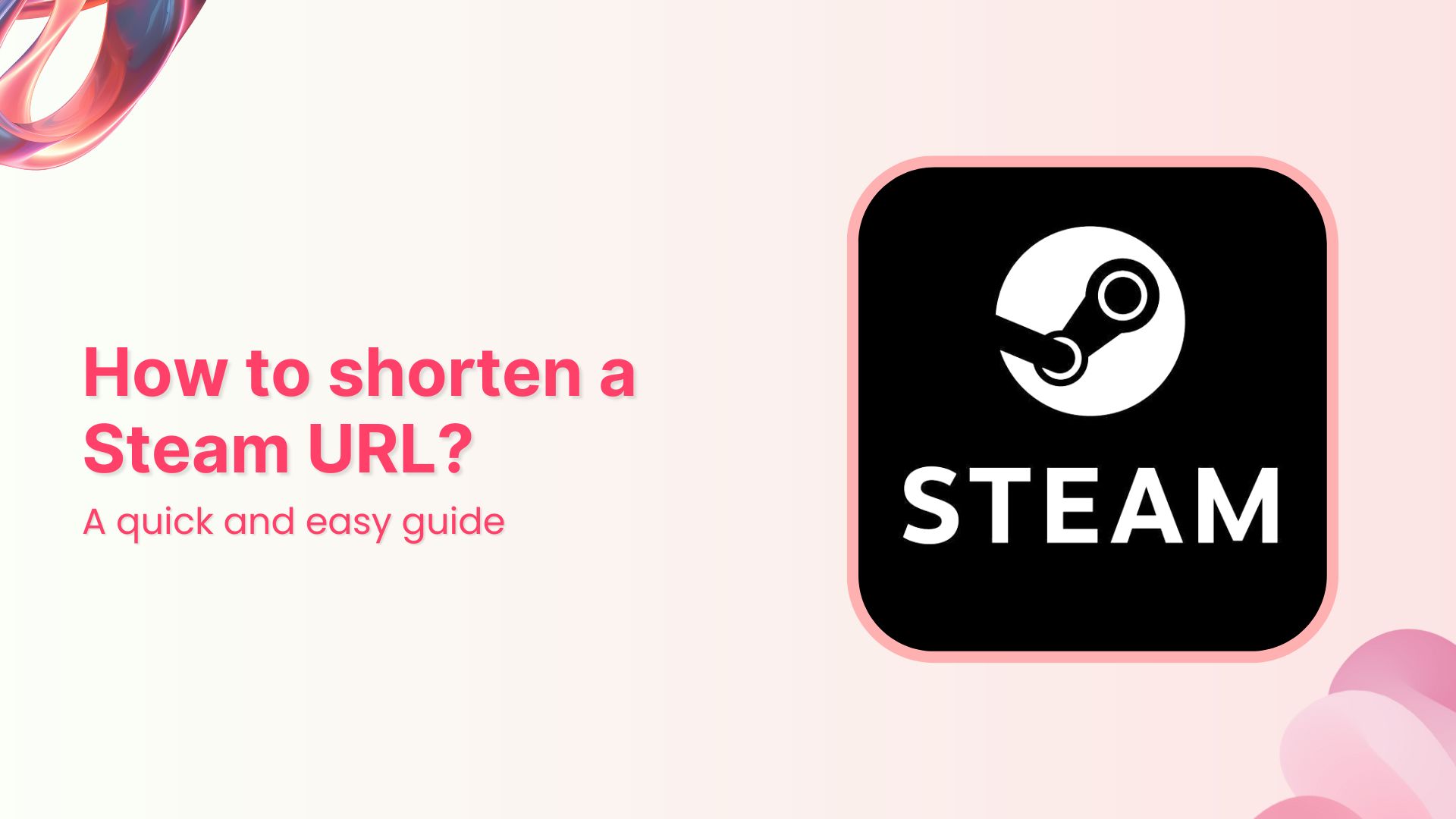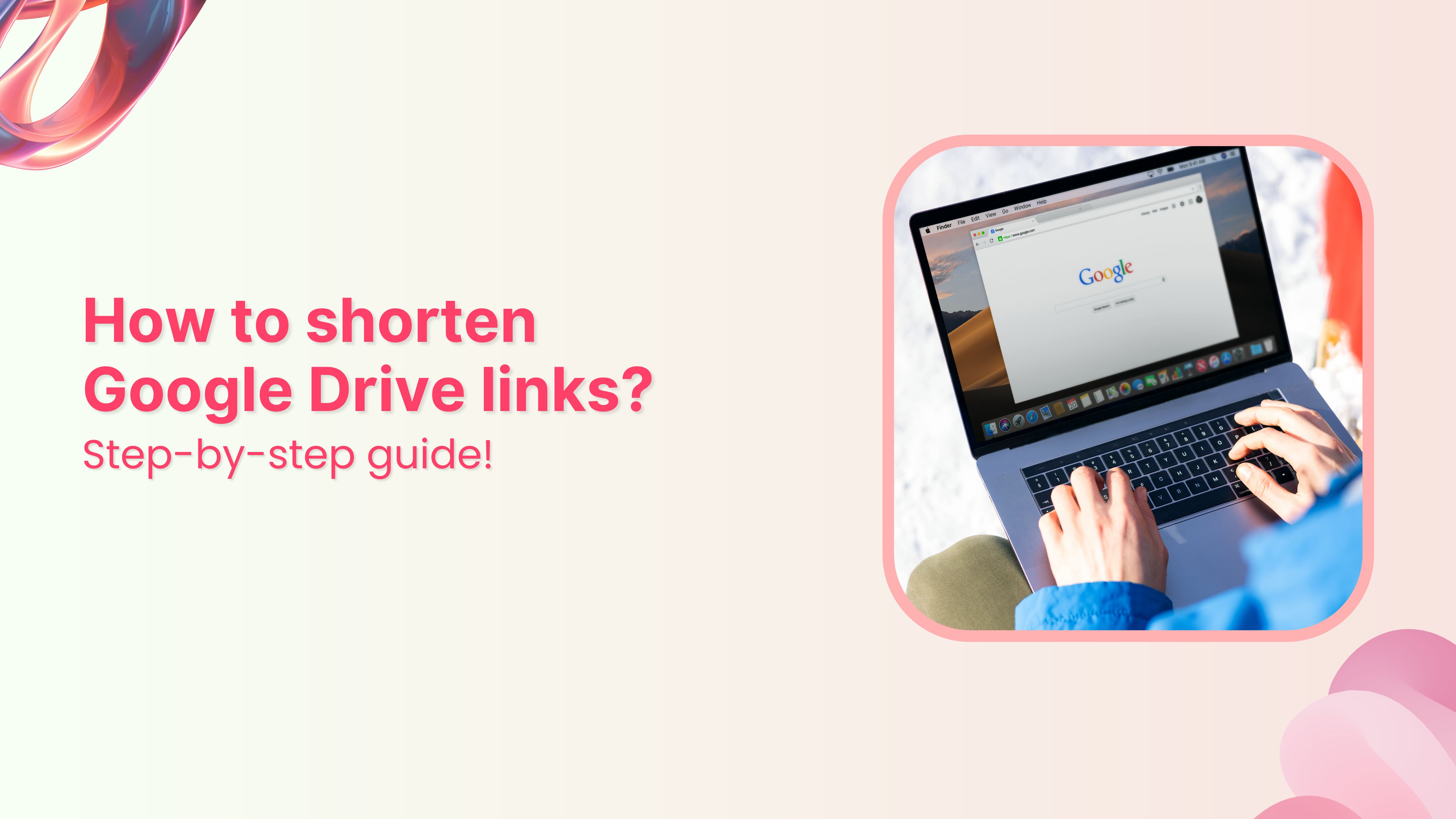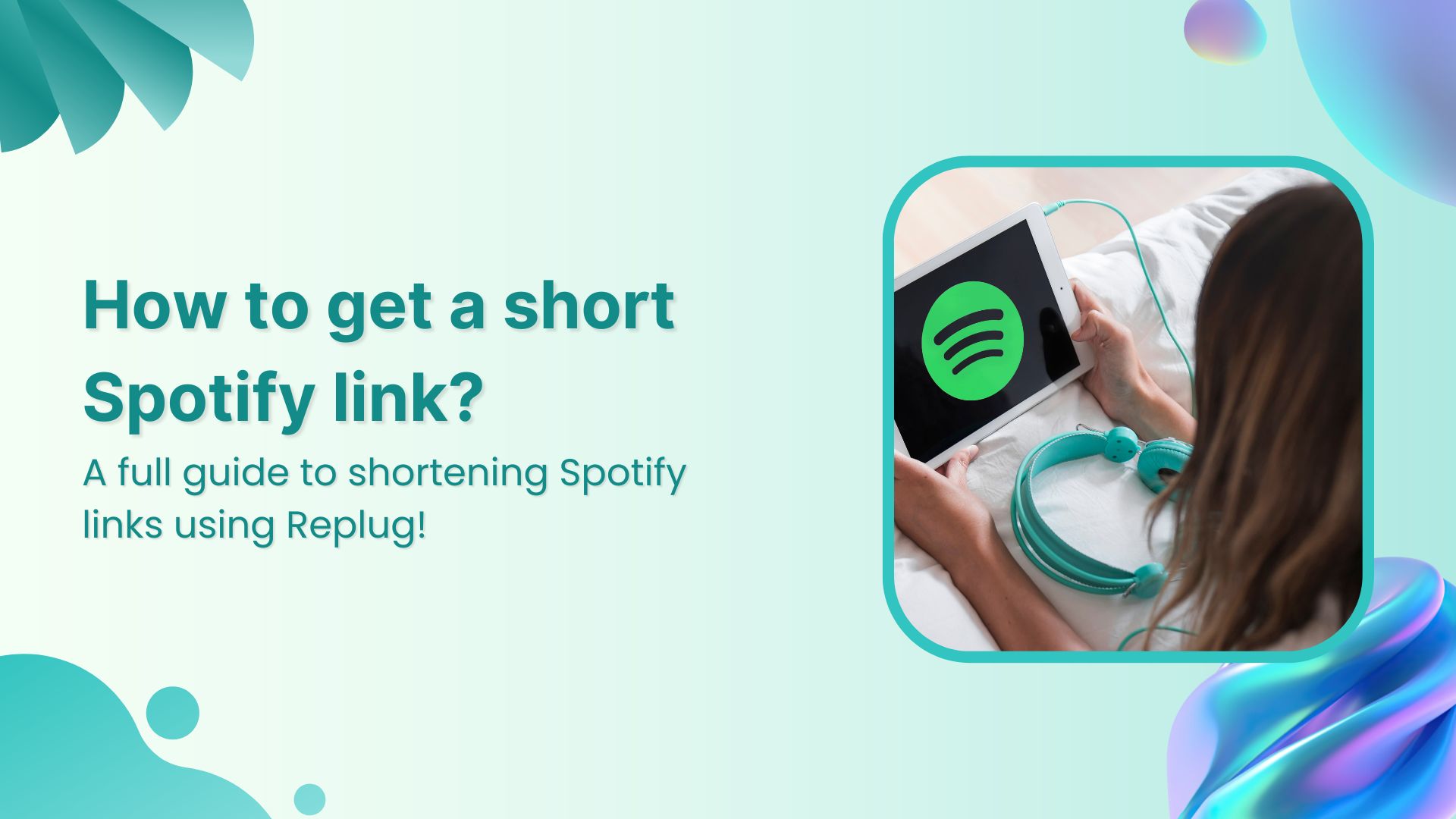In today’s fast-paced online world, staying updated with the latest content from your favorite websites can be quite a challenge. Luckily, there’s a handy tool called an RSS feed that can make this task a breeze. But what is a RSS feed URL, and how can you find it?
Don’t worry, we’ve got you covered!
In this guide, we’ll clarify the concept of RSS feeds and show you step-by-step how to locate their URLs. So, if you’re ready to unlock a world of effortless content consumption, let’s dive right in and discover the wonders of RSS feed URLs together!
What is a RSS feed URL?
At its core, an RSS feed URL is like a personal delivery address for receiving updates from your favorite websites. It stands for Really Simple Syndication (RSS), a technology that allows websites to distribute their content in a standardized format. Think of it as a digital pipeline that funnels articles, blog posts, news updates, and other information directly to you.
An RSS feed URL is a specific web address that points to the location of an RSS feed for a particular website or blog. It acts as a unique identifier, enabling you to subscribe to that feed using an RSS reader or aggregator. Once subscribed, you’ll receive automatic updates whenever new content is published on the website, eliminating the need to manually visit each site.
RSS feed URLs are typically formatted as a web link, often indicated by the RSS icon (usually an orange square with white radio waves). By accessing this URL, you gain access to a stream of regularly updated content, tailored to your interests and preferences.
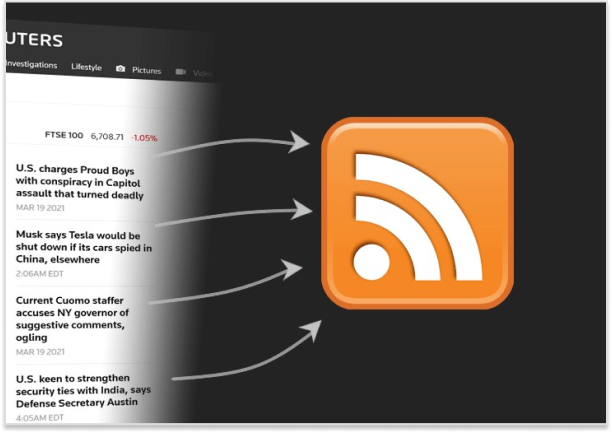
Also read: How to automatically shorten URLs in an RSS Feed
How to find the RSS feed URL for the most popular websites?
When it comes to finding RSS feed URLs for most websites, the process can sometimes feel like searching for buried treasure. However, there are some tried-and-true methods that can simplify the hunt. Let’s explore these techniques together:
WordPress Websites:
Since a significant number of websites use WordPress, locating their RSS feeds is often a breeze. Simply add “/feed” to the end of the website’s URL. For instance, if the website is “https://justinpot.com,” the RSS feed URL would be “https://justinpot.com/feed.” This method works like a charm in most cases.
Tumblr Websites:
If the website is hosted on Tumblr, unveiling its RSS feed is a snap. Append “/rss” to the website’s URL. For example, if the website is “https://example.tumblr.com,” the RSS feed URL would be “https://example.tumblr.com/rss.”
Blogger Websites:
Websites hosted on Blogger follow a similar pattern. Add “feeds/posts/default” to the end of the website’s URL. For instance, if the website is “example.blogspot.com,” the RSS feed URL would be “example.blogspot.com/feeds/posts/default.”
Medium Publications:
Medium makes it relatively simple to discover RSS feeds for publications. Just add “/feed/” before the name of the publication in the URL. For example, if the publication is “medium.com/example-site,” the RSS feed URL would be “medium.com/feed/example-site.”
YouTube Channels:
YouTube channel pages serve as convenient RSS feeds. All you need to do is copy and paste the URL of the channel into your preferred RSS reader. Additionally, you can access an OPML file containing all your subscriptions for easy management.
By employing these techniques, you can navigate the vast online landscape with confidence, effortlessly finding and subscribing to RSS feeds across various platforms. So go ahead, and embark on your quest for knowledge, armed with the power of RSS feeds!
Create compelling Call-to-Actions to boost conversions
Improve your click through rate by creating catchy CTAs for your marketing campaigns.
Get Started For Free!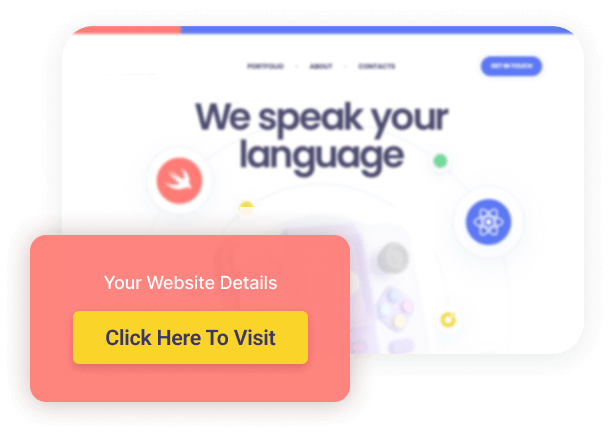
How to find an RSS feed of a website from its source code?
If the previous methods didn’t lead you to the desired RSS feed URL, there’s still hope! By checking a web page’s source code, you can often uncover the hidden gem you’re seeking. Follow these simple steps to find an RSS feed via source code:
Step 1: Visit the website for which you’d like to find the RSS feed.
Step 2: Right-click on an empty area of the webpage. A context menu will appear. In the context menu, look for an option called “View Page Source” or something similar. Click on it. This action will open a new tab or window displaying the website’s source code.
Step 3: Once you’re viewing the source code, you can search for the RSS feed URL. Press “Ctrl+F” on Windows or Linux, or “Command+F” on Mac, to bring up the search feature.
Step 4: In the search bar, type “RSS” and hit enter. The browser will highlight any instances of the term “RSS” within the source code.
Step 5: If the search for “rss” doesn’t yield any results, try searching for “atom” instead. Atom is another common format for syndication feeds.
Step 6: Once you’ve located the RSS feed URL, copy it by selecting the entire URL and pressing “Ctrl+C” (Windows or Linux) or “Command+C” (Mac).
Step 7: Open your preferred feed reader or RSS aggregator and paste the URL into the appropriate field for adding a new feed. This step allows you to start receiving updates from the website.
By venturing into the source code, you can often discover the RSS feed URL that eluded you through other methods. So don’t be intimidated—embrace your inner digital explorer and uncover the treasure trove of RSS feeds that await you!
Branded Short Links
Create and track branded short links for your business for better conversions.
Brand Your Links Now!
Shorten Your RSS feed URL with Replug:
If you wish to shorten an entire RSS feed and utilize it on a third-party platform, Replug offers a convenient solution. Follow these simple steps to get started:
Step 1: Visit the Replug dashboard and navigate to the Manage section and select “RSS Automation.”
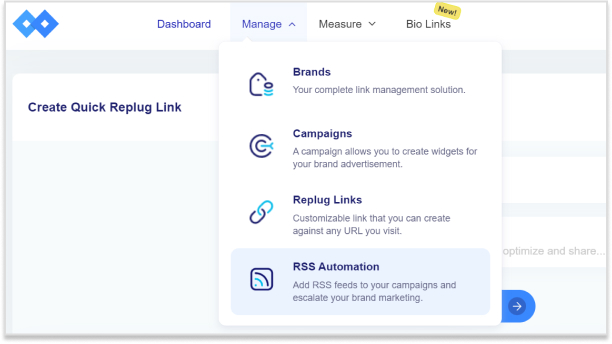
Step 2: On the next screen, locate and click the “Add RSS Feed” button situated in the top left corner.
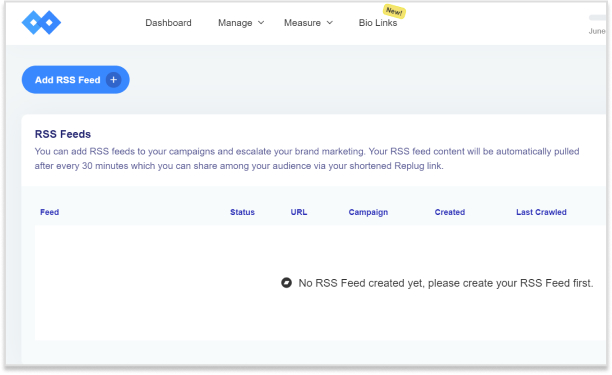
Step 3: A pop-up window will appear, prompting you to select a campaign and enter the RSS feed URL. Once done, click “Add” to proceed.
At this point, your RSS feed has been successfully created. Copy the shortened RSS feed URL provided by Replug and add it to your desired third-party platform.
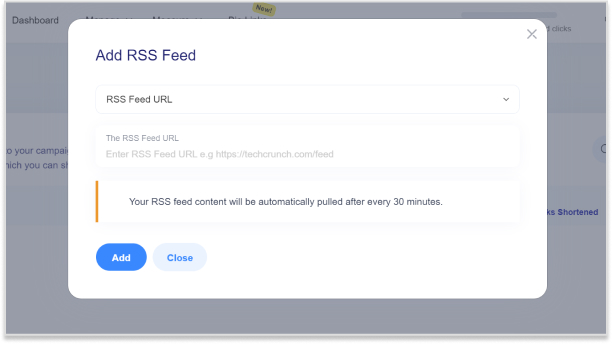
Step 4: You can now perform various actions with your newly created RSS feed:
- Edit: Modify or update the added RSS feed as needed.
- Re-crawl: Instantly re-crawl the entire RSS feed to fetch any new links that have been added.
- Preview: Get a preview of the list of posts from the converted RSS feeds.
- Remove: Remove the RSS feed if desired, allowing you to create a new one or take alternative actions.
By utilizing Replug’s services, you can easily shorten and manage your RSS feeds, empowering you to seamlessly integrate them into third-party platforms. Enjoy the benefits of concise and efficient RSS feed URLs as you streamline your content distribution process.
FAQs
What is an RSS feed and how does it work?
An RSS feed is a standardized format for delivering regularly updated content from a website. It works by providing a stream of information that users can subscribe to using an RSS reader or aggregator.
How can I subscribe to an RSS feed?
To subscribe to an RSS feed, you need an RSS reader or aggregator. Copy the RSS feed URL of the website or blog you want to subscribe to and paste it into your RSS reader, or use the built-in subscription functionality of some web browsers.
What are the benefits of using RSS feeds?
RSS feeds allow you to stay updated with the latest content from multiple websites in one place. They save time by delivering new posts or articles directly to you, eliminating the need to visit each website individually.
Can I use RSS feeds on my mobile device?
Yes, you can use RSS feeds on mobile devices. Many RSS reader apps are available for both Android and iOS platforms, allowing you to access and manage your subscribed feeds on the go.
Are RSS feeds still relevant in the age of social media?
Absolutely! While social media platforms offer content discovery, RSS feeds provide a more personalized and focused experience. They allow you to curate specific sources and receive updates without the algorithmic filtering and distractions of social media feeds.
How often are RSS feeds updated?
The frequency of RSS feed updates varies depending on the website or blog. Some may update several times a day, while others may have less frequent updates. You can set your RSS reader to check for updates at regular intervals.
Trending:
How to create a custom CTA for maximum conversion?
How to add a Twitter link to Instagram bio?