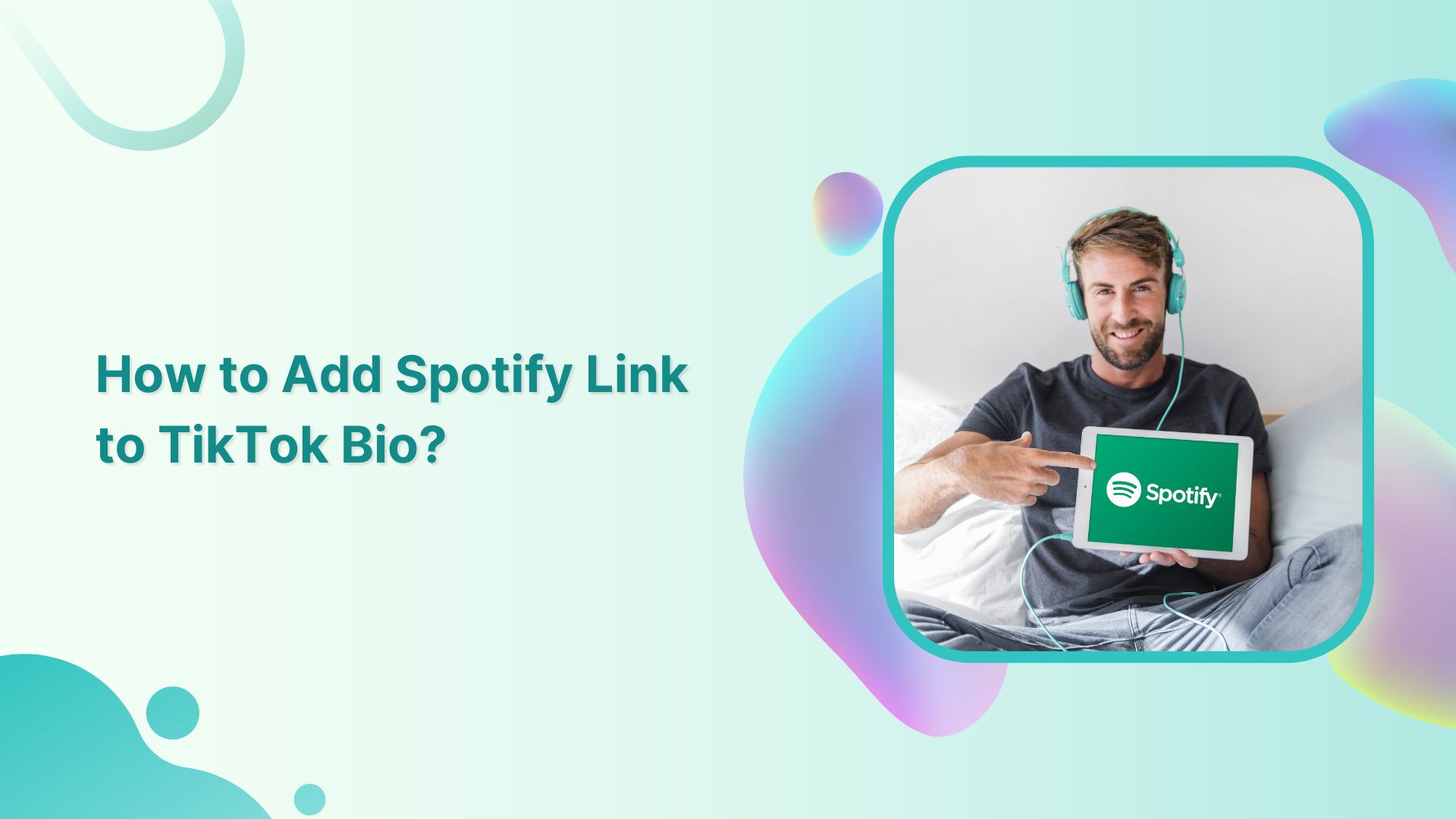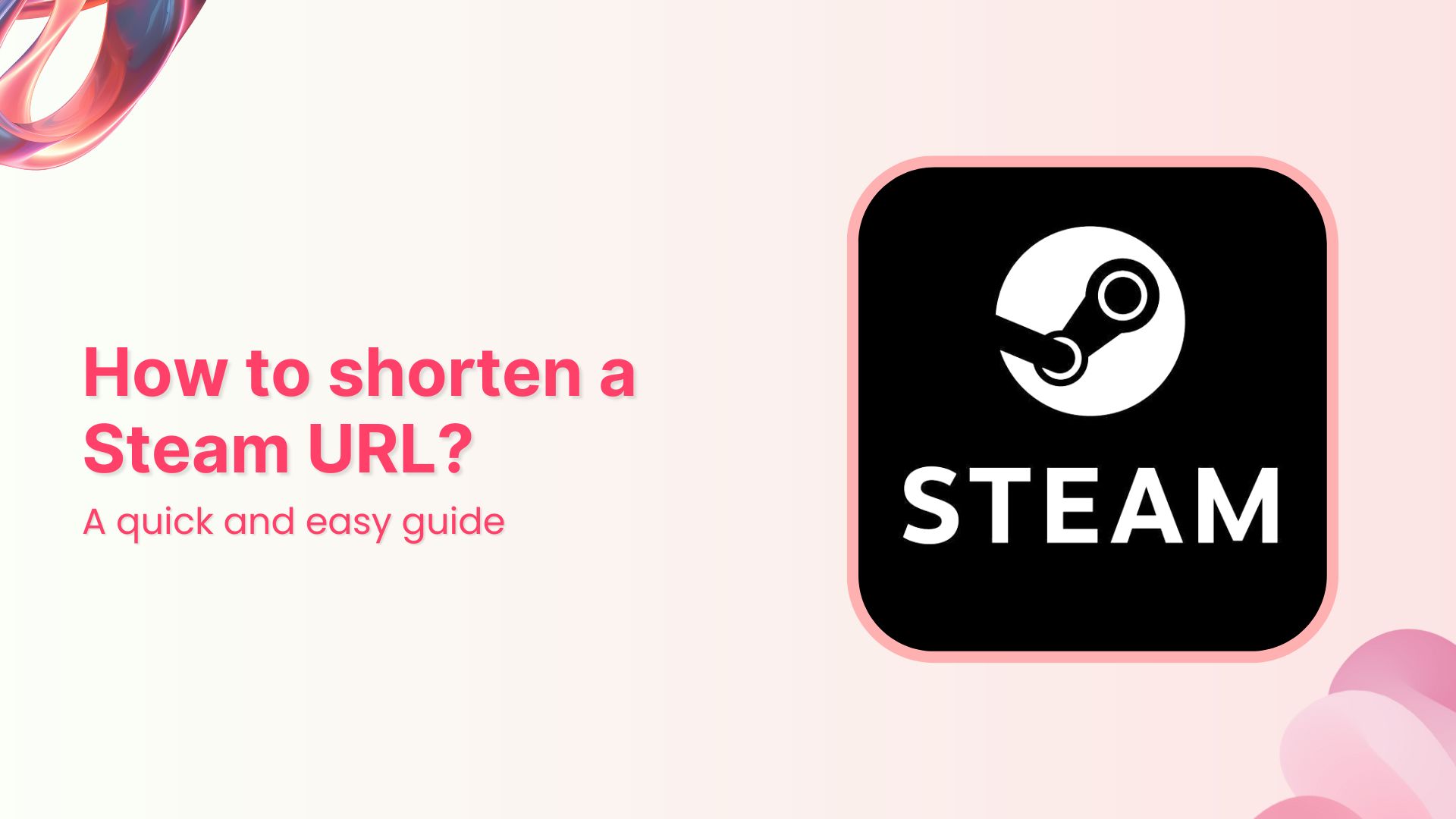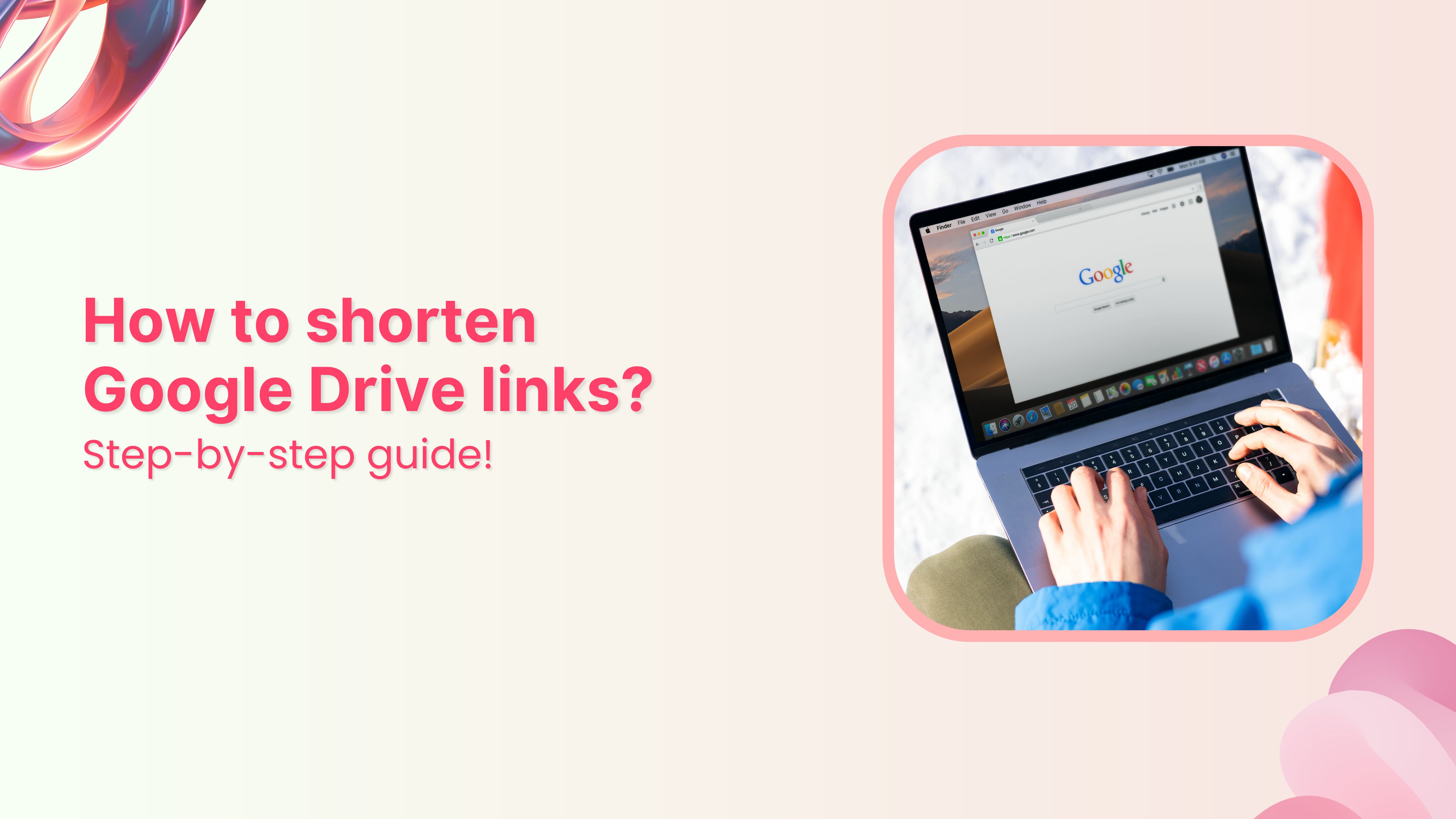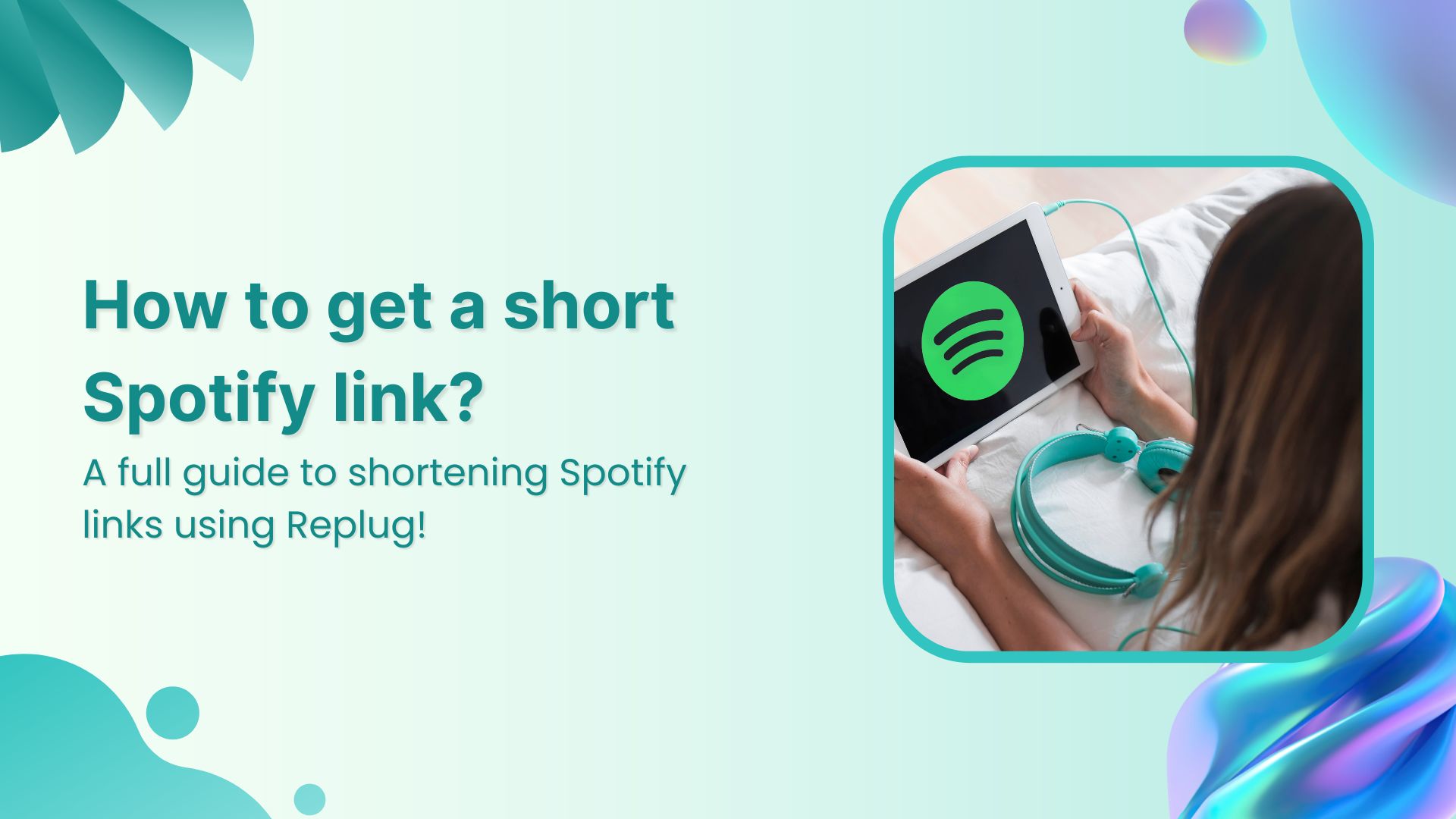Are you a music lover looking to share your favorite tunes on TikTok? Adding a Spotify link to your bio is a great way to let your followers know what you’re listening to and discover new tracks. However, the process of adding a Spotify link to your TikTok bio may seem confusing at first.
Don’t worry, though – in this guide, we’ll show you exactly how to do it in just a few simple steps. Whether you’re a seasoned TikTok user or just starting out, you’ll be able to share your musical taste with the world in no time!
What is a TikTok link in bio?
A TikTok link in bio is a clickable hyperlink that can be added to your TikTok profile page. This link appears in the “Bio” section of your profile and can be used to direct your followers to external websites, social media profiles, or any other online destination you want to promote
By default, TikTok only allows users to add one link to their bio. However, there are third-party tools like Replug that can be used to add multiple links to your bio section. This feature is especially useful for content creators, small business owners, and anyone else looking to promote their online presence to a wider audience.
Also read: Why can’t I add a Link to my TikTok Bio?
How to add Spotify link to TikTok bio?
Adding a link to your TikTok bio is a great way to share more information with your followers and drive traffic to your website or other social media profiles. Here’s how to add a Spotify link to the TikTok bio:
Step 1: Open Spotify on your device and log in to your account.
Step 2: Tap the “setting icon” in the top right of the screen.
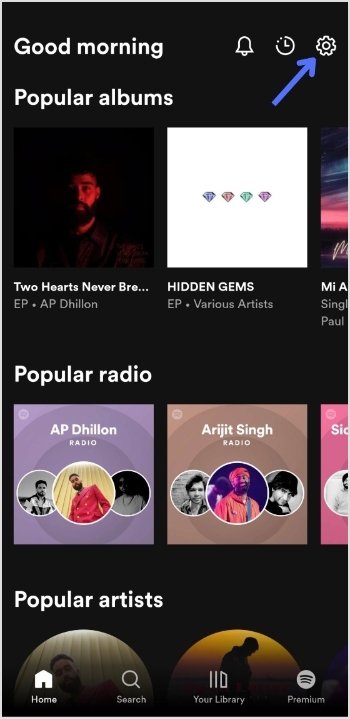
Also read: How to add a Twitter link to Instagram bio?
Step 3: Tap “view profile” under your profile name to open your profile.
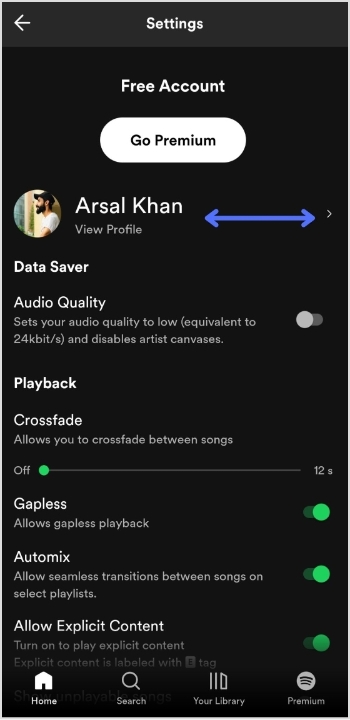
Step 4: Tap 3 “vertical dots” on your profile page.
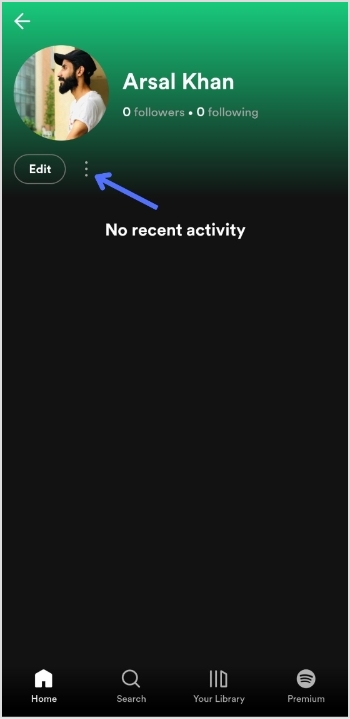
Step 5: Tap “share”.
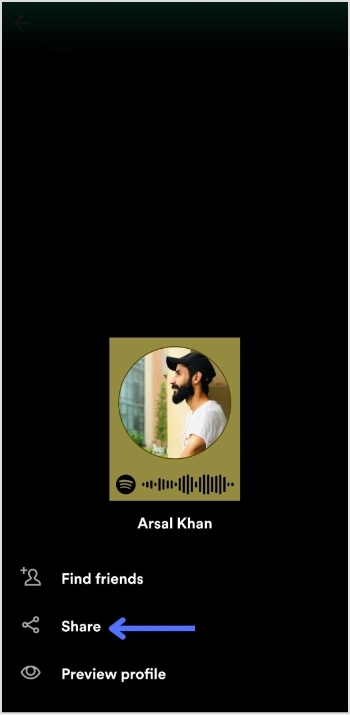
Also read: How to Add Instagram Link to Facebook Bio?
Step 6: Tap “copy link”.
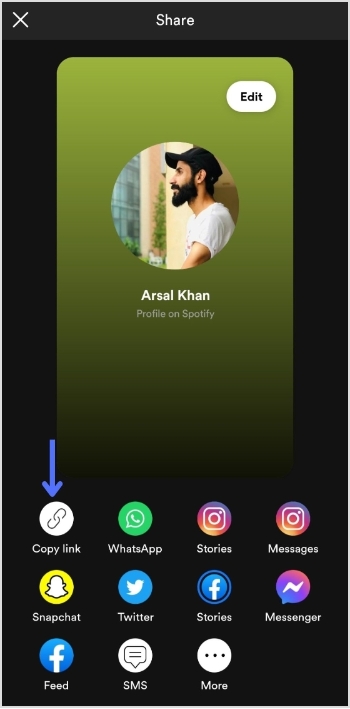
Add this link to your TikTok bio:
Step 1: Open TikTok on your mobile device and tap the “profile icon” in the bottom right corner.
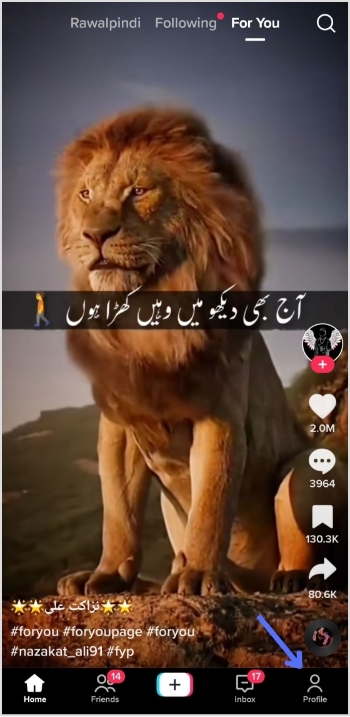
Also read: How to put YouTube link in Instagram bio?
Step 2: Tap “edit profile”.
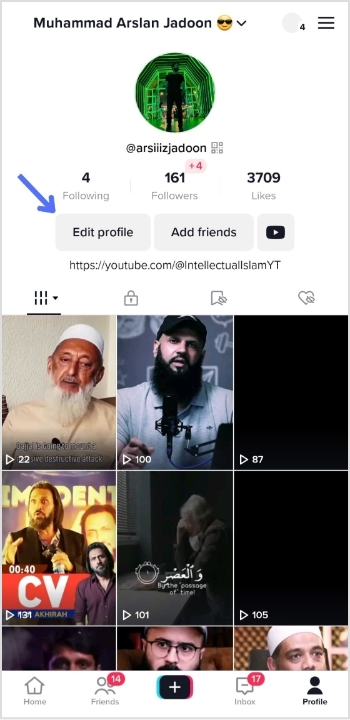
Step 3: Tap “add a bio” to open the bio section.
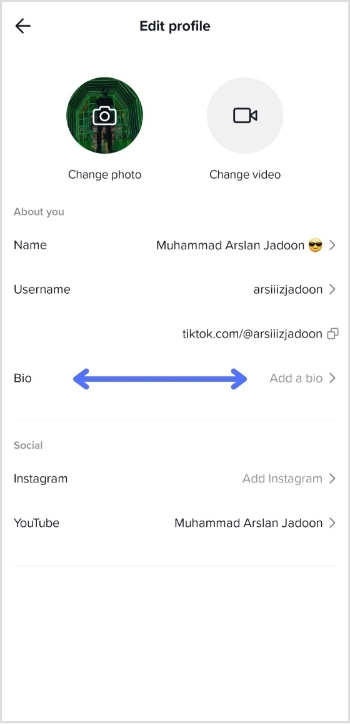
Also read: How To Add A Instagram Link In Bio?
Step 4: Paste your Spotify link, tap “save” and you’re done.
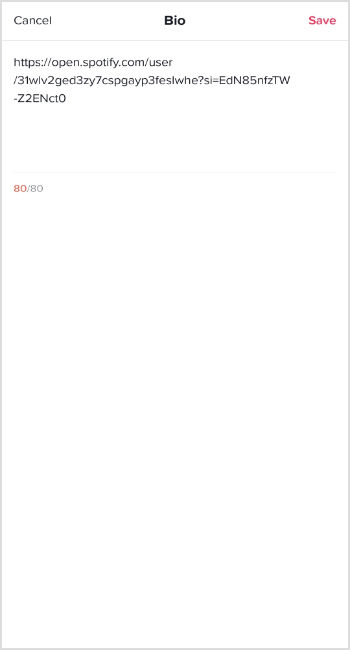
Also read: 12 Best Bio Link Tools To Amp Up Your Marketing In 2023
How to add multiple links to your bio?
Do you have more than one link you want to add to your TikTok bio?
Perhaps you want to share your social media profiles or promote your website alongside your Spotify account. Luckily, there’s an easy solution: Replug. This powerful tool allows you to add multiple links to your TikTok bio, helping you to increase your reach and engagement on the platform.
With Replug, you can create a single link that directs users to a landing page containing all of your important links. This means that you can easily promote your online presence in one convenient location.
Here’s a video showing you how to add multiple links to your TikTok bio using Replug.
FAQs
Can I add multiple links to my TikTok bio?
By default, TikTok only allows you to add one link to your bio. However, third-party tools like Replug can be used to add multiple links to your TikTok bio.
Is it free to use Replug to add multiple links to my TikTok bio?
Replug offers a free plan with limited features and paid plans with more advanced functionality.
How do I use Replug to add multiple links to my TikTok bio?
To use Replug to add multiple links to your TikTok bio, sign up for an account and create a branded landing page with your desired links. Then, copy the Replug landing page URL and paste it into the “Website” field in your TikTok bio.
Can I track clicks on my TikTok bio links with Replug?
Yes, Replug offers advanced analytics that allows you to track clicks and engagement on your TikTok bio links and other links across your online presence.
Also read: 7 Ways You Can Use Instagram Bio Links to Your Advantage
Trending:
Track Your Success: How to Create a Tracking Link?
How to get your TikTok Profile URL?