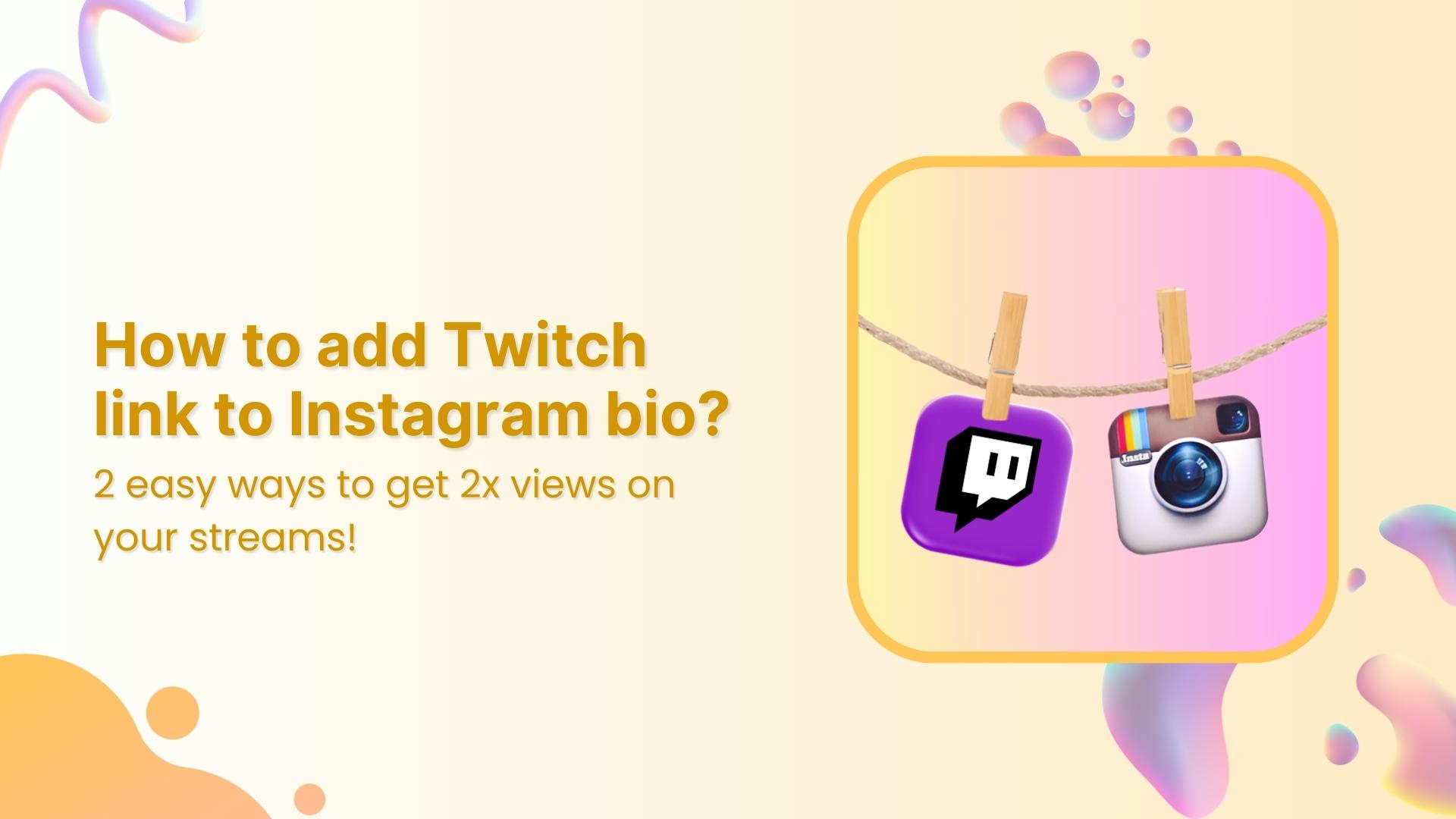Want your Instagram followers to find your Twitch channel without digging through your stories or DMs?
With over 240 million monthly active users, Twitch is massive, and that’s a lot of potential viewers you don’t want to miss out on. So, adding your Twitch link to your Instagram bio is the way to go, and yes, there’s more than one way to do it.
Let’s walk you through two solid methods, including one that gives you total control and creative freedom using Replug.
Method 1: Use Instagram’s native links tool (quick & basic)
Instagram now lets you add multiple external links to your profile, up to five, to be exact. It’s simple and gets the job done.
Here’s how:
- Open the Instagram app and head to your profile.
- Tap Edit Profile.
- Tap Links, then hit Add external link.
- Paste your Twitch URL.
- Add a title (e.g., “Watch me stream 🎮”) and hit the checkmark to save.
Boom. Your Twitch link is live in your bio. But before you call it a day…
The downsides?
- Your links show up as plain text; no visuals, no custom branding.
- You’re limited to 5 links max.
No click tracking or engagement insights. - And let’s be honest… a boring bio doesn’t drive traffic.
If you want your Twitch profile to stand out and convert viewers into regulars, there’s a smarter option.
Method 2: The Replug way (smart, branded, and click-worthy)
If you’re a Twitch streamer trying to boost your visibility on Instagram, simply pasting your Twitch link in your bio might feel… underwhelming.
Sure, people can tap it but, will they?
Will they want to?
Instagram’s built-in link feature lets you add up to five links, but it has limitations. No branding, no visuals, no storytelling. Just plain, boring URLs. And let’s be real, that’s not enough for today’s attention-challenged, scroll-happy audience.
If you’re serious about building a streaming brand that’s easy to discover and hard to forget, you need an Instagram bio link that does more. That’s where Replug comes in.
Why just dropping a Twitch link isn’t enough
A single Twitch URL in your bio might say “Watch me live,” but it doesn’t give people a reason to.
It doesn’t tell them:
- What kind of content you stream
- When you go live
- Why your stream is worth watching
You’re asking your audience to do all the work and most won’t. That’s where you lose them.
To truly capture attention, your bio link should act like a mini landing page: visually appealing, clickable, and custom-tailored to your content.
Replug’s Bio Link feature can turn that one Instagram bio link into a custom landing page, complete with clickable buttons, visuals, branding, and analytics.
Create bio links for Instagram, TikTok, Facebook, Twitter & LinkedIn.
Create fully customizable bio link webpages to drive traffic from and to your social media channels, online store, website and much more.
Learn More!
No more “just another link.” You’re now giving people a reason to click.
How to add your Twitch link using Replug
Step 1: Log in to Replug
Go to the Replug app and log into your account. Don’t have one? Signing up takes just a minute!
Step 2: Go to “Bio Links”
On the dashboard, click “Bio Links” from the navigation.
Then hit “Create New” to start building your custom bio link page.
Step 3: Customize and publish your bio link page
- Give your bio link a name and a description. It should match your Twitch vibe.
- Customize your bio link page with different colours, layouts, background, buttons, and more.
- Hit the Publish button.
Convert your followers into customers with single bio link.
Uplift your conversion rates by connecting all of your social accounts and business pages with a single bio link.
Get Started For Free!
Step 4: Add content blocks
Click on “Content” in the left panel and start adding your Twitch blocks.
Social block:
Link blocks:
Card block:
Important note: Update your blocks as you go otherwise you will lose your progress.
You can also:
- Customize the title (e.g., “Watch me Live!” or “Stream Schedule Here”).
- Schedule the blocks
- Customize the shape, size, and colours
- Add a separator block or spacing block
- Add other platforms (YouTube, Discord, Reddit, etc.).
- Add more blocks if you want.
- Arrange the blocks however you want.
Step 4: SEO optimization (additional step)
Before you copy your new Replug link, take a minute to polish it up for search engines and social media.
Here’s what you can do inside Replug:
- Customize the URL slug
Instead of a random string, go with a custom URL. Something like this:
Shorten your links, amplify your brand.
Create shareable, trackable and fully customizable branded urls. Get more clicks with absolute link management features such as Bio Links, retargeting, deep Links, CTA’s and more.
Learn More!
- Add a custom meta title and description
These show up when someone shares your link on social platforms or when it appears in search engine results. Use a clear headline and a short, engaging description that tells people why they should click. - Upload a custom preview image
A branded or eye-catching thumbnail makes your link pop on Instagram DMs, Twitter, Discord, or wherever it’s shared. - Set a custom favicon
Tiny detail, big impact. This helps your page look more legit and on-brand. - Add tracking pixels
Want to retarget your audience with ads later? Replug lets you add retargeting pixels so you can build custom audiences and improve ad performance.
These tweaks might seem small, but they go a long way in boosting visibility, brand consistency, and click-through rates.
Step 5: Add Your Replug link to Instagram
- Click “Update”, then copy your new Replug bio link.
This is what the final bio link landing page looks like:
- Now, go back on Instagram:
- Go to your profile
- Tap Edit Profile → Links
- Tap “Add external link”
- Paste your Replug bio link URL
- Tap Done
Link Management Made Easy
Your go to link management tool for CTAs, branded and bio links, QR Codes, tracking and retargeting.
Get Started for FREE!
Now your Instagram bio doesn’t just point to Twitch; it becomes a hub for your entire creator world.
So… which method should you choose?
| Feature | Native Instagram link | Replug bio link |
| Add multiple links | ✅ | ✅ |
| Branded design | ❌ | ✅ |
| Visual elements | ❌ | ✅ |
| Analytics & click tracking | ❌ | ✅ |
| Custom CTAs | ❌ | ✅ |
| Dynamic QR codes | ❌ | ✅ |
If you just need to get your Twitch link out there fast, the native Instagram method is fine.
But if you want a bio that actually helps you grow, engage, and convert?
Go with Replug.
No more AFK bios: Stream smarter, link better
Your Twitch content deserves more than a plain link. It deserves a spotlight.
Instagram gives you a bio. Replug turns it into a branded, clickable, conversion-ready landing page.
So the next time someone checks your profile, they won’t just see your Twitch, they’ll be excited to click.
Ready to upgrade your Twitch visibility?
Create your free Replug bio link now!
FAQs for how to add Twitch link to Instagram
Can I add a clickable Twitch link to my Instagram bio?
Yes, Instagram allows you to add up to five external links in your bio. You can easily paste your Twitch URL using the Edit Profile → Links → Add external link option.
Why should I use a bio link tool like Replug instead of Instagram’s built-in feature?
Instagram’s native link option is limited. It only shows plain text with no customization, branding, or analytics. Replug lets you build a branded landing page with multiple clickable blocks (including Twitch), visual content, and link tracking, giving your audience more reasons to click.
How do I get my Twitch link?
Just go to your Twitch profile in a browser and copy the URL.
Can I customize how my Twitch link looks on Instagram?
Not directly through Instagram. But with an advanced link management tool, you can customize how your Twitch link appears, add custom labels, visuals, buttons, and even feature your stream schedule, all from a single bio link.
Will using Replug affect my Twitch traffic or viewers?
Not at all. In fact, it can increase traffic. A well-designed bio link makes it easier for your Instagram audience to find your stream, boosting your chances of gaining new viewers and followers.
Do I need technical skills to set this up?
No. Both Instagram’s native method and Replug are user-friendly. Replug’s bio link builder makes customizing your bio link page a breeze, no coding needed.