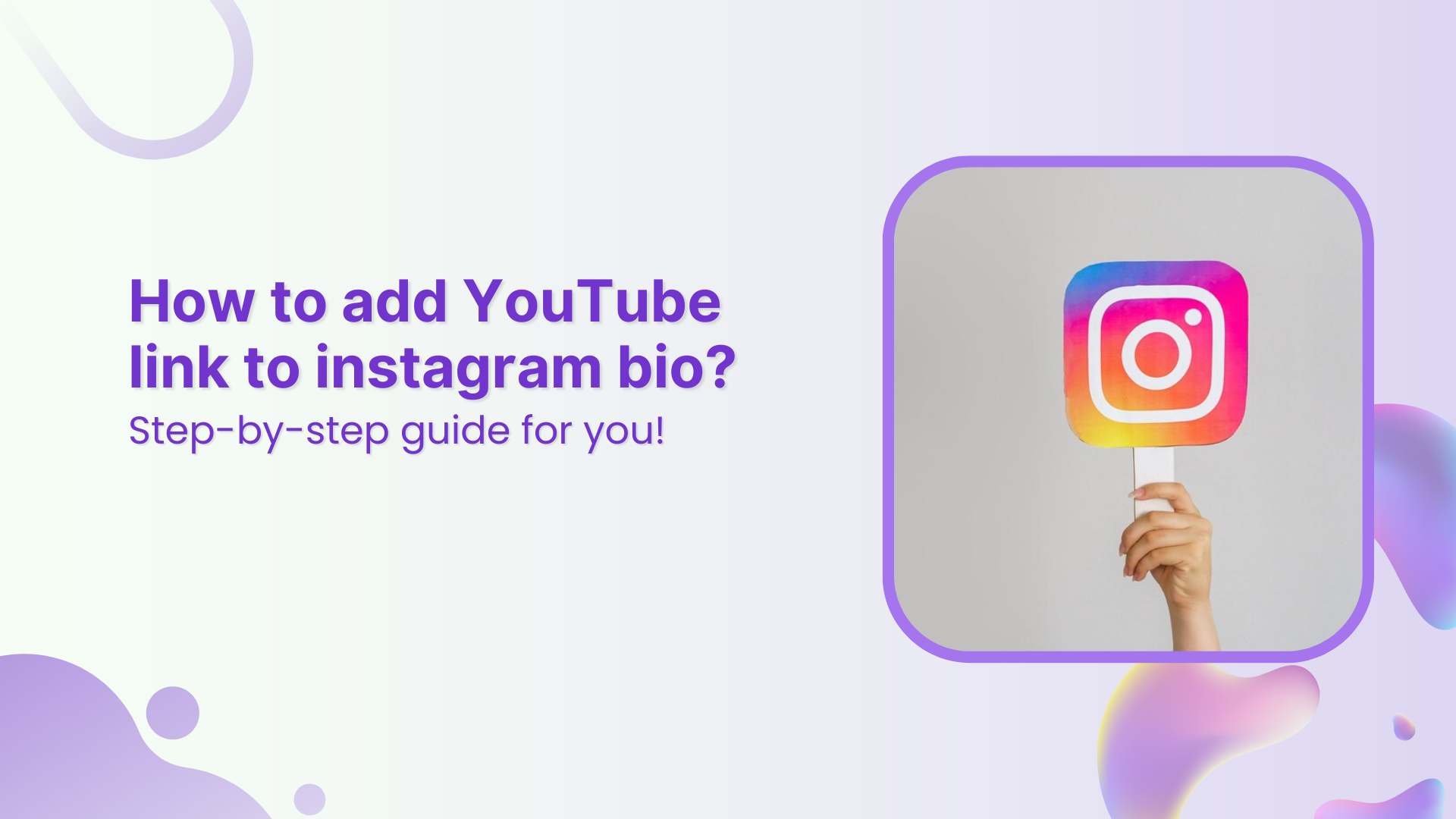Ever wonder how top Instagram creators effortlessly grow loyal communities across platforms? Their secret: smart cross-promotion, especially linking YouTube to Instagram.
While Instagram’s one-link bio rule may seem limiting, smart creators use it to their advantage by linking their YouTube channel or videos right where it matters most.
YouTube is where your long-form content lives. Instagram? It’s where people discover you. Connecting the two not only boosts views but builds trust and loyalty across platforms.
In this guide, we’ll show you exactly how to add your YouTube link to your Instagram bio (with or without a link-in-bio tool), and which types of content actually get people to click. Ready to turn casual followers into loyal subscribers? Let’s dive in.
Convert your followers into customers with single bio link.
Uplift your conversion rates by connecting all of your social accounts and business pages with a single bio link.
Get Started For Free!
Which YouTube links to add to your Instagram bio?
Adding the right YouTube links to your Instagram bio can drive traffic and boost engagement. Here are some smart options:
- Your latest video – Keep your followers updated by linking to your most recent upload.
- Channel homepage – Direct users to your main channel for easy access to all your content.
- Playlist links – Promote specific playlists like tutorials, vlogs, or product reviews to target niche audiences.
- Viral or top-performing video – Capitalize on your most popular content to grab attention fast.
- Collaboration video – Highlight a video you did with another creator to build credibility and cross-promote.
- Giveaway or contest video – Link to any active giveaways to increase participation and reach.
- Behind-the-scenes or Q&A video – Help your audience connect with you on a personal level.
Also read: How to make a QR code for YouTube video?
Two ways to put a YouTube link to Instagram bio
Method no 01: Add a YouTube link to bio natively on Instagram
Step 1: Copy your YouTube link
- For your channel: Go to your YouTube channel > tap the three dots > tap “Share” > copy the link.
- For a video: Open the video > tap “Share” > copy the link.
Step 2: Open Instagram and edit your bio
- Go to your Instagram profile
- Tap “Edit profile”
- Paste the copied YouTube link in the Instagram bio field
Tap “Done” or the checkmark. Your YouTube link is now live in your bio!
Method no 02: Add a YouTube link to bio using link-in-bio tool
A link-in-bio tool lets you showcase multiple YouTube links under one smart link – no need to update your bio every time. We recommend using Replug: it’s affordable, easy to use, and packed with features like link tracking, customization, and branding.
Here’s how to add your YouTube link to Instagram using Replug’s bio link feature.
Create bio links for Instagram, TikTok, Facebook, Twitter & LinkedIn.
Create fully customizable bio link webpages to drive traffic from and to your social media channels, online store, website and much more.
Learn More!
Go to Replug and log in (or create an account). Once you’re inside, Go to the bio link dashboard and click on “Create new”.
You’ll spot three categories there Branding, Content and Settings.
Step 1: Customize the page
Under the Branding tab, customize your profile:
- Add a title, description, profile image, verified badge, background image, and theme.
Once you’re done adding everything, click the “Update” button located in the corner.
Step 2: Add your Youtube links
Go to the Content tab. Click “Links” to add your YouTube videos, playlists, or channel.
- Now you can add your preferred Youtube links by adding a custom title and link in the block.
- Each block is customizable – add titles, icons, and scheduling options.
- You can also embed YouTube videos directly or mix in text, social buttons, and cards.
You can easily rearrange or remove any block before going live. When everything looks perfect, just click “Publish” in the top-left corner to launch your custom bio link page.
Also read: How to shorten a YouTube URL?
Step 03: Optimize & track performance
Before sharing your bio link page, give it an SEO boost: Add a custom meta title, description, favicon, and featured image or Insert tracking pixels (Facebook, TikTok, Google, etc.) for retargeting and conversion tracking.
Once you’re done adding everything. Customize the bio link as per your preference and copy it.
Your custom landing page is now ready to shared on Instagram.
Also read: How to share YouTube videos using deep links?
Step 4: Add Replug link to your Instagram bio
- Open your Instagram profile
- Tap “Edit Profile”
- Paste your Replug link in the “External link” field.
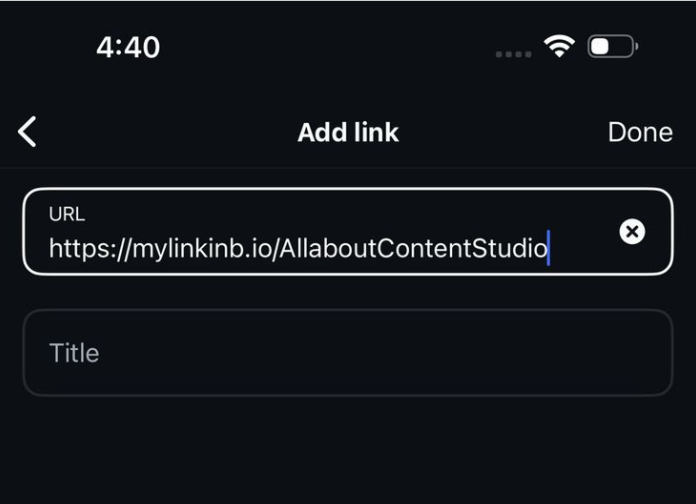
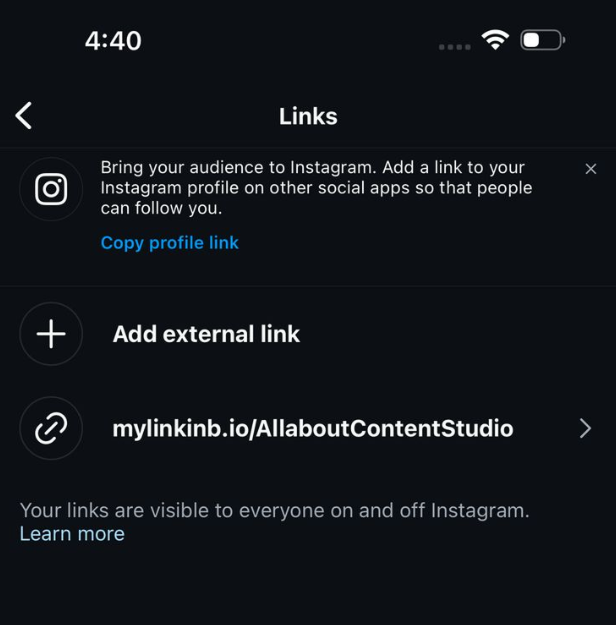
This link will now lead your followers to your custom page with all your important YouTube links!
Your bio landing page is now live in your bio, giving your followers easy access to your YouTube content and more.
Conclusion
Adding your YouTube link to your Instagram bio is a small change that can bring big results. Whether you choose Instagram’s native method or a feature-rich link-in-bio tool like Replug, cross-promoting your content boosts visibility, builds deeper audience connections, and increases engagement across platforms. So don’t let your best content sit unseen, make it just one tap away.
FAQs on adding YouTube link to Instagram bio
Can I add more than one YouTube link to my Instagram bio?
Not directly through Instagram, but with tools like Replug, you can create a landing page that includes multiple YouTube links under one smart bio link.
Will Instagram let me paste a clickable YouTube link?
Yes, but only one. You can paste a YouTube video or channel link in the “Website” field of your bio, and it will be clickable.
How often should I update my Instagram bio with a new YouTube link?
If you’re doing it manually, update it every time you post something important. If you’re using Replug, just update the dashboard and your bio stays fresh automatically.
Can I track clicks on my YouTube link in bio?
Yes! Replug offers detailed analytics to track clicks, location, devices, and even lets you add retargeting pixels for advanced campaign performance.