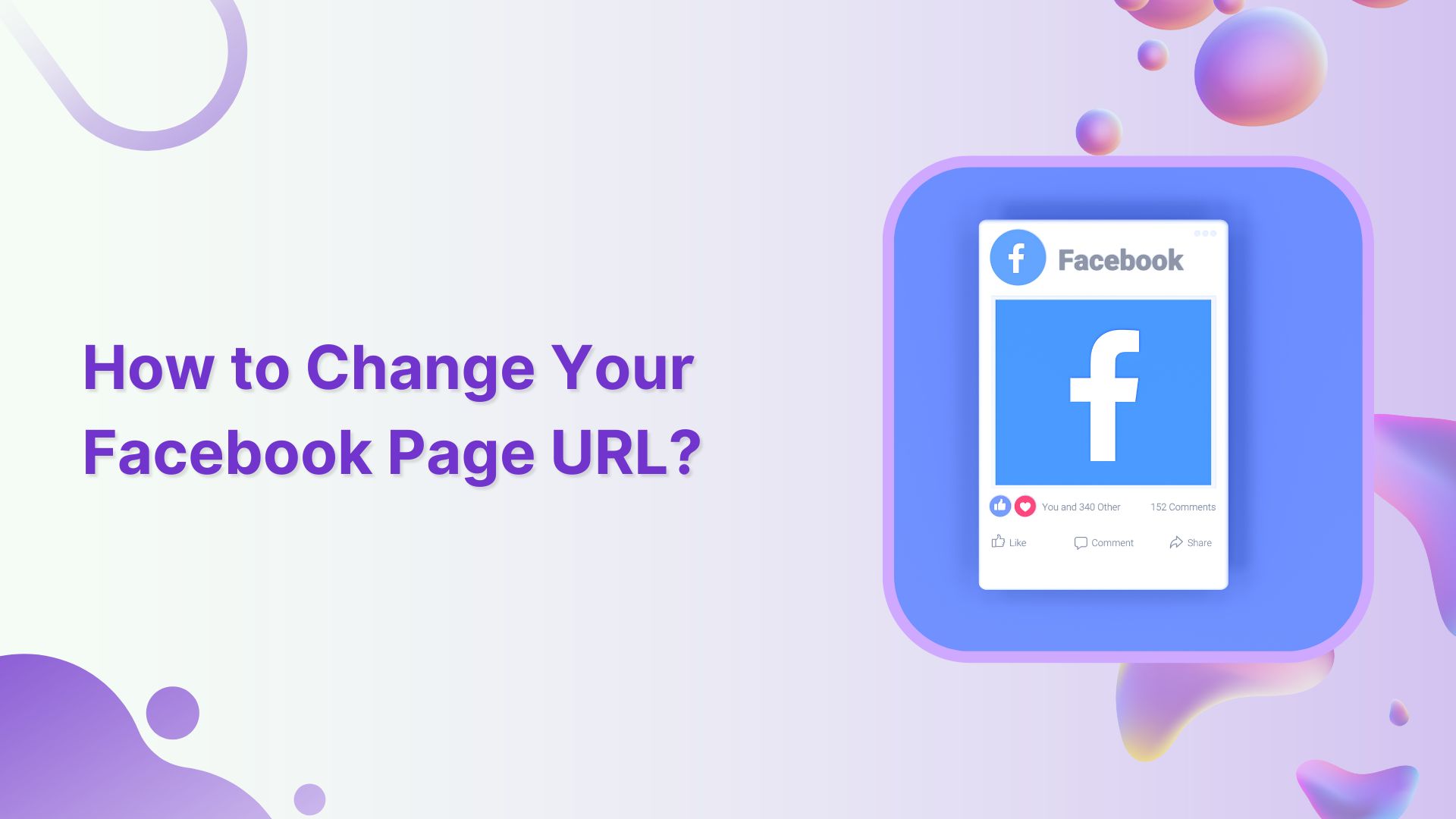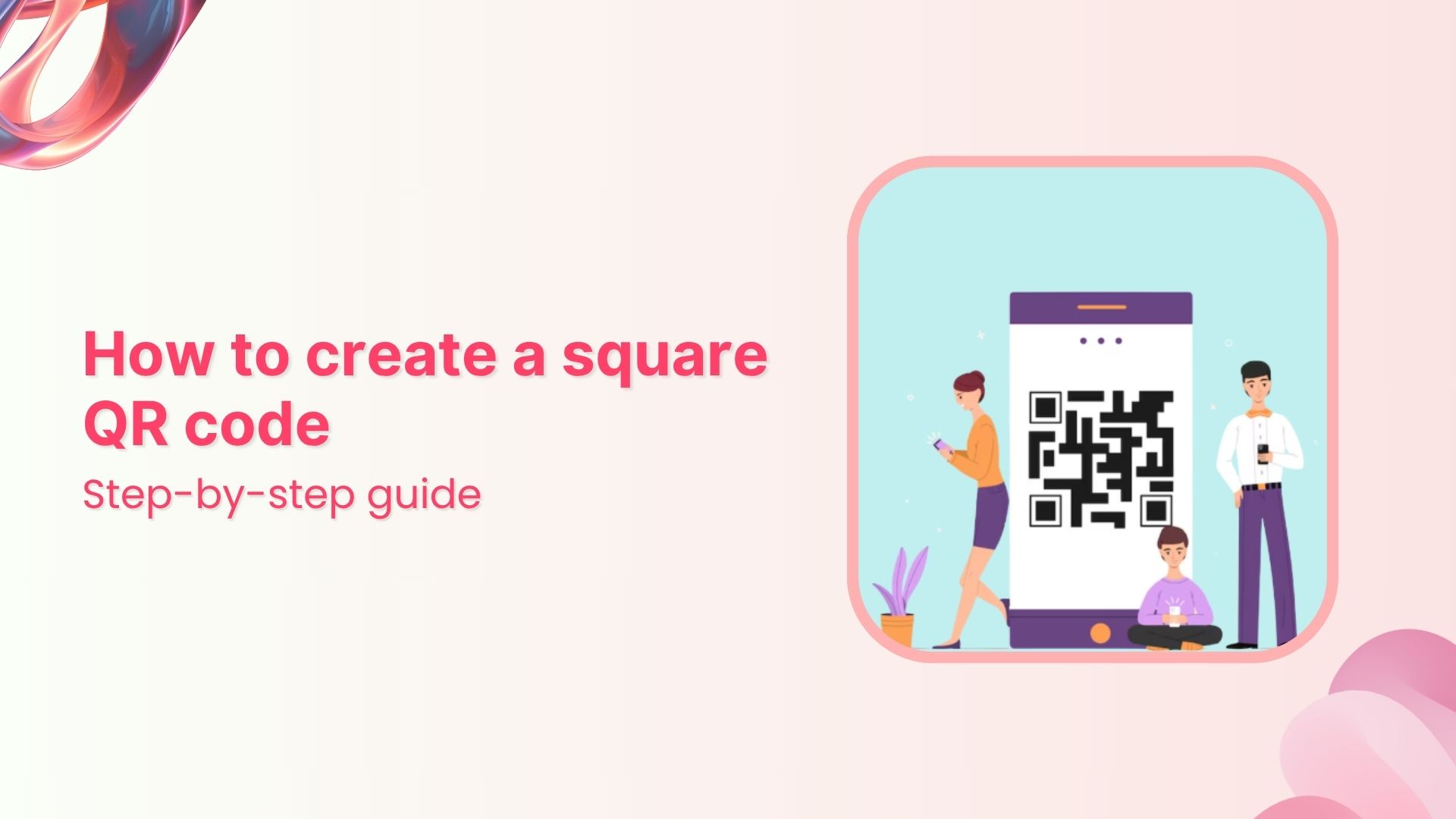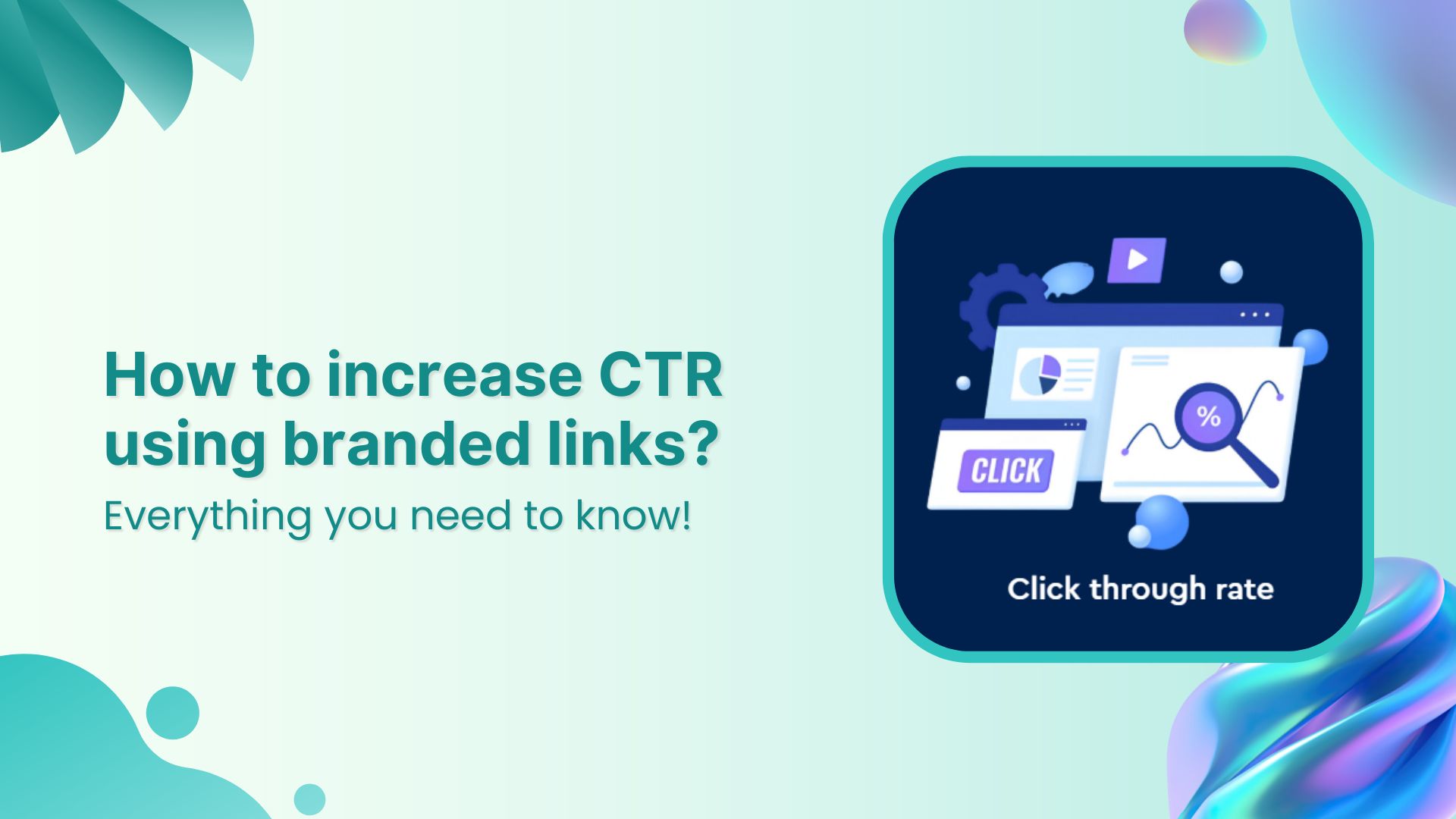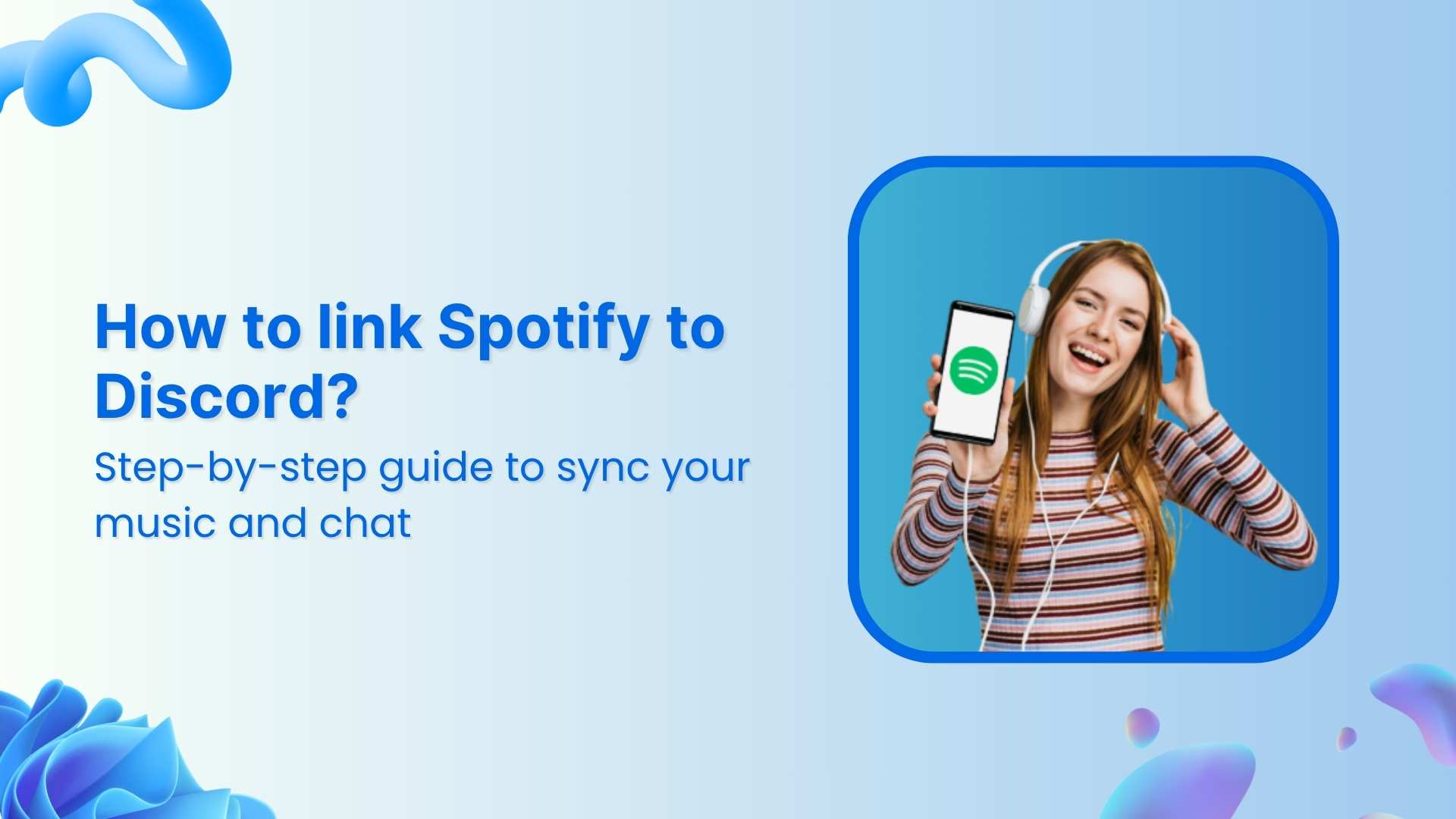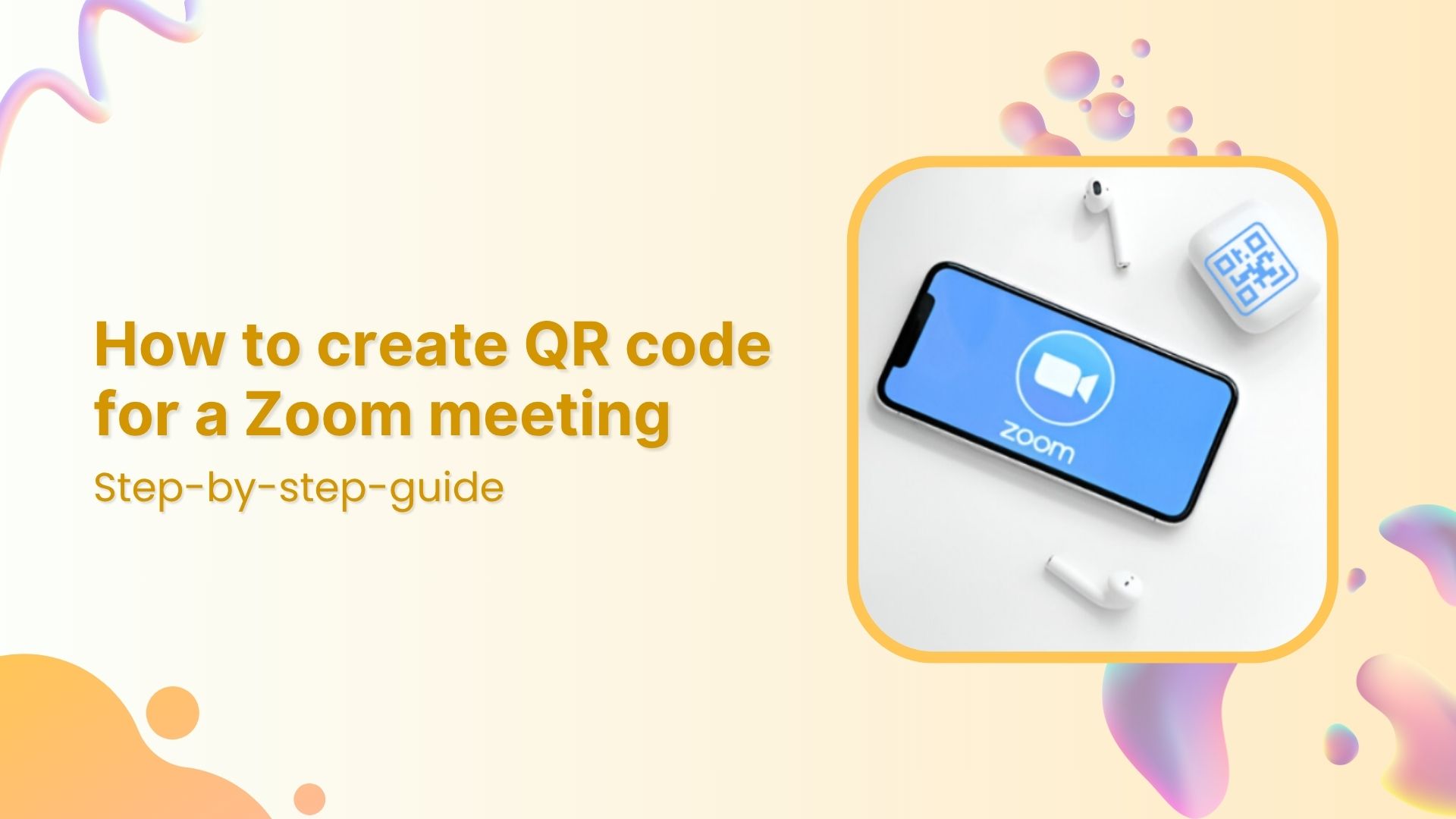Are you looking to change the URL of your Facebook Page? Despite Facebook’s previous stance that it couldn’t be done, the process is actually quite simple.
This guide will walk you through the step-by-step process of changing your Facebook Page URL or username. We’ll also provide essential tips and best practices to ensure a smooth transition.
So, let’s dive in and unlock the power of a new Facebook Page URL!
What is a Facebook page URL or username?
A Facebook Page URL or username refers to the unique web address associated with your Facebook Page. It is part of the web address that comes after “https://www.facebook.com/”. This URL or username is often used to represent your brand, business, or organization on Facebook and can be customized to reflect your Page’s name or a relevant keyword.
For example, if your Facebook Page is named “ABC Company,” your Page URL or username could be “facebook.com/ABCCompany” or “facebook.com/ABC”. It is a direct link to your Page and can be easily shared with others.
Having a memorable and relevant Facebook Page URL or username can make it easier for people to find and access your Page on the platform. It also helps in branding and promoting your Page across various marketing channels.
Also read: How to Change Facebook URL on Mobile and Desktop?
Important rules for Facebook page URLs:
Prior to changing a Facebook page URL, you should know these important rules:
- You can only have one username for your Page.
- Usernames can only contain alphanumeric characters (A-Z, 0-9) or a period (“.”).
- They can’t contain generic terms or extensions (.com, .net).
- Periods (“.”) and capitalization don’t count as a part of a username.
- Usernames must be at least 5 characters long.
- Admin access is required to create or change the username.
Also read: How to link Instagram to Facebook?
Shorten your links, amplify your brand.
Create shareable, trackable and fully customizable branded urls. Get more clicks with absolute link management features such as Bio Links, retargeting, deep Links, CTA’s and more.
Learn More!
How to change URL for Facebook page?
Here’s how to change URL for Facebook page. Follow the step-by-step instructions below:
Note: Please note that you must be an admin of the Facebook Page to perform these actions.
Step 1: Log in to your Facebook account and navigate to the Facebook Page whose URL you want to change.
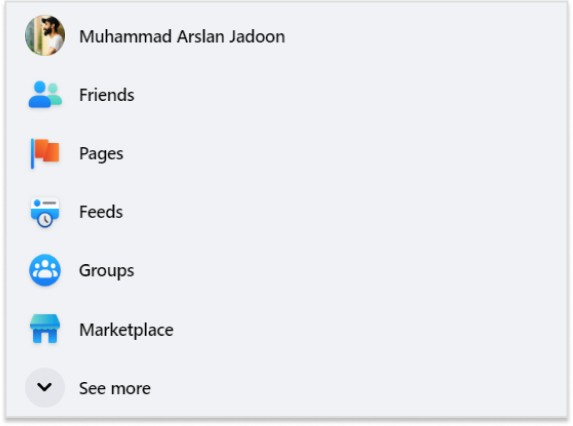
Step 2: In the left-hand column of your page, click on “Edit Page Info” to view and edit the Page’s information.
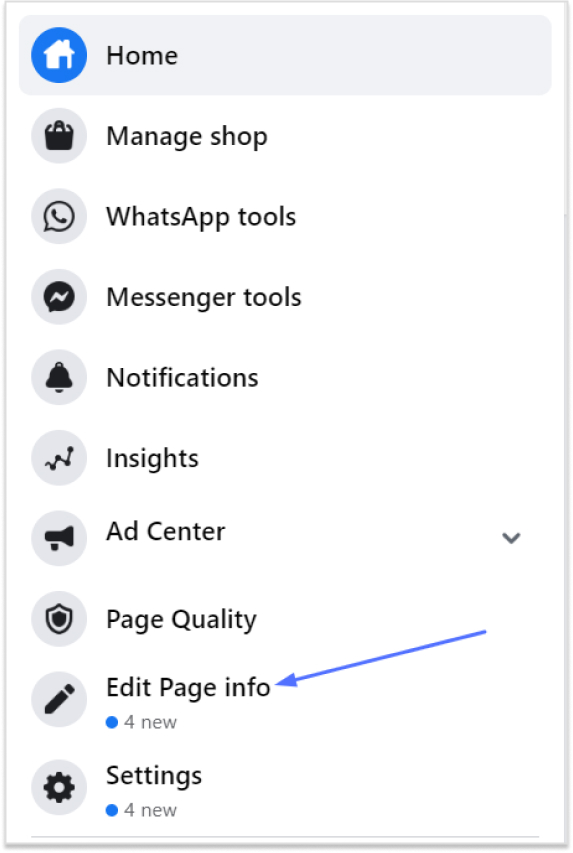
Also read: Starter’s Guide to Setup Facebook Custom Audience
Step 3: Scroll down to the “Username” section. This is where you can change the URL for your Facebook Page.
Step 4: In the username field, enter your desired new username. Keep in mind the rules for Facebook Page usernames (alphanumeric characters only, at least 5 characters long, no generic terms or extensions).
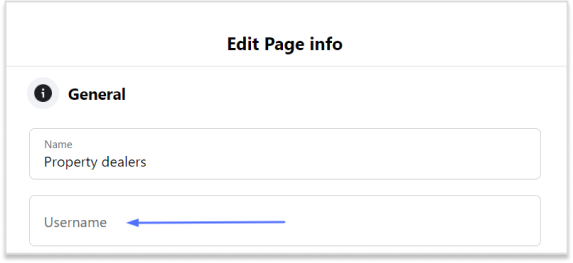
Step 5: As you type, Facebook will automatically check the availability of the new username. If the username is already taken or doesn’t meet the requirements, you will be prompted to choose a different one.
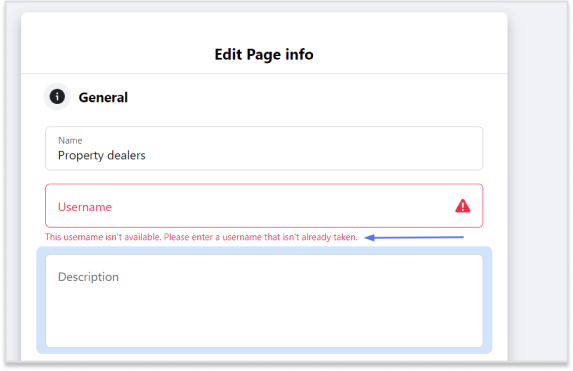
Step 6: A pop-up window will appear asking you to confirm the change. Carefully review the new URL as it will permanently replace the old one. If you’re satisfied, click on the “Confirm” button.
Step 7: Facebook will process the change, and once it’s completed, you’ll see a notification confirming the successful URL update.
Congratulations! You have successfully changed the URL for your Facebook Page. Make sure to inform your audience and update any external links or promotional materials with the new URL to ensure a seamless transition.
Remember that Facebook’s policies and features may change over time, so it’s always a good idea to refer to the latest official documentation provided by Facebook if you encounter any issues or need further assistance.
Also read: How to fix the “Facebook logged me out” issue
FAQs
What are the best practices for choosing a Facebook page username?
Choose a Facebook Page username that is relevant, short, memorable, and consistent with your brand across different platforms.
Can I reserve a Facebook Page username for later?
No, it is not possible to reserve a Facebook Page username for later use. Facebook does not offer a feature to reserve usernames in advance. Usernames are allocated on a first-come, first-served basis. If you want to secure a specific username for your Facebook Page, you will need to create the Page and claim the desired username as soon as it becomes available.
Can I switch Facebook Page usernames?
Yes, it is possible to switch Facebook Page usernames, but availability and the specific process may vary.
What to be aware of when changing a Facebook Page URL?
Changing a Facebook Page URL can result in the following considerations:
- Page Name remains unchanged.
- Existing links to the old URL become invalid.
- Impact on search engine indexing and ranking.
- Informing and updating followers about the URL change.
- Potential loss of traffic and visibility during the transition.
What is the timeline for changing a Facebook page URL?
The timeline for changing a Facebook Page URL can typically range from a few minutes to a week, depending on the extent of updates needed and the time taken to inform your audience about the URL change.