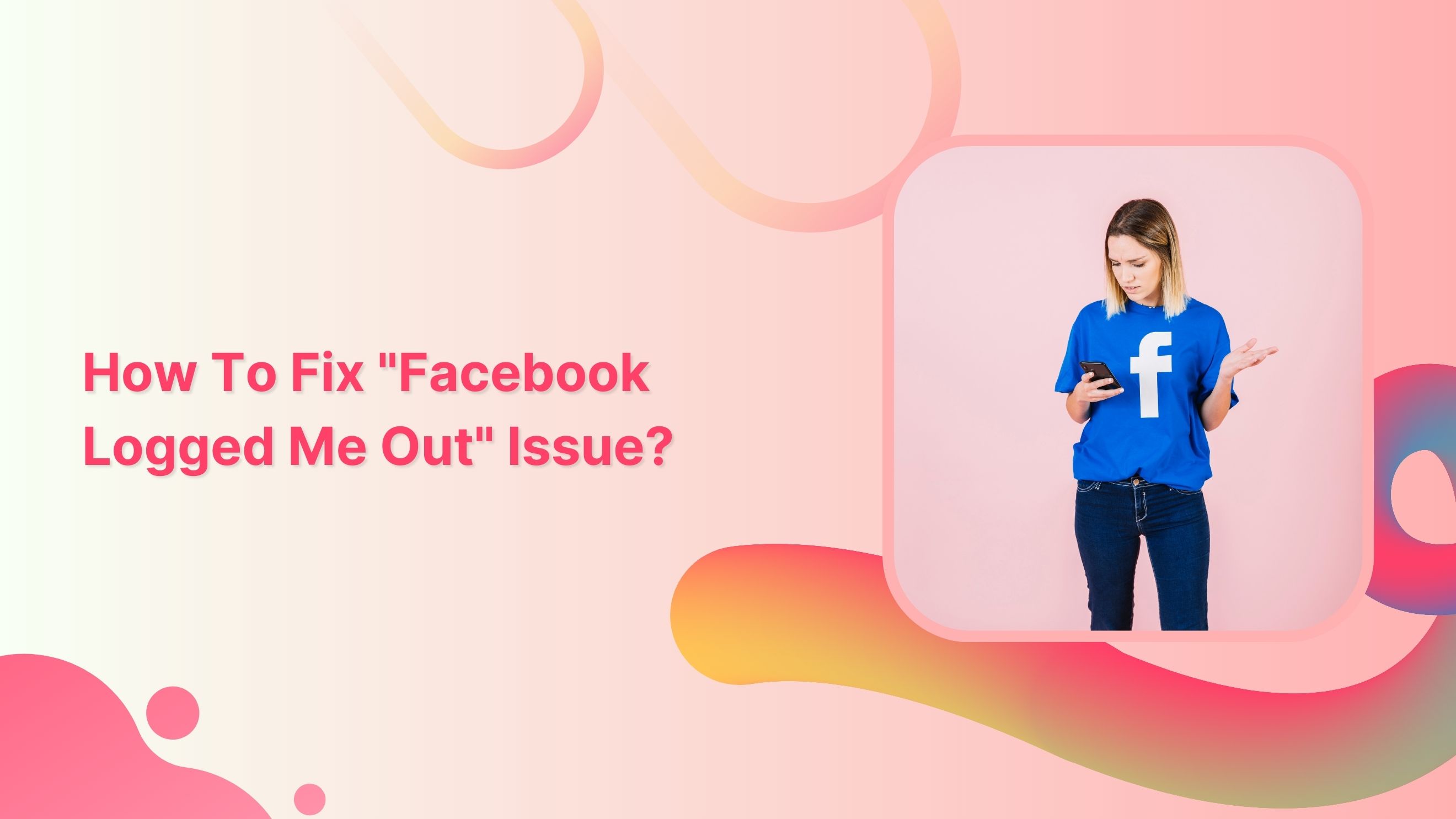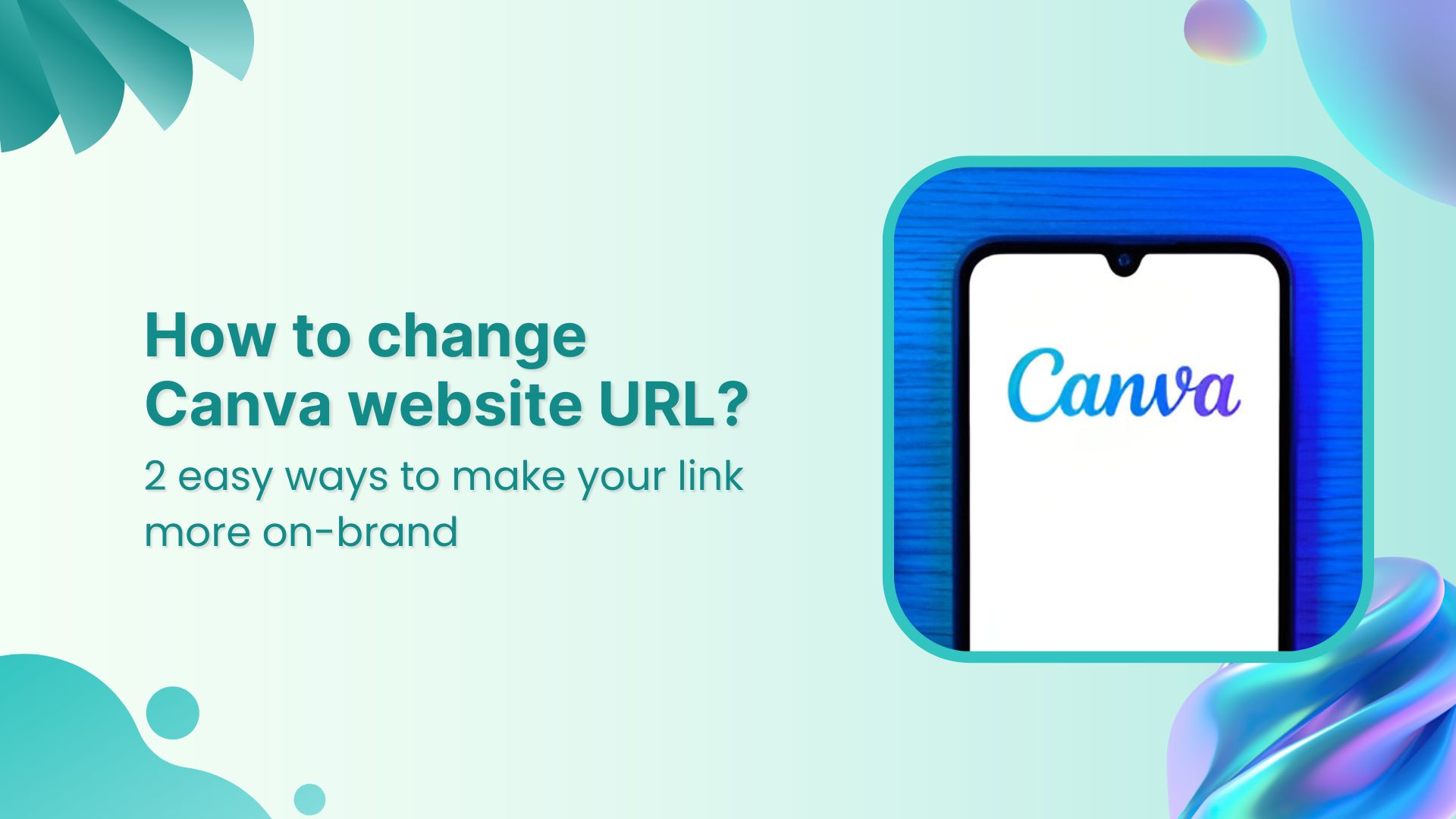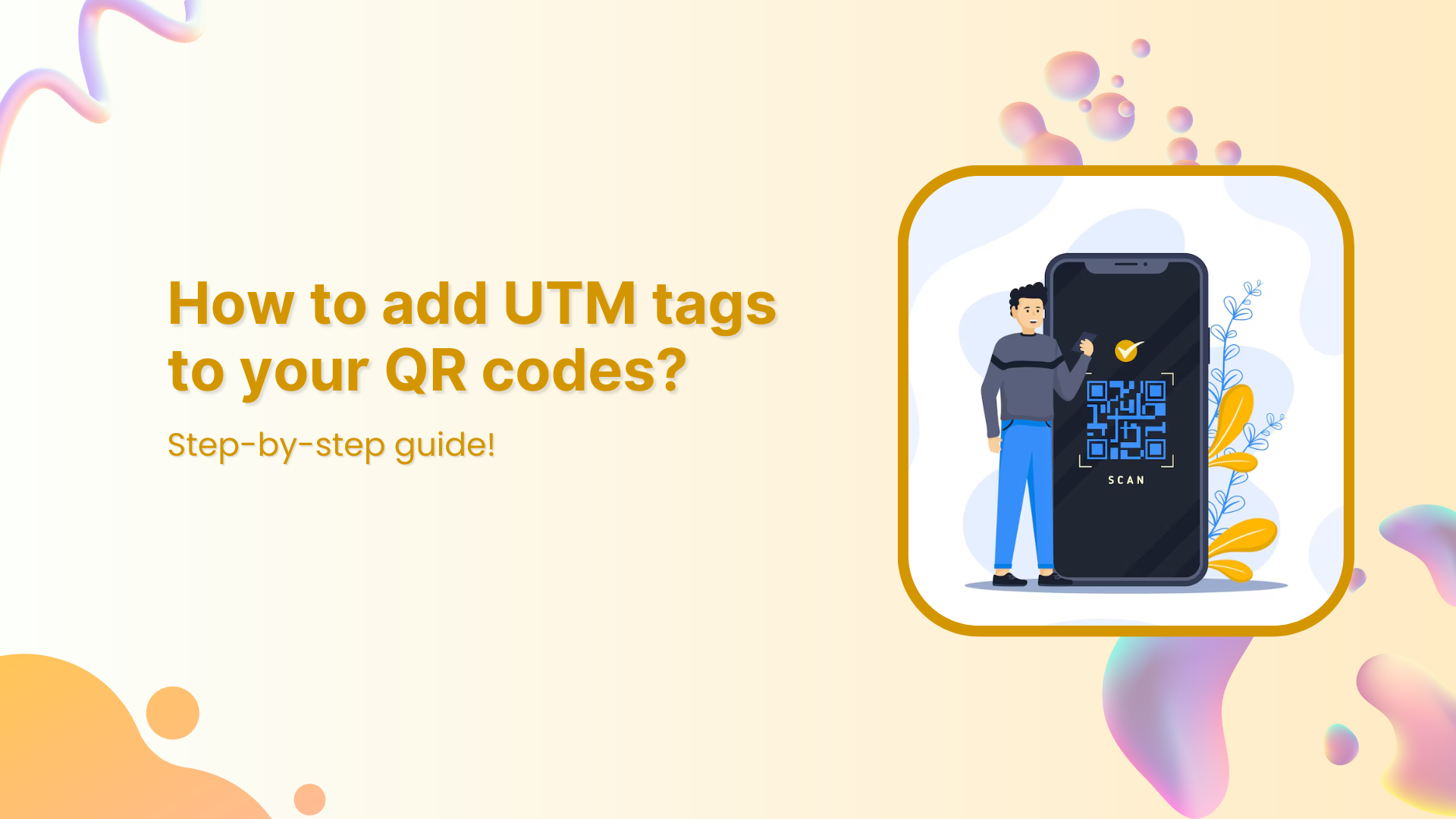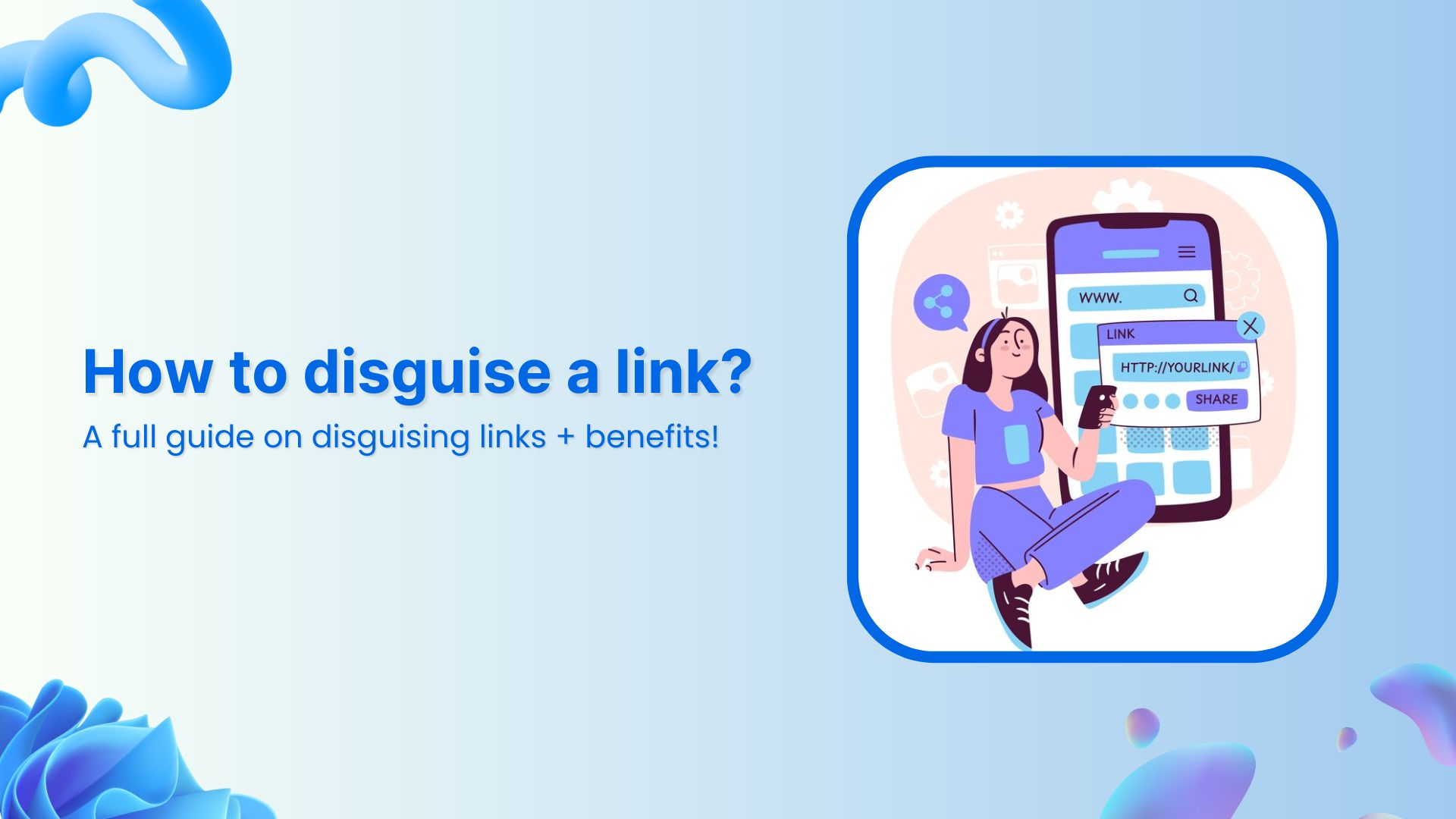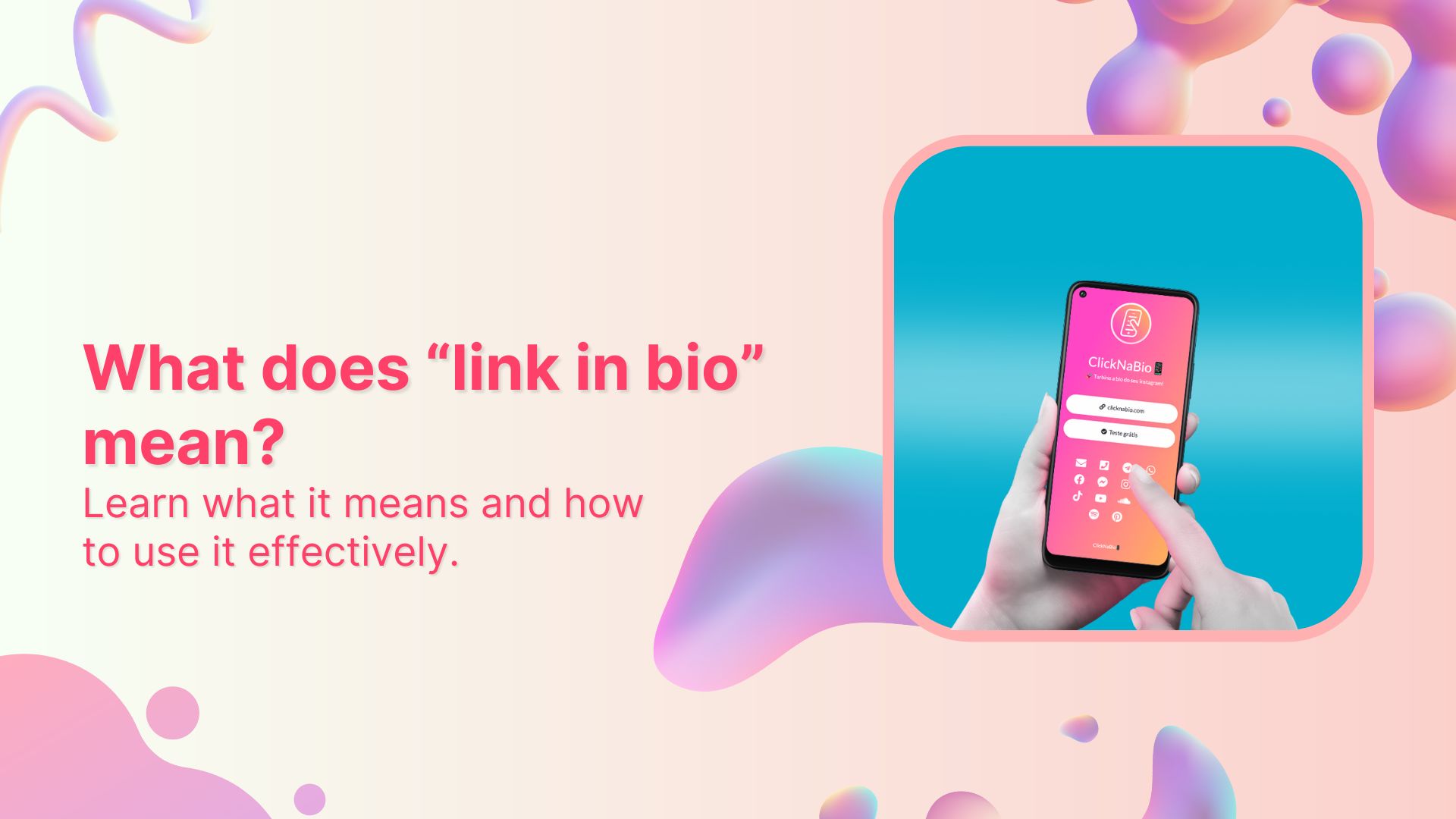If you are experiencing issues with Facebook constantly logging you out, there are several potential solutions you can try. Here is a guide on fixing the “Facebook logged me out issue.”
-
Clear Your Browser Cookies:
Clearing your browser’s cookies can help resolve any issues with your login information being saved.
To clear your cookies in Google Chrome,
Step 1: Click on the three dots in the upper right-hand corner, and select “Settings”
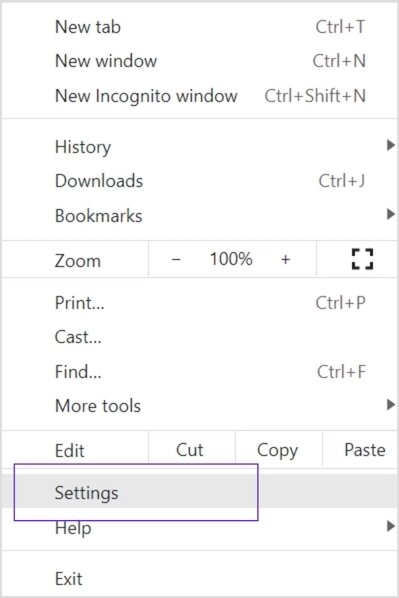
Also Read: How to save TikTok videos without the watermark?
Step 2: Click on “Privacy and security”
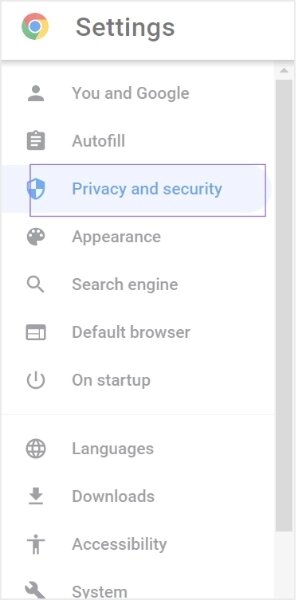
Step 3: Click on “Clear browsing data.”
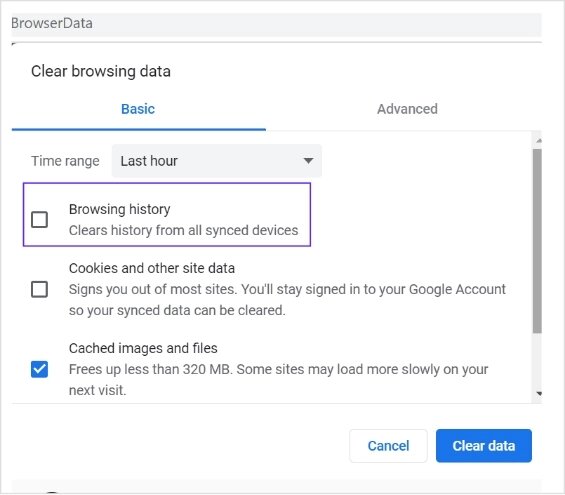
Also Read: How to turn off vanish mode on Instagram?
Step 4: Select “Cookies and other site data,” then click “Clear data.”
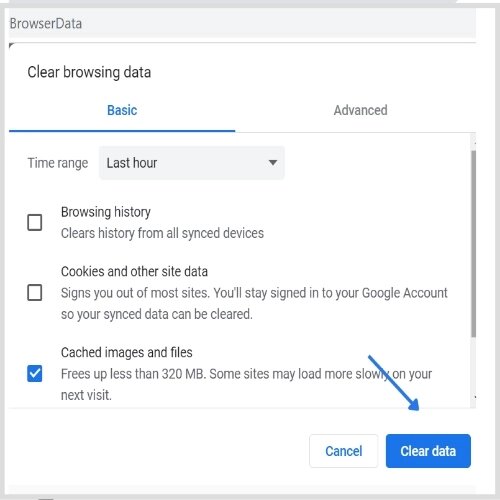
Increase your CTR with a Branded Link Now!
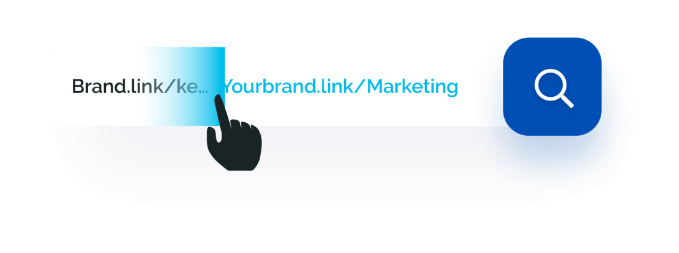
-
Use a Different Browser:
If you are having trouble logging into Facebook using one browser, try using a different one. This could help resolve any browser-specific issues that may be causing the problem.
-
Disable browser extensions:
Some browser extensions can interfere with Facebook and cause it to log you out frequently.
To disable extensions in Google Chrome,
Step 1: Click on the three dots in the upper right-hand corner and select “setting.”
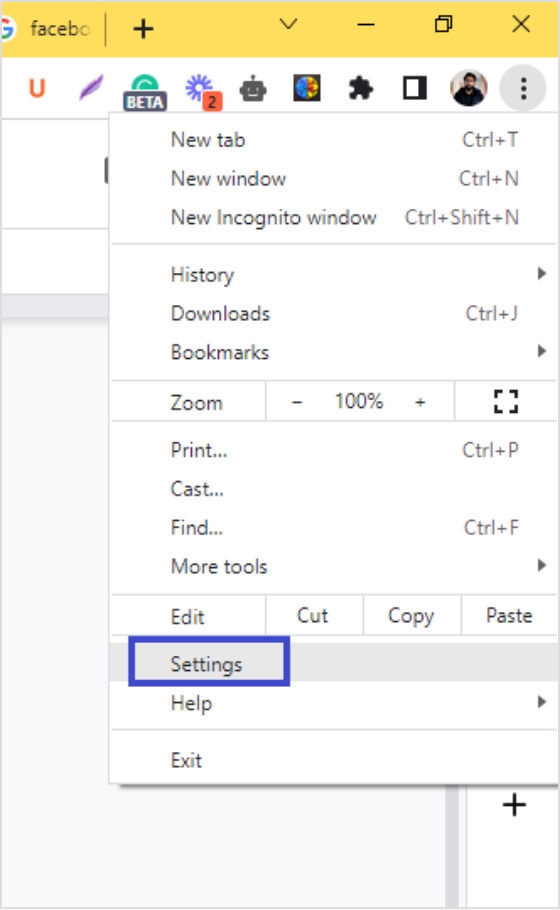
Also Read: How to create a TikTok account?
Step 2: Now, click on “Extensions.”
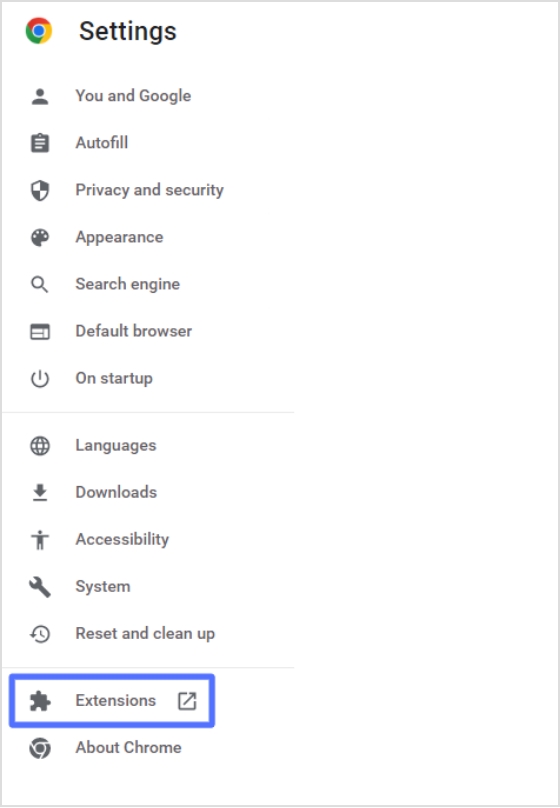
Step 3: Disable any extensions you think might be causing the problem by clicking on the toggle switch next to the extension.
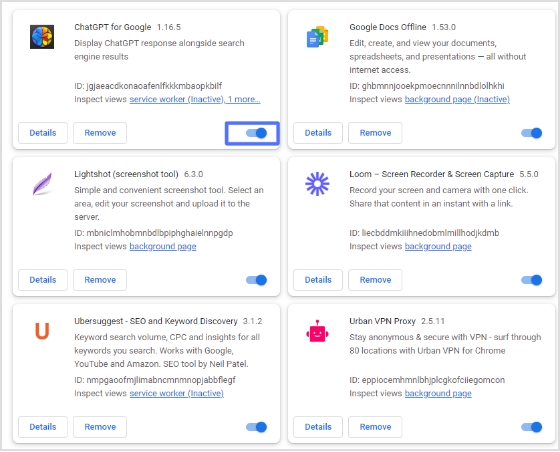
-
Update Facebook:
Sometimes updating the Facebook app can resolve any issues with the app logging you out.
To update the Facebook app on your phone,
Go to the App Store (iOS) or Google Play Store (Android) and see if an update is available.
-
Log Out of All Devices:
If you are logged into Facebook on multiple devices, logging out of all devices can help resolve the issue.
To log out of all devices,
Step 1: Log into Facebook and click your “profile icon” in the top right corner.
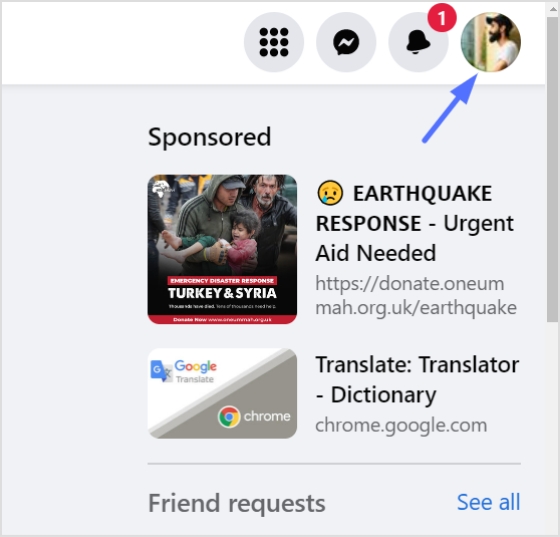
Also Read: How to deactivate messenger app?
Step 2: Click “Settings & Privacy.”
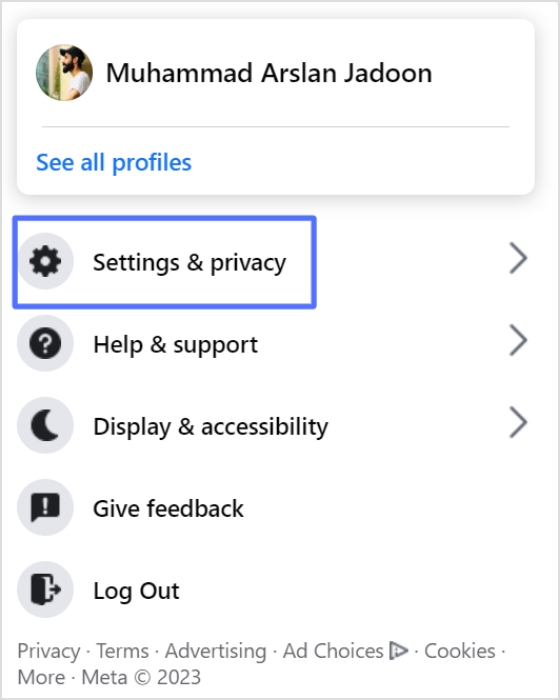
Step 3: Click “Settings.”
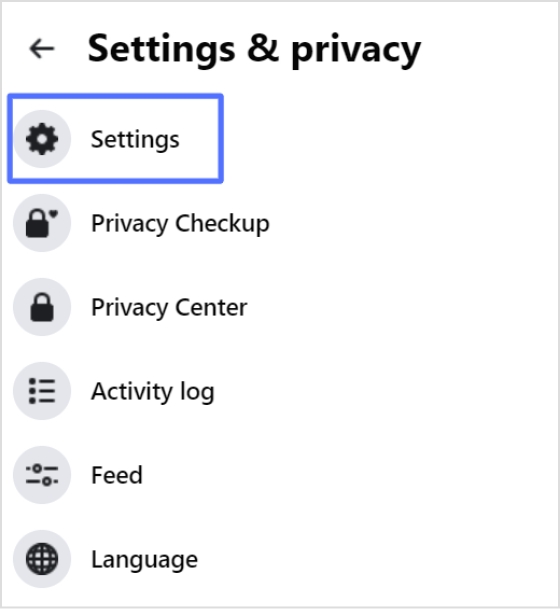
Step 4: Click “Security and Login,”
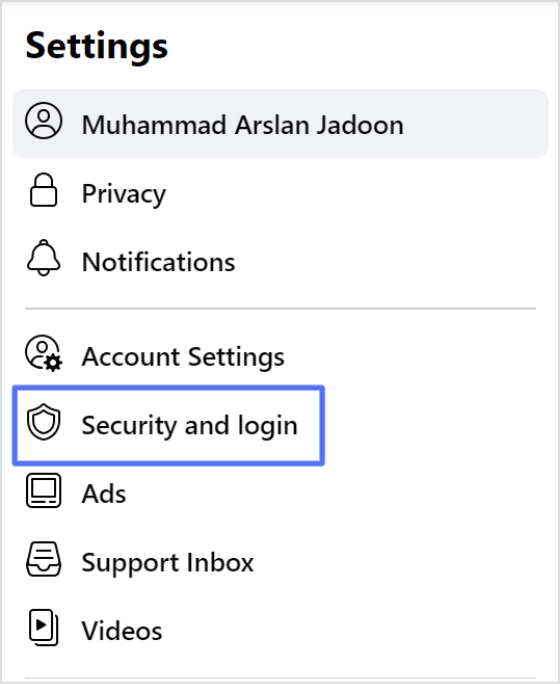
Also Read: How to Change Facebook URL on Mobile and Desktop?
Step 5: Click “Where You’re Logged In.” Here you will see a list of all devices where you are logged into Facebook. Select “log out of all sessions.”
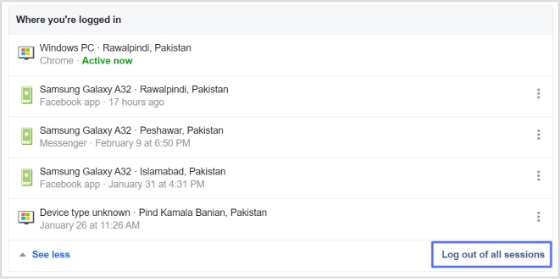
-
Contact Facebook Support:
If you have tried all the above steps and are still having trouble, contact Facebook support for further assistance.
To contact Facebook support,
Steps: Go to the Facebook “Help and support” and click “Report a Login Issue.”
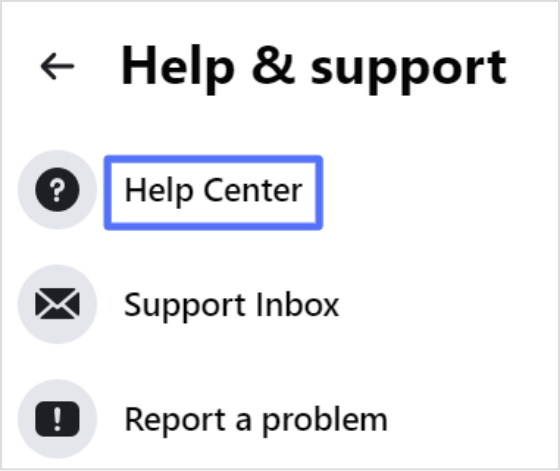
By following these steps, you can resolve the issue of Facebook constantly logging you out. If you are still experiencing issues after trying these solutions, contacting Facebook support for further assistance may be a good idea.
Also Read: How To Utilize Replug for Facebook Retargeting Ads?
FAQs
Why does Facebook keep logging me out on my mobile phone?
There can be several reasons Facebook is logging you out on your mobile phone. Some common reasons include the following:
- Internet connectivity issues: If you have a slow or unstable internet connection, Facebook may log you out to protect your account.
- Session Expiration: Facebook sessions typically last for about two hours before expiring. You will be automatically logged out if inactive for this period.
- Updating the Facebook app: If you have updated your Facebook app recently, this may have caused you to be logged out.
- Security concerns: If Facebook detects any suspicious activity on your account, it may log you out for security reasons.
- Clearing the app cache: If you have cleared the cache of your Facebook app, you will be logged out and need to log back in.
- Trending:
- How to create a QR code for a URL?
- 15 Proven Facebook SEO Techniques To Increase Brand Visibility
- 10 Must Try Facebook Ad Retargeting Strategies to Boost Conversion
- How to link Instagram to TikTok?