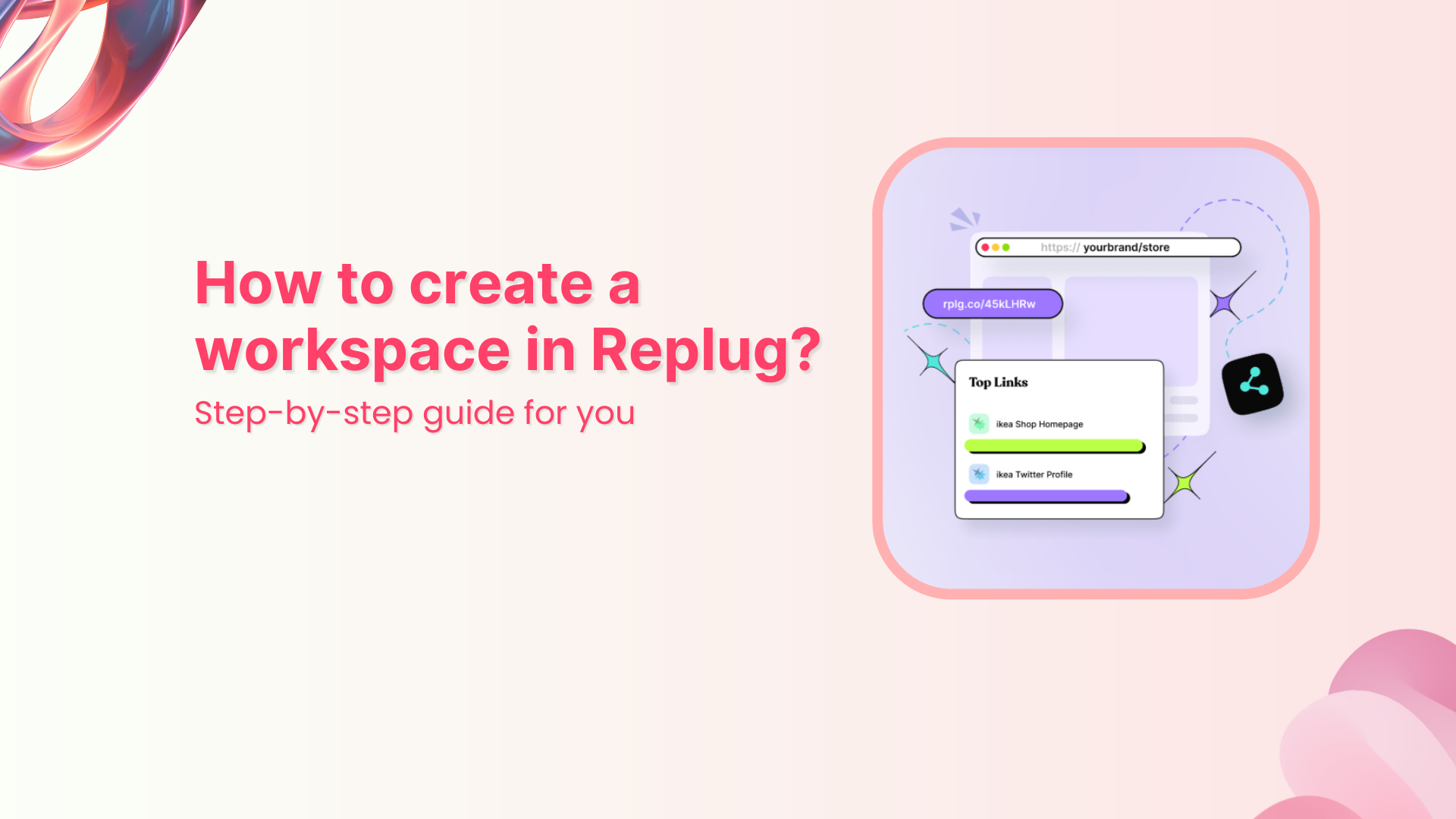Today, we’re here with another guide, showing you how to create a workspace in Replug.
Replug’s workspace feature makes it super easy to keep everything organized. You can manage links, retargeting pixels, CTA campaigns, and team members, all in one place, without any mix-ups.
Each workspace acts like a separate space for a brand or project, so you stay focused and clutter-free. In this guide, we’ll show you how to create a workspace in just a few easy steps. Let’s get started!
Also read: The ultimate guide to shorten URLs with Replug
Link Management Made Easy
Your go to link management tool for CTAs, branded and bio links, QR Codes, tracking and retargeting.
Get Started for FREE!
Step 1: Log in to your Replug account
- Go to Replug.io and sign in with your email and password. If you don’t have an account yet, sign up for free to get started.
Step 2: Navigate to workspace settings
- From the top bar, click on the “Workspaces” tab, it is located on the left side of the navigation bar.
- Here, you’ll see a list of your current workspaces (if you’ve created any before).
- To add a new one, click the “+ Create new workspace” button.
Step 3: Add your workspace details
Fill in the following details:
- Workspace name (e.g., “Client A” or “Client B”)
- Website URL
- Brand logo (optional, but adds a professional touch)
Once done, hit the “Create” button. Your new workspace will now appear in your dashboard.
You’re all set!
Now you have a fresh workspace where you can:
- Manage and track branded links with full control.
- Set up retargeting pixels to boost your ad performance.
- Create high-converting CTA campaigns in just a few clicks.
- Generate and customize QR codes for online and offline use.
- Cloak long or affiliate URLs to make them short, clean, and on-brand.
- Customize how your links appear on social platforms using the link preview editor.
- Route traffic smartly based on country, device type, or time of day.
- Build individual bio-link pages tailored to each brand or client.
Also read: Bitly vs Rebrandly vs Replug
Link Management Made Easy
Your go to link management tool for CTAs, branded and bio links, QR Codes, tracking and retargeting.
Get Started for FREE!
Invite team members (optional)
After creating your workspace, you can:
- Add team members with different roles (admin, editor, viewer)
- Grant access to only this specific workspace, great for clients or departments
Why use multiple workspaces?
- Client separation: Avoid mixing links, campaigns, and analytics across different clients.
- Team permissions: Assign specific access levels and keep internal processes secure.
- Cleaner dashboard: Stay organized with clearly labeled, focused workspaces.
- Scalability: Easily handle multiple projects, brands, or departments under one Replug account.
Final thoughts
Creating a workspace in Replug takes just a minute, but can massively improve how you manage your marketing tasks. Whether you’re running a solo project or handling multiple clients, workspaces keep things simple, secure, and scalable.
FAQs on Replug workspace
1. What is a workspace in Replug?
A workspace in Replug is a dedicated space where you can manage everything related to a specific project, brand, or client, including links, pixels, bio-links, campaigns, and team members, without mixing it with other workspaces.
2. Can I create multiple workspaces under one Replug account?
Yes! Replug allows you to create and manage multiple workspaces under a single account, making it ideal for agencies, marketing teams, or freelancers handling multiple clients or projects. Check the pricing page and choose teh required plan.
3. Do team members have access to all workspaces?
No. You can choose which team members have access to specific workspaces. This helps you maintain privacy and control while collaborating with clients, departments, or external partners.
4. Can I brand each workspace differently?
Absolutely. Each workspace can have its own name, logo, custom domain/subdomain, and campaign settings, so you can tailor the experience for each brand or client.
5. Will deleting a workspace remove all its data?
Yes. Deleting a workspace will permanently remove all its associated data, including links, campaigns, and analytics. Make sure to back up anything important before deleting.