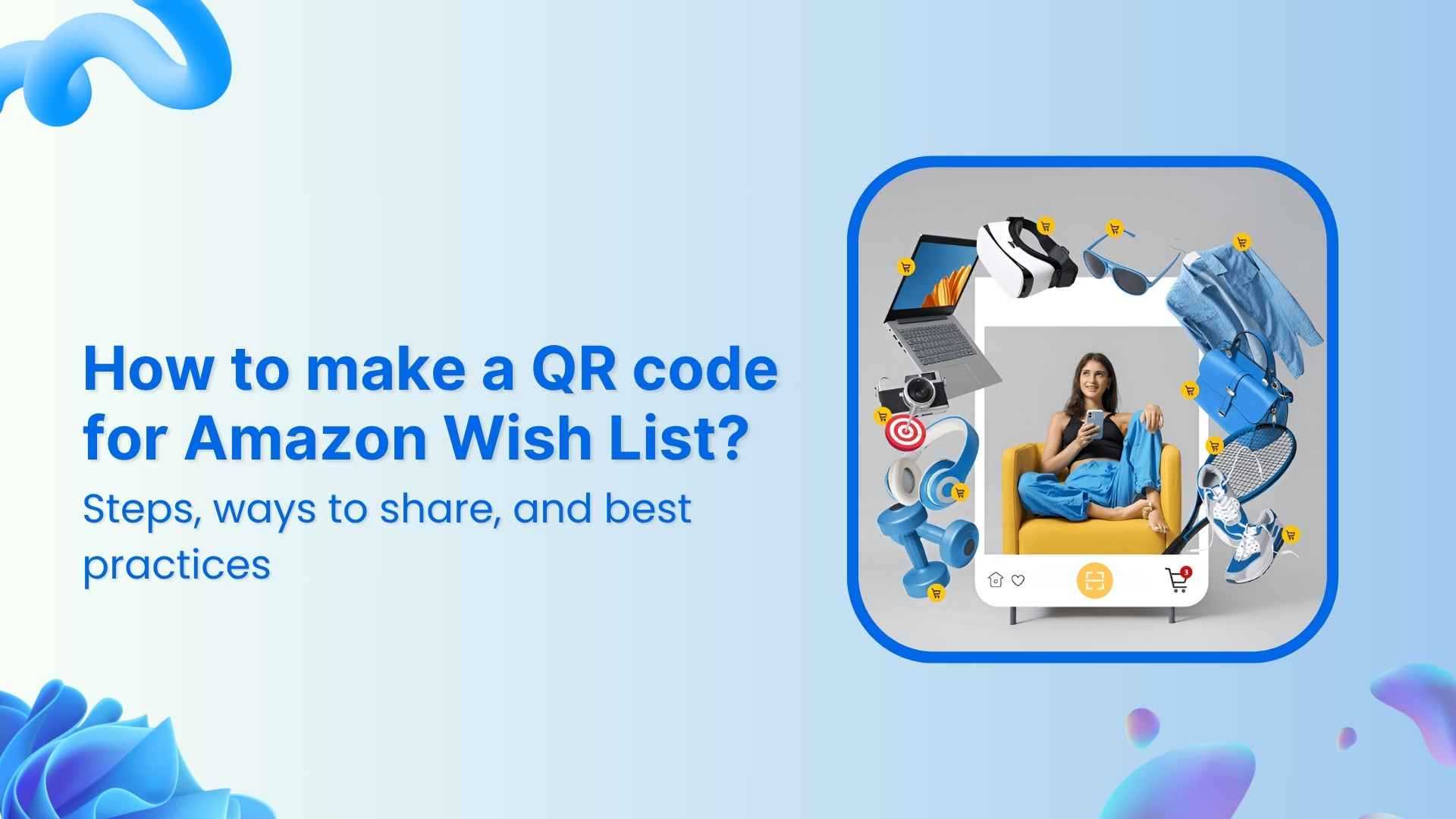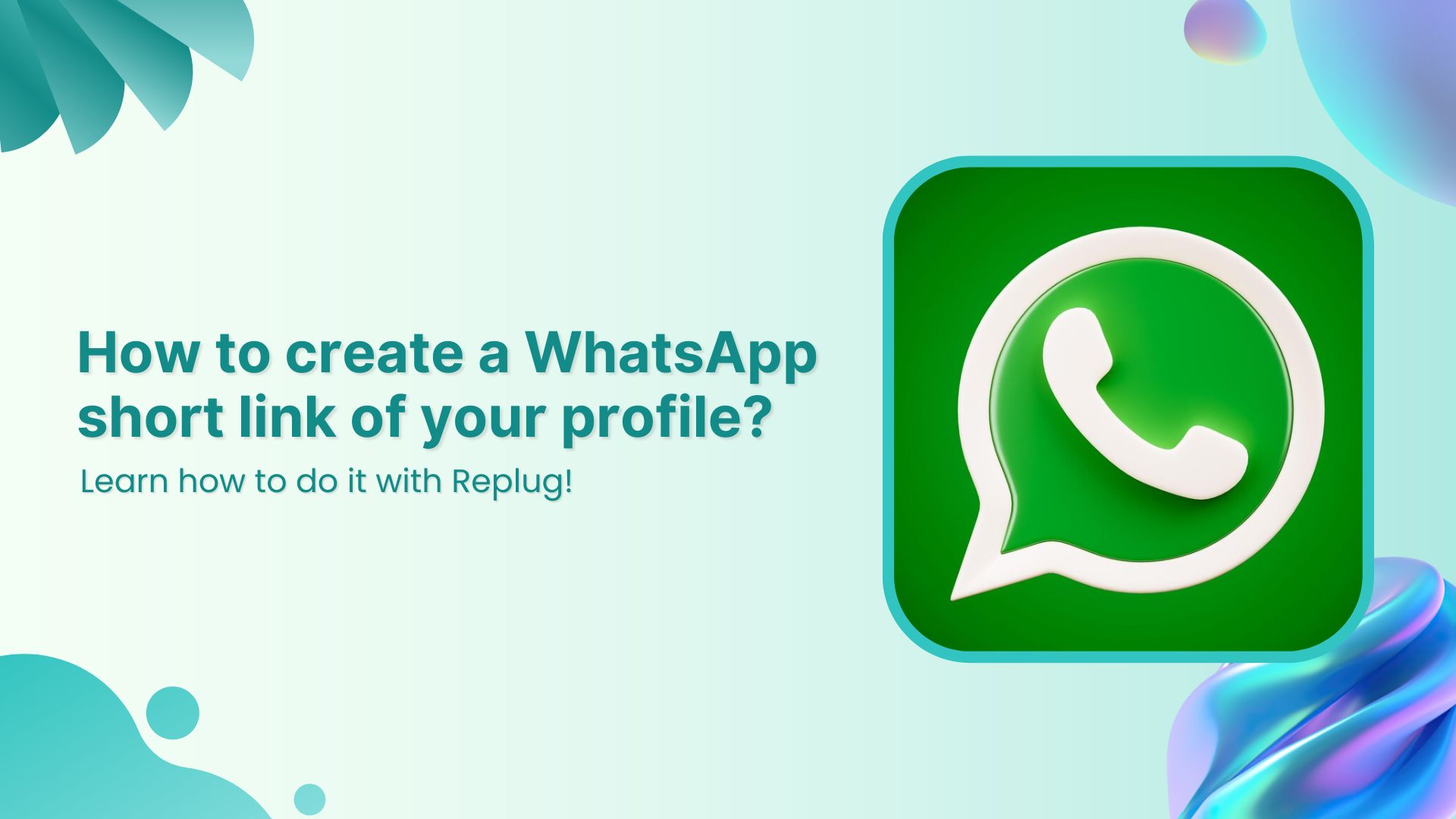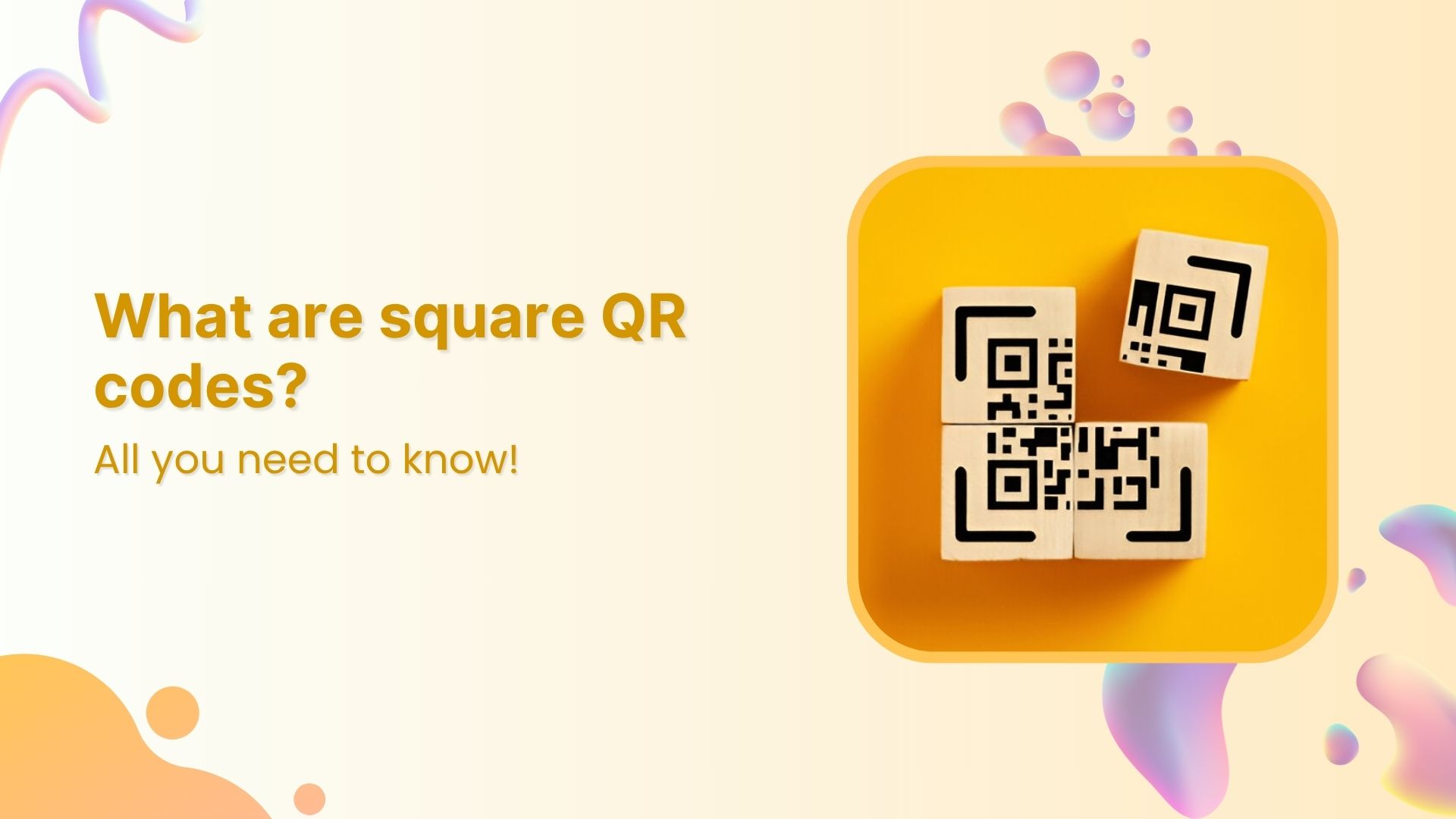Amazon Wish Lists feel like mini mood boards for life’s special moments; from baby showers, to birthdays and weddings. Creating this Wish List is often the fun part; picking out things you love, imagining them in your life, and sharing that excitement with the people who care. But, sharing a messy Amazon Wish List URL into every invite or group chat? Not exactly pretty.
So, instead of sending long, clunky URLs, why not create a beautiful, scannable QR code your friends and family can use instantly? In this guide, you’ll discover how to make a QR code for Amazon Wish List with Replug so you can share your list easily, track its analytics, and keep it updated anytime. Let’s begin!
Branded Short Links
Create and track branded short links for your business for better conversions.
Brand Your Links Now!
Why create an Amazon Wish List QR code
A Wish List isn’t just a list of things; it’s part of the excitement around big moments and small celebrations.
Creating a gift registry QR code means your guests, friends, or followers don’t have to copy-paste long URLs. Instead, they can scan and instantly see your Wish List from anywhere: wedding placards, baby shower invites, thank-you cards, or even an Instagram story. It’s the easiest way to make your Wish List feel modern, thoughtful, and completely your own.
With Replug, your QR code can be:
- Dynamic, so you can change the destination URL of your Amazon Wish List anytime without needing to recreate or resend your QR code.
- Branded, with your colors, logo, and style.
- Trackable, so you know how many times it’s been scanned and from where.
Now, let’s move on to how you can make an Amazon Wish List QR code using Replug.
Also read: How to sell on Amazon: A complete guide for beginners
How to make a QR code for Amazon Wish List with Replug
Step 1: Find and copy your Amazon Wish List URL
First, you’ll need your Wish List link:
- Log into Amazon and click ‘Accounts and Lists’ on the top right.
- Pick ‘Wish List’ or ‘Your Lists’ to see what you’ve already created.
- Choose permissions: View only (great for sharing) or Edit (if you want others to add items).
- When you’re ready to share, simply click the “Invite” button at the top of your list. From there, you can copy the link directly or send it using the “Email” or “Text Message” options.
Tip: For smooth sharing, set your list to Public or Shared. Go to the three dots > Manage List to check this.
Step 2: Generate your Amazon Wish List QR code in Replug
Now for the fun part!
- Sign in to the Replug app. If you don’t have an account, Sign up to get access to a 14-day free trial with full features
- Click “QR Codes” on the left, then hit “Create new”
- Add a title and description (optional) for your Amazon Wish List QR code
- Choose “Website” as your QR code type and paste in your copied Amazon Wish List URL in the “Destination URL” bar
- Connect it to a campaign if you want (optional)
In seconds, you’ve got the start of a Wish List QR code you can make uniquely yours.
You may also like: A Complete Guide To Use QR Code Marketing
Step 3: Customize your QR code
A black-and-white square works, but why stop there?
- Choose frames, shapes, and colors that match your event theme
Upload your logo or icon - Add call-to-action text like “Scan for Wish List”
Replug makes it easy to create visually appealing QR codes, perfect for wedding invites, e-commerce QR codes, or even baby shower signs.
Step 4: Download, scan, and test your Amazon Wish List QR code
Once you love how it looks:
- Click “Create QR code,” then download your design as SVG, PNG, JPEG, or WEBP.
- Scan it yourself (and ask a friend too) to make sure it opens your Amazon Wish List exactly as you want.
Whether it’s going on printed invites or digital posts, testing gives peace of mind.
Step 5: Cloak your link (optional)
If you’d like, you can cloak the long Amazon link behind a branded, clean URL:
- In Replug’s dashboard, locate your Amazon Wish List link and click “Edit.”
- Connect a custom domain and choose a short, branded slug.
- Toggle Link Cloaking and save your shortened URL.
Now your QR code points to a short and memorable URL. Once the user clicks your shared link, they will see your cloaked URL in the browser.
Step 6: Track scans and update anytime
Here’s where Replug really shines with its dynamic QR codes. You can:
- See real-time data: total QR scans, clicks, devices, location, and referrals.
- Discover your top channels: Use it to spot which channels work best (like email, Instagram, or printed cards).
So you’re not just sharing; you’re learning what works.
Shorten your links, amplify your brand.
Create shareable, trackable and fully customizable branded urls. Get more clicks with absolute link management features such as Bio Links, retargeting, deep Links, CTA’s and more.
Learn More!
Creative ways to share your Amazon Wish List QR code
Your QR code isn’t limited to invitations or cards. You can share it almost anywhere people already connect with you:
- Print it on wedding invitations, baby shower cards, or birthday party stationery
- Add it to thank-you cards, menus, seating charts, or event signage so guests can scan it right at the venue
- Share it on Instagram stories, TikTok videos, or include it in your bio links so your Wish List is always one tap away
- Include it in email newsletters, holiday e-cards, or digital announcements
- Place it on packaging inserts if you sell products online. It can double as a gift registry or curated list
- Try adding seasonal or event-specific Wish Lists with unique QR codes to keep things fresh
Tip: Adding a short caption like “Scan to view our Wish List” makes it clear what the code leads to, especially for guests who might not be used to scanning QR codes.
You may also like: Uses of QR codes: Marketing, sustainability & convenience
Best practices to make your Amazon Wish List QR code
Here are some best practices to help your Amazon Wish List QR codes look polished, stay scannable, and feel personal wherever you share them:
- Set your Amazon Wish List to Public or Shared, so anyone can view it after scanning.
- Use Replug’s dynamic QR codes to update your Wish List link anytime without reprinting.
- Match your QR code’s shape, colors, and frame to your event or brand style.
- Add short text like “Scan to view our Wish List” near the code so people know what it links to.
- Test your QR code on multiple devices and screen sizes before sharing widely.
- Cloak your Amazon Wish List URL with a branded short link to keep it clean and trustworthy.
- Add UTM parameters before shortening your link so you can track which channels drive scans.
- Keep your Wish List updated, especially for seasonal events, so guests see your latest picks.
- Print on high-quality materials to keep your QR code sharp and scannable.
- Consider making separate Wish Lists (and QR codes) for special events or holidays.
- Include a quick line of instructions for guests unfamiliar with scanning QR codes.
You may also like: How to change a QR code after printing (without reprinting)?
These small steps help your Wish List QR code feel personal, reliable, and easy for anyone to use, whether it be online or in print.
To wrap it up…
Your Amazon Wish List is about bringing people together to celebrate life’s moments, big and small. With Replug, you can easily learn how to make a QR code for Amazon Wish List, personalize it, keep it updated anytime, and see how people interact with it.
It’s a small step that makes sharing feel thoughtful, modern, and effortless.
FAQs for how to make a QR code for Amazon Wish List
Can I create a QR code for an Amazon Wish List?
Yes. Using a QR code generator like Replug, you can easily create a scannable code for your Amazon Wish List. Just copy your Wish List URL, paste it into the generator, and customize the design to match your style or event.
Can I track who scans my QR code?
You can’t see individual names, but with tools like Replug you can track total scans, unique scans, clicks, locations, devices, and referral sources. This helps you see which channels (like Instagram, email, or printed cards) bring the most engagement.
What if I add new items to my Wish list later?
As long as you keep the same Amazon Wish List URL, your QR code will still work. And if you create a new Wish List with a different URL, you can simply update the destination link if you’re using a dynamic QR code in Replug.
Where should I share my Wish list QR code?
You can print it on wedding or baby shower invitations, thank-you cards, event signage, menus, and packaging inserts. You can also share it digitally in Instagram stories, TikTok videos, bio links, email newsletters, or even as part of seasonal campaigns.
How do I create a link for my Amazon Wish List?
Go to Amazon, click “Accounts and Lists,” choose your Wish List, then select “Send List to Others.” Choose your sharing permissions, click “Copy Link,” and you’ll get a shareable Amazon Wish List URL.
How to find a Wish List on Amazon?
In Amazon’s menu, go to “Accounts and Lists,” then click “Your Lists” to see your own lists. To find someone else’s Wish List, go to “Find a List or Registry” and search by name or email if their list is set to public.
How to find someone else’s List?
In the “My Lists” section, you’ll find an option labeled “Find a List or Registry.” Just enter the person’s name to search. Or, you can ask your friends and family to share their list directly with you.