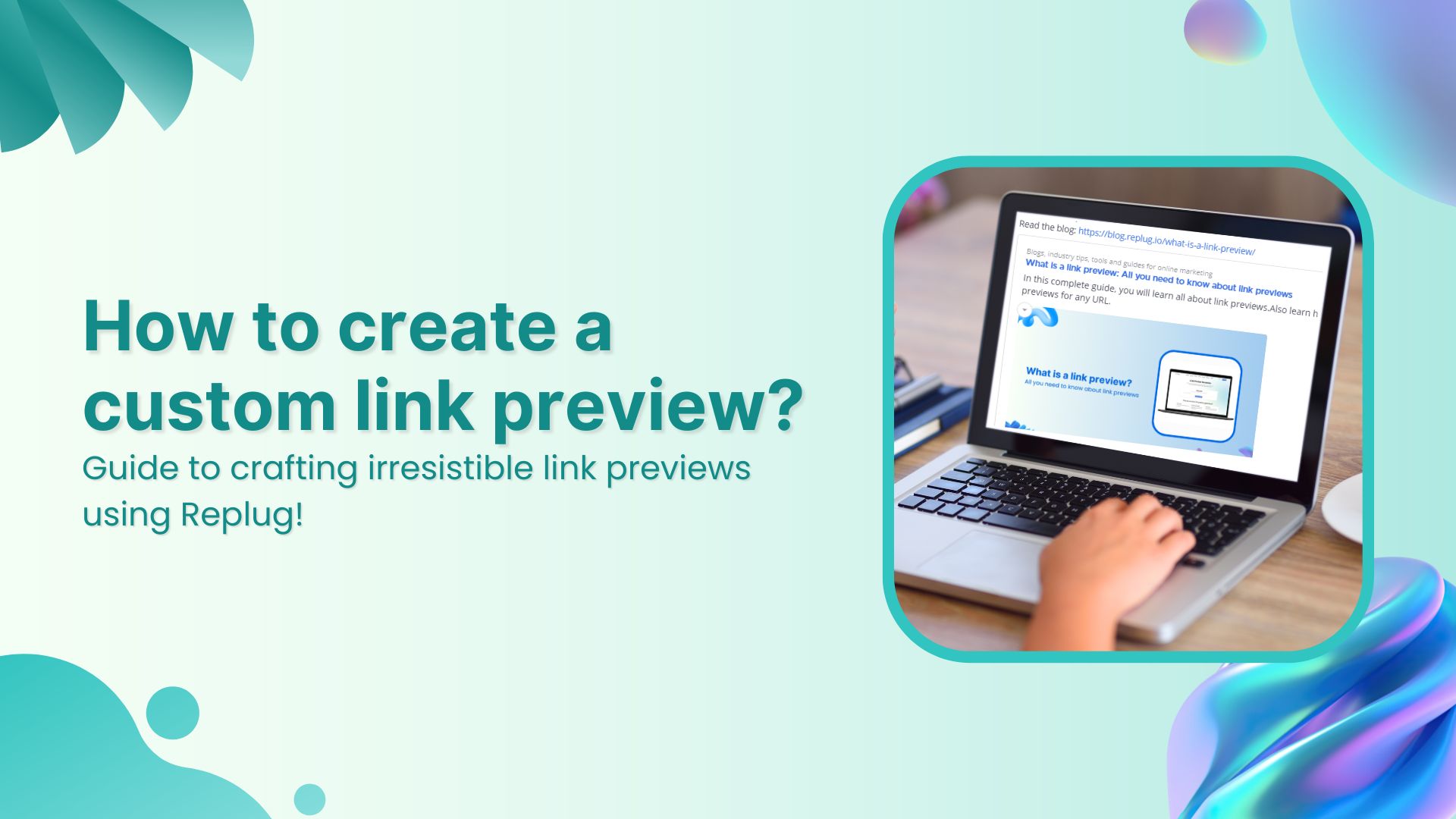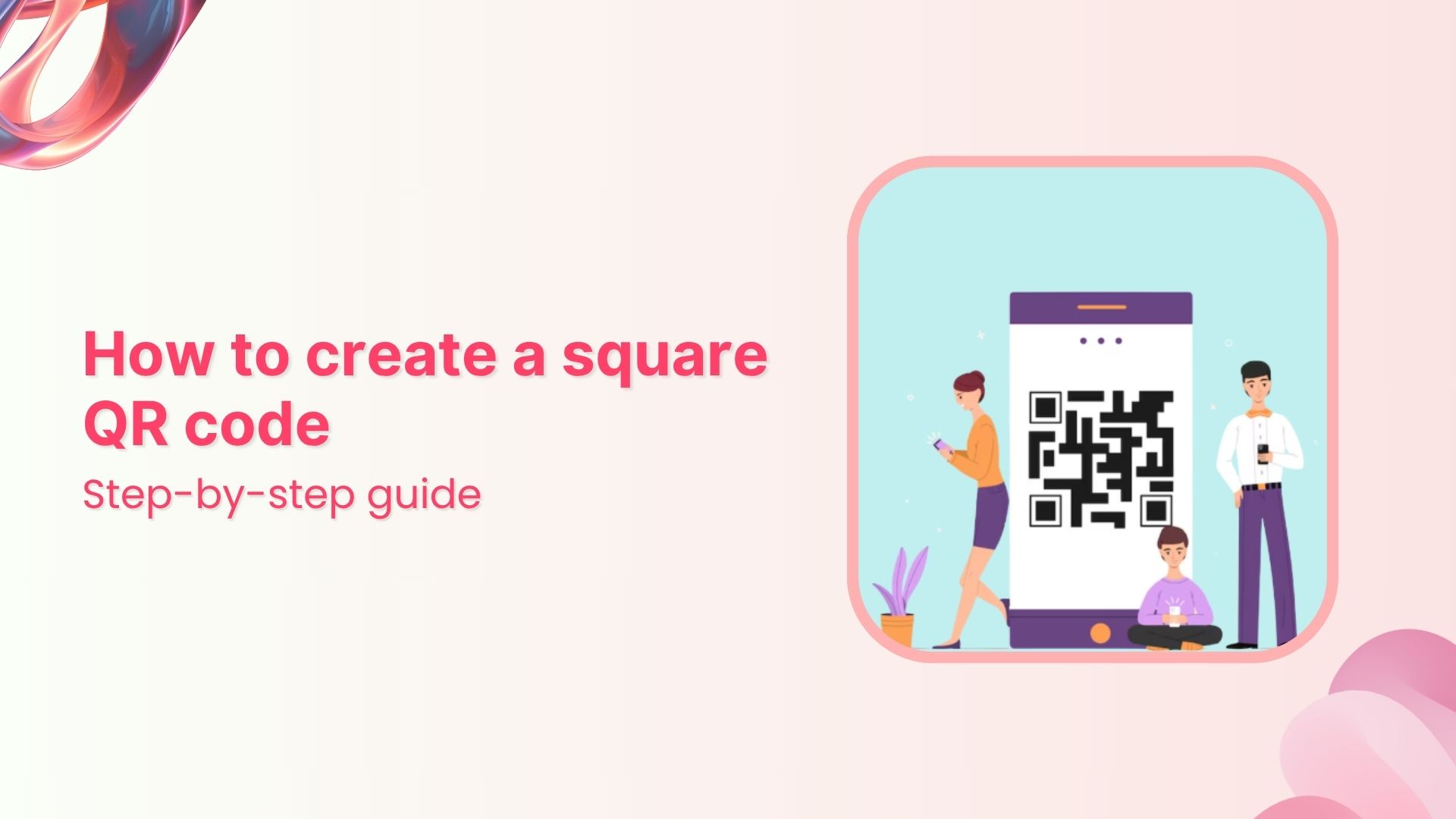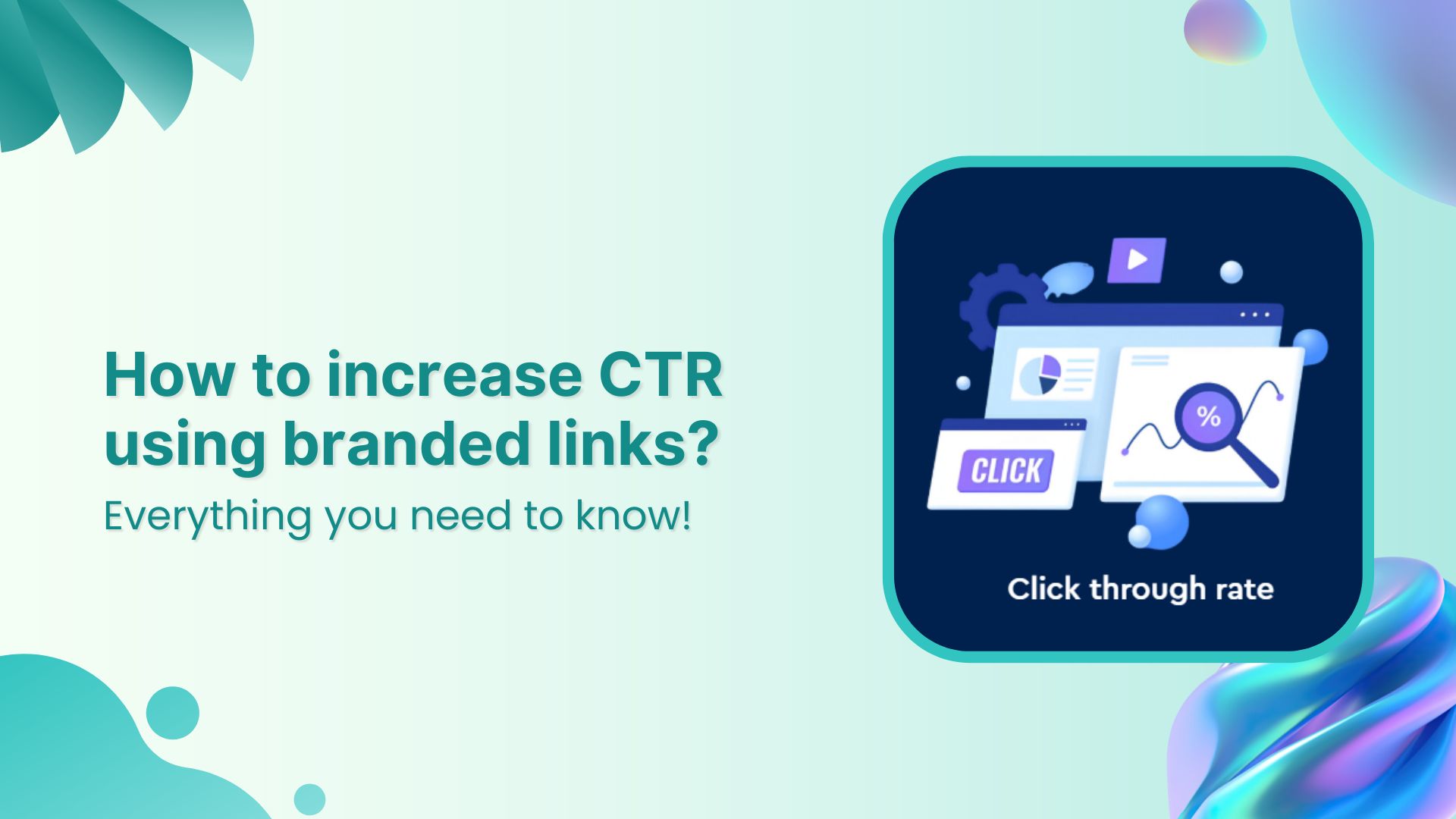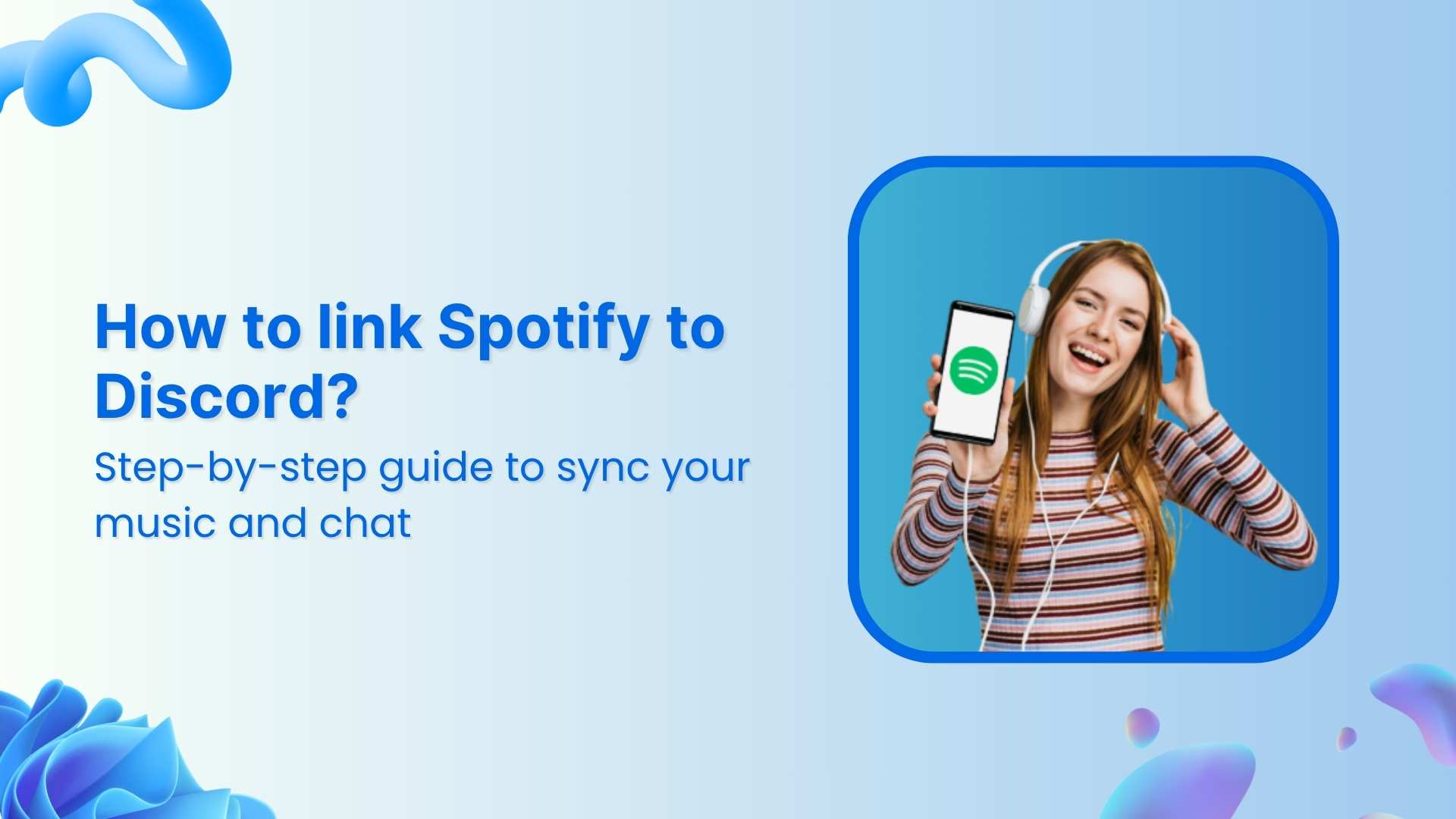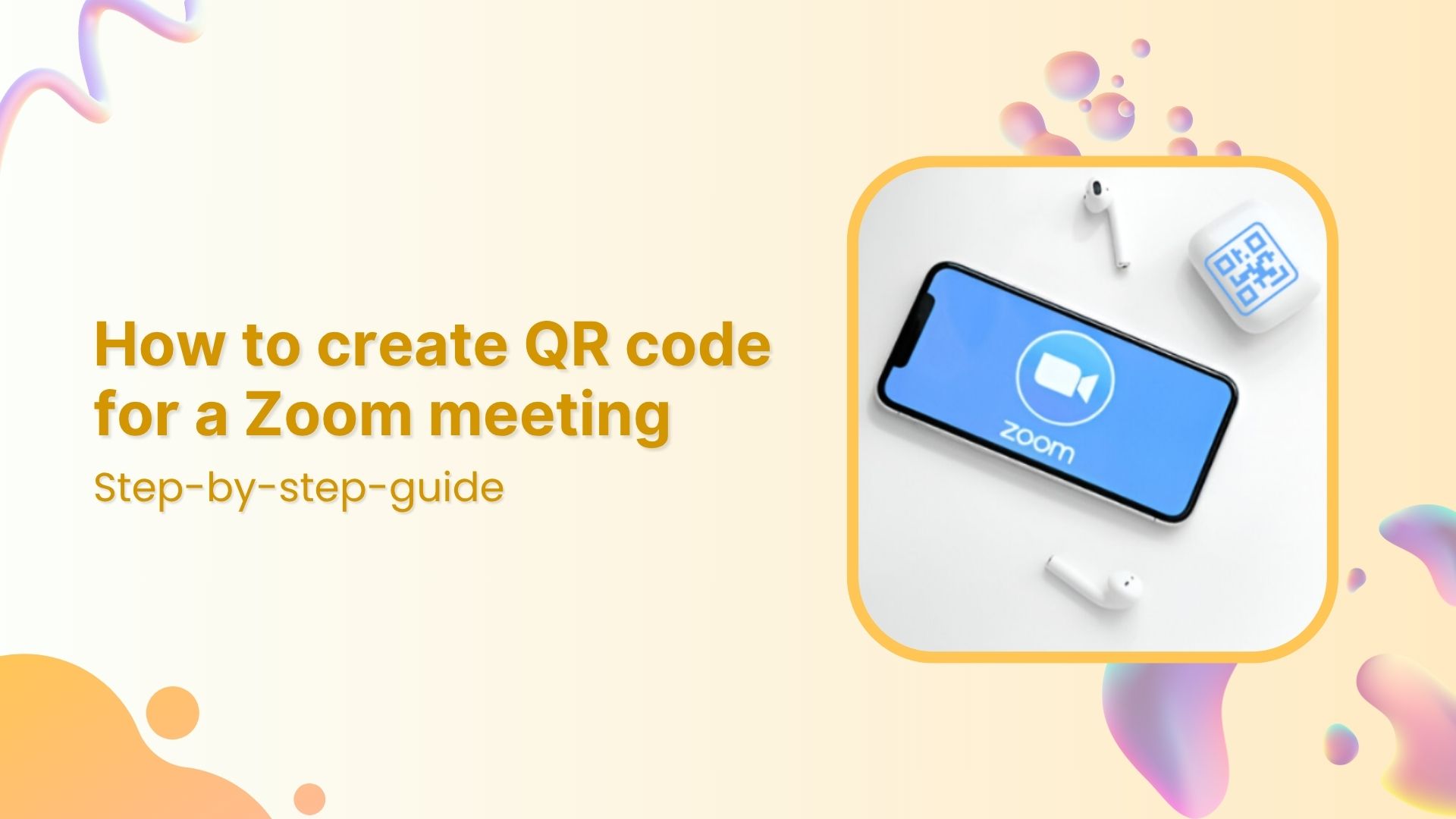Sharing a link is easy. But making sure it grabs attention? That’s where a custom link preview steals the show, transforming ordinary URLs into mini advertisements. With the right preview, complete with a catchy title, a compelling description, and an eye-catching thumbnail, your link becomes an irresistible invitation for your audience to click.
But here’s the catch: relying on poor link management tools that only support auto-generated previews doesn’t always cut it. They often miss the mark, leaving your content underwhelming and overlooked.
So, to make things easy, we’ll teach you how to make your link that looks like this:
To looking like this:
And guess what? It takes only a few minutes! So, without further wait, let’s begin.
What does link preview mean?
A link preview is a small, visual snippet that appears when you share a URL on platforms like social media, messaging apps, or even email. Think of it as a quick summary that helps users decide whether to click or scroll past. It typically includes:
- A title: A short, bold statement that grabs attention.
- A description: A brief overview of what the link is about.
- A thumbnail image: A visual cue that adds context or intrigue.
Platforms automatically generate link previews using metadata from the webpage you’re sharing. While convenient, these default previews don’t always reflect the content’s full potential.
That’s where customizing link previews using tools like a link preview checker becomes invaluable. It lets you control the link preview meta title and description, ensuring your content stands out in the sea of endless posts and messages.
How do I create a custom link preview?
Replug allows you to edit a link preview for your links within seconds. It gives you the option to:
- Change the title of your link.
- Edit the description of your link.
- Add, remove, or replace the link preview image (thumbnail).
Here’s how you can do it in a few simple steps:
Step 1: Log in to your Replug account
Visit the Replug app and log in to your account.
Also read: How to customize Twitter (X) link preview using Replug?
Step 2: Edit your link
Once on your main Replug dashboard, click on the three dots next to your link (on the right) and click “Edit”.
Step 3: Customize link preview
Once you click on “Edit,” a popup will appear. Toggle the “Customize Link Preview” button.
Now, you can customize the title, description, and thumbnail image.
Also read: How to customize the Facebook link preview using Replug?
Step 4: Save your link
The final step is to save your link:
Once saved, whenever you share the link on whichever digital platform you want. Whether it be Facebook, Instagram, LinkedIn, WhatsApp… the list never ends!
Note: Every platform has a different algorithm for displaying link previews, so check the preview before sharing!
Also read: How to change a link name?
Benefits of using a custom link preview
Customizing link previews allows you to transform your links into engaging, trustworthy, and shareable assets that drive meaningful results.
1. Boost engagement
Link previews provide a quick glimpse of the content with a title, description, and thumbnail image. These visual cues make links more attractive and click-worthy, enticing users to engage and increasing interaction rates.
2. Build trust
A custom link preview helps users assess the legitimacy of a link before clicking. This reassurance builds trust while reducing the risk of clicking on harmful or misleading URLs.
3. Enhance context
Link previews summarize content and allow users to understand what the link offers quickly. This clarity improves the relevance of shared content, especially on social media.
4. Improve click-through rates (CTR)
A well-designed custom link preview with compelling visuals and text can significantly increase CTRs. Customizing previews ensures your content stands out in a crowded feed.
5. Amplify visual appeal
Custom link previews with attractive images and descriptions make your content more engaging and help it stand out from competitors.
6. Ensure consistency across platforms
Customizing link previews ensures a uniform presentation of your content across social media platforms, enhancing recognition and credibility.
7. Save time for users
Link previews provide enough context for users to decide whether to click, saving them time and improving their browsing experience.
8. Optimize SEO
Link previews encourage clicks and engagement, signaling search engines that the content is valuable. This can improve rankings and visibility in search results.
Also read: How to create an SEO-friendly URL: Ultimate tips
9. Increase shareability
An eye-catching custom link preview encourages users to share your content with their networks, amplifying its reach and impact.
10. Tailor for social media
Customizing previews for each platform optimizes performance. For example, high-quality visuals work best on Instagram, while concise text shines on Twitter.
How to check the link preview?
Your links deserve the spotlight! With Replug’s free link preview generator, you can create engaging previews for platforms like X (formerly Twitter), LinkedIn, Facebook, Google, and Pinterest. Plus, you can grab the metatag code to optimize previews directly on your website. Here’s how:
Step 1: Open Replug’s free link preview generator
Here’s how to find Replug’s free link generator:
- Go to Replug’s website
- Click on “Free Tools”
- Click “See All”
- Find “Link Preview Generator” under the “Link Management” category.
Step 2: Paste your link
Paste your URL into Replug’s link preview generator. It’s quick and easy, ensuring your links are ready for customization.
Step 3: Customize your preview for any platform
Tailor your link preview for the platform of your choice:
- Google: Optimize your link with a meta title and meta description that improves search results and click-through rates.
- X (formerly Twitter): Add a bold meta title and a scroll-stopping preview image to stand out in fast-moving feeds.
- LinkedIn: Use a professional meta description to engage business audiences.
- Facebook: Select a vibrant image and friendly description to spark conversations.
- Pinterest: Choose an eye-catching image and description that encourage pinning and sharing.
Also read: How to customize the LinkedIn link preview using Replug?
Replug allows you to tweak the link preview image, meta title, and meta description for each platform to match your goals.
Step 4: Get the metatag code for Your Website
Replug takes it further with a metatag code generator. Once your preview is ready, copy and paste the code into your website’s <head> section. This ensures consistent and optimized previews whenever your link is shared.
Step 5: Share with confidence
Hit “Generate link preview” to create your stunning custom link previews. Your links are now ready to share!
Why Replug?
Replug offers advanced link management features to elevate your branding and user experience. Replug ensures full control over your links by setting link expiry dates and adding custom favicons to password protection and precise traffic routing.
The tool makes it simple to edit link previews, create tailored content for multiple platforms, and improve your link performance without hassle.
Link Management Made Easy
Your go to link management tool for CTAs, branded and bio links, QR Codes, tracking and retargeting.
Get Started for FREE!
Start customizing your link previews today and make every link count!
FAQs about custom link previews
Can I use other media instead of the link preview?
Yes! You can use other media, such as images, videos, or GIFs, instead of a custom link preview. While previews provide context, different media can add a personal touch and make your content visually engaging.
How to text a link with a preview?
To text a link with a preview:
- Paste the URL into your messaging app’s text field.
- Most apps generate a custom link preview automatically based on the webpage metadata.
- If the preview isn’t displaying as you’d like, use a tool like a link preview checker to ensure the meta tags (title, description, and image) are correctly set.
You can also manually customize previews before sharing to improve their appeal.
What is a custom URL link?
A custom URL link is a personalized version of a standard URL. It allows you to:
- Replace default information with a customized link preview, including tailored titles, descriptions, and images.
- Reinforce your branding and boost trust.
How do you send a link without a preview?
To send a link without generating a preview:
- Remove or edit the metadata, such as the link preview image and description.
- Turn off the auto-preview option in your messaging app (if available).
- Share the URL in plain text format.