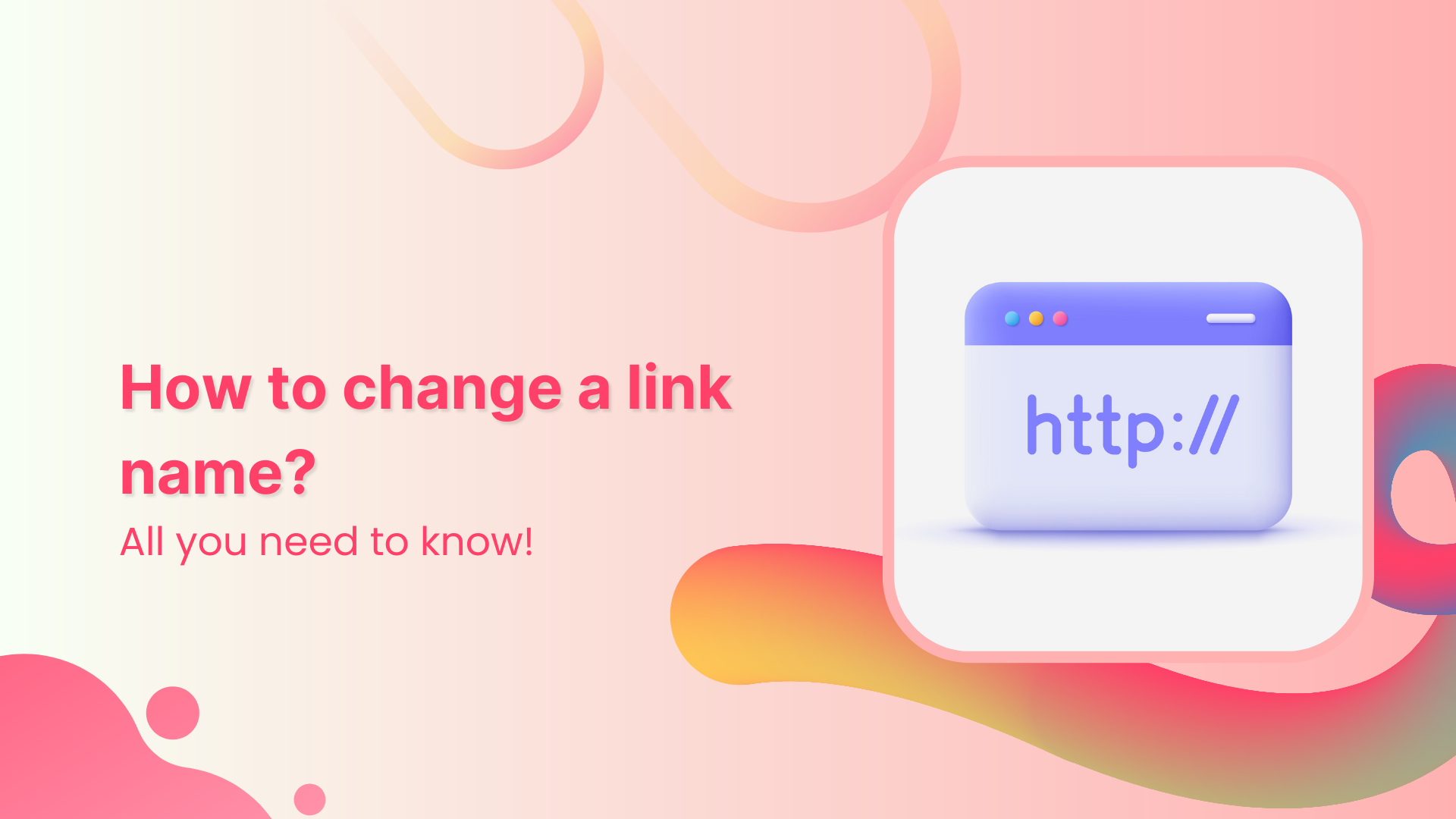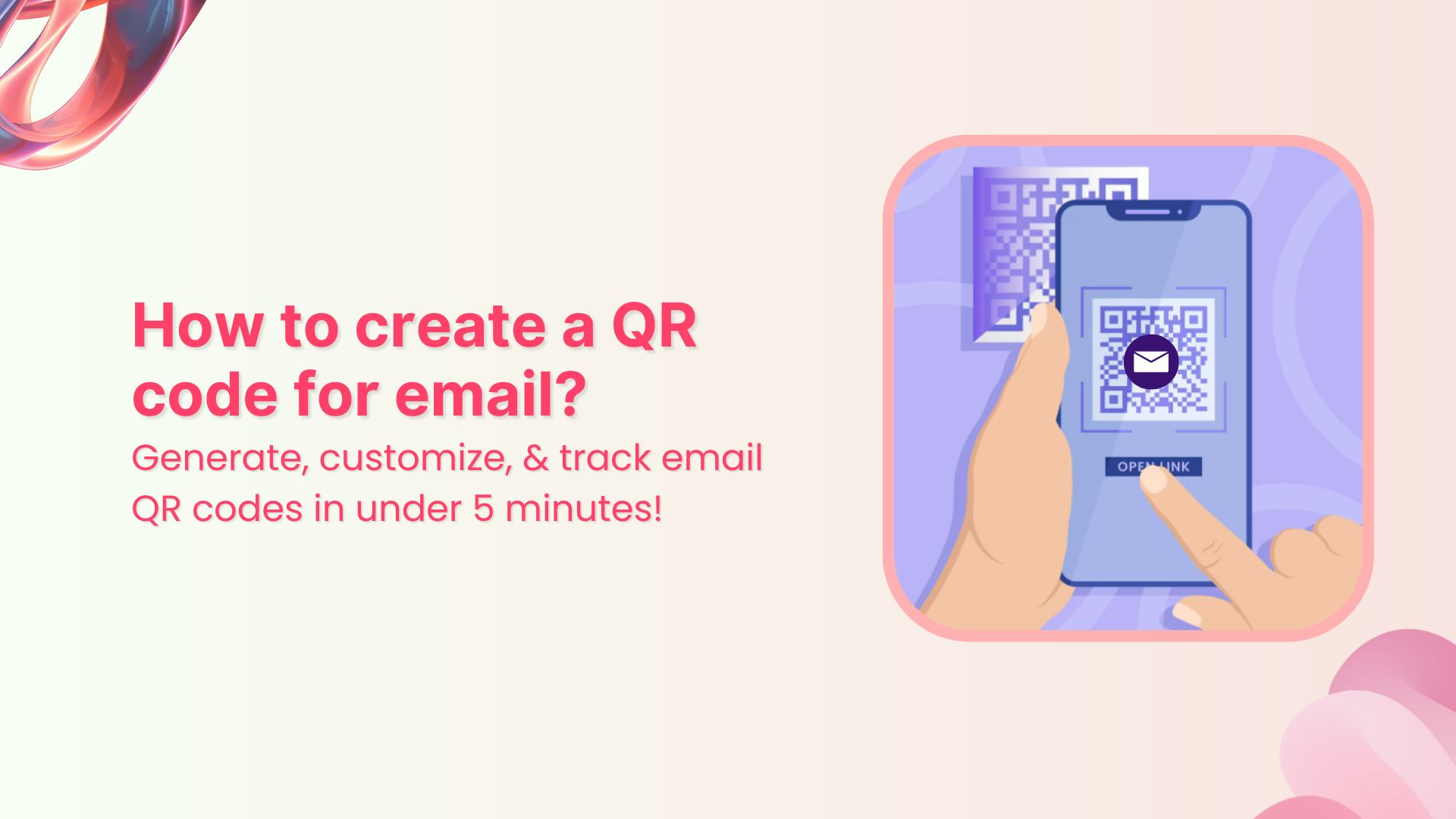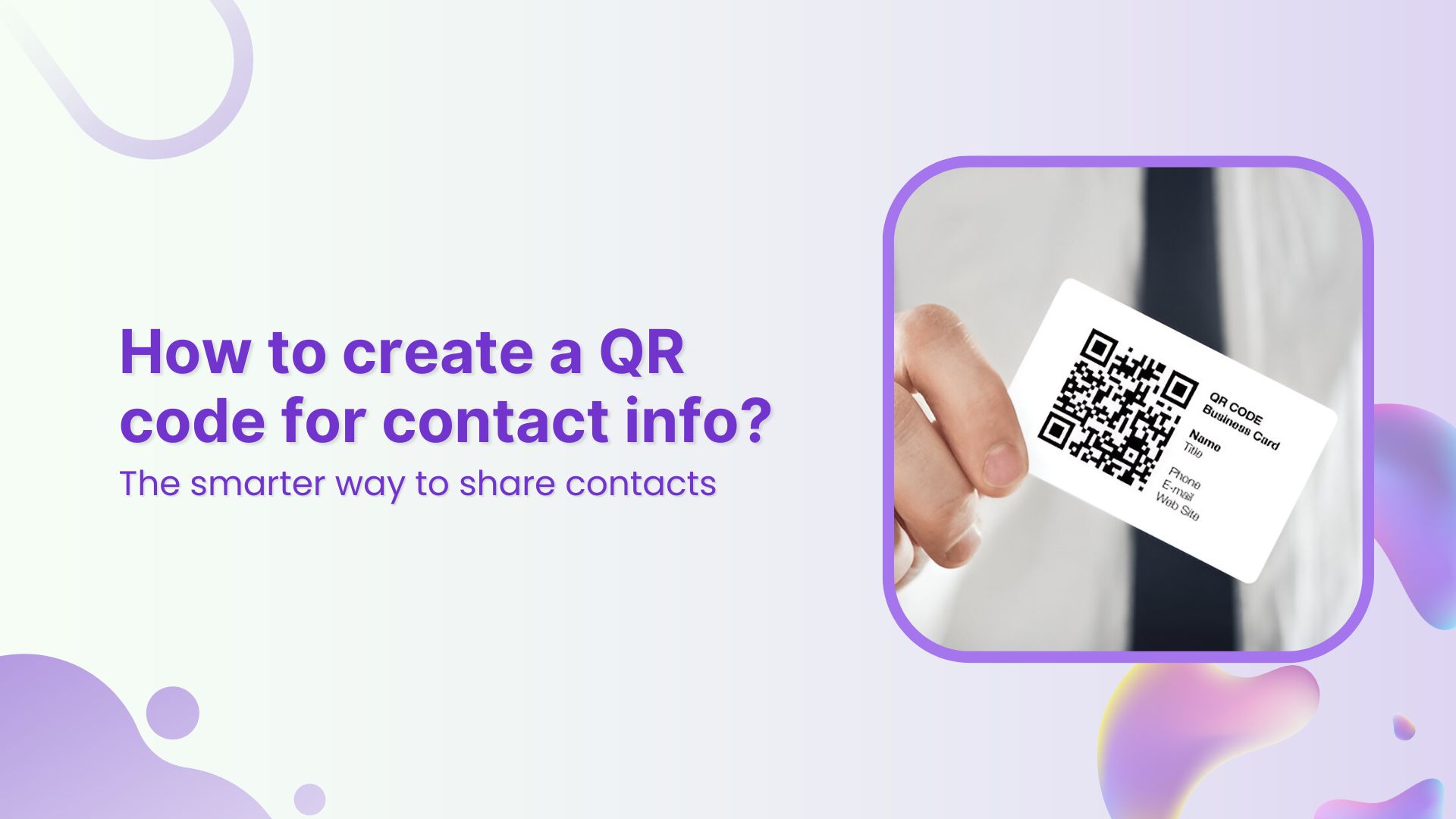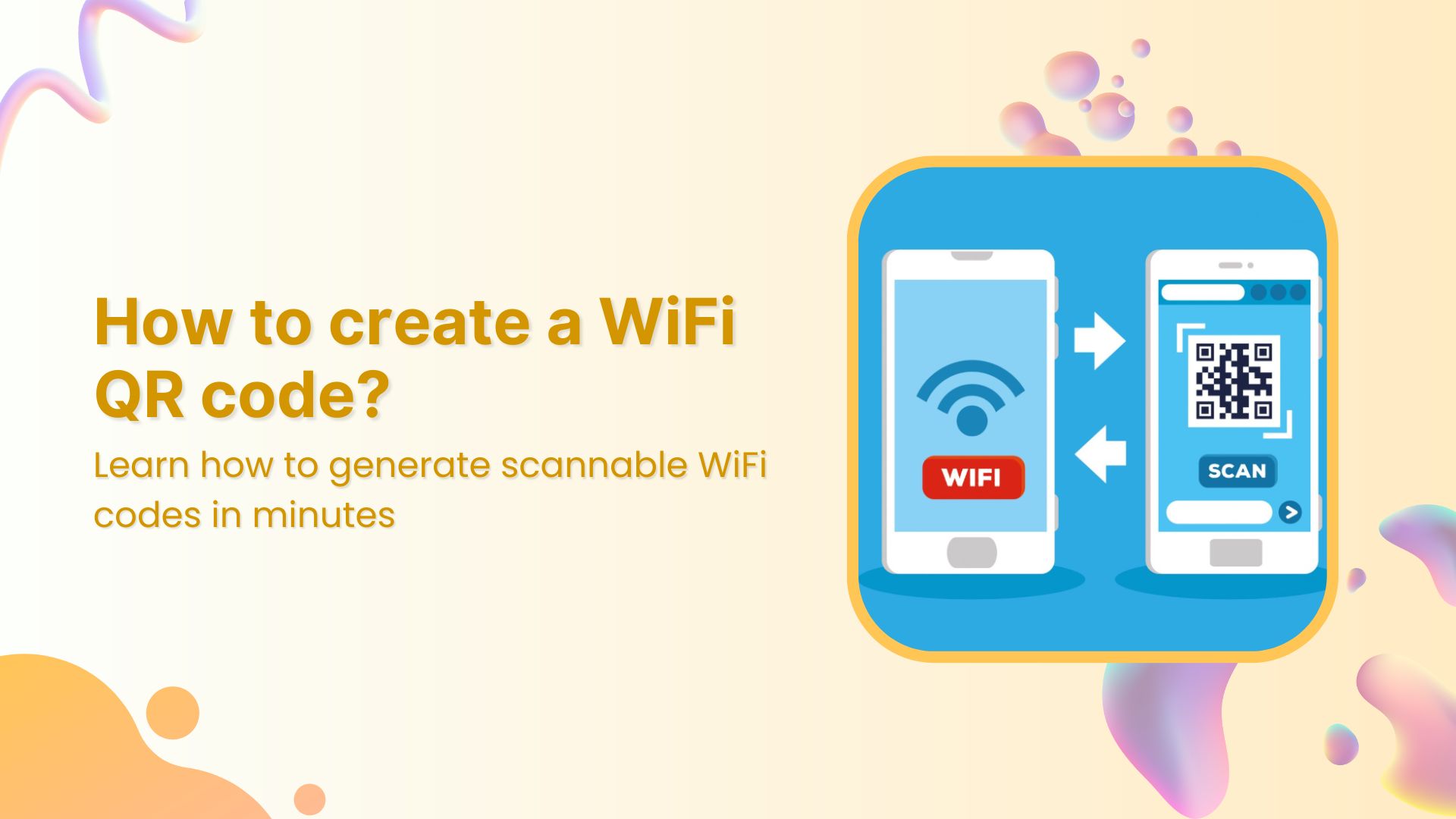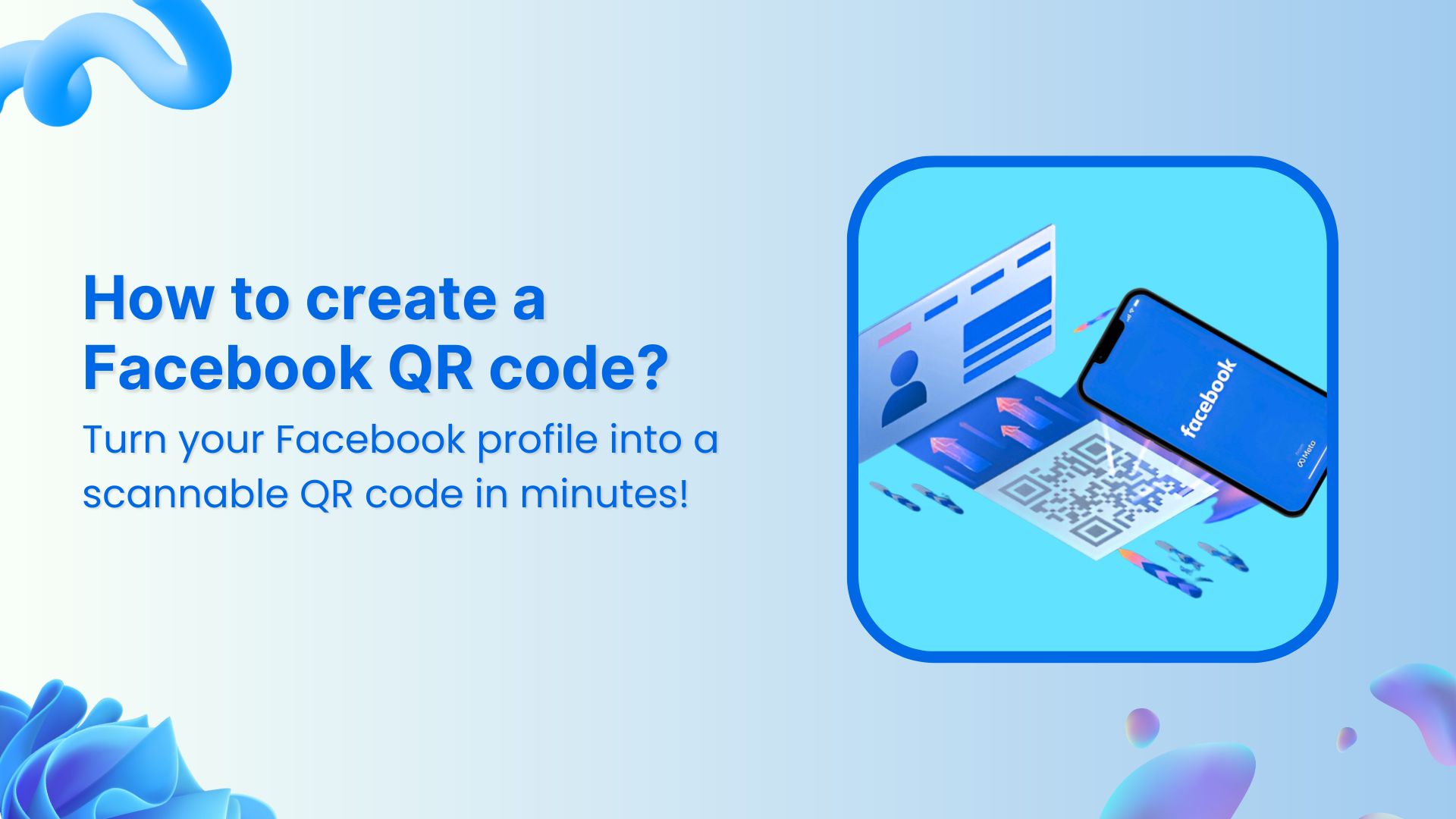Hyperlinks are created by using anchor tags in HTML code. The anchor tag defines the start and end of a hyperlink, and the text between the opening and closing tags is displayed as the link. To change the name of a hyperlink, you need to edit the text between the opening and closing anchor tags.
When you add a hyperlink to a message, the text displayed as the link is usually the URL of the webpage that the link points to.
For example, if you add a link to
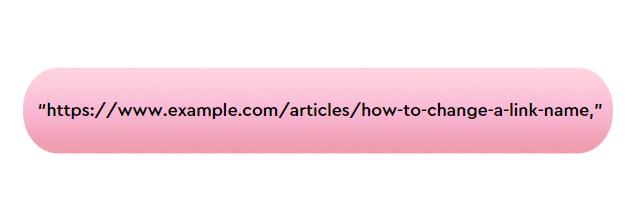
the link text may be displayed as
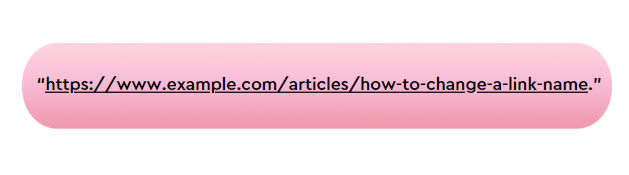
However, displaying a more descriptive and readable link text is often more user-friendly than the raw URL.
For example, you could change the link text to “How to Change a Link Name: A Comprehensive Guide.” This makes it easier for users to understand the link and encourages them to click on it, especially if it’s in a promotional document like a product catalogue.
Read Now: Brand Consistency: Build Brand Consistency Using Branded Links
Link Management Made Easy
Your go to link management tool for CTAs, branded and bio links, QR Codes, tracking and retargeting.
Get Started for FREE!
How to change a link name in a text document?
To change the link name that uses a hyperlink, you must edit the text displayed as the link. Here is an example of how to change the name of a link with a hyperlink in a Microsoft Word document:
- Open the Word document containing the link that you want to change.
- Right-click on the link and select the option to edit the link.
- In the Edit Hyperlink window, delete the current text in the “Text to display” field and type in the new name you want to use for the link.
- Click the “OK” button to save the changes and close the Edit Hyperlink window.
How to change a link name with a hyperlink in an HTML webpage:
1. Open the HTML code for the webpage in a text editor. You can do this by right-clicking on the webpage and selecting the option to view the source code or opening the HTML file in a text editor such as Notepad, TextEdit, or an online html viewer. It can also increase click-through rates by making the link more appealing and trustworthy—just as choosing the right Magento Hosting provider ensures a reliable and optimized eCommerce experience.
2. Locate the anchor tag that represents the link. It will look something like this:
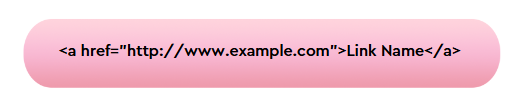
The anchor tag consists of the opening tag <a>, the destination URL
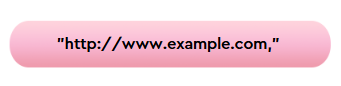
and the closing tag </a>. The text between the opening and closing tags is the link text, currently “Link Name.”
3. Change the text between the opening and closing anchor tags to the new name you want to use for the link.
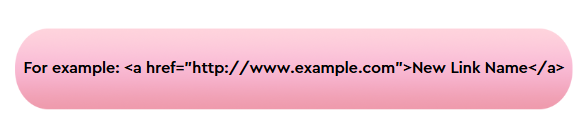
4. Save the changes to the HTML code by going to the “File” menu and selecting the “Save” option.
5. Refresh the webpage by pressing the “F5” key or by clicking the “Refresh button”.
How to change a link name using Replug?
Here’s how to change a link name using our URL shortener:
Step no 01: Sign in to Replug or create an account.
Step no 02: On the main Home page, Spot the ‘Quickly shorten your URL” section.
Step no 03: Enter the link in the “URL to shorten” section.

Note: You can also add UTM parameters to your link to track its performance. Using UTM parameters can help you better understand which links are driving the most traffic and conversions for your website.
Step no 04: Your link will be shortened. Click the edit icon and type the URL slug you want to use in the link.
Step no 05: Copy the new link, hit the “Save your shortened link” button, and you’re done.
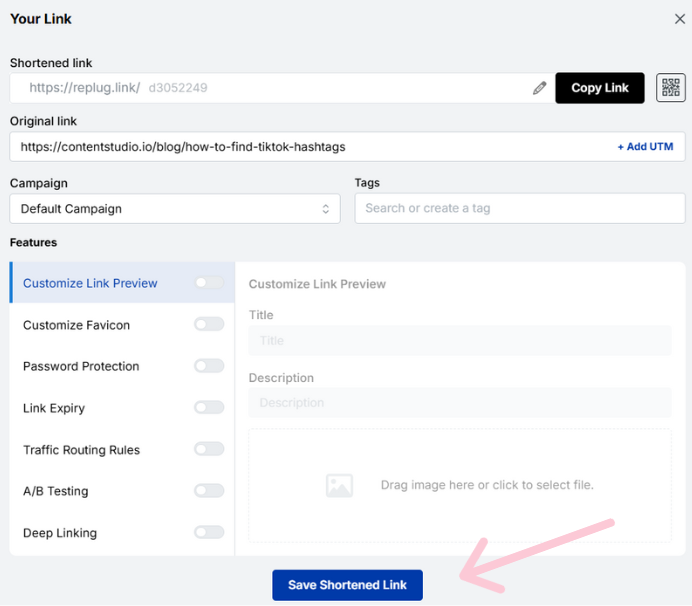
How to make your links more descriptive and user-friendly with Replug
Using Replug can help you make your links more descriptive and user-friendly in a few different ways:
- Customizable link names: With Replug, you can choose the name of your link rather than using the default URL. This allows you to create a more descriptive and readable link that tells users about the link.
- Link branding: Replug allows you to customize the appearance of your links by adding your branding. This can establish user trust and credibility and make your links more recognizable.
- Link targeting: Replug allows you to redirect traffic to different URLs based on the device or location of the user. This can be useful if you have different web page versions or want to redirect users to the most relevant version of your website.
- Link analytics: Replug provides detailed analytics about the clicks on your links, including the number of clicks, the location of the users, and the devices used. This can help you understand how your links are used and make data-driven decisions about your link strategy.
Branded Short Links
Create and track branded short links for your business for better conversions.
Brand Your Links Now!
Interesting Reads:
Content Marketing Best Practices For 2022
How to create a call to action using a URL shortener?
Benefits of Using Branded Short Links
How to Build Your Brand on YouTube – Branding on Youtube the Right Way!