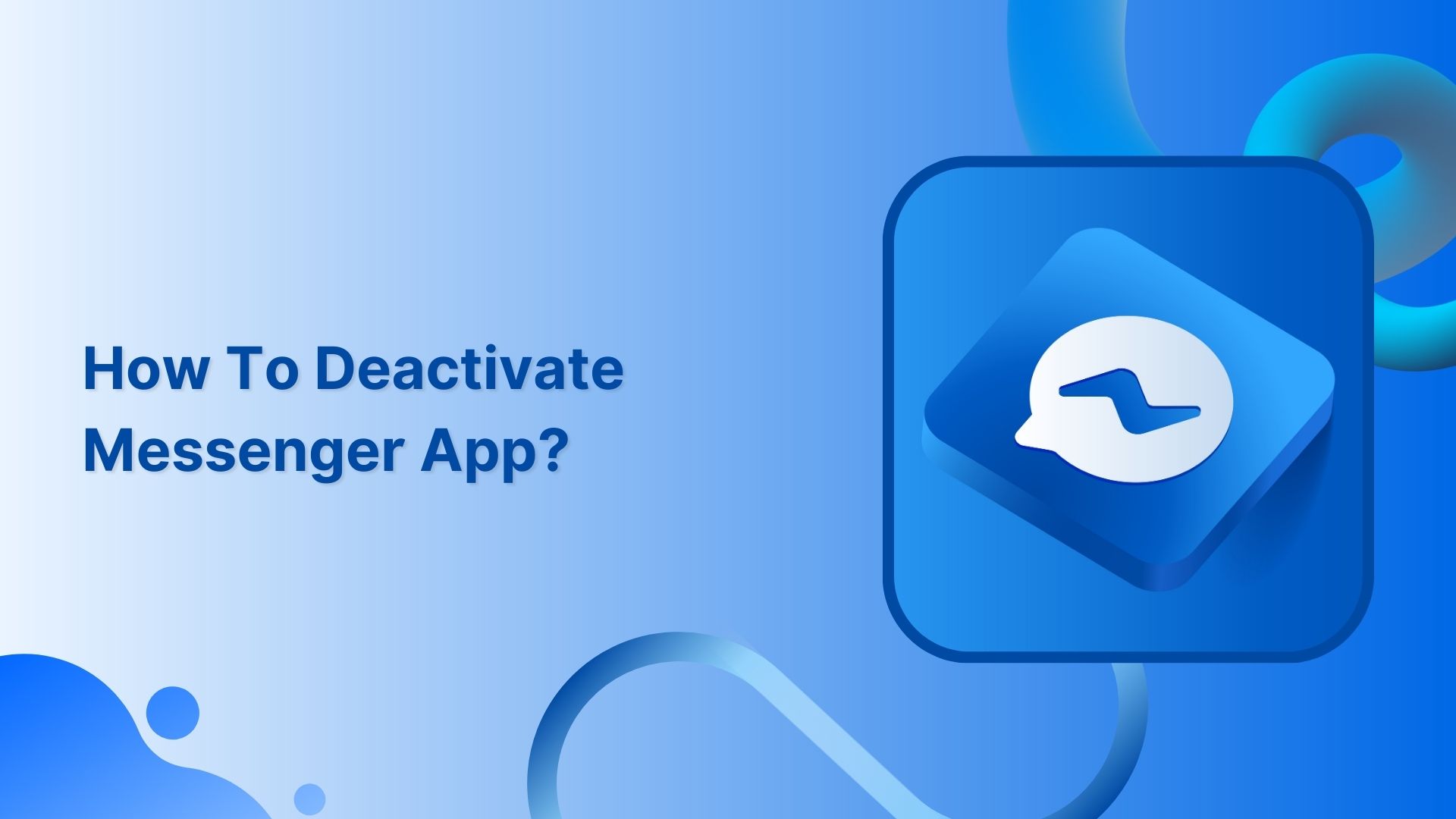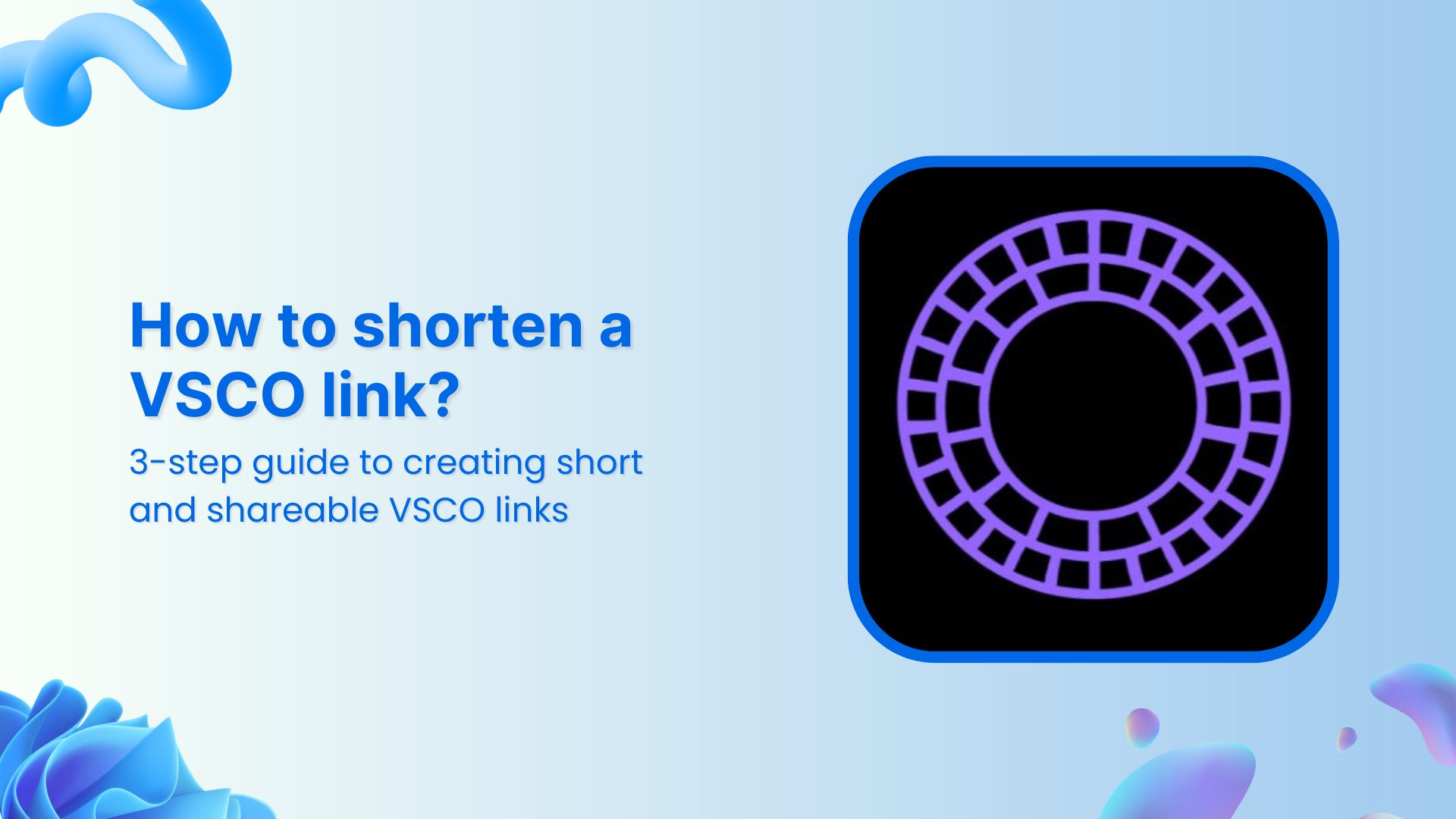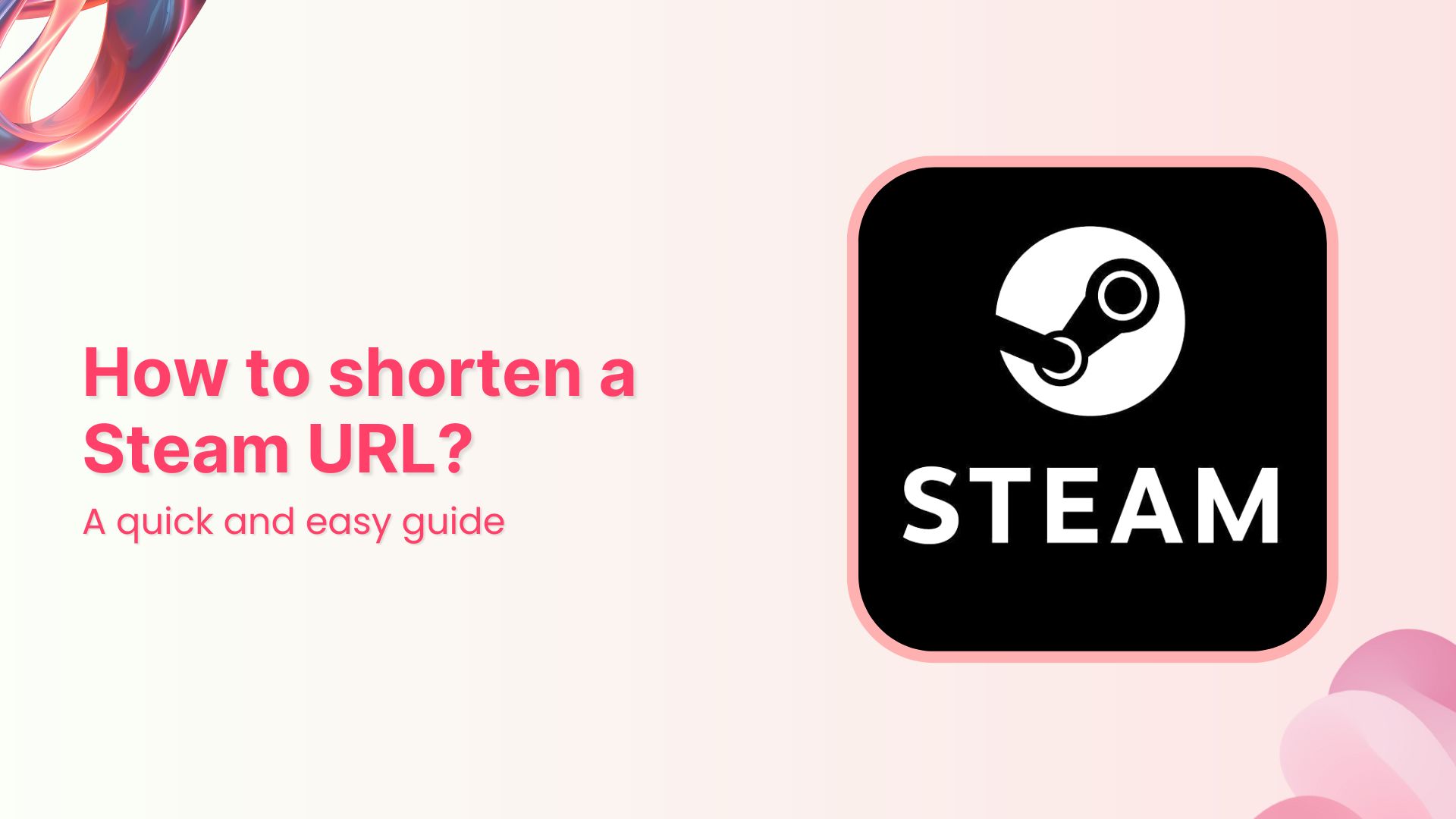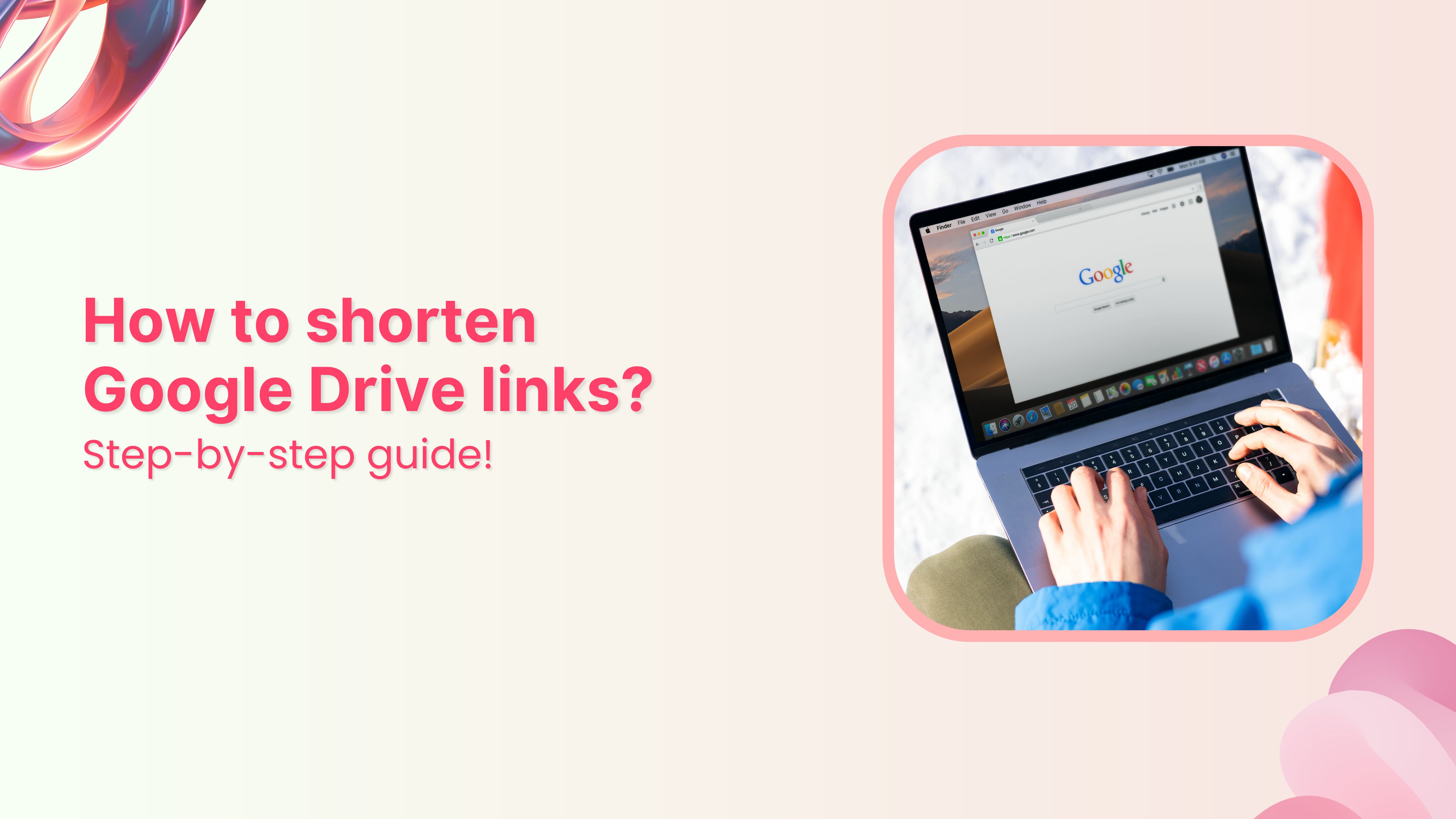It is necessary to deactivate your Facebook account before you can deactivate your Messenger account. Once you have deactivated your Facebook account, the option to deactivate your Messenger account will become available.
Deactivating your Messenger account from a computer or laptop is impossible. You can only deactivate a Messenger account from the Messenger application settings on your smart devices, i.e., mobile or tablet.
Here’s how to deactivate Messenger app quickly:
Step 1: Open the messenger app from your mobile phone.
Step 2: Tap the profile icon in the top right corner.
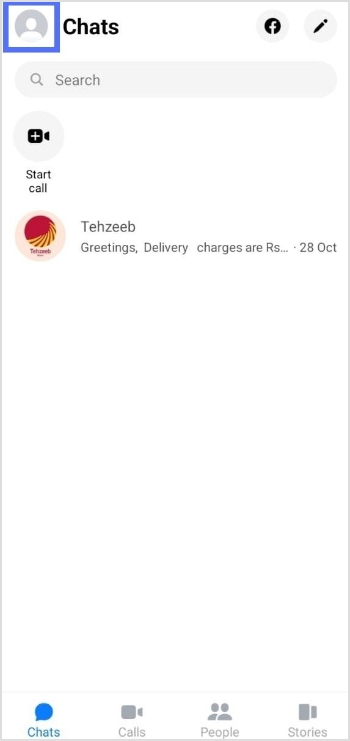
Step 3: Tap account setting from the account menu.
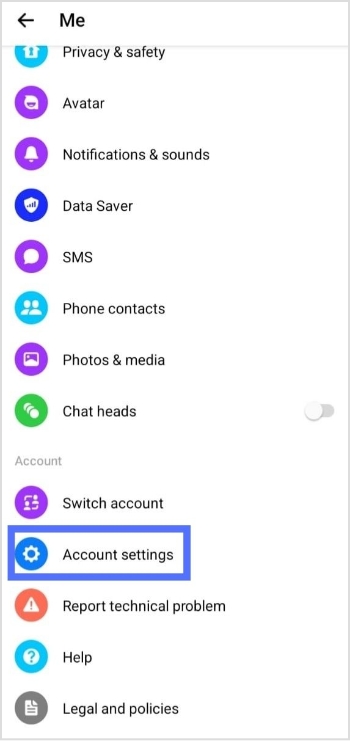
Step 4: Tap account ownership and control.
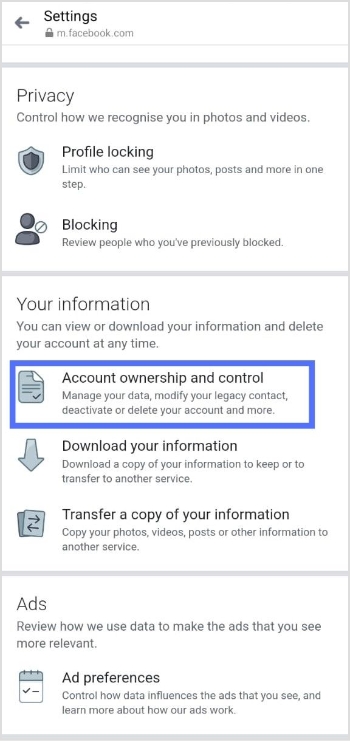
Step 5: Tap deactivation and deletion.
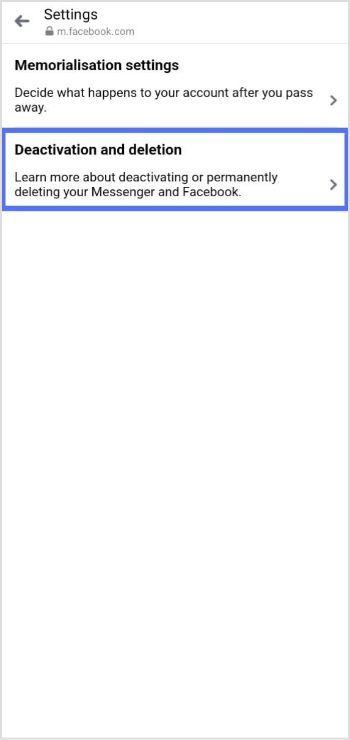
Step 6: Select Deactivate account, then tap continue to account deactivation.
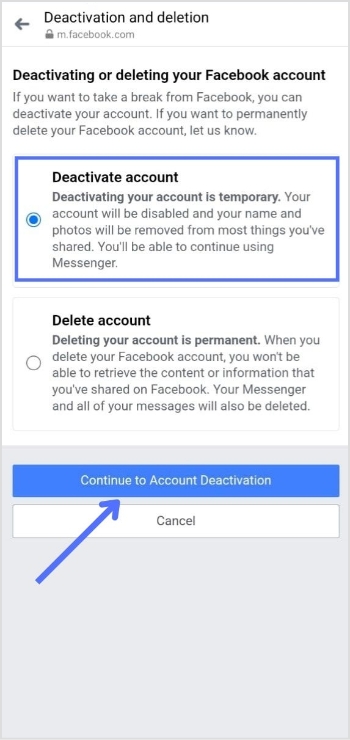
Step 7: Enter the password and tap continue, and your Facebook account is deactivated.
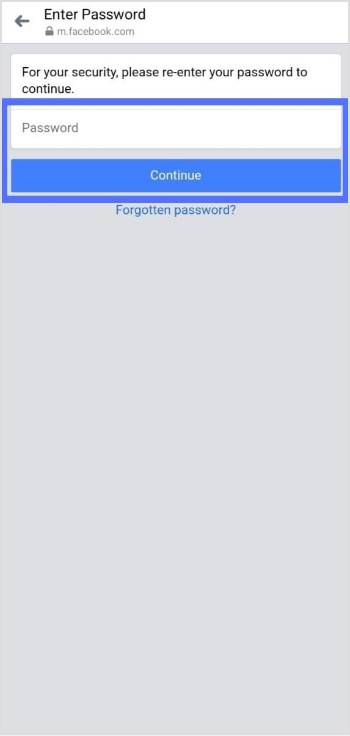
Important note: This will deactivate your Facebook account since you can’t deactivate Messenger without deactivating Facebook.
Now your Facebook account is deactivated, you can easily deactivate your Messenger account.
Increase your CTR with a Branded Link Now!
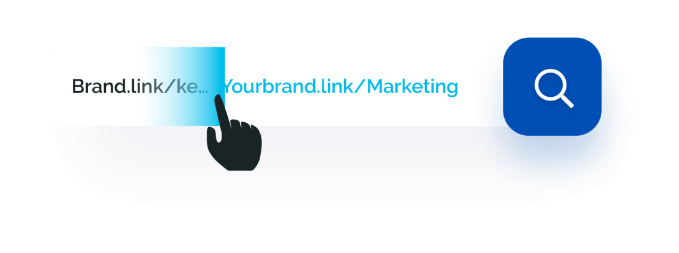
Step 8: Again tap the profile icon in the top right corner.
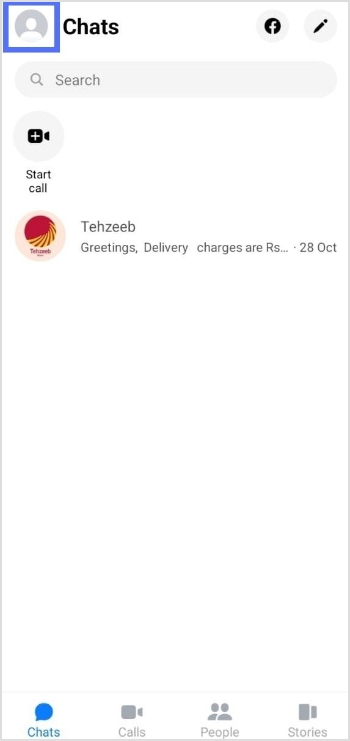
Step 9: Scroll to the bottom and select legal and policies.
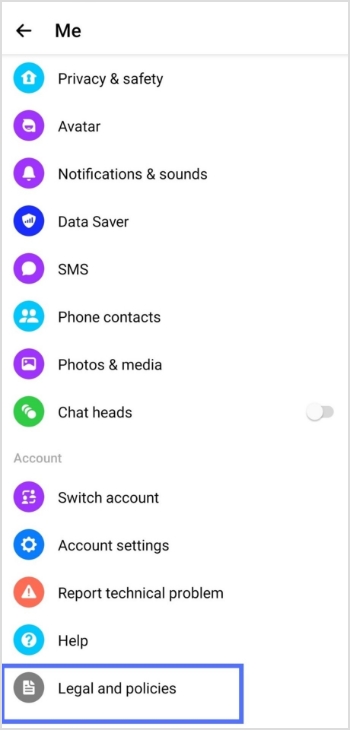
Step 10: Tap deactivate Messenger.
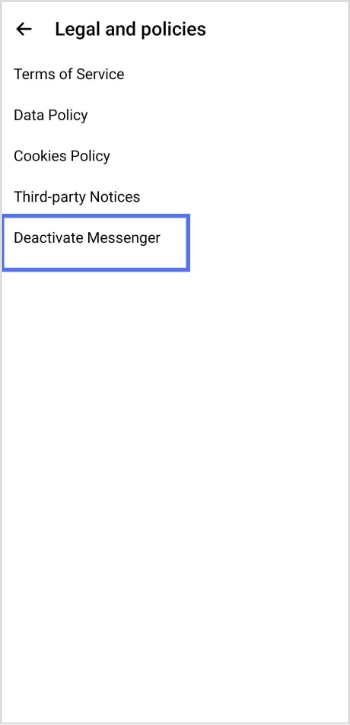
Step 11: Enter your password and tap continue. Your Messenger account will be Deactivated.
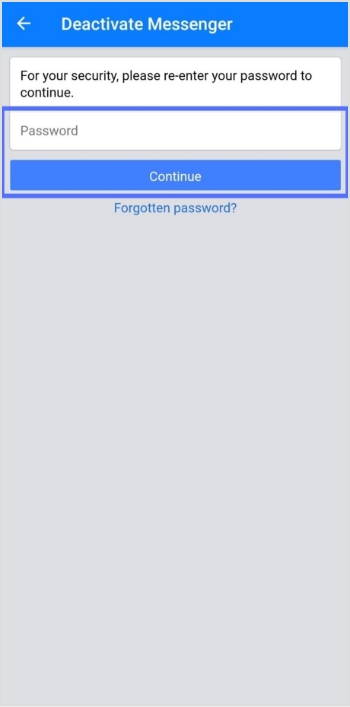
To reactivate Messenger, simply log in with your username and password.
Deactivating your Facebook account will not automatically deactivate your Messenger account, as the two are separate platforms.
If you deactivate your Messenger account, your profile will not appear in search results, but your past messages and comments will still be visible to others. If you want your messages to disappear after a certain time, you can turn on the vanish mode by swiping up while in a conversation.
Read: How to add the Instagram link in the bio?
FAQS
How do I know if my Messenger is deactivated?
If your Messenger account has been deactivated, you will not be able to access your account or use the Messenger app. When you try to log in to the app, you will see a message indicating that your account has been deactivated.
If you are unsure whether your Messenger account has been deactivated, you can try logging in to the app to see if you can access your account. If you cannot log in and see a message that your account has been deactivated, your account has been deactivated.
If you want to reactivate your Messenger account, you will need to follow the steps to reactivate your Facebook account first, as your Messenger account is linked to your Facebook account. Once you have reactivated your Facebook account, you can use the Messenger app again.
What will my friends see if I deactivate Messenger?
If you deactivate your Messenger account, your friends will no longer be able to see your online status or send you messages through Messenger. However, your past messages and comments will still be visible to them, but they will not be able to contact you through the app.
Your profile will also be removed from the Messenger app’s search results, so your friends will not be able to find you within the app. If they try to send you a message, they will receive a notification that you are unavailable.
If you want to make all your messages and comments disappear from the app, you can switch on the vanish mode by swiping up while conversing. This will cause all of your messages in the conversation to disappear after they have been read. However, this feature is optional and will not affect your account status.
Trending Now:
How to Change Facebook URL on Mobile and Desktop?
How to link Instagram to TikTok?