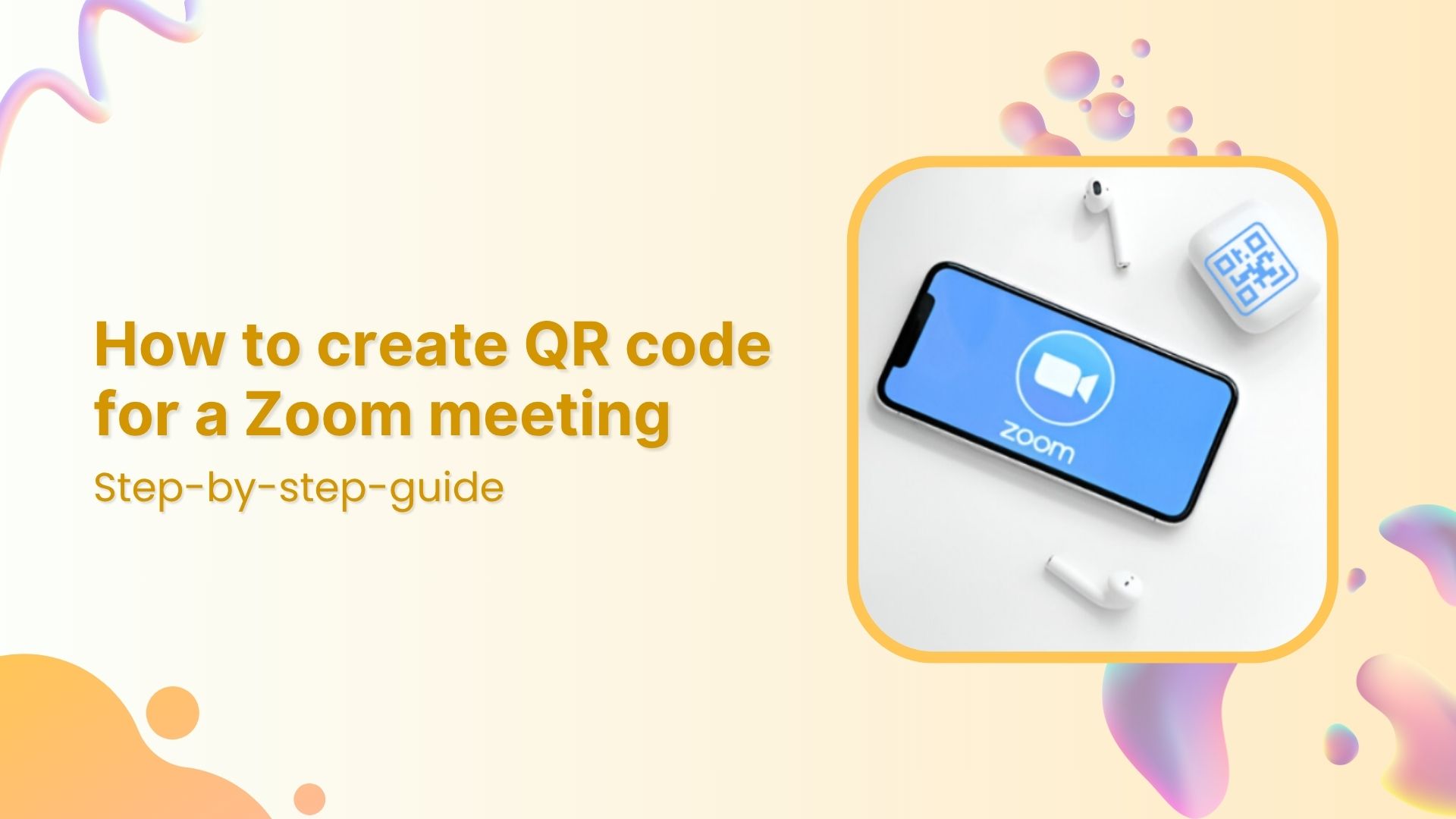Need to share Zoom invites faster? This guide explains how to create a QR code for Zoom meeting using Replug.
We’ll walk through each step so your audience can join easily by scanning your Zoom meeting QR code.
Shorten your links, amplify your brand.
Create shareable, trackable and fully customizable branded urls. Get more clicks with absolute link management features such as Bio Links, retargeting, deep Links, CTA’s and more.
Learn More!
Why use a QR code for Zoom meeting?
Sharing a Zoom meeting QR code makes it effortless for attendees to join. Instead of copying and pasting long URLs, participants simply scan your QR code.
A Zoom meeting QR code is especially helpful when:
- Running webinars, classes, or workshops
- Sharing invites on posters, slides, or printed materials
- Posting on social media or websites
Also read: How to create a random QR code using Replug?
How to create a QR code for Zoom meeting in Replug
Replug is the best QR code generator for Zoom meeting links. Here’s a step-by-step on how to create one inside the app:
Step 1: Sign in to Replug
Go to Replug and sign in. If you don’t have an account yet, create one and start your free 14-day trial.
Step 2: Find your Zoom meeting link
Open Zoom, create a new meeting, and copy the “Invite Link”. This is the link you’ll turn into a Zoom QR code.
Tip: Double-check your link so your Zoom meeting QR code points to the correct meeting.
Step 3: Generate your Zoom QR code
- In Replug, go to the “QR Codes” section
- Click “Create new”
- Select “Website” as your QR code type and paste your Zoom meeting link in the “Destination URL” bar
- Choose the campaign you created (optional)
Step 4: Customize your Zoom meeting QR code
Now you can:
- Change colors and patterns
- Adjust frame and CTA text
- Add your Zoom logo or brand image
Also read: How to create a QR code for email and boost clicks
Step 5: Download your QR code
When you’re happy with the design:
- Click download
- Save your Zoom meeting QR code as PNG, SVG, WEBP, or JPEG
Link Management Made Easy
Your go to link management tool for CTAs, branded and bio links, QR Codes, tracking and retargeting.
Get Started for FREE!
Step 6: Enable link cloaking (optional)
Zoom meeting links are long and messy, and can often get confusing for attendees. To counter this issue, Replug allows you to cloak your Zoom meeting link:
- In Replug’s dashboard, locate your Zoom meeting link and click “Edit.”
- Connect a custom domain and choose a short, branded slug.
- Toggle Link Cloaking and save your shortened URL.
How to scan your Zoom meeting QR code
Once you’ve created your QR code in Replug, sharing it is just the first step. Here’s how your audience can scan and join the meeting easily:
- Open the camera app your smartphone to scan the QR code (iOS and Android support built-in QR scanning)
- Point the camera at the Zoom QR code so it’s clearly visible on the screen
- Wait for a pop-up notification or link to appear on the screen
- Tap the notification to instantly open the Zoom meeting link in the Zoom app or browser
If someone’s device doesn’t support built-in scanning, they can download a free QR code scanner app from their app store.
By explaining this to your attendees, you’ll make sure everyone knows how to join quickly just by scanning; no need to type or copy long URLs.
Also read: Why is my QR code blurry & how can I fix it?
Tips for sharing your Zoom meeting QR code
1. Test it first
Scan the QR code yourself (and ask a friend too) to confirm it opens the correct Zoom meeting.
2. Add it to your calendar invites
Include the QR code image directly in your Google Calendar, Outlook, or iCal invite so attendees can simply scan and join.
3. Include it in your presentation slides
If you’re hosting a webinar, class, or workshop, show the QR code on the intro or break slides.
Tip: Add a short call to action like: “Scan to join or save the meeting!”
4. Email it as part of your meeting confirmation
Attach the QR code image or embed it in your email footer for the meeting invite, reminders, or thank you emails.
5. Print it on physical materials
If your event is hybrid or in-person, print the QR code on:
- Posters
- Flyers
- Table tents
- Badges or welcome cards
Also read: How to change a QR code after printing (without reprinting)?
6. Share on social media or messaging apps
Post the QR code image on LinkedIn, Facebook groups, WhatsApp, Slack, or Discord.
Add clear text like: “Scan to join our next Zoom session!” so people know what the code is for.
7. Add it to your website or landing page
If your event is public, add the QR code to a dedicated event page, blog post, or banner.
8. Use dynamic QR codes
Instead of static codes, use tools like Replug to create dynamic QR codes.
Benefits:
- Edit the meeting link later without changing the code.
- Track QR scans to see how many people joined through scanning.
9. Make it clear what it’s for
Always add a label or caption such as:
“Scan to join Zoom meeting”
“Save this meeting link”
Branded Short Links
Create and track branded short links for your business for better conversions.
Brand Your Links Now!
Conclusion
Creating a Zoom meeting QR code with Replug is simple, quick, and powerful. In just a few steps, you can generate a Zoom meeting QR code that helps people join your meeting easily by scanning. With Replug, you also get customization options and scan tracking to see how your audience engages.
Start using Replug today to create custom QR codes and branded short links for all your meetings.
FAQs on how to create a QR code for Zoom meeting
How do I create a QR code for Zoom meeting?
You can use tools like Replug to generate a QR code by pasting your Zoom meeting link. Customize it with your logo and colors if needed.
How do I join a Zoom meeting with a QR code?
Simply open your phone’s camera or a QR scanner app, point it at the code, and tap the link that pops up. It will open the Zoom meeting in your app or browser.
How do I generate a Zoom meeting code?
Schedule or start a Zoom meeting and copy its link. Then use a QR code generator like Replug to convert that link into a QR code.
What is the QR code for Zoom webinar registration?
A Zoom webinar QR code lets attendees scan and register for your webinar instantly. Just generate a QR code for your webinar registration link and share it online or offline.
Can I create a dynamic QR code for a Zoom meeting in Replug?
Yes. Replug lets you create dynamic QR codes so you can update the Zoom link anytime without printing a new code.
Is Replug’s QR code generator for Zoom meetings free?
Replug offers a free trial. To unlock full customization and scan analytics, you’ll need a paid plan.
Can I track scans of my Zoom meeting QR code?
Yes. Replug’s dashboard shows detailed scan analytics, including the number of scans and where they happened.
Can I customize the look of my Zoom QR code?
Absolutely. You can add your logo, change colors, and adjust the design to match your brand style.