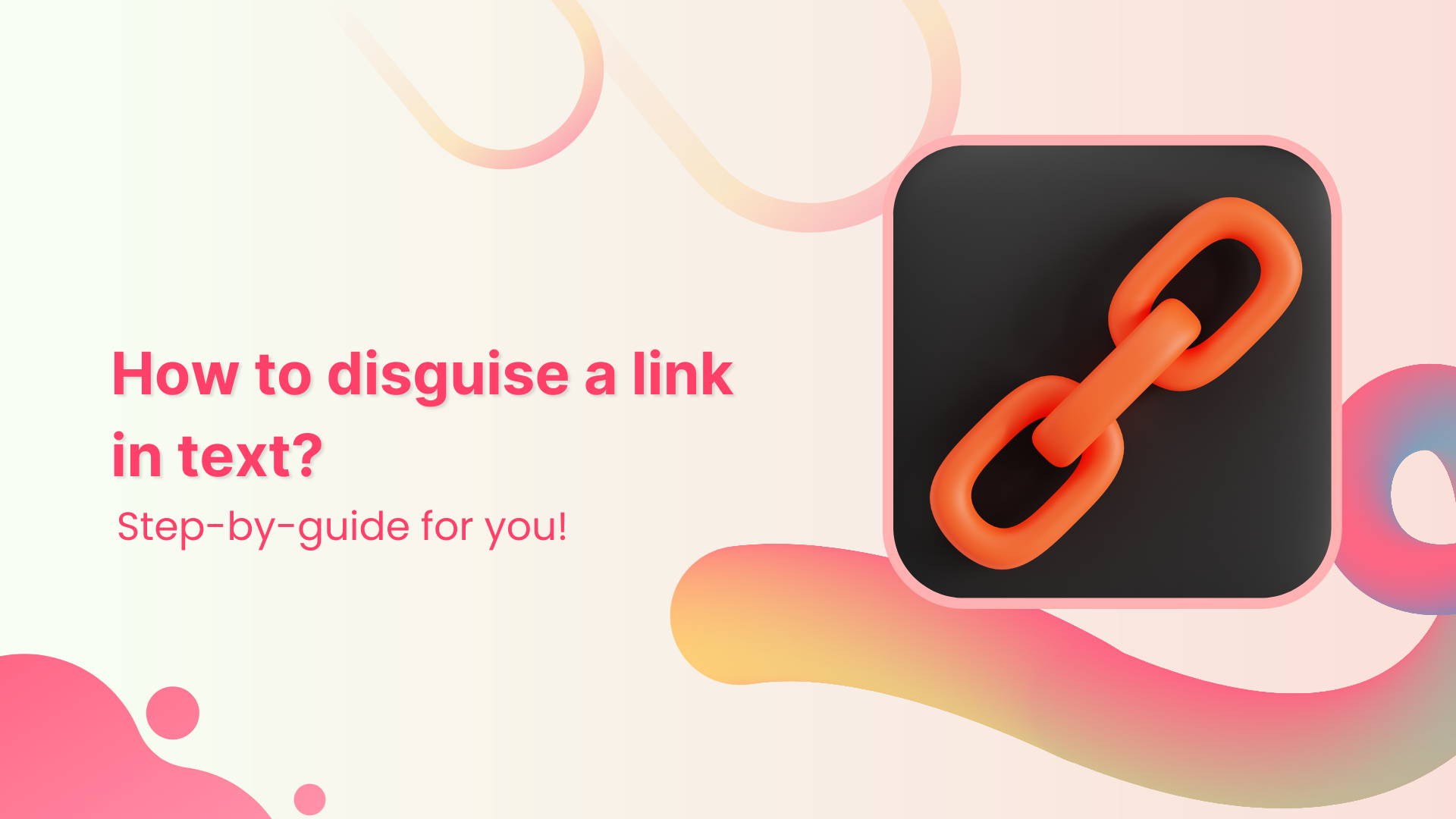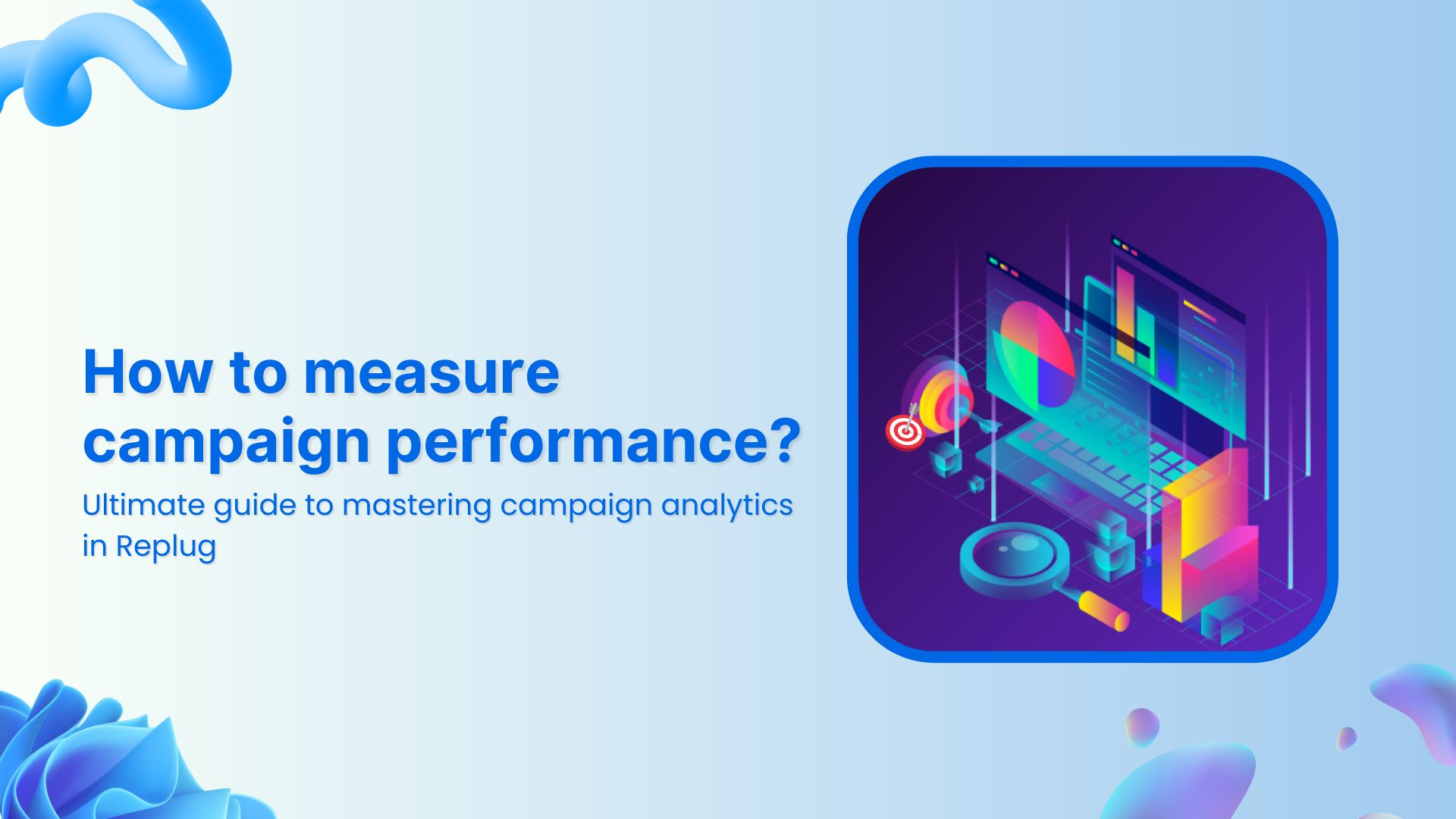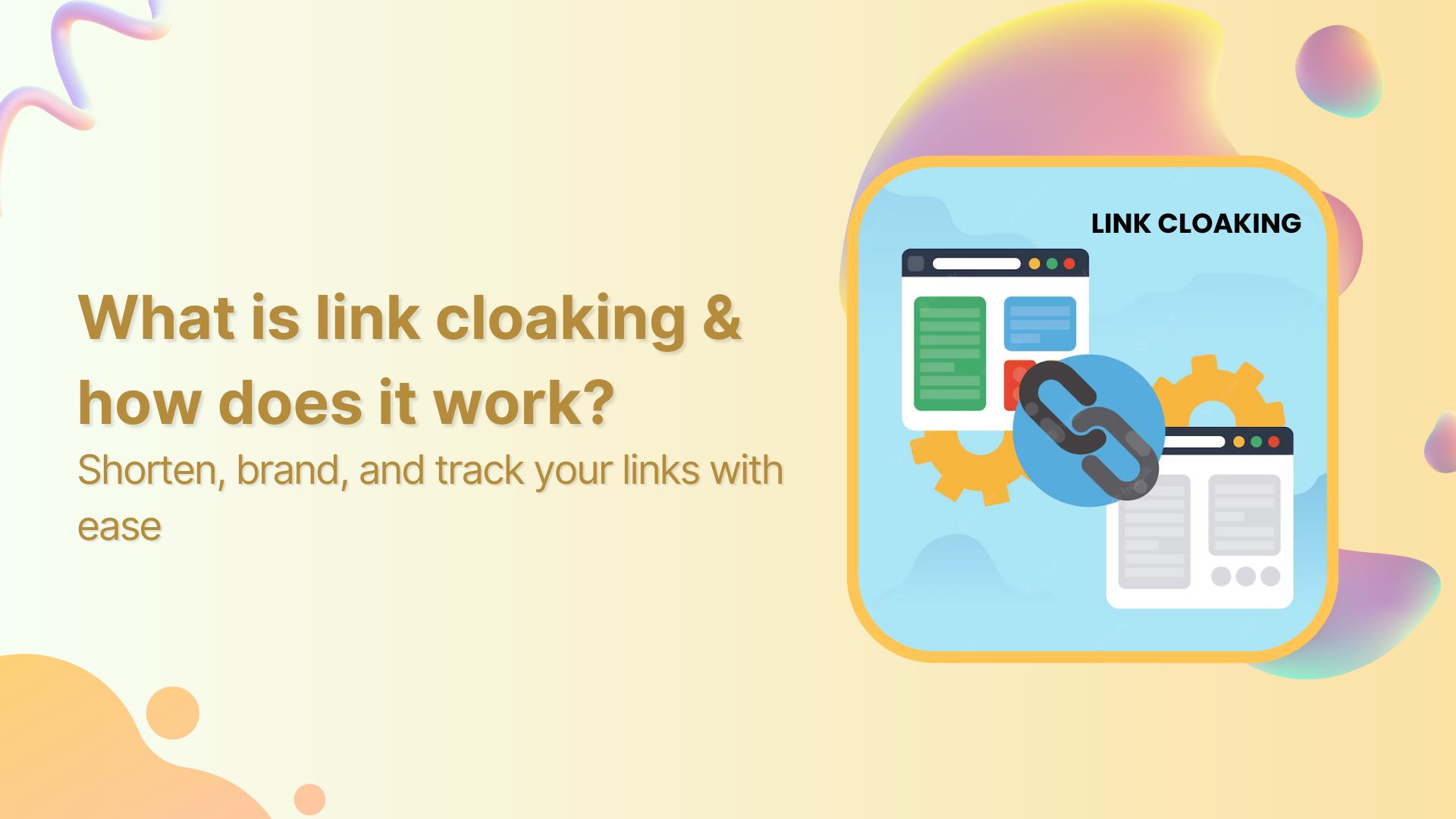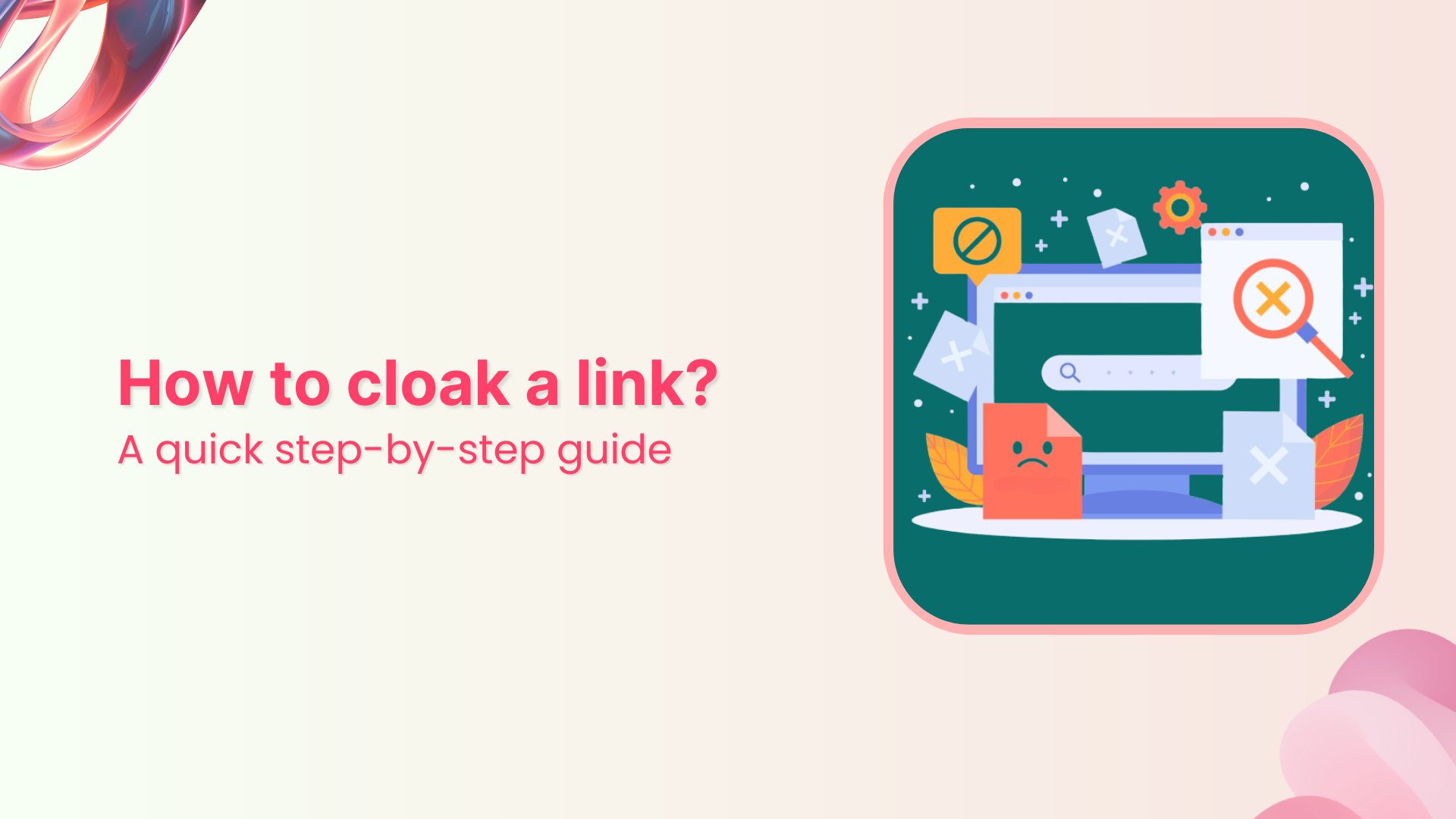Learn how to add Facebook Pixel to the Shopify store with this easy step-by-step guide.
Facebook Pixel is an effective feature that helps you track and optimize your online business by gathering valuable data about your website visitors. By integrating Facebook Pixel into your Shopify store, you can make data-driven decisions and improve your marketing strategies.
This guide will help you successfully incorporate Facebook Pixel, drive targeted advertising campaigns, and enhance your online presence, using either partner integration or manually adding the code.
What is a Facebook (Meta) pixel and how does it work?
A Facebook Pixel, sometimes referred to as a Facebook Meta Pixel, is a piece of code provided by Facebook that you can add to your website. It allows you to track and measure the actions taken by visitors on your website, as well as create targeted advertising campaigns based on their behavior.
When someone visits your website and performs specific actions, such as making a purchase or adding items to their cart, the Facebook Pixel records this information. This data helps you understand your audience, optimize your marketing efforts, and reach the right people with your Facebook ads.
Essentially, the Facebook Pixel acts as a bridge between your website and Facebook’s advertising platform, providing valuable insights and opportunities for effective targeting and remarketing.
Also read: What is a Tracking Pixel and How Does it Work?
How to add FB pixel to Shopify?
Here’s how to add FB pixel to Shopify:
Step 1: Go to your Facebook ad account’s “Event Manager.”
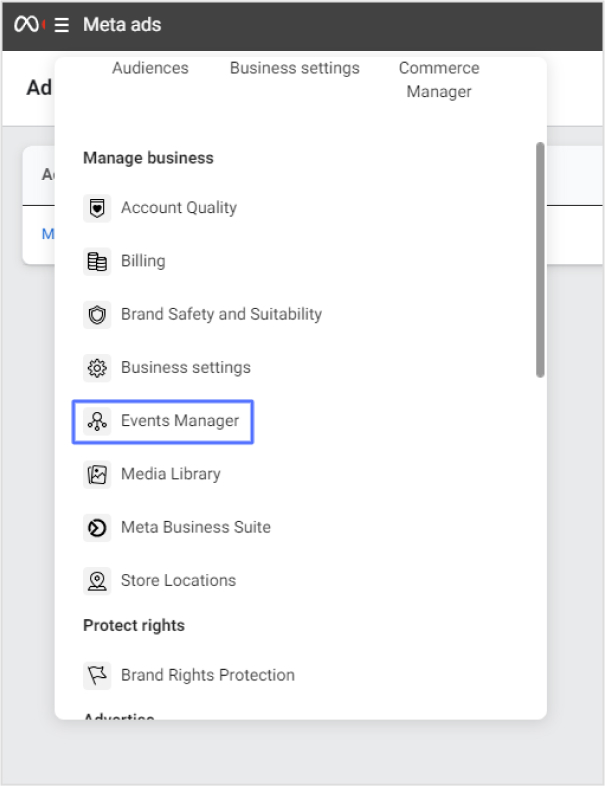
Step 2: Click the “Connect a New Data Source” then select “Web.”
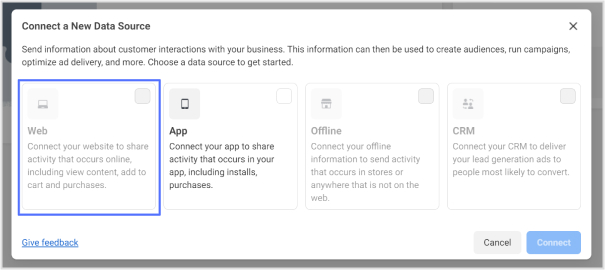
Step 3: In the “Create Pixel” section, enter a name for your pixel and click “Create Pixel.”
Also read: How to get TikTok Pixel ID?
Choose a Method to Add Pixel Code to Shopify:
In the “Check for partner integration” section, you can add the pixel code manually or use partner integration.
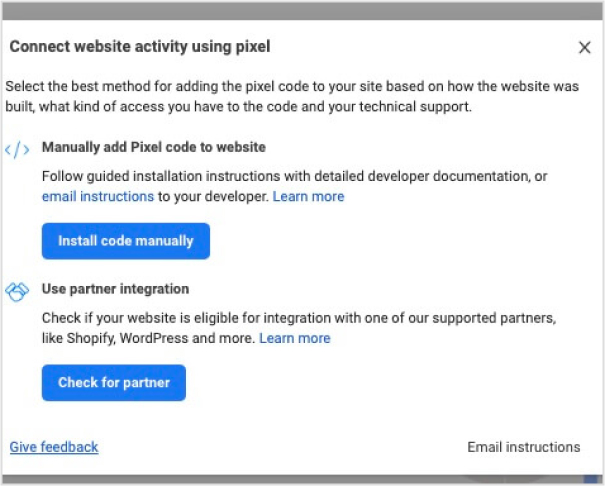
- Using a partner integration:
Step 1: If using partner integration, select “Shopify” from the “Choose a partner” menu.
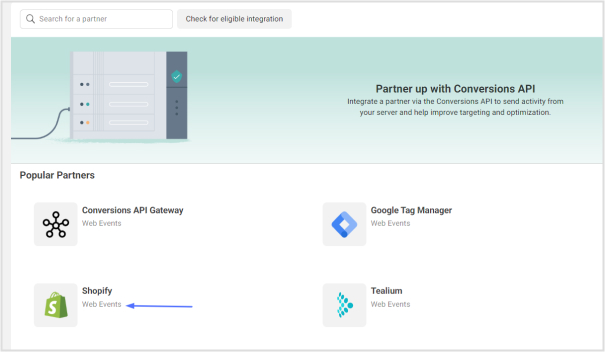
Step 2: In your Shopify admin panel, click on “Sales Channels” and choose “Preferences” under “Online Store.”
Step 3: Scroll down to the “Facebook Pixel” section.
Step 4: Click the “Set up Facebook” button to integrate Facebook Pixel with your store.
Step 5: On the Facebook pixel app page in the Shopify app store, click “Add app” to add it to your store.
Adjust Pixel Settings:
Step 6: In the Shopify admin panel, go to “Settings” and select “Apps and sales channels” from the left side.
Step 7: Find your Facebook pixel and select it to adjust its settings.
Step 8: Click “Open sales channel” and then go to the “Settings” section.
Step 9: Under “Data sharing settings,” select “Enable data-sharing” in the “Customer data-sharing” section.
Step 10: Choose the desired data-sharing level: “Standard,” “Enhanced,” or “Maximum.”
Step 11: Select your Facebook pixel from the list and click “Confirm.”
Also read: What Are Tracking Pixels & How Do They Work?
Link Management Made Easy
Your go to link management tool for CTAs, branded and bio links, QR Codes, tracking and retargeting.
Get Started for FREE!
Alternatively, you can choose to add the Facebook Pixel code to your Shopify theme manually:
Step 1: Follow the instructions provided on the Facebook Event Manager page to get your pixel code.
Step 2: Copy the Facebook pixel code from the designated section.
Step 3: Access your Shopify store’s admin panel and navigate to the “Themes” section.
Step 4: Click on “Edit code” for your store’s theme.
Step 5: Locate the header section of your theme in the “theme.liquid” file.
Step 6: Insert your Facebook pixel code between the <head> and </head> tags in the header section.
Step 7: Save the changes by clicking the “Save” button.
By following these steps, you can successfully add Facebook Pixel to your Shopify store either through integration or by manually adding the pixel code to your theme.
Also read: What Is a TikTok Pixel & Learn How to Set It Up?
Bottom Line:
Incorporating Facebook Pixel into your Shopify store is a valuable step to optimize your marketing efforts, track customer behavior, and drive targeted advertising campaigns. Whether you choose partner integration or manual code insertion, Facebook Pixel provides powerful insights and data that can enhance your online presence and boost conversions. By leveraging this tool, you can make informed decisions, reach the right audience, and maximize the success of your Shopify store.
FAQs
Can I track conversions and sales using Facebook Pixel on Shopify?
Yes, Facebook Pixel can track conversions and sales on your Shopify store.
What data does Facebook Pixel collect from my Shopify website?
Facebook Pixel collects data such as page views, add-to-carts, and purchases from your Shopify website.
Are there any costs associated with using Facebook Pixel on Shopify?
There are no direct costs associated with using Facebook Pixel on Shopify.