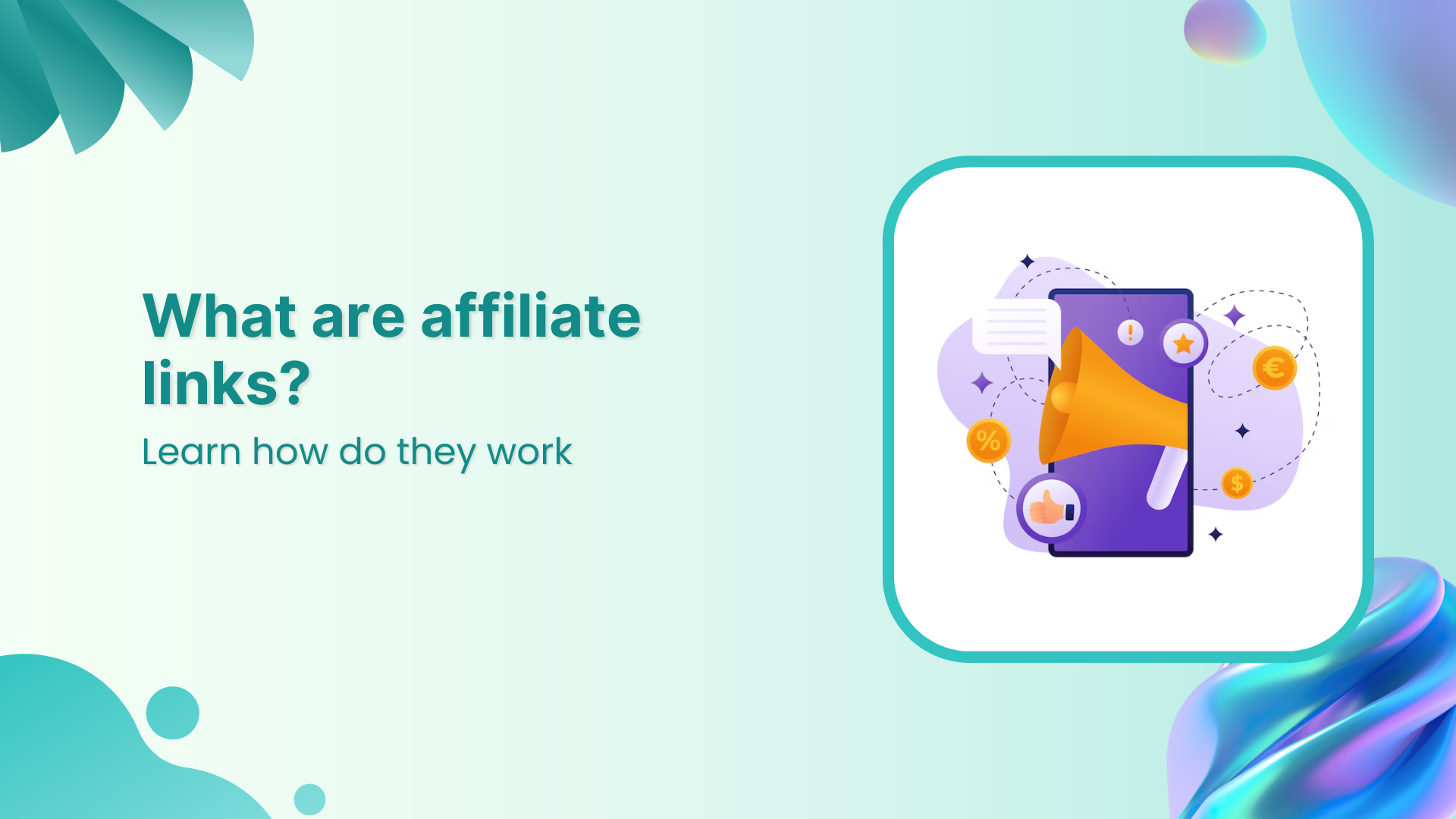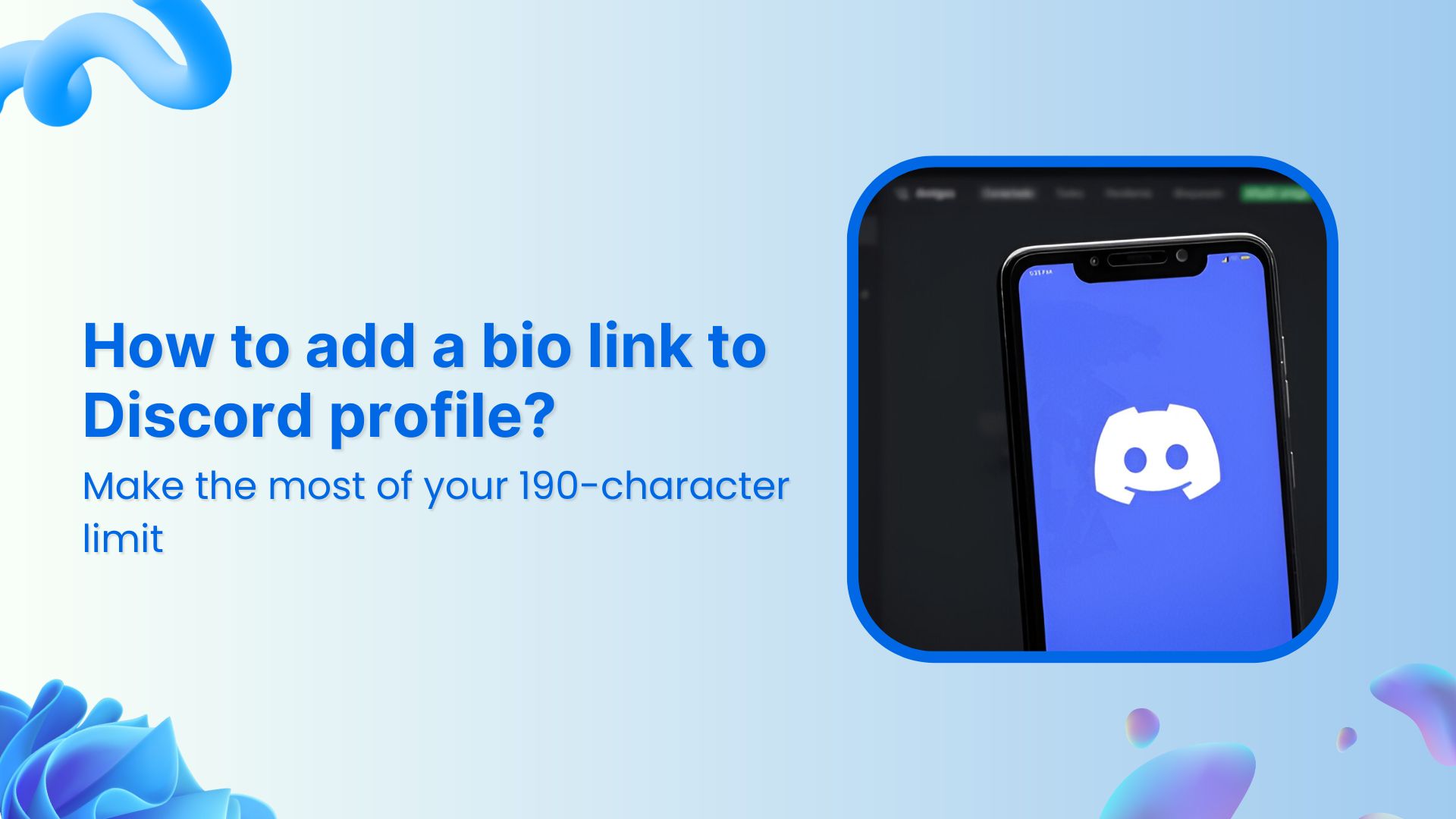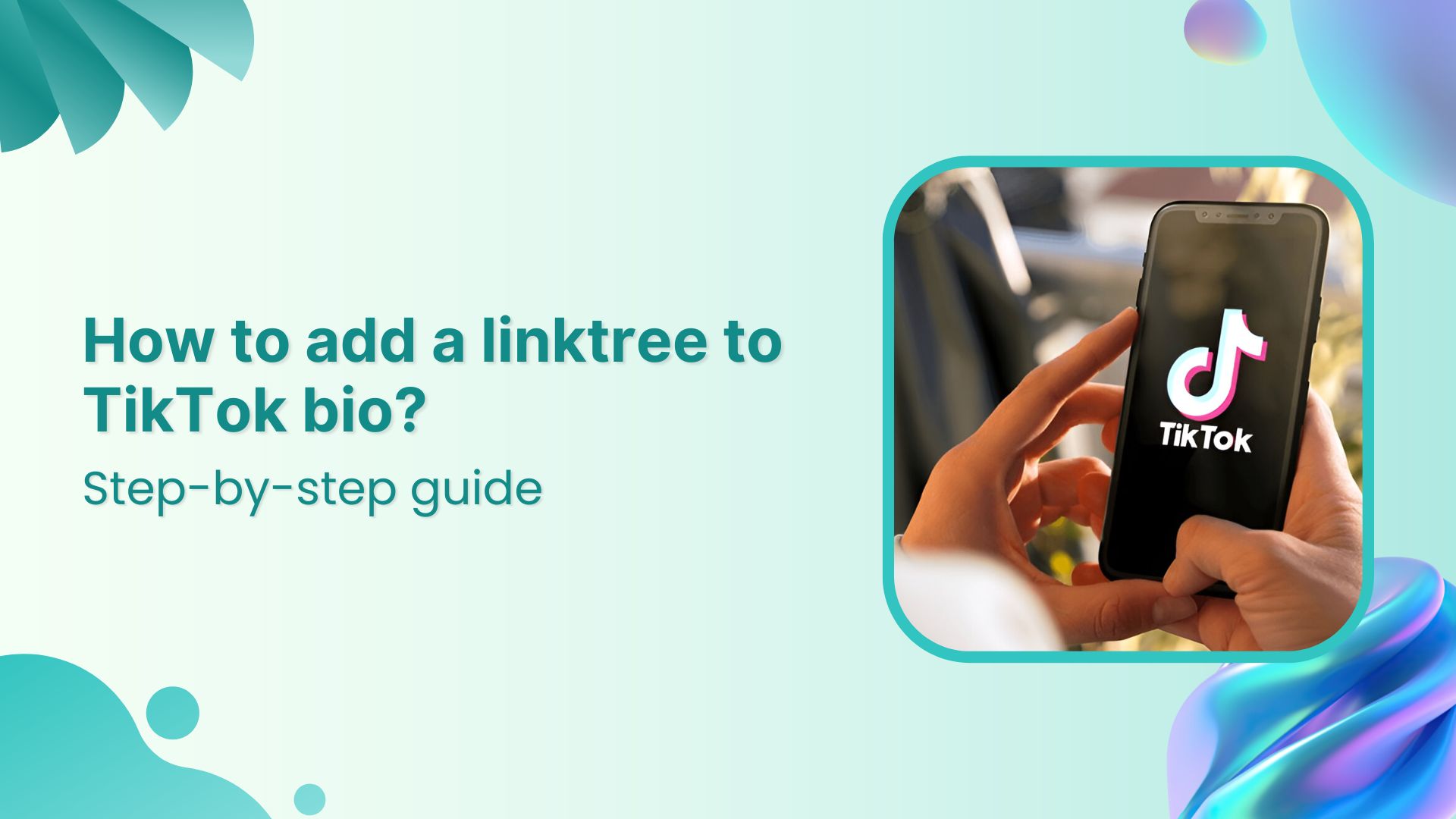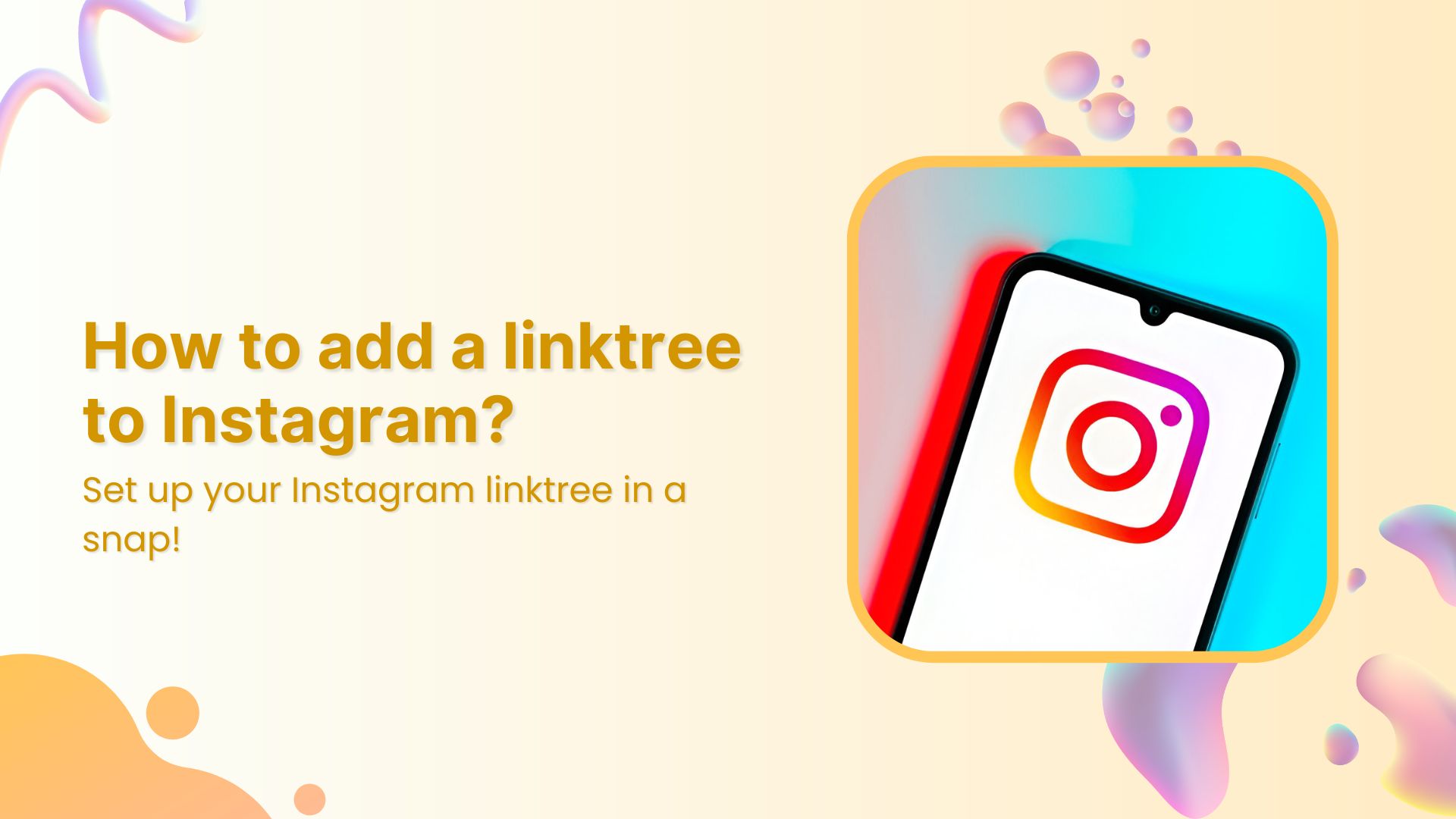Welcome to the world of Facebook advertising, where every click, like, and share can translate into real-world success for your business. If you’re new to the world of Facebook advertising, you might be wondering what a Facebook pixel is and how it can help you to grow your business.
In simple terms, a Facebook pixel is a small piece of code that you can install on your website to track user behavior and gather important data on how people interact with your website. By using this powerful tool, you can optimize your Facebook ad campaigns, improve your targeting, and increase your return on investment.
But with so many options and settings to navigate, getting started with Facebook Pixel can be overwhelming. That’s why we’ve put together this comprehensive guide to help you understand what is a Facebook pixel, why it’s important, and how you can use it to supercharge your Facebook advertising campaigns. So let’s dive in!
What is a Facebook Pixel?
A Facebook pixel is a small piece of code that you can place on your website to track user behavior and gather data about how people interact with your website after clicking on your Facebook ads. It works by using cookies to track visitors and collect information about their actions, such as the pages they visit, the products they view, and the actions they take on your site.
This data can then be used to optimize your Facebook advertising campaigns, by allowing you to target specific audiences, create custom audiences, and track the performance of your ads. For example, you can use the data collected by the Facebook pixel to retarget people who have previously visited your website but didn’t make a purchase, or to create lookalike audiences based on the behavior of your existing customers.
Have you ever noticed that you see ads everywhere whether you’re watching a live game in the stadium or driving downtown for shopping?
The reason is that brands spend millions on advertising for brand positioning. Simply put, they want to shove their brand down to your throat.
When you get a chance to put an ad in front of a person who knows about your product or brand, you might want to make the most of it like a Sale Ad.
Also read: What is a Tracking URL and How Does it Work?
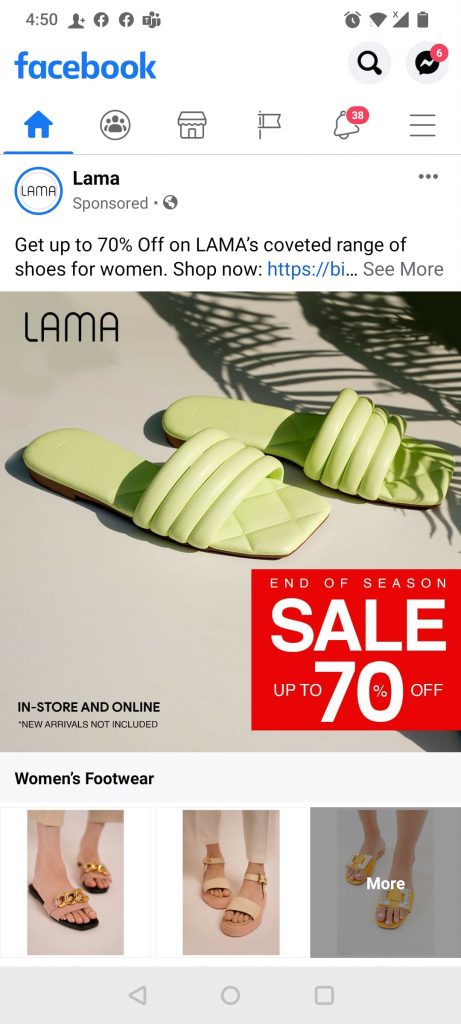
If you have been getting into Facebook advertising, the two most important terms you might want to know are “custom audience” and “Facebook Pixel.”
Also read: Ultimate Guide What is URL Hijacking & How to Avoid It?
What is a custom audience?
A custom audience is a type of audience in Facebook advertising that allows you to create a group of people who have interacted with your business in a specific way, such as visiting your website, engaging with your Facebook page or Instagram profile, or making a purchase from your online store.
You can create a custom audience using a variety of data sources, including your customer email list, website traffic, app activity, and engagement on Facebook or Instagram. Once you’ve created a custom audience, you can use it to target your Facebook ads to this specific group of people, allowing you to reach your most engaged and loyal customers with tailored messages.
Using custom audiences in your Facebook advertising can help you to improve the relevance and effectiveness of your ads, as you’ll be able to target people who have already shown an interest in your business. It’s also a great way to drive repeat business, as you can create ads specifically for people who have previously purchased from your store or engaged with your content. Overall, custom audiences are a powerful tool for businesses looking to create more targeted and effective Facebook ad campaigns.
Also read: 10 Must Try Facebook Ad Retargeting Strategies to Boost Conversion
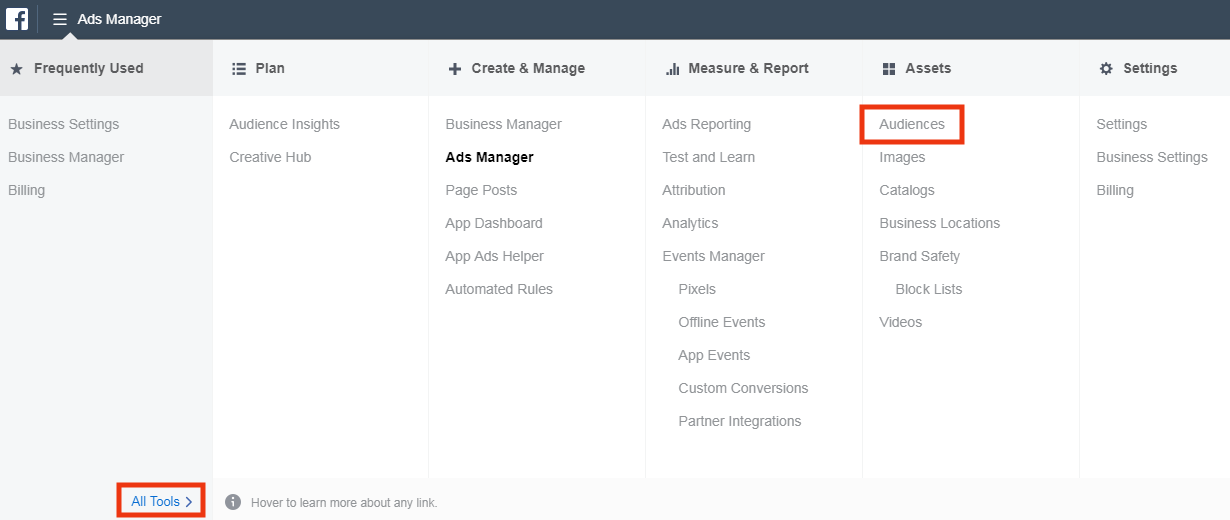
Also read: How To Utilize Replug for Facebook Retargeting Ads?
How does the Facebook Pixel work?
The Facebook Pixel isn’t rocket science. It’s simply a web programming script that is developed to report specific visitors’ actions, for instance, a visitor lands on your website and leaves after a while. If you have the Facebook pixel installed on your website, the chances are, you could retarget the visitor through Facebook ads.
Furthermore, when someone buys a product on your website after clicking through your Facebook ad, you’d know that your ad campaign is working for you.
The Facebook pixel would also assist you in reaching out to the visitor who landed on your website but hasn’t bought anything. One of the perks is that you could easily find out when a customer takes an action after seeing your Facebook ad.
Key Elements of Using Facebook Pixel
You may have heard about Facebook Pixel before, but you won’t have any idea about the key elements this tracking system has to offer. Here are four key elements of the Facebook Pixel:
-
Analyze cross-device performance:
You can measure the cross-device ad performance to understand which type of ads impact the conversion.
-
Optimize the ad delivery:
It’s essential to display the ads to the right audience. Adding the Facebook pixel ensures that you’re likely to identify the audience that might take some action.
-
Create custom audiences through website visitors:
There is no better advertising tactic than to showcase ads to the custom audience that has shown interest in your product or service.
-
Understand the website visitors:
A huge upside of installing the Facebook pixel is that you could figure out the type of audience you’re getting on your website. Getting insightful data helps you determine your marketing strategy for the better.
Also read: How to Create an Email Marketing Strategy to Grow Your Business
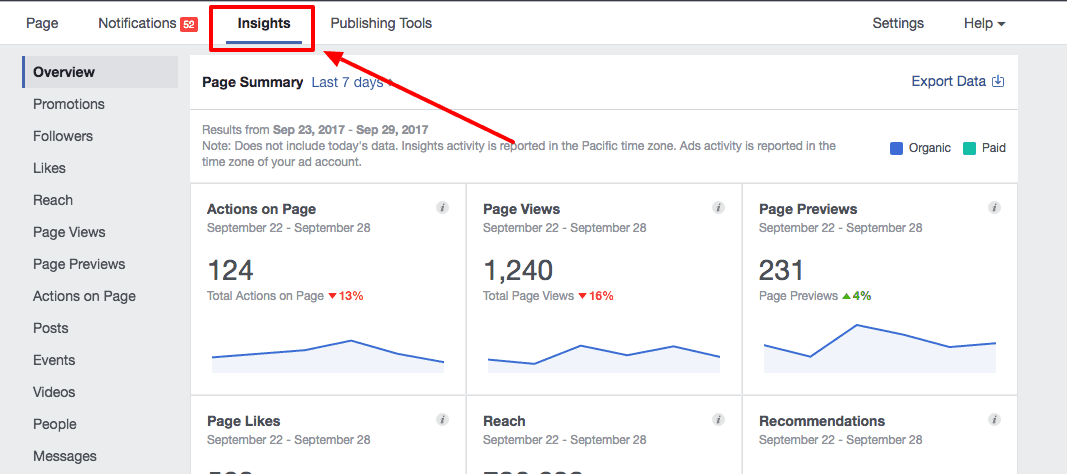
Facebook Pixel: Standard events
In Facebook advertising, events refer to the actions that happen on the website. Standard events are predefined actions by Facebook and are vital to tracking URLs, tracking conversions, optimizing campaigns, and building audiences. Here’s the list of 17 standard events:
- Purchase: To signify receiving an order or completing a purchase
- Schedule: For booking a group appointment or meeting at work
- Search: To analyze the search performed on your website or app
- Start trial: It refers to the start of a free trial of a product or service you offer
- Submit application: For the submission of applications of a product, service, or offer
- Subscribe: To record the start of the paid subscription you sell
- View content: To get to know about the visits of a website page or landing page
- Lead: The submission of a request to be contacted later by the business
- Add payment info: To ensure the addition of customer payment information during the checkout process
- Add to cart: To add a product to the shopping cart during the online purchase
- Add to wishlist: To analyze the process of adding products to the wishlist
- Complete registration: The submission of required information submitted by a customer in exchange for a service provided by you
- Contact: A contact via phone, SMS, email, or chat
- Customize product: To customize the product to meet the customer’s need using a tool you own
- Donate: To donate funds to your organization or cause
- Find locations: To make sure that someone finds out your location via a web
- Initiate checkout: To analyze the initiation of a checkout process
These are the standard events you could connect with your Facebook Pixel to track the customer acquisition process. Visit this page from the Facebook help center to get the codes for each standard event.
Also read: 15 Proven Facebook SEO Techniques To Increase Brand Visibility
How to Create a Facebook Pixel
You’re most likely to be here because you want to know how to set up Facebook Pixel for your websites. Without any further ado, let’s take a look at the steps you need to follow to set up your Facebook Pixel:
Step 1: Open the ads manager
To get started with setting up your Facebook Pixel, go to your Ads Manager on Facebook. That’s the area where everything related to Facebook ads happens.
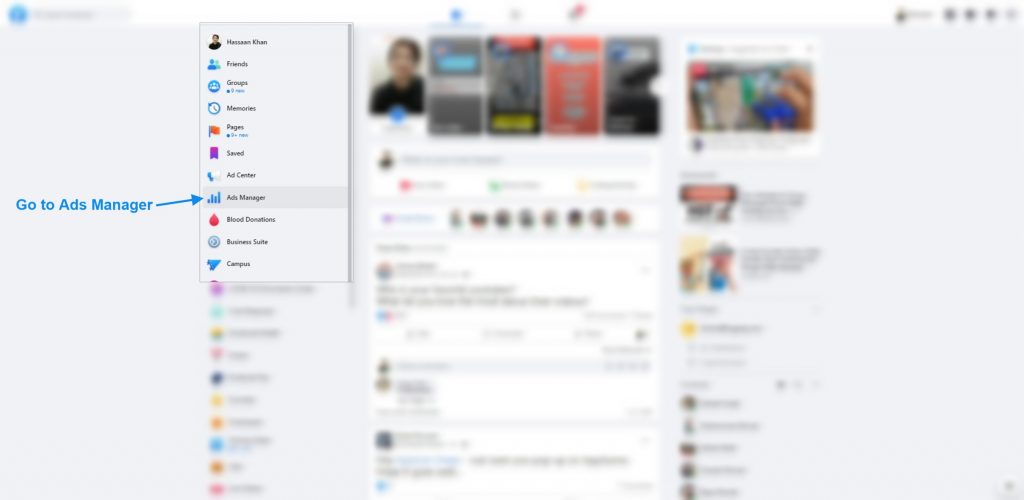
Please note that Facebook might ask you to set up your Business Manager account if you haven’t already done it. You don’t have to be a digital marketing ninja to get through this stage.
Also read: Split Testing Made Easy: A Beginners Guide
Step 2: Go to the business settings
You need to go to the Business Tools in the Ads Manager. To access the Business Tools, open the menu bar from the top left; you’d see loads of Facebook ads options appear.
Click on the Business Settings to proceed with setting up your Facebook Pixel.
![]()
Step 3: Click on the pixels
Once you enter the business settings, you’ll see a list of options on the left side. Scroll down a little bit to find the data sources.
![]()
Now click on the Pixels under data sources. Once you do that, you’ll get to the section where you could create your Facebook Pixel.
Also read: How to add utm code to the URL using a link shortener?
Step 4: Install the pixel code
Installing a Pixel code is a two-part process. It starts installing the base code and ends with adding the appropriate event code to it.
![]()
Click on the plus sign (+) above the previous pixel IDs to start creating a new pixel for your website or app. When you’d start the Pixel creation process, a screen would pop up that would ask you to name the pixel you want to create. You could also mention the website URL, but it would be optional.
![]()
Once you name the Pixel, it will prompt you to add the Pixel code to your website or app, or other property.
![]()
Insert the code into your website source code; it usually gets inserted in the header section.
Step 5: Connect the pixel to an event
After successfully creating the Pixel, the next up is connecting your Pixel to an event to put things in perspective. In other words, to make the most of your Facebook Pixel set up, you need to connect it with an event.
![]()
Once you proceed after installing the pixel code, you could use the Event Setup Tool to track the actions that matter the most to your business without any third-party integration.
Also read: UTM Parameters: A Guide for Marketing Success
How to delete a Facebook Pixel
Before I share how to delete Facebook Pixel from the ad account, you must know that you could only delete the Facebook Pixel from the Business ad account, not from a personal ad account. It may not be completely removed, but you could disassociate your pixel from it.
To delete the Facebook Pixel from your ad account, go to the Business Tools from the ads manager. Then, click on Business Settings, just like you did when you were creating a pixel.
![]()
A drop-down menu would appear with several business options. Open the Data Sources option to access the Pixels.
Once you click the Pixels option, you’d see all previously created pixels in the business ad account. Navigate to the Facebook pixel you want to delete and select it.
Once you select that pixel, head over to the next column on the same window and click on Connected Assets.
You’ll see the ad account that Pixel is associated with. All you need is to cut off the connection of the pixel from the ad account. There will be a tiny trash can option next to the name of the associated ad account; press that trash can delete the ad account from the pixel.
Once you finish this process, the ad account association would no longer exist. Now you could associate your pixel with any other ad account. It turns out, you can remove the pixel, but can’t completely delete it from your ad account.
If you’re still having a hard time removing your pixel association with the Facebook ad account, check out this video tutorial to see how it’s done.
Also read: How to get TikTok Pixel ID?
Will you try out the Facebook ad pixel?
Most first-timers get fed up when they start Facebook ads, partly because they have no idea what it takes to pull this off.
They don’t realize that you have to fine-tune your Facebook ads strategy over time. It’s not something you can master overnight, so don’t be so hard on yourself if the first few campaigns haven’t been great. You’ll surely learn it by trial and error.
I had run dozens of campaigns before I paid attention to Facebook Pixel, and when I figured it out, I went on to use the Pixel on Twitter and Quora too.
In case you’re wondering about the Pixel on Quora, let me elaborate on this. Quora is a questioning-and-answering social media network that also has an ad platform.
Anyway, the good news is that now you know about the Facebook Pixel. I shared the steps of installing and creating the Facebook Pixel so that you could hit the ground running.
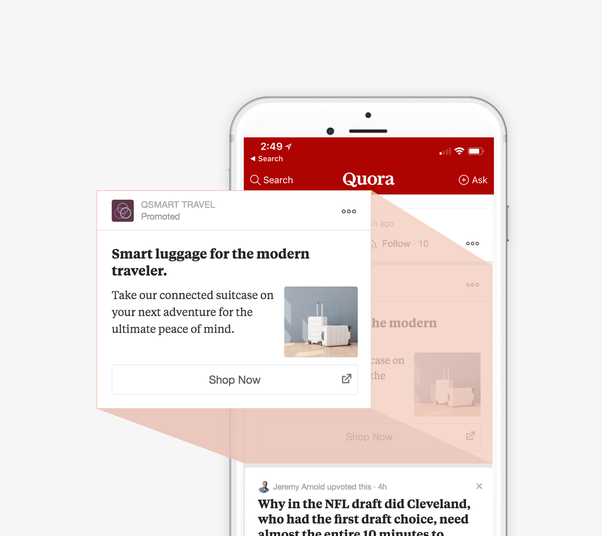
FAQs
Why is the Facebook pixel important for my business?
The Facebook pixel is important as it allows you to gather data, target specific audiences, and track ad performance.
What kind of data does the Facebook pixel track?
The Facebook pixel can track various types of data, including:
Page views: The Facebook pixel can track when a user views a page on your website.
Conversions: The Facebook pixel can track when a user completes a specific action on your website, such as making a purchase or filling out a form.
Events: The Facebook pixel can track user interactions with specific elements on your website, such as clicking a button or watching a video.
Custom parameters: The Facebook pixel allows you to add custom parameters to track additional data, such as the value of a purchase or the category of a product.
User behavior: The Facebook pixel can track user behavior on your website, such as how long they spend on a page or which pages they visit.
Referral source: The Facebook pixel can track where a user came from before visiting your website, such as a Facebook ad or a Google search.
Are there any privacy concerns related to using the Facebook pixel?
There are privacy concerns related to using the Facebook pixel, and it’s important to follow best practices and be transparent with your audience.
You May Also Like:
Affiliate Link Tracking To Optimize Your Earnings
Role of Link Management in Building a Strong Online Presence
What Does HTTP 302 Code Means For URL Shorteners?
How To Add A Instagram Link In Bio?
How to Create Tiny URL: Step-by-Step Guide