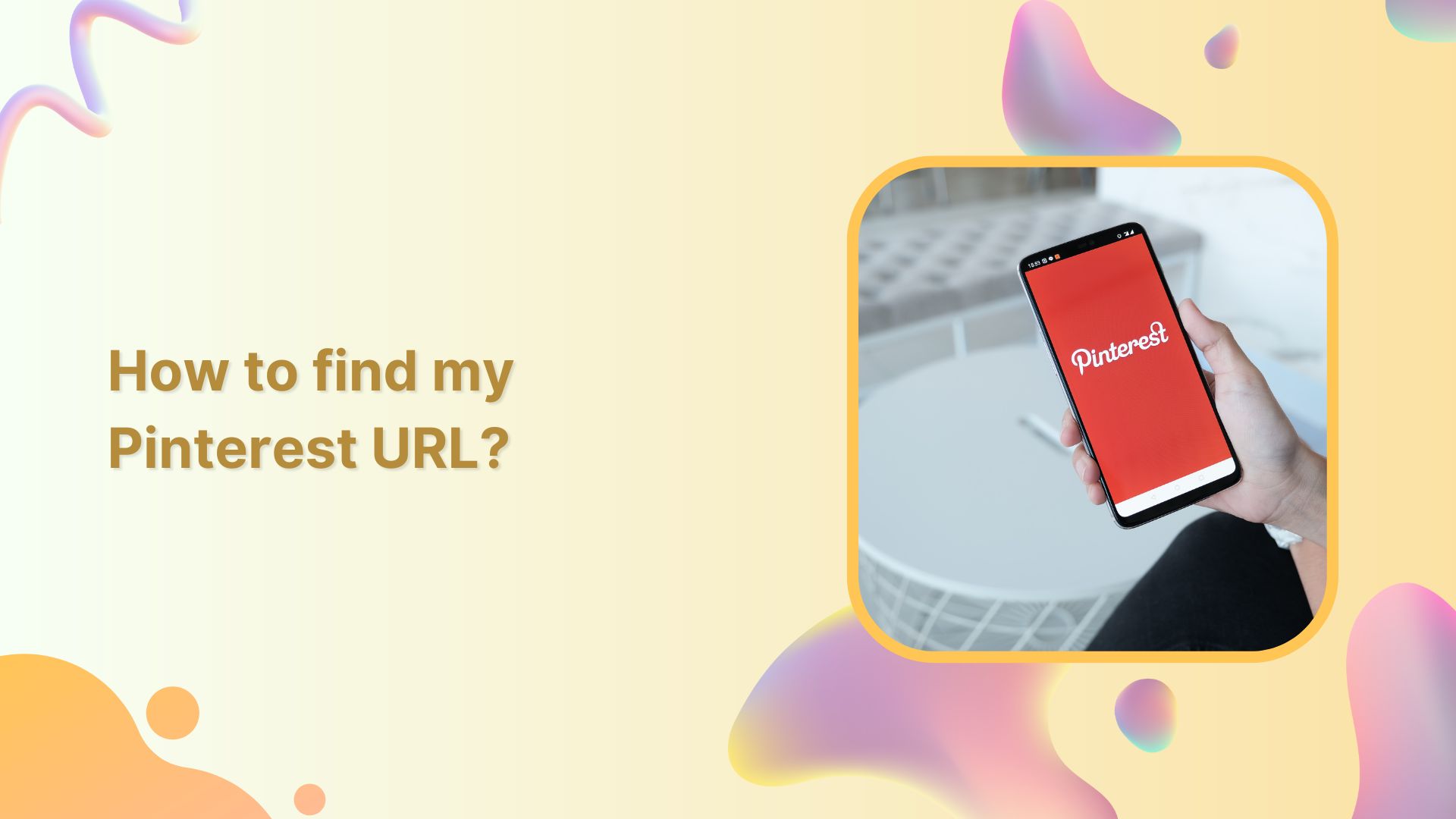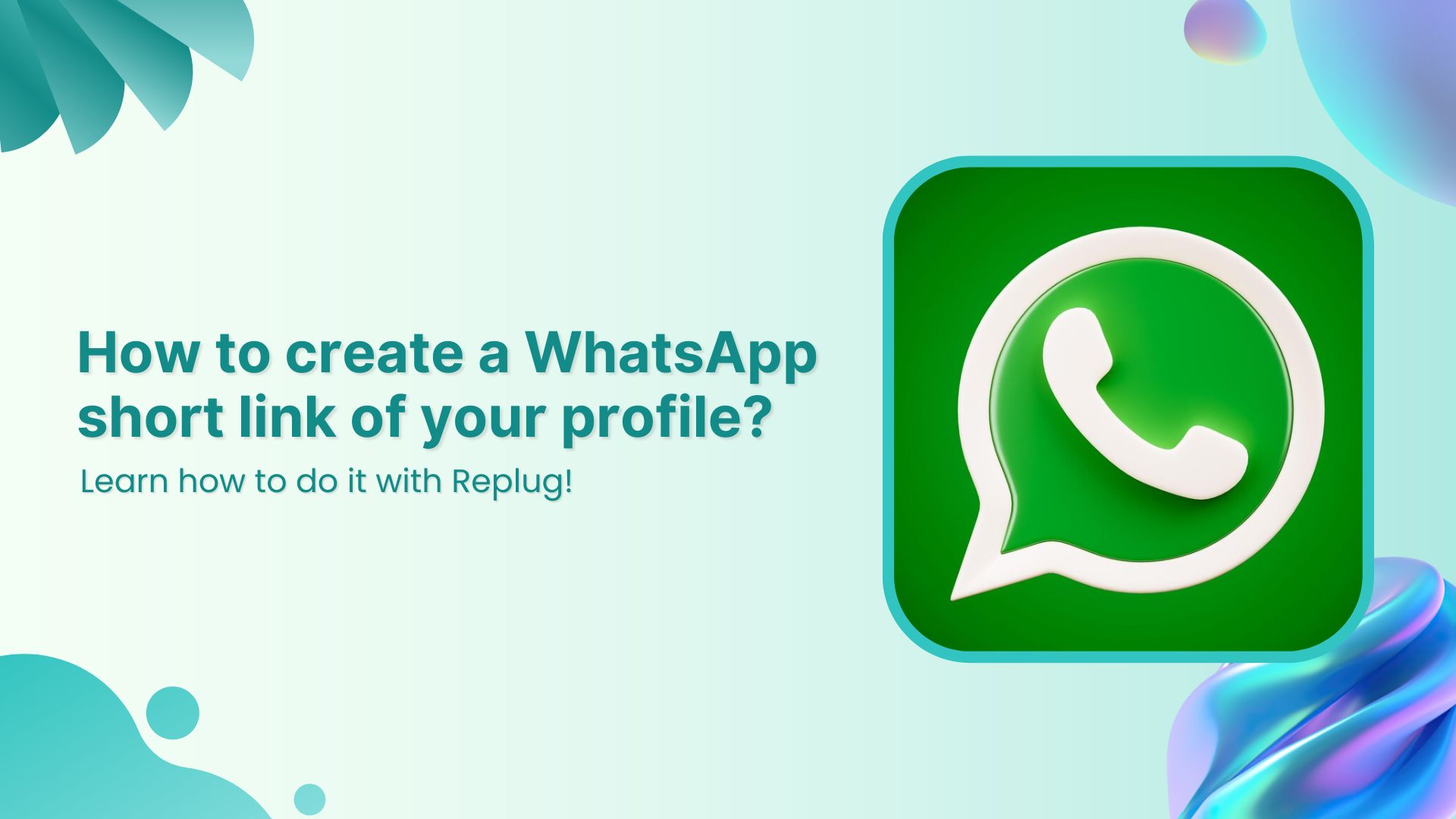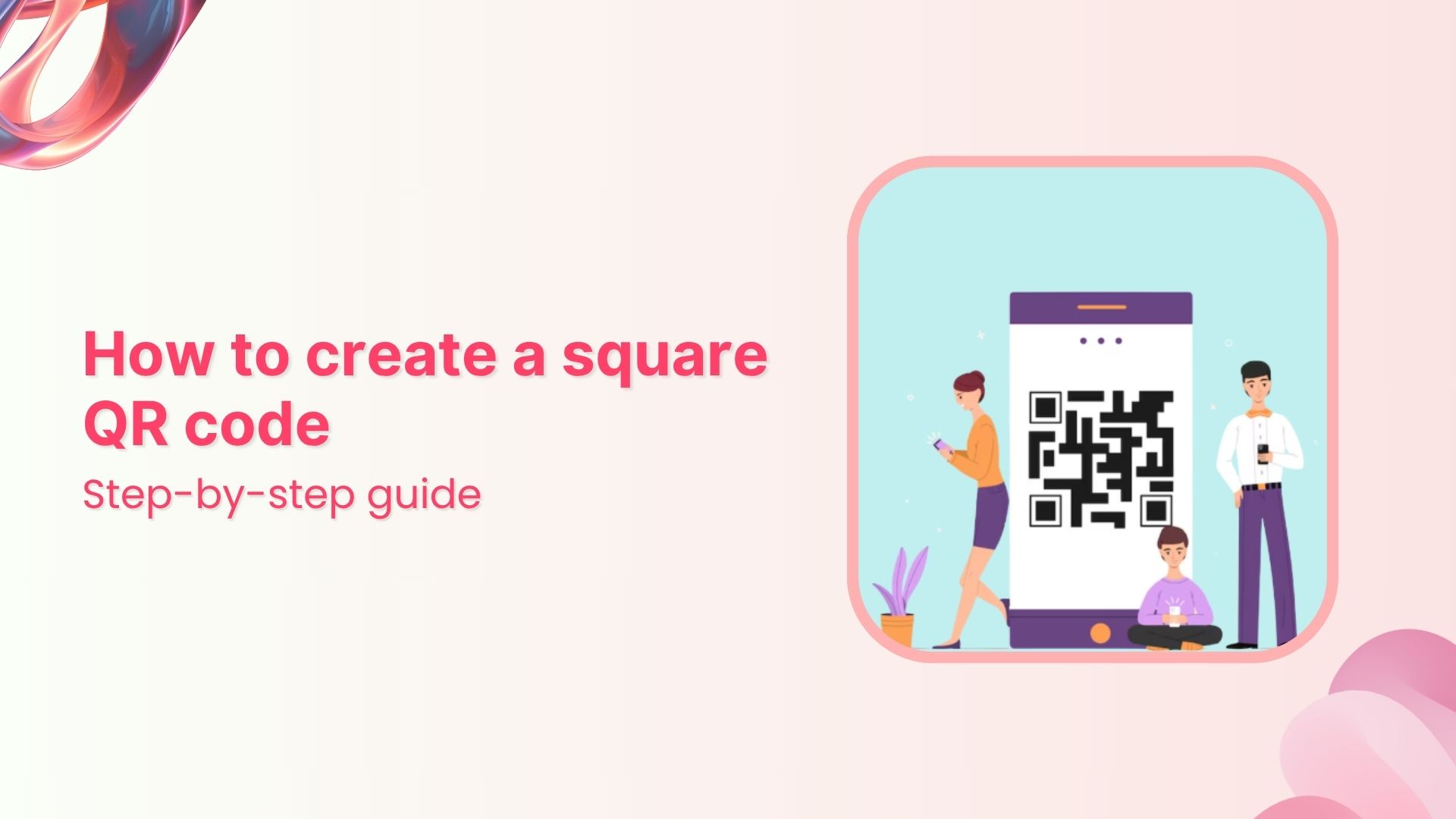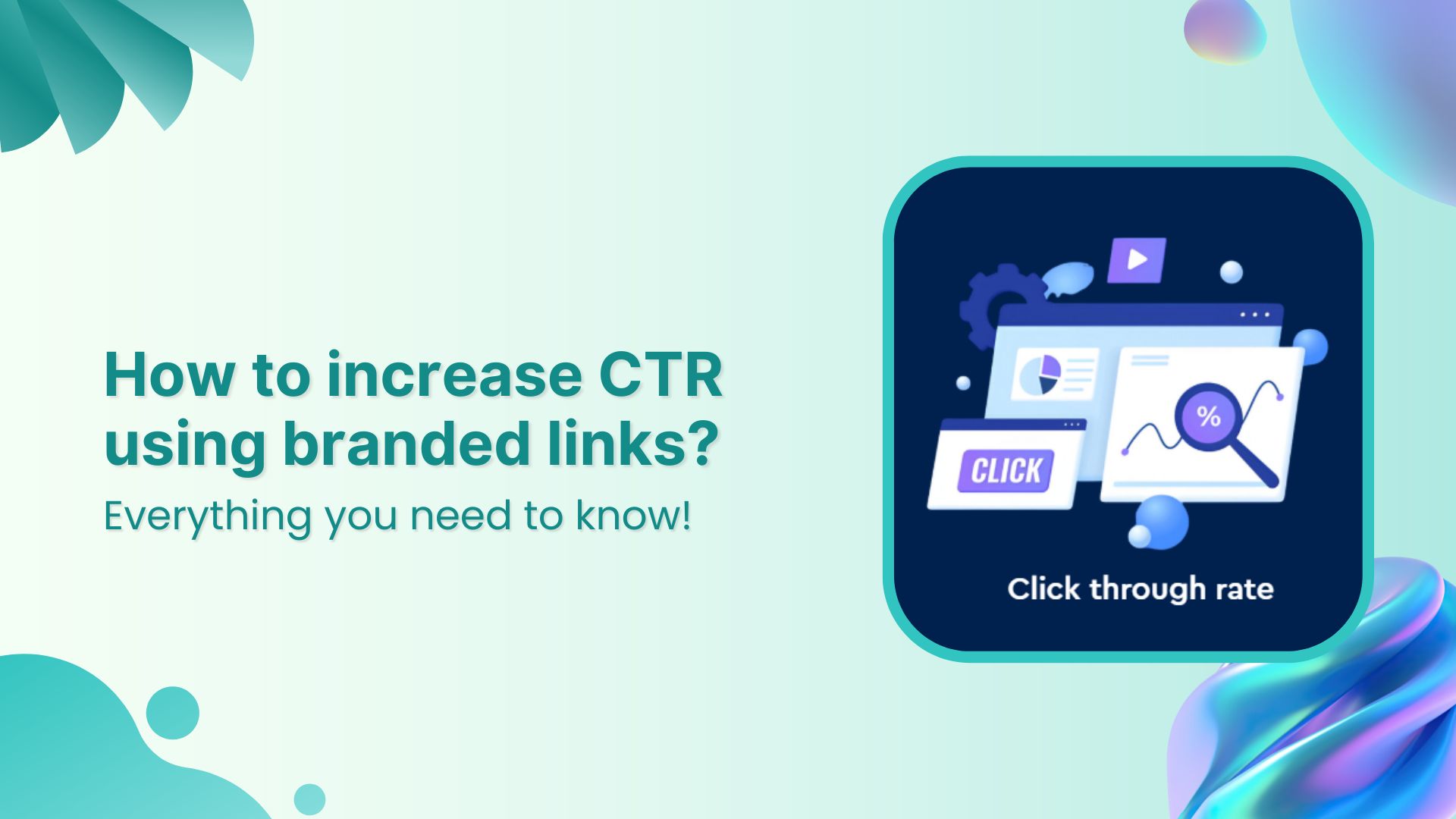Are you an avid Pinterest user looking to share your beautiful boards and pins with friends, family, or potential clients? Or maybe you’re new to the platform and trying to figure out how to navigate its features. Whatever the case may be, one important piece of information you’ll need is your Pinterest URL.
Your Pinterest URL is your unique identifier on the platform and allows others to find and follow your account. But with so many options and features on Pinterest, it can be confusing to locate your URL. Don’t worry though, in this article, we’ll guide you through the steps to find your Pinterest URL and get you on your way to share your amazing content with the world.
Where to Look for Your Pinterest URL?
Your Pinterest URL can be found in a few different places, depending on what you’re looking for. Here’s how to find your profile, pin, and board URL.
Also read: How to find my Twitter URL on mobile and desktop?
To find your Pinterest profile URL:
Step 1: Log in to your Pinterest account or create a new account.
Step 2: Click your profile icon in the top right corner to open your profile page.
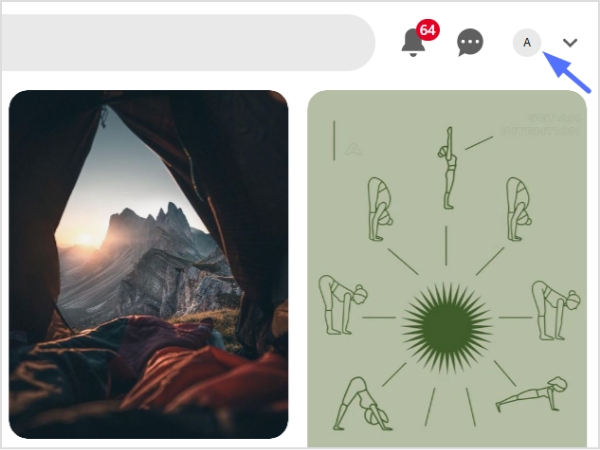
Also read: How to create a vanity URL?
Step 3: Copy the URL from the address bar. That’s your Pinterest profile URL.
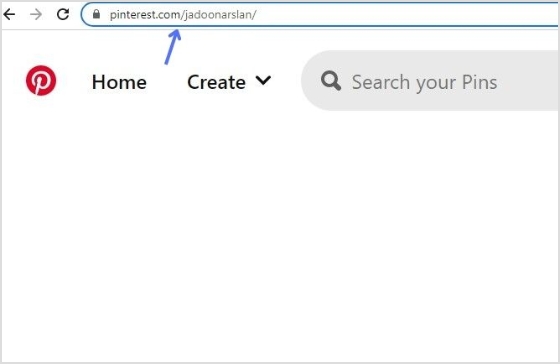
To find your Pinterest board URL:
Step 1: Log in to Pinterest and open your profile page.
Step 2: Select the board you want to share.
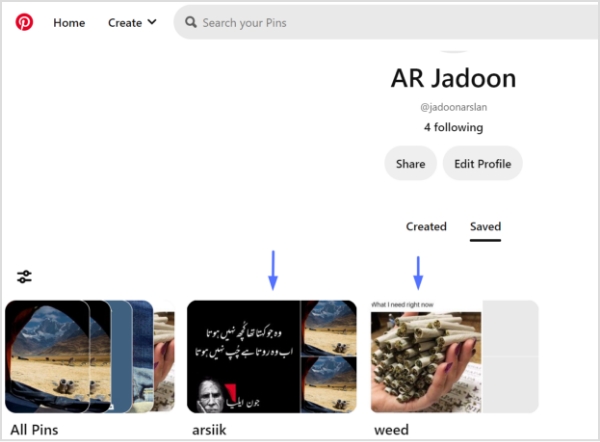
Also read: How to Block a URL in Chrome?
Step 3: Copy the URL from the address bar. That’s your Pinterest board URL.
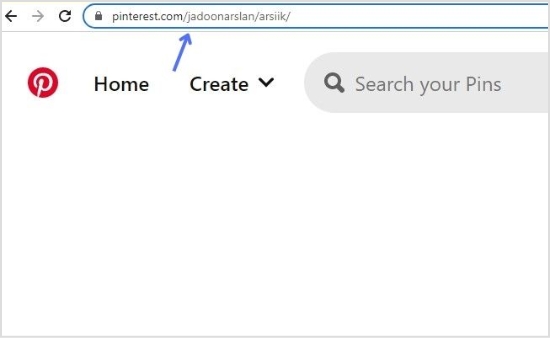
To find your Pinterest pin URL:
Step 1: Log in to your Pinterest account.
Step 2: Select the relevant pin (either from your own board or someone else’s).
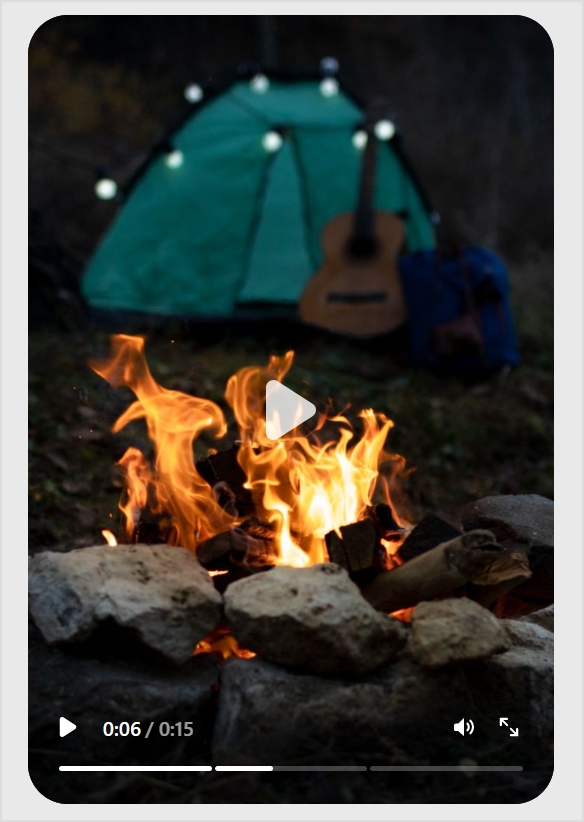
Also read: How to create a QR code for a URL?
Step 3: Copy the URL from the address bar. That’s your Pinterest pin URL.
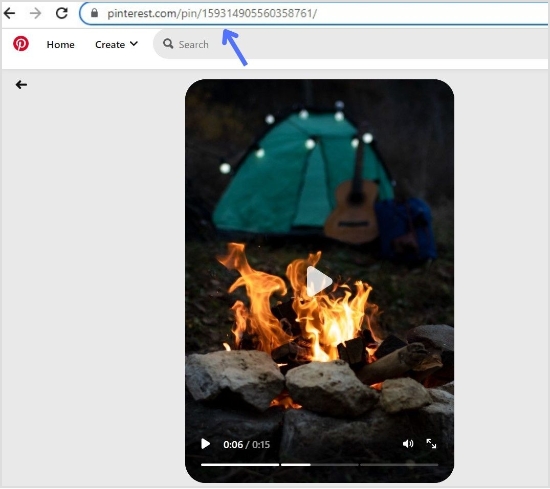
Final Words:
Your Pinterest URL is a vital part of your presence on the platform, allowing others to find and follow your content. Whether you’re sharing your entire profile, a specific pin, or a board, knowing where to find your URL is essential. By following the simple steps outlined in this article, you’ll be able to locate your Pinterest URL quickly and easily, helping you to grow your reach and connect with others on this visually-driven social media platform.
Also read: How to create a call to action using a URL shortener?
FAQs
What is a Pinterest board?
A Pinterest board is a collection of related pins organized around a particular theme or topic. Users can create multiple boards on their Pinterest account and save or “pin” content to them, such as images, videos, and links from around the web. These boards can be shared with others and used for inspiration, planning, and bookmarking.
What is a Pinterest pin?
A Pinterest pin is a visual bookmark that users save to their Pinterest boards. Pins can include images, videos, or GIFs, and are typically linked to a website or online resource. Users can save pins they find on the platform or add their own pins to share with others. Pins are organized into boards based on topics or themes and can be discovered through search, recommendations, or by following other users.
How do I change my Pinterest URL?
To change your Pinterest URL, you’ll need to follow these steps:
- Log in to your Pinterest account and go to your profile.
- Select “Settings” from the drop-down menu.
- Scroll down to the “Profile” section and click “Claim” next to the URL option.
- Enter your desired username and click “Claim“.
- If the username is available, you’ll be prompted to confirm the change. Click “Yes, let’s do it!” to save your new URL.
Note that you can only change your Pinterest URL once, and the new URL must be available and meet Pinterest’s guidelines for usernames. Once you’ve changed your URL, your old URL will no longer work, so be sure to update any links or references to your profile.
Where is the URL on my mobile device?
To find your Pinterest URL on a mobile device:
- Open the Pinterest app and log in to your account.
- Tap on your profile picture in the bottom right corner of the screen.
- Tap on the three dots in the top right corner of your profile.
- Select “Edit settings” from the menu.
- Under “Account“, you’ll see your Pinterest URL listed. You can tap on it to copy or share it.
Note that the process may vary slightly depending on the version of the Pinterest app and the operating system of your mobile device.
Trending:
How to Add Instagram Link to Facebook Bio?
Track Your Success: How to Create a Tracking Link?
A Quick Guide To Deep Linking & Its Benefits
How to add utm code to the URL using a link shortener?