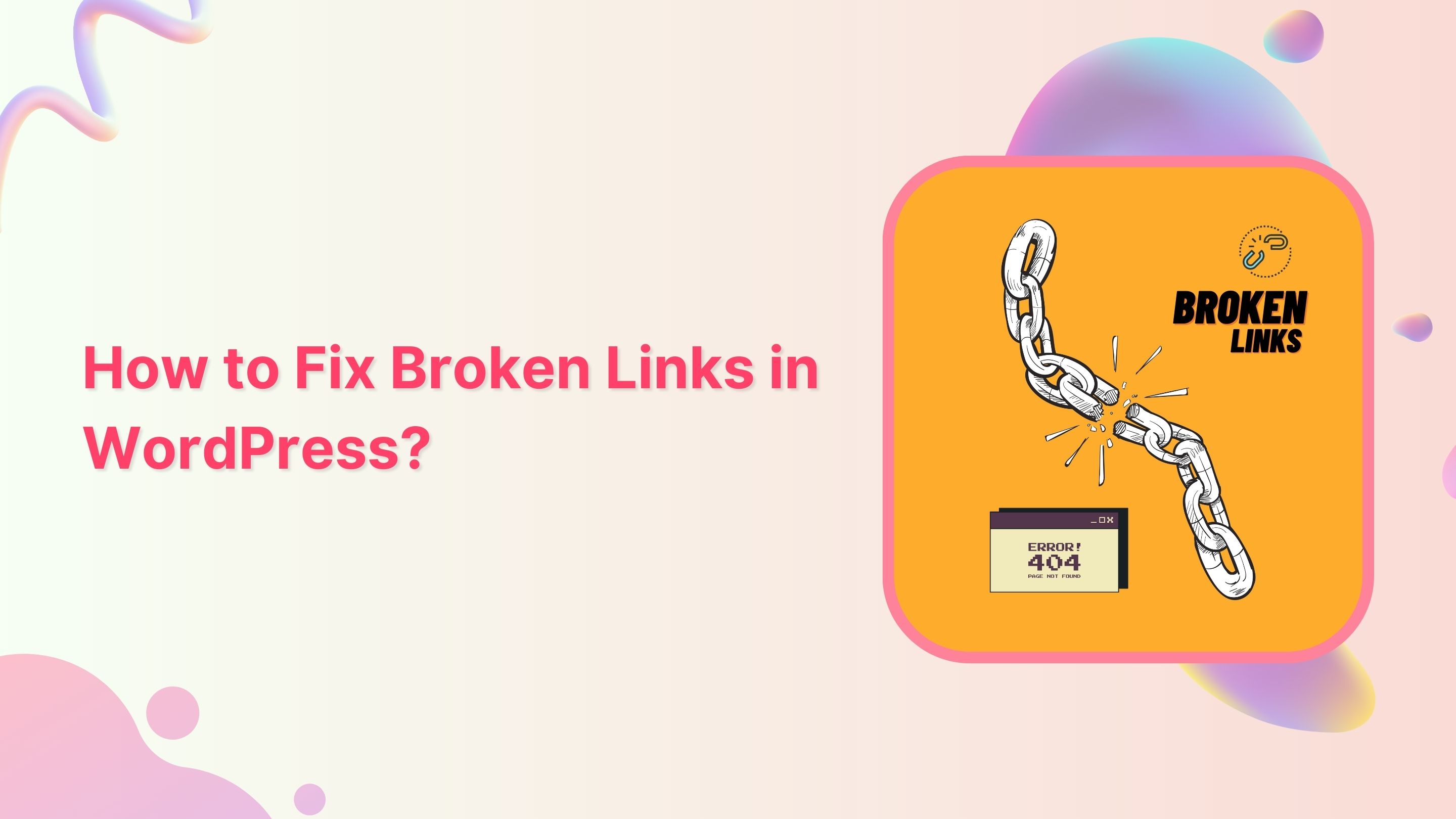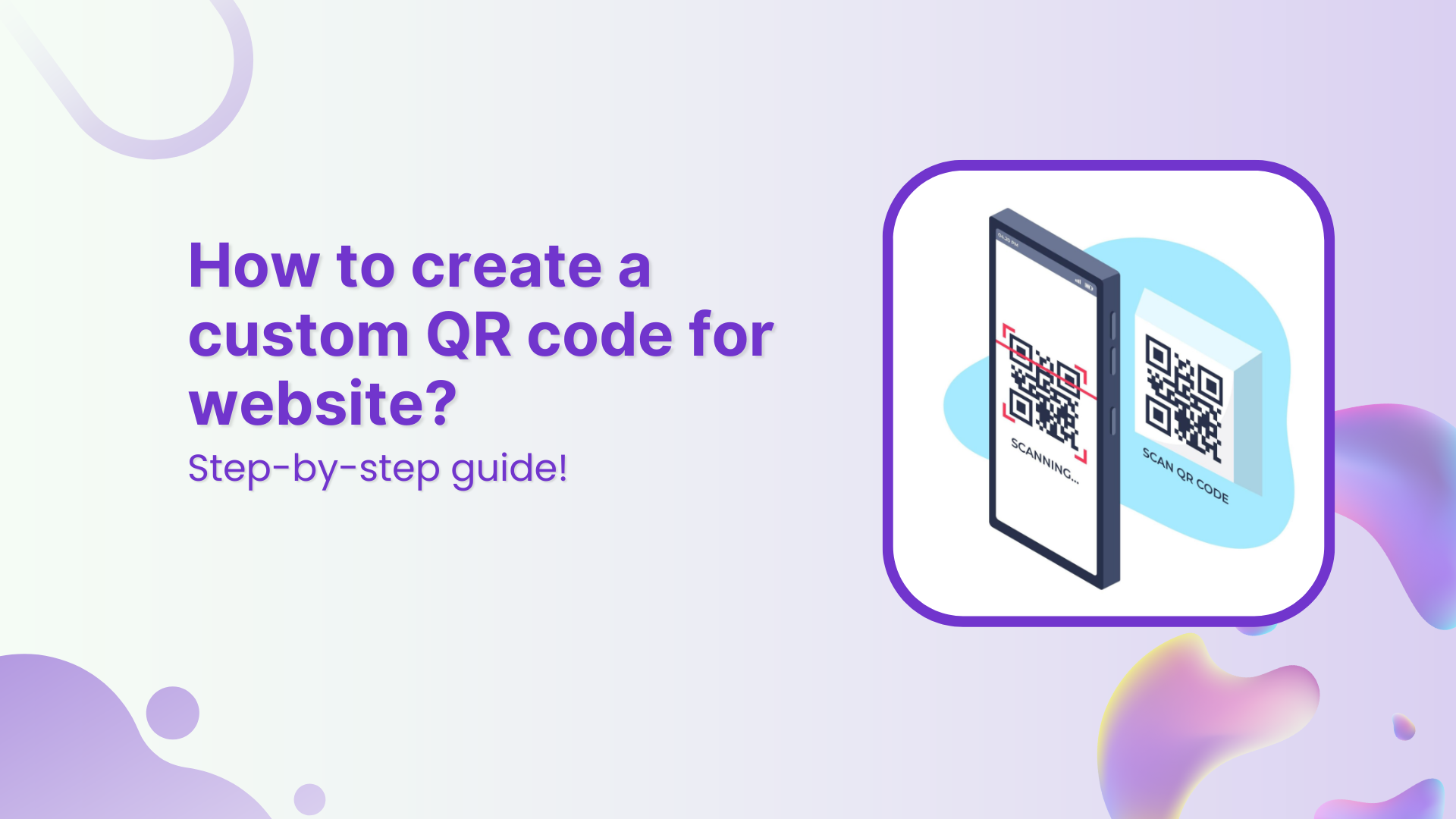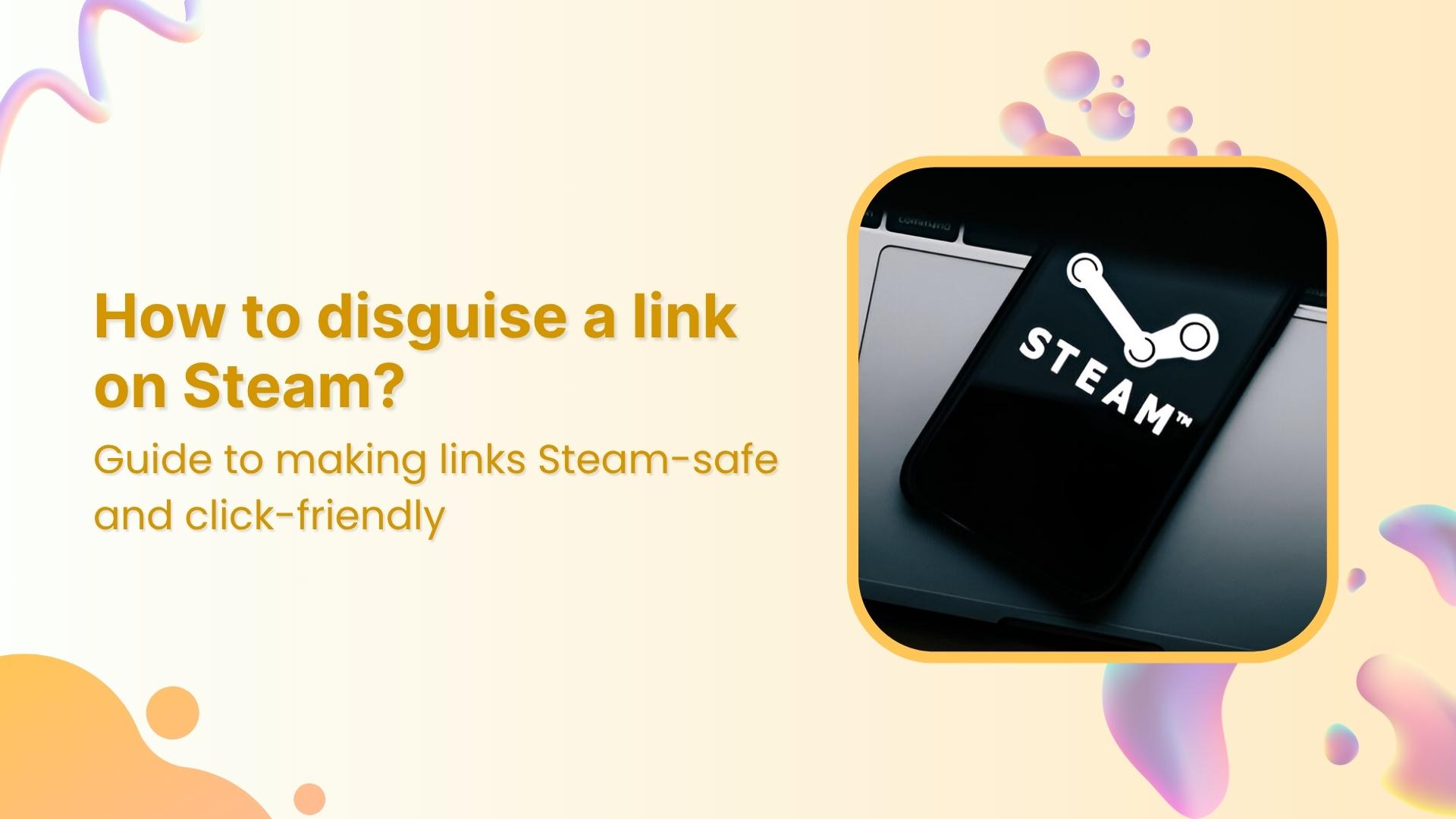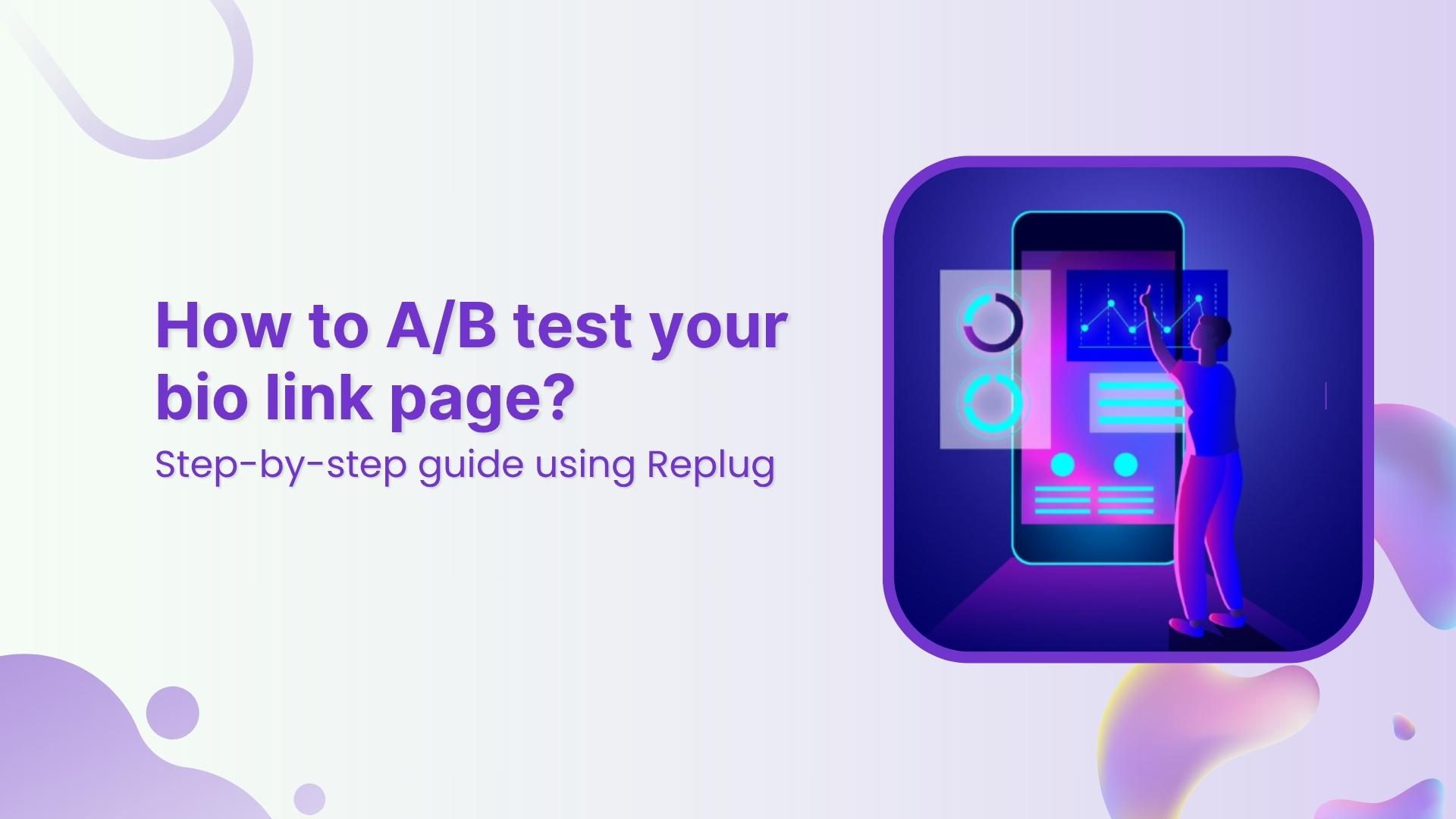Are you tired of encountering those dreaded 404 errors on your WordPress website?
Picture this: you’ve spent hours crafting compelling content, meticulously selecting images, and fine-tuning every detail. Your website is a masterpiece, but there’s one problem: broken links are spoiling your digital creation. These dead ends disrupt the user experience and harm your website’s search engine rankings.
But fear not! In this guide, we will unveil how to fix broken links in WordPress, empowering you to restore the seamless navigation flow and enhance your website’s performance.
It’s time to conquer broken links and banish the 404 errors from your WordPress website for good!
What is a broken link?
A broken link refers to a hyperlink on a website that leads to a non-existent or inaccessible web page. Essentially, it’s a link that fails to connect the user to the intended destination.
Instead of being directed to a relevant webpage, visitors encounter an error page, typically a “404 Page Not Found” message.
Also read: URL Hijacking Uncovered: A Complete Guide to Protecting Your Online Presence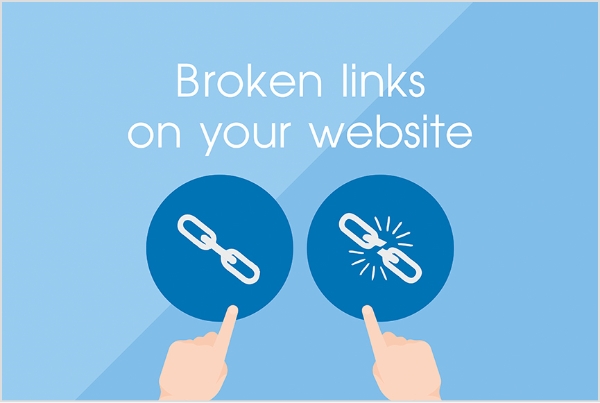
What causes broken links?
Broken links can occur for various reasons, such as the linked page being deleted, renamed, or moved to a different URL without proper redirection. They can also result from mistyped URLs, expired domains, or temporary server issues.
In WordPress, broken links can occur due to various reasons, including:
-
Content deletion or modification:
If you delete or modify a page or post without implementing proper redirection, the existing links pointing to that content will become broken.
-
Permalink changes:
Altering the permalink structure of your WordPress site or individual posts/pages without setting up proper redirects can result in broken links.
-
Plugin or theme changes:
Updating or changing plugins or themes can sometimes lead to broken links if the new version or configuration affects the URL structure or functionality of your site.
-
Media file changes:
If you rename, move, or delete media files (such as images, videos, or documents) used in your content, the links referencing those files can become broken.
-
External resource changes:
If you include external resources like images, scripts, or stylesheets in your content, and the source of those resources changes or becomes unavailable, the links can break.
-
Manual entry errors:
Mistyping or incorrect formatting of URLs when creating or editing content can result in broken links within your WordPress site.
-
Incorrectly configured redirects:
If you have set up redirects improperly or they conflict with other rules, it can cause broken links.
Also read: Easy Guide For Fixing URL Blacklist
How to Fix Broken Links in WordPress – 5 Best Methods
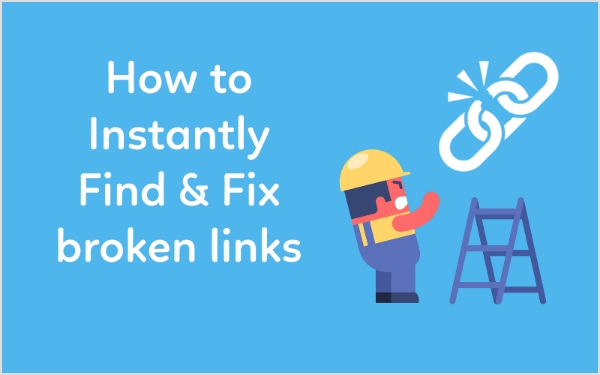
Fixing broken links in WordPress can be accomplished through several methods. Here are the most effective approaches you can take:
1. Manual inspection and correction:
- Identify broken links: Start by manually inspecting your website’s content, including posts, pages, menus, and widgets, to locate broken links. Look for any instances of 404 errors or links that point to non-existent pages.
- Edit or update links: Once you’ve identified broken links, edit the affected content and correct the URLs. Ensure that the links are accurate and point to the intended destination. Don’t forget to save your changes.
Also read: How to Create a Deep Link for a Seamless User Experience?
2. Using the Broken Link Checker plugin:
- Install the plugin: In your WordPress dashboard, navigate to “Plugins” and click on “Add New.” Search for “Broken Link Checker” and install the plugin developed by WPMU DEV.
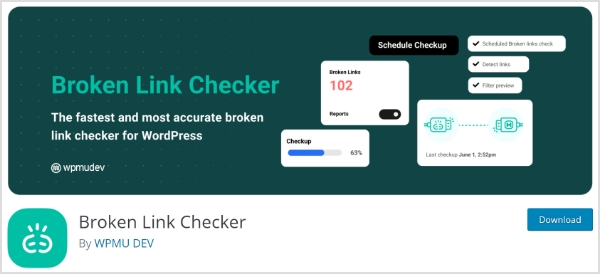
- Activate the plugin: After installation, activate the plugin to start using its features.
- Run the scan: Once activated, the plugin will automatically begin scanning your website for broken links. This process may take some time, depending on the size of your site.
- Review and fix broken links: After the scan is complete, access the plugin’s interface to review the list of broken links found. From there, you can edit or remove the broken links directly within the plugin’s interface.
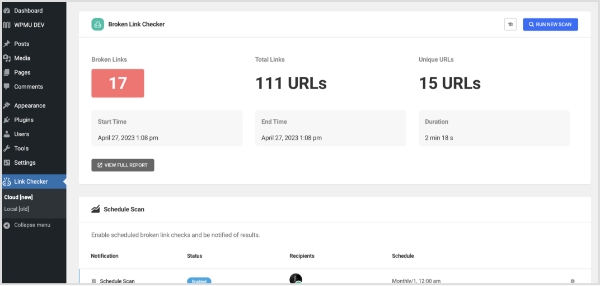
Also read: How to Make a Url Link in Word?
3. Utilizing the Redirection plugin:
Install the plugin: Search for and install the “Redirection” plugin from the WordPress plugin repository.
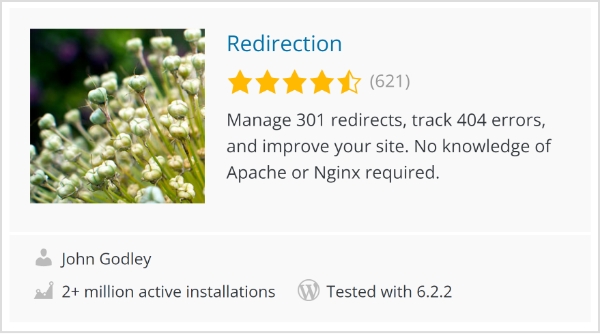
- Activate the plugin: Once installed, activate the Redirection plugin.
- Set up redirects: Access the plugin’s interface and set up appropriate redirects for broken links. You can specify the source URL (the broken link) and the target URL (the correct or new link). Save the settings after creating each redirect.
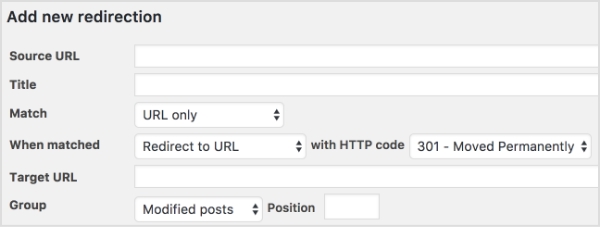
Also read: How to create a vanity URL?
4. Using a database search and replace:
- Backup your database: Before proceeding with this method, it’s crucial to create a backup of your WordPress database to ensure data safety.
- Access the database: Use a tool like phpMyAdmin or a database management tool provided by your hosting provider to access your WordPress database.
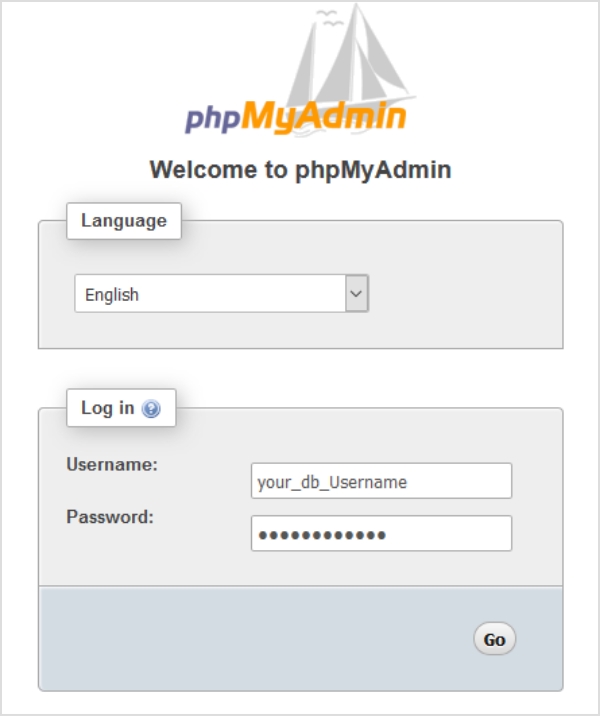
- Perform a search and replace: Within the database, execute a search and replace query to find instances of the broken URL and replace them with the correct URL. This method is particularly useful when you have a large number of broken links or when the links are embedded in serialized data.
5. Implementing .htaccess redirects:
- Access your website’s .htaccess file: Connect to your website’s server using an FTP client or file manager provided by your hosting provider. Locate and download the .htaccess file from the root directory of your WordPress installation.
- Edit the .htaccess file: Open the .htaccess file using a text editor and add redirect rules using the following format: `Redirect 301 /old-URL/ http://www.example.com/new-url/`. Replace “/old-URL/” with the broken link’s URL and “http://www.example.com/new-url/” with the correct URL.
- Save and upload the modified .htaccess file: Save the changes you made to the .htaccess file and upload it back to the server, replacing the existing file.
Also read: How to Block a URL in Chrome?
How to fix broken links using Google Search Console?
To fix broken links using Google Search Console, follow these steps:
-
Set up Google Search Console:
If you haven’t already, go to the Google Search Console website and sign in with your Google account. Add and verify your website property in Search Console following the provided instructions.
-
Access the Coverage report:
Once your website is verified in Google Search Console, select your website property from the dashboard. In the left-hand menu, click on “Coverage” under the “Index” section. This report provides information about issues Google has encountered while crawling and indexing your website.
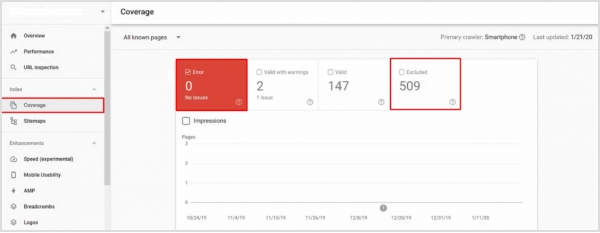
-
Explore the specific errors:
Click on the specific error type, such as “404 Not Found,” to see the list of URLs affected by that error.
-
Analyze individual URLs:
Click on an individual URL to view more details about the error and the referring pages. You can also see the last crawl date and the source of the error.
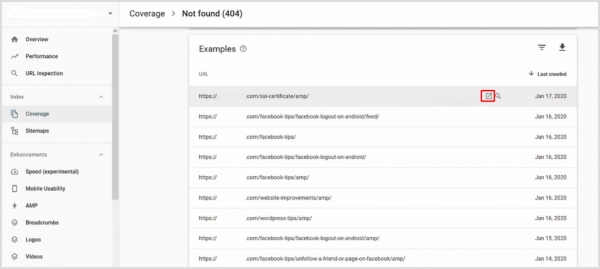
By clicking on each link, you’ll be able to see which pages contain it. You can also press the Download button to save the report.
Also read: Step-by-Step: How to Get a Custom YouTube URL
How to fix broken links using Ahrefs?
To fix broken links using Ahrefs, you can follow these steps:
-
Sign in to your Ahrefs account:
Go to the Ahrefs website (https://ahrefs.com/) and sign in with your Ahrefs account credentials.
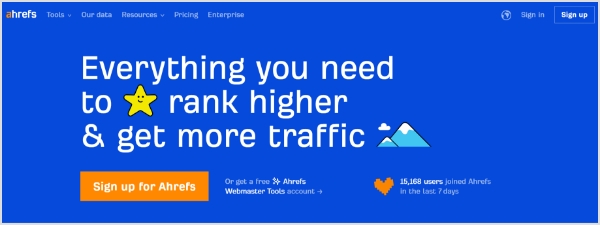
-
Access the Site Explorer tool:
Once you’re logged in, navigate to the Site Explorer tool by clicking on the “Site Explorer” tab in the main navigation menu.
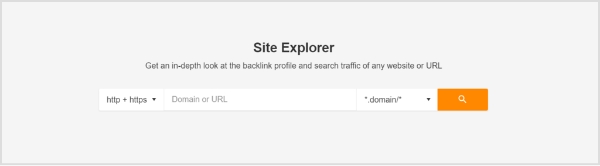
Also read: Track Your Success: How to Create a Tracking Link?
-
Enter your website URL:
In the Site Explorer tool, enter your website’s URL in the search bar and click on the magnifying glass icon or press Enter.
-
Review the broken link details:
To see the broken links found within your site, click Pages → Best by links. Then sort the results by selecting the 404 Not Found option.
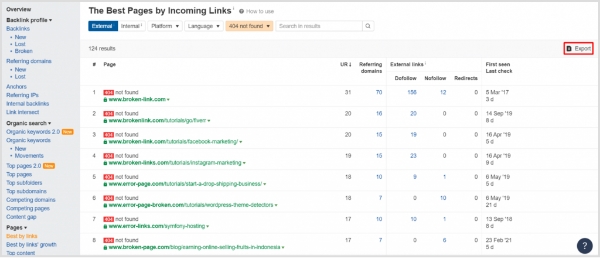
-
Fix the broken links:
– Update internal links: If the broken link is an internal link on your website, locate the referring page and edit the link URL to the correct destination.
– Redirect or update external links: If the broken link is pointing to an external website, reach out to the respective website owner and request them to update the URL or remove the broken link.
-
Monitor the results:
After fixing the broken links, regularly use Ahrefs to track your backlink profile and ensure that the previously broken links are no longer appearing as broken in subsequent crawls.
Ahrefs is a comprehensive SEO tool, and its Site Explorer feature provides valuable insights into your website’s backlinks, including any broken links. By utilizing Ahrefs’ data and taking appropriate actions to fix the broken links, you can enhance your website’s overall link profile and ensure a seamless user experience.
Also read: Ultimate Guide: Create Tracking Links for Success
Final Note:
In conclusion, fixing broken links is essential for maintaining a seamless user experience and ensuring the credibility and functionality of your website. Whether you choose to manually inspect and update links, or utilize plugins and tools like Google Search Console, or Ahrefs, the key is to take proactive measures to identify and fix broken links promptly.
By doing so, you enhance user satisfaction, improve search engine rankings, and demonstrate professionalism and reliability in the online space. Regularly monitoring and addressing broken links should be a part of your website maintenance routine to ensure a smooth browsing experience for your visitors.
FAQs
What are broken links in SEO?
Broken links in SEO refer to hyperlinks on a website that no longer lead to the intended destination or result in a 404 error. They negatively impact user experience and can harm your website’s search engine rankings.
What is a broken link on a website?
A broken link on a website is a hyperlink that fails to connect the user to the intended webpage or resource. Instead, it leads to a “404 Not Found” error page, indicating that the desired content is no longer available or has been moved.
How to remove broken links from a website?
To remove broken links from a website, you need to locate them first. Utilize tools like Google Search Console, Ahrefs, or plugins such as Broken Link Checker or Yoast SEO to identify broken links. Once identified, either update the links to the correct URLs or remove them from your website entirely.
How to check a website for 404 errors?
To check a website for 404 errors, you can use various methods. One way is to utilize online tools like Screaming Frog, Ahrefs, or Google Search Console’s Coverage report. These tools crawl your website and provide a list of URLs that result in a 404 error. By reviewing this list, you can identify and fix the broken links causing the errors.
You may also like:
Instagram URL Shortener Tools To Elevate Your Marketing
How to Track Clicks on a Link?
How to mask a URL link using a URL shortener?
Revamp Your Online Branding with Branded Short Links