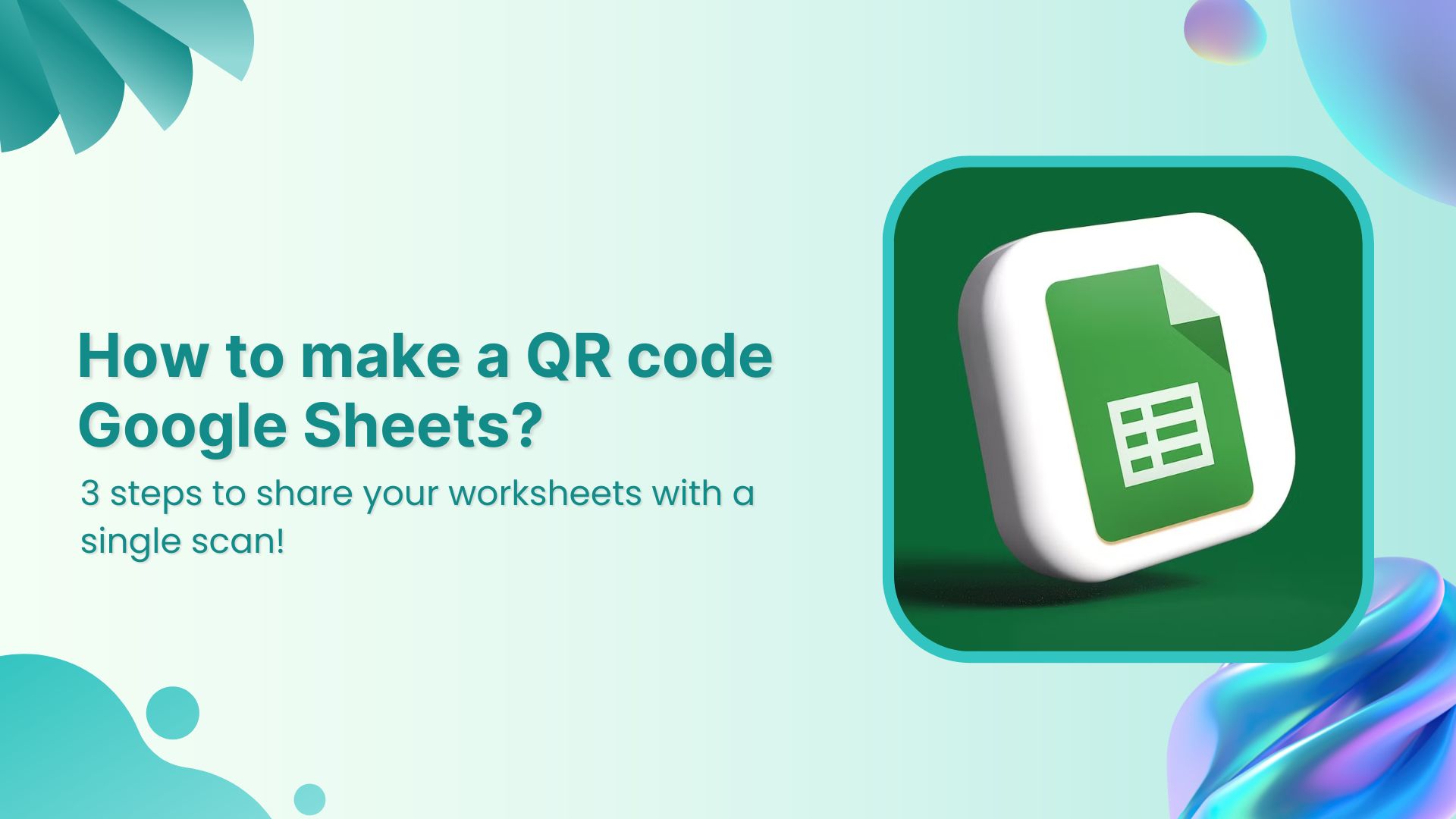Google Sheets is a go-to tool for teams that need to collaborate in real time. But let’s be honest: sharing links manually can be a hassle. Long URLs get lost in chats, emails pile up, and before you know it, half your team is asking, “Can you resend the link?”
A QR code changes the game. With just a scan, teammates, clients, or event attendees can access your spreadsheet without the extra steps.
Whether you’re tracking attendance, managing inventory, or sharing reports, a QR code makes collaboration effortless. In this guide, we’ll walk you through how to make a QR code for a Google Sheet using Replug and its benefits.
Let’s get to it!
How to make a QR code for a Google Sheet?
Step 1: Copy Your Google Sheet URL
- Open the Google Sheet you want to share.
- Click on the “Share” button in the top right corner.
- Adjust your sharing settings as needed and copy the generated link.
Related: How to scan a QR code?
Link Management Made Easy
Your go to link management tool for CTAs, branded and bio links, QR Codes, tracking and retargeting.
Get Started for FREE!
Step 2: Open the Replug dashboard
- Log in to your Replug account.
- Locate the “Quickly Shorten Your Link” bar.
- Paste your copied Google Sheet URL into the bar.
Step 3: Generate a QR Code
- Once your link is shortened, you’ll see an icon to generate a QR code.
- Click on it to create a dynamic QR code for your short URL.
- Customize your QR code’s foreground and background to match your branding or campaign needs.
- Download it in your preferred format (PNG or SVG) and start sharing!
Related: All about white label & why it can be a game changer for you!
Why choose Replug to generate a QR Code for your Google Sheet?
With Replug, you get more than just a basic QR code generator. It provides a suite of features designed for businesses, marketers, and anyone who needs reliable QR code management. Here’s why Replug stands out:
- Trackable QR scans: Gain insights into how often your QR code is being scanned and where it’s being accessed from.
- Customizable QR codes: Personalize your QR code by changing the background and foreground colors to match your branding.
- Multiple download formats: Download your QR codes in high-quality PNG or SVG formats, ensuring compatibility across all platforms.
- Easy sharing: Seamlessly share your Google Sheet QR code across emails, presentations, social media, or messages.
- Unlimited QR scans: Unlike many free QR code generators, Replug allows unlimited scans, making it perfect for large-scale campaigns.
- Edit your link anytime: With dynamic QR codes, you can change the destination URL without having to reprint or redistribute your QR code.
Link Management Made Easy
Your go to link management tool for CTAs, branded and bio links, QR Codes, tracking and retargeting.
Get Started for FREE!
Whether you’re using QR codes for advertisement, team collaboration, marketing, or document sharing, Replug ensures you have full control over your links and insights into their performance.
Why do free online QR code generators fall short?
Although there are plenty of online QR code generators available, they come with limitations. Many don’t offer unlimited QR codes, dynamic QR codes, or advanced customization options. Additionally, most free tools have restricted QR scan limits, making them unsuitable for large-scale campaigns or printed materials where QR codes may expire. This is why advanced link management tools like Replug are ideal for QR code generation.
Dynamic vs. static QR codes: Which one is better?
You can generate static QR codes on Google Sheets and other platforms, but they come with limitations.
For example, if you create a QR code in Google Sheets using a formula, you can generate a QR code within the sheet itself. However:
- You cannot download the QR code as a separate image to share it beyond the sheet.
- The QR code is static, meaning the encoded URL cannot be changed.
- If the URL is incorrect or leads to a 404 error, you’ll need to generate a new QR code from scratch.
Related: Why is My QR Code Not Working: 9 Reasons to Consider
To avoid these issues, dynamic QR codes are a much better option. With Replug, you can:
- Add the QR code to your Google Sheet or share it anywhere.
- Change the URL behind the QR code anytime without reprinting.
- Track scan rates and user engagement.
- Download high-resolution QR codes for both digital and print use.
Dynamic QR codes are ideal for businesses, marketing campaigns, and any scenario where flexibility and analytics matter.
Conclusion
Generating a QR code for your Google Sheet is a simple yet effective way to streamline collaboration and sharing. With Replug, you get access to advanced features like dynamic QR codes, tracking, unlimited scans, and customization options, making it the best tool for professional and large-scale use.
Try it today and simplify your link-sharing process!
FAQs on how to create a QR code for a Google Sheet
Can I create a QR code for a Google Sheet without a tool?
Yes, you can use a formula within Google Sheets, but it doesn’t allow customization or downloading. Replug provides a more flexible solution by providing dynamic QR codes and customization.
How do I track my QR code scans?
Replug provides analytics on how many times your QR code has been scanned, helping you measure engagement.
Can I change the link in my QR code after creating it?
Yes! With dynamic QR codes, you can update the link anytime without generating a new code.
Can QR codes expire?
Yes, QR codes can expire if you’re not using an advanced QR generator. For instance, QR codes created in Replug do not expire and can be used indefinitely.
Is there a limit to how many QR codes I can create?
Usually, yes. Free online QR code generators do not allow you to create unlimited QR codes. However, Replug allows you to generate unlimited QR codes, making it ideal for businesses and large campaigns.
What’s a better alternative to free QR code generators?
Advanced link management tools like Replug offer dynamic QR codes, unlimited scans, and extensive customization options, making them a more reliable choice.