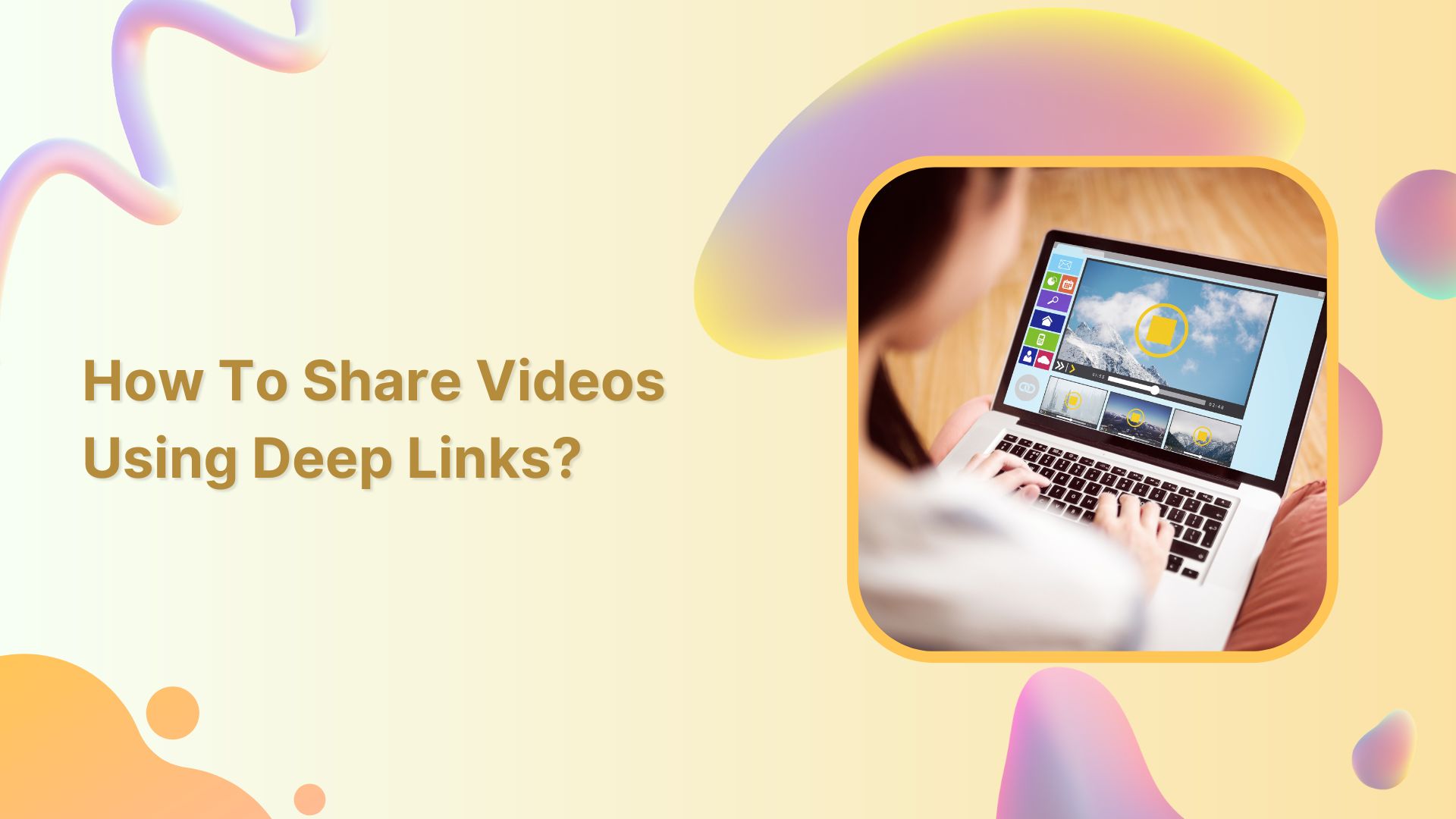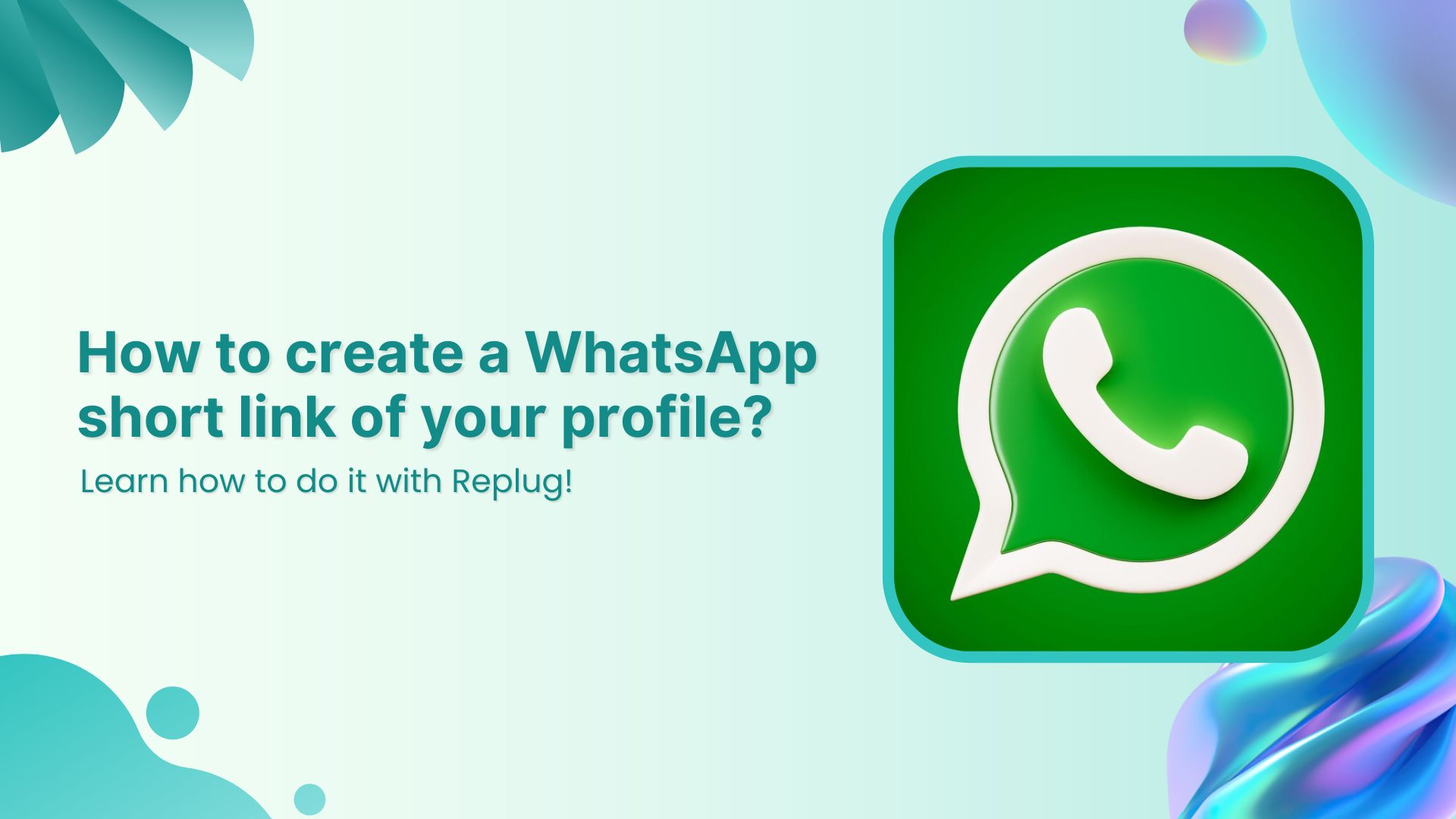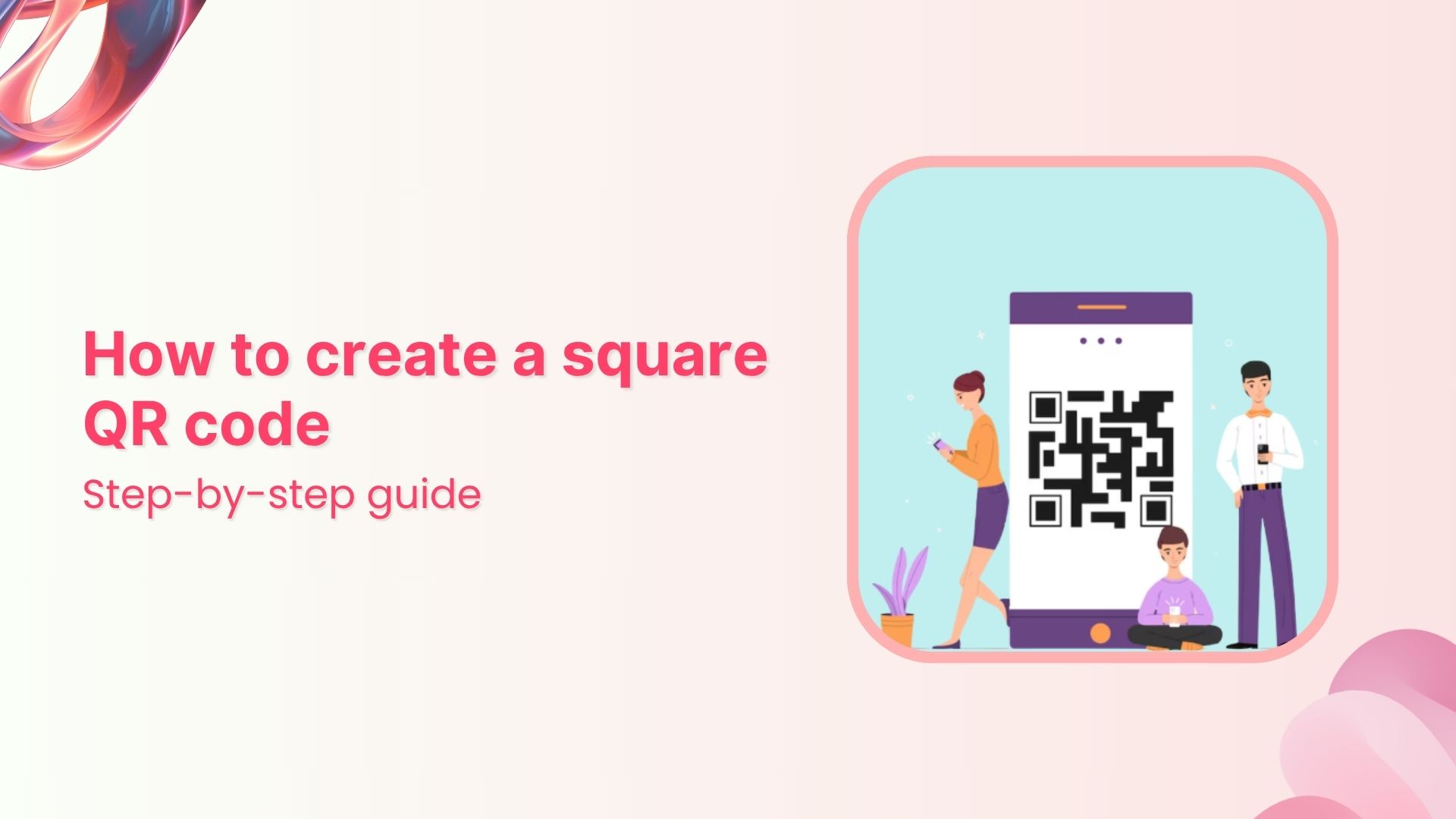Do you want to share a video with your followers, but can’t find the right way to do it? Are you tired of sending long, cumbersome links that often get lost in translation? Well, look no further because we’ve got you covered!
Deep linking allows you to share a video directly to a specific point within the app or website, saving time and effort for you and the person receiving the link.
Imagine you’ve just found the perfect video to share with your audience. It’s engaging, informative, and sure to make an impact. But, there’s one problem – the link is long, convoluted, and almost impossible to remember.
Enter Replug’s deep links – the superhero that saves the day!
Replug’s deep links work by taking that long and cumbersome link and turning it into a short and snappy one. But, that’s not all – Replug’s deep links can direct your audience to a specific point within the video or website, ensuring they get to the meat of the content and don’t miss out on anything important.
But wait, there’s more! Replug’s deep links also come with advanced features that give you the power to track and optimize your links. You can add custom CTAs, retargeting pixels, and more, giving you valuable insights into how your links are performing and how you can improve them.
So, what are you waiting for? Say goodbye to long and confusing links and hello to Replug’s deep links – which take your audience on a seamless journey to the content they crave.
Replug deep links for videos: how do I do it?
Here’s how to share videos using deep links from Replug:
Step 1: Sign in to Replug or create an account for free.
Step 2: On the main dashboard page, click the “drop-down icon” in the top right corner and choose “deep links’’ from the drop-down list.
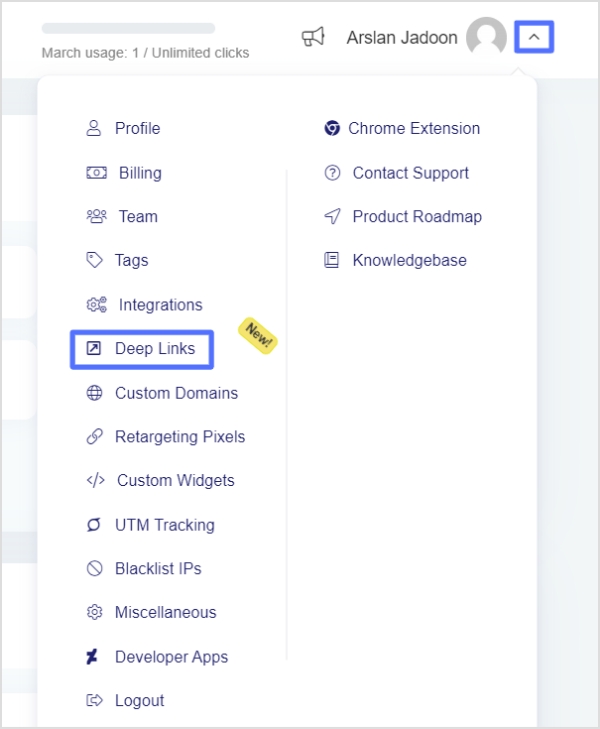
Also read: How to share youtube playlist using deep links?
Step 3: On the deep links page, click “video” to create a deep link for a video, then choose the video platform you want to create a deep link for. Let’s choose “YouTube”.
Note: Deep links are allowed on up to 70 applications under Social Media, e-Commerce, Music, Video, and Productivity categories.
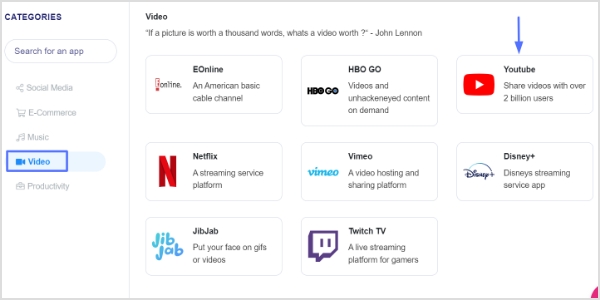
Step 4: When a deep link for YouTube is generated, clicking on it will open the desired live stream, video or share, profile, channel, home, or playlist directly in the YouTube application. Select the option you want and click the ‘create deep link’ button (here we’ll select the video or share option as we are creating a deep link for a YouTube video).
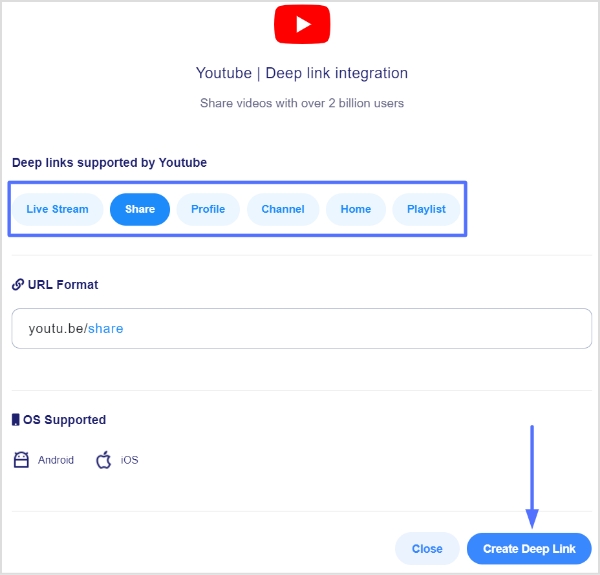
Also read: How to share YouTube videos using deep links?
Step 5: Now you’re on the “Replug link” page. Select the desired “campaign” name, and paste the video URL in the “URL field”.
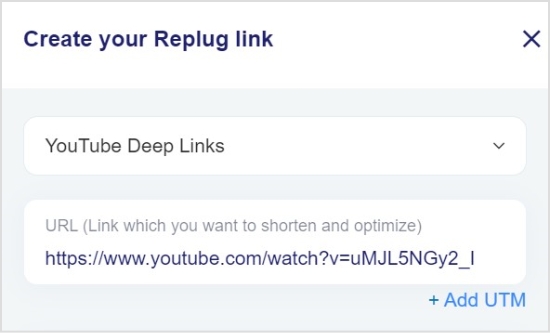
Step 6: To enable Deep Links, toggle the state. If the destination URL can be used as a Deep Link, the following indicator will appear.
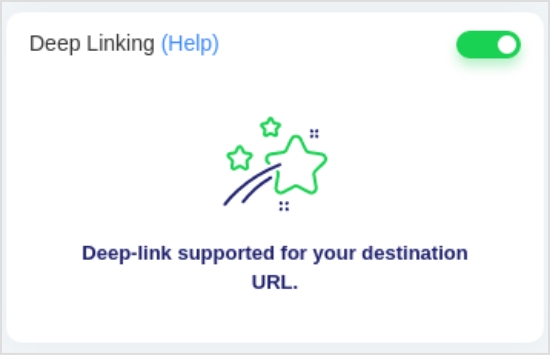
Also read: Benefits Of A Link Rotator: Why & When To Use Rotating Links?
Note: If the destination URL can not be used as a Deep Link, the following indication will appear.
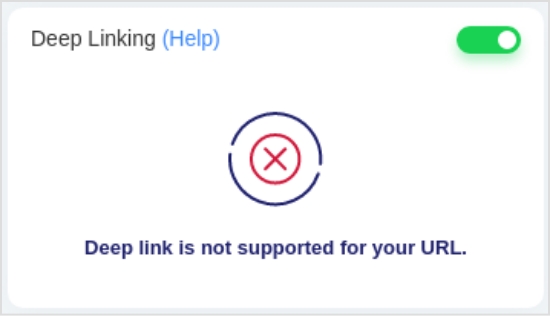
Step 7: Click the “save link’’ button and your link with the deep linking feature will be saved and available for sharing.

FAQs
What are the two types of deep links?
The two types of deep links are:
Standard Deep Links: These are deep links that take users directly to a specific page or content within an app. For example, a standard deep link could take a user to a specific product page within an e-commerce app.
Deferred Deep Links: These are deep links that not only take users to a specific page within an app but also carry additional information about the user or the context of the link. This information can be used to personalize the user experience within the app. For example, a deferred deep link could take a user to a specific product page within an e-commerce app and also provide information about a promotion that the user is eligible for. Deferred deep links are typically used in marketing campaigns to deliver personalized experiences to users.
How do you create a deep link in HTML?
You can create a deep link in HTML by adding an anchor tag with a specific target location. Here’s an example:
<a href=”https://example.com/page#section”>Click here to go to the section</a>
In this example, “https://example.com/page” is the URL of the webpage, and “#section” is the ID of the section you want to link to. To create a deep link, you simply add a “#section” to the end of the URL in the “href” attribute of the anchor tag.
Trending:
How to add a Twitter link to Instagram bio?
How to add utm code to the URL using a link shortener?