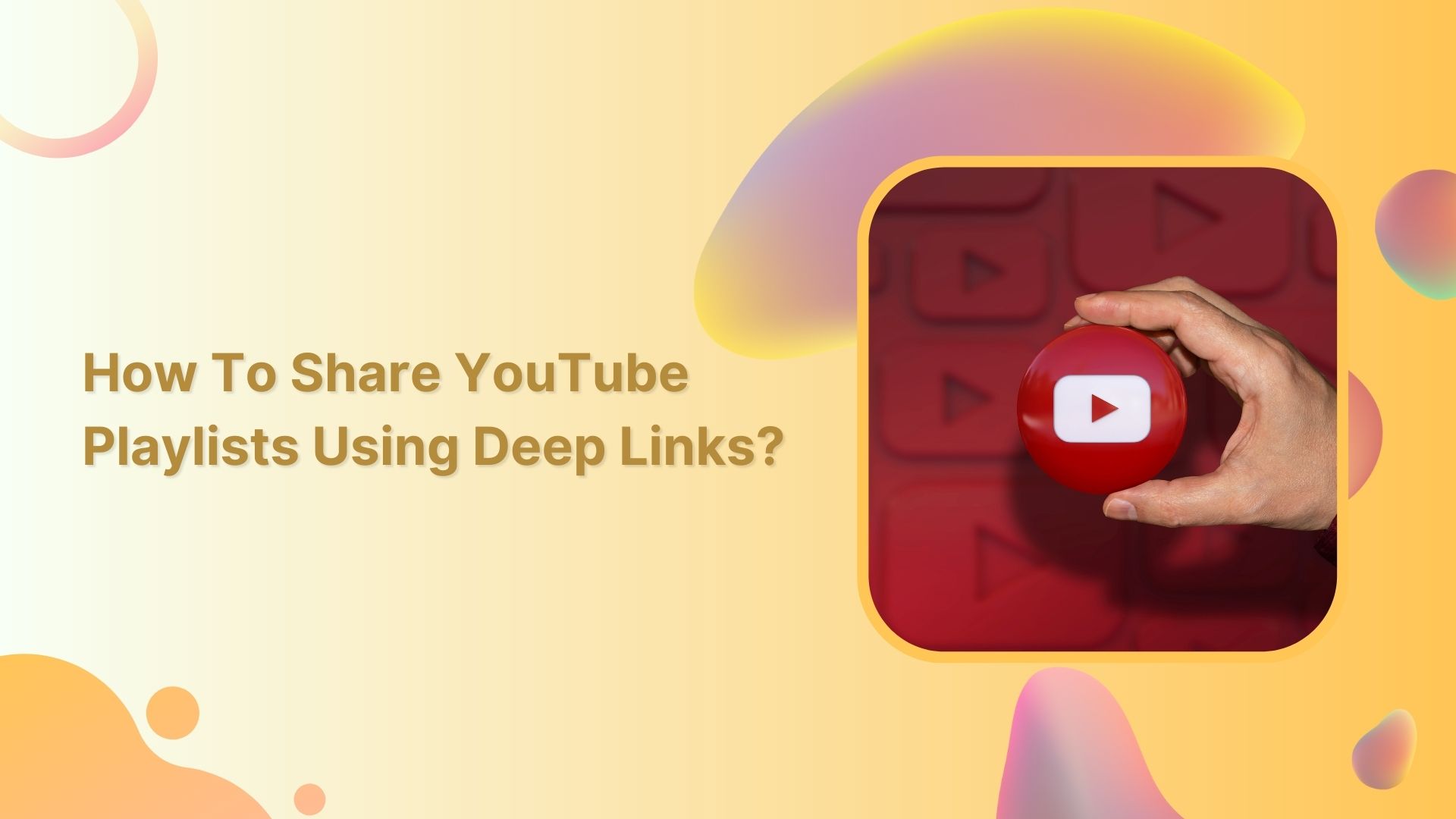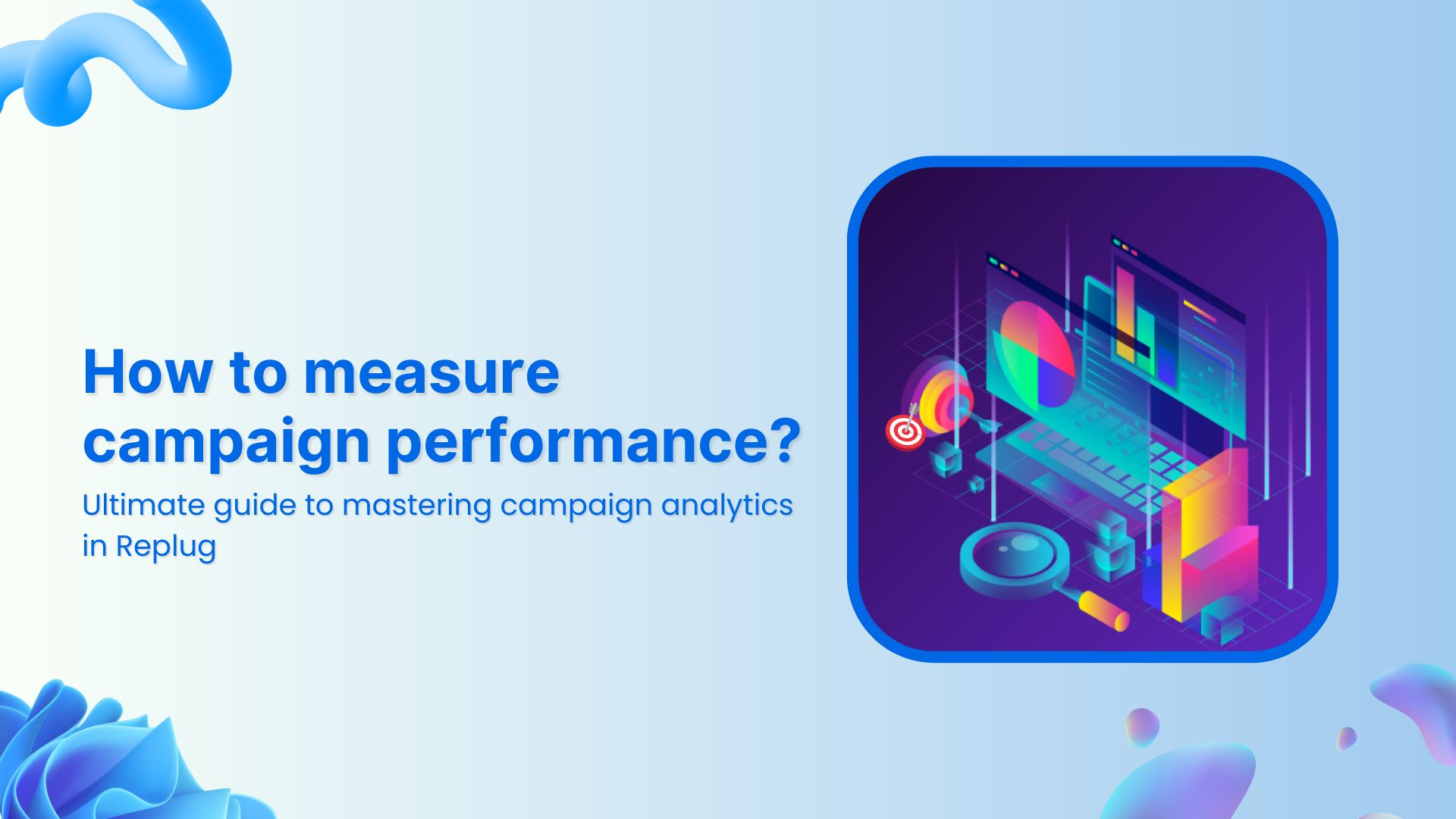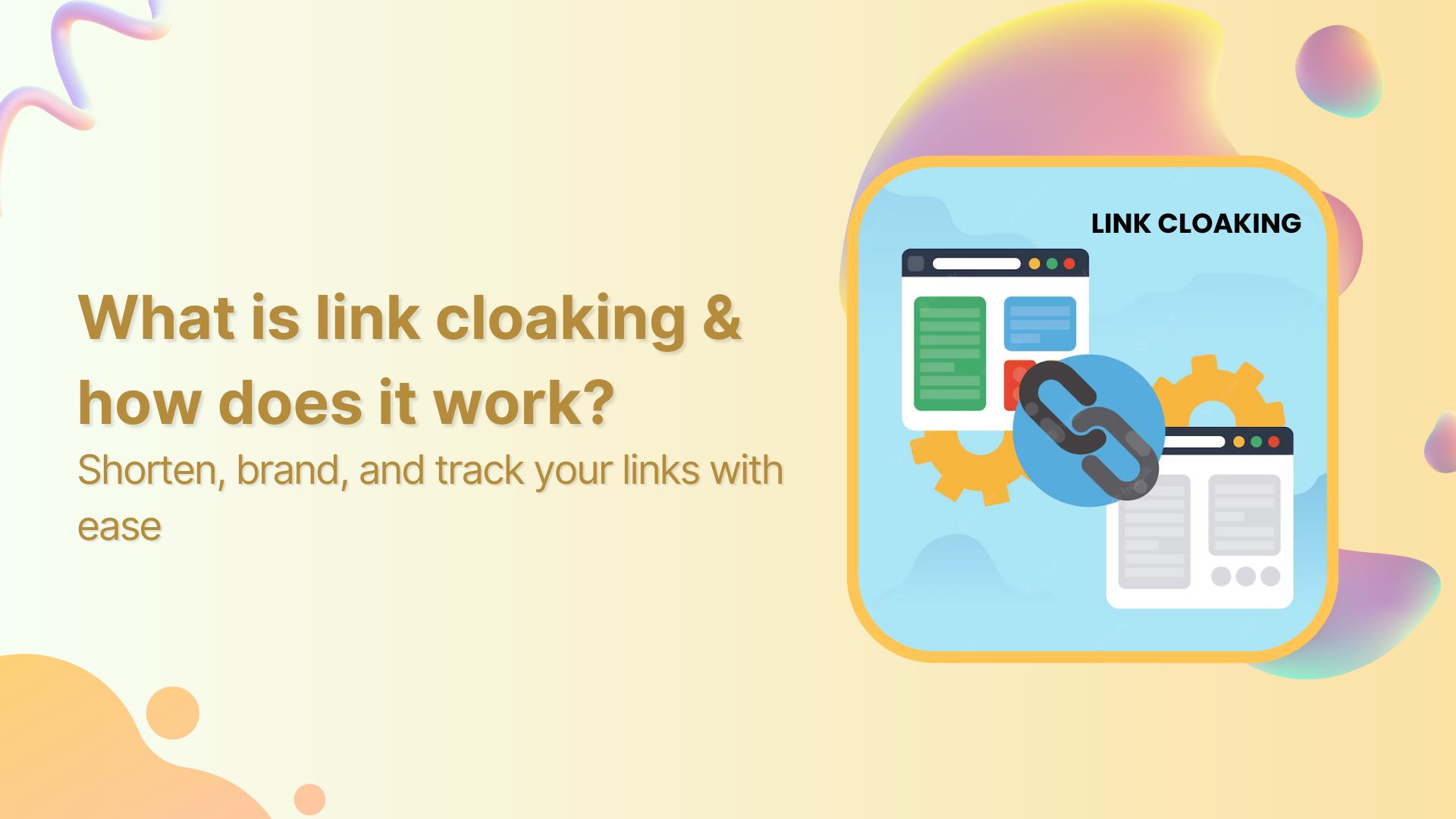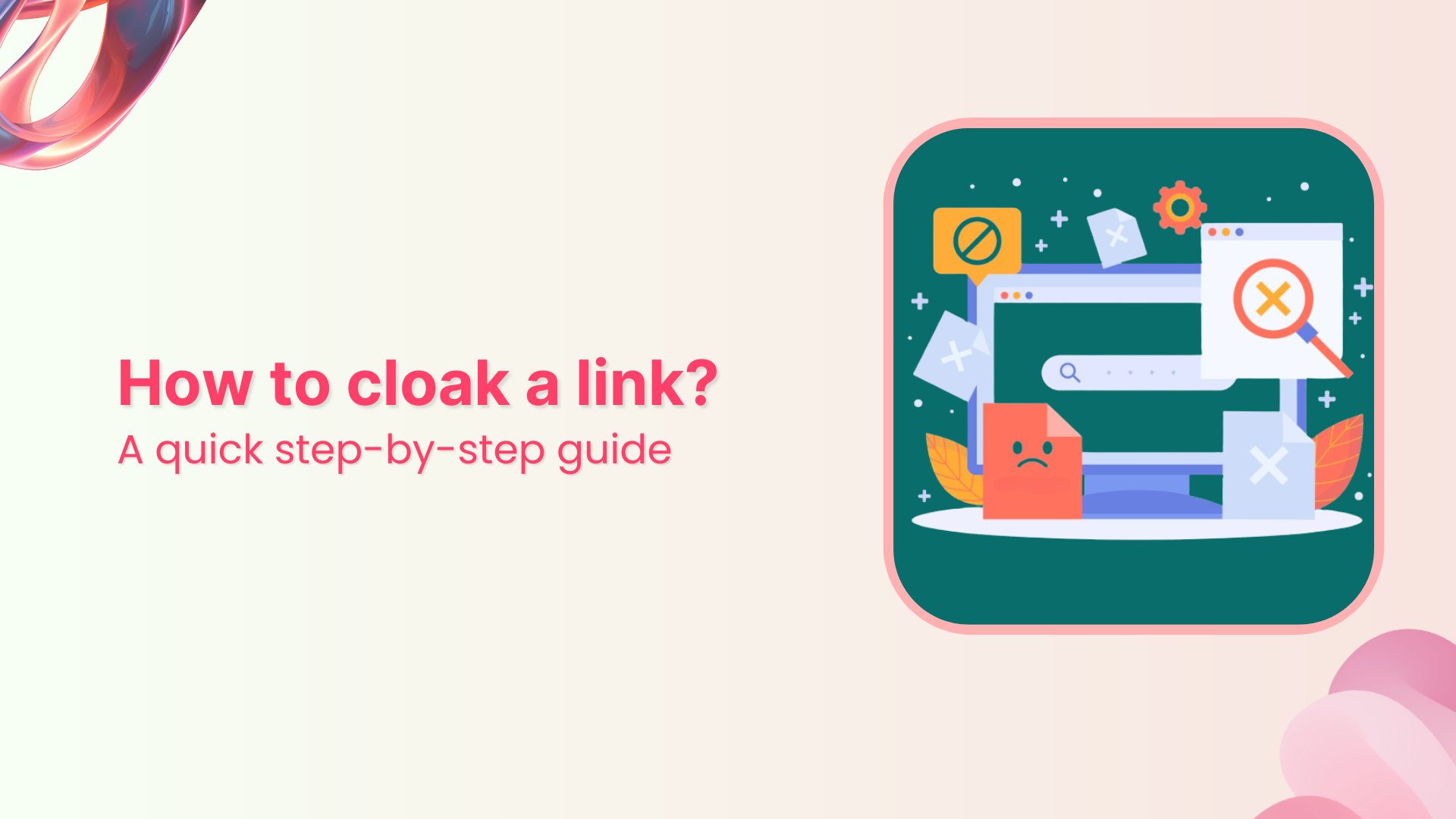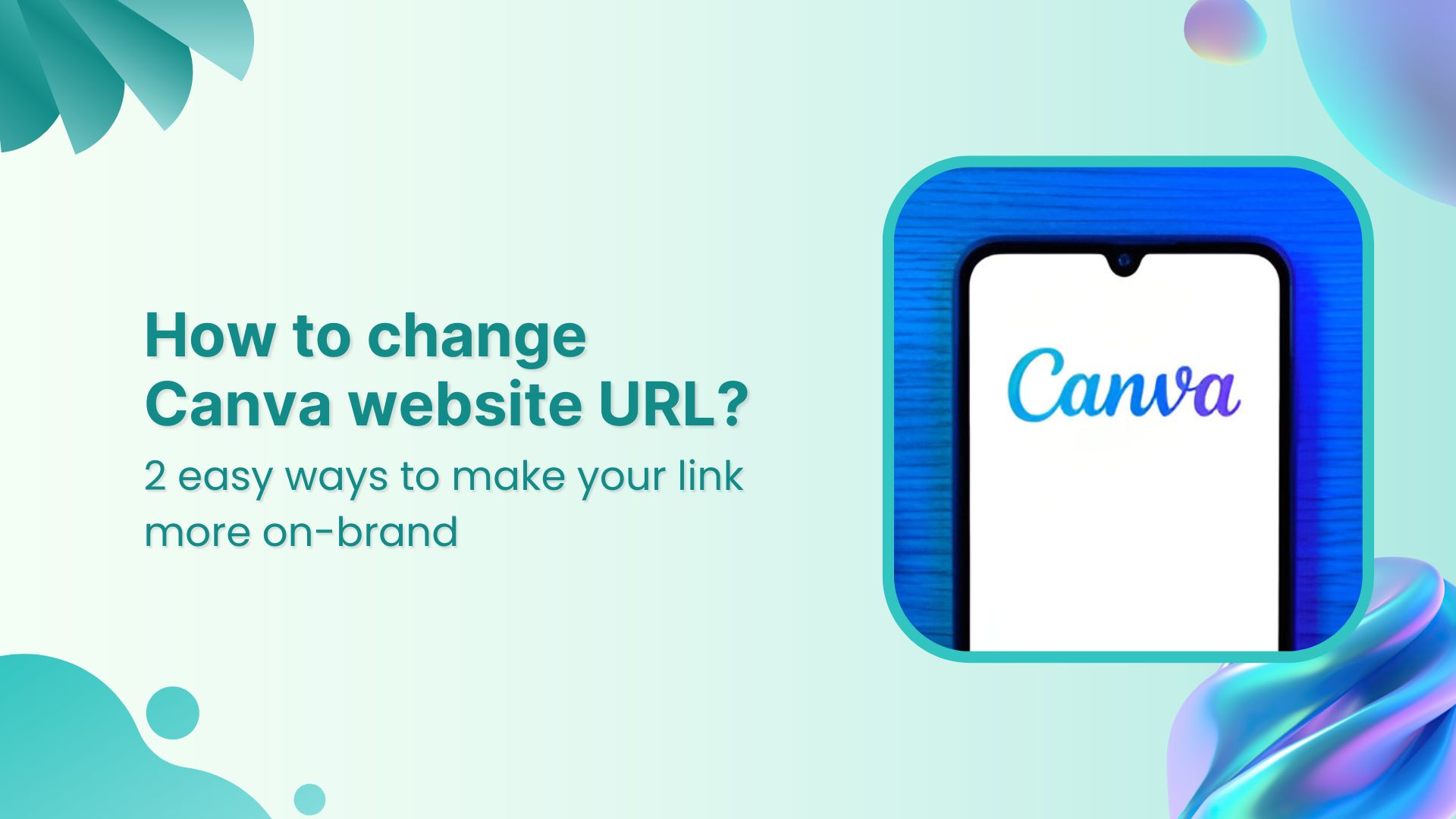YouTube playlists are a feature that allows users to organize and view a series of videos together. Users can create their playlists or add videos to existing playlists created by other users. Videos in a playlist can be rearranged, edited, or removed at anytime.
Deep links directly link to specific content within an app rather than simply linking to the app’s home page.
Using a deep link to share a YouTube playlist allows the recipient to immediately access and view the playlist without having to search for it within the app. Also, deep links can contain information about the content, such as the specific video or playlist, so recipients know what they click on and why it is relevant.
Using deep links to share YouTube playlists can also help increase the app’s engagement and retention. As a result, recipients are more likely to continue using the app after being directed to the specific content they are interested in.
Also Read: YouTube URL Shortener-A Must Have For Every YouTuber
Here’s how to share YouTube playlists on mobile and computer devices:
How to share Youtube playlist with deep links on a mobile device?
Follow the steps below:
Step 1: Open YouTube on your mobile phone and tap the profile icon in the top right corner.
![]()
Step 2: Tap “your channel” from the drop-down menu.
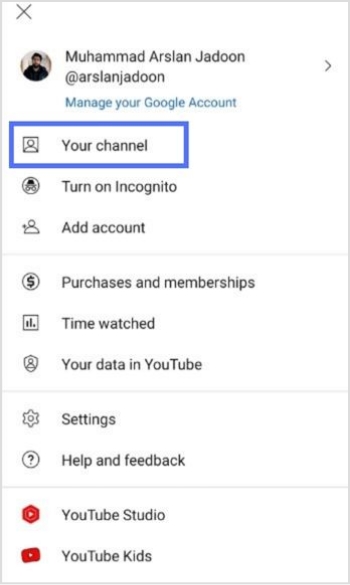
Step 3: Tap “playlist” on your mobile screen.
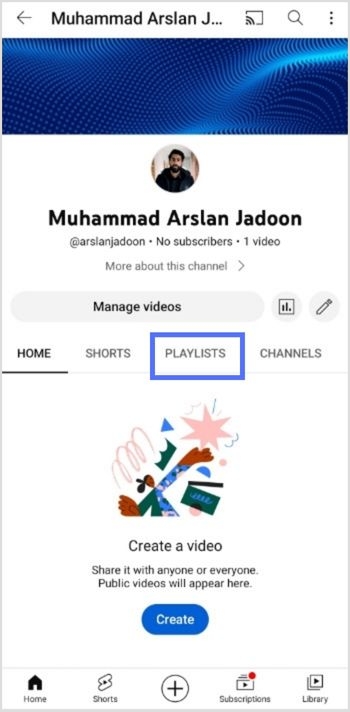
Step 4: Open the playlist you want to share.
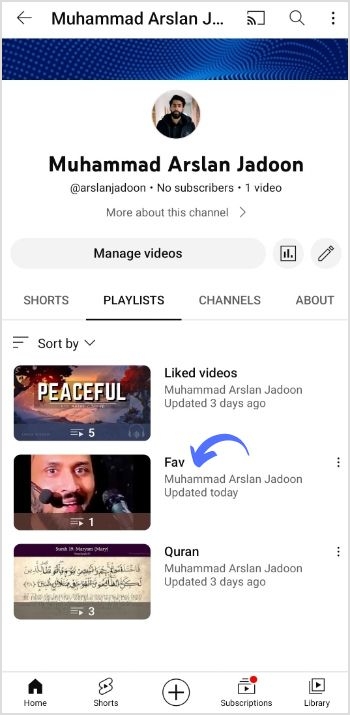
Step 5: Tap three dots alongside the playlist.
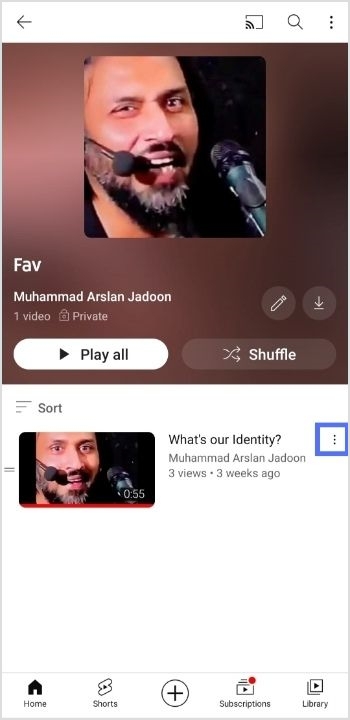
Step 6: Tap share to share the playlist.
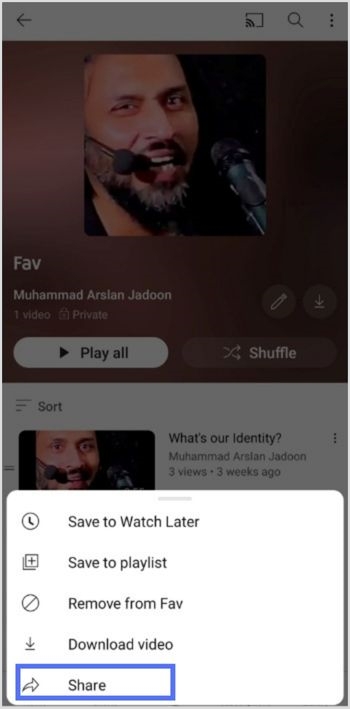
Step 7: Tap Copy link to copy the link and create a deep link for your YouTube playlist.
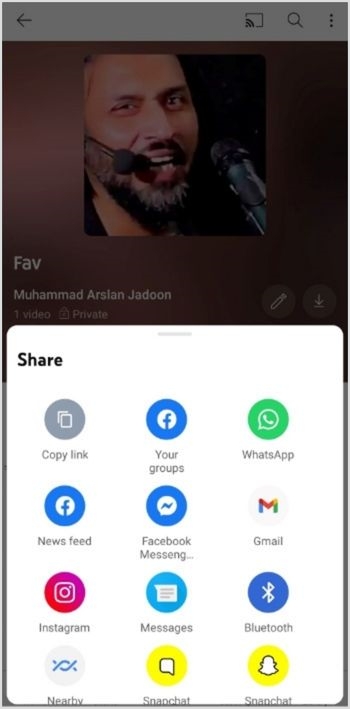
Increase your CTR with a Branded Link Now!
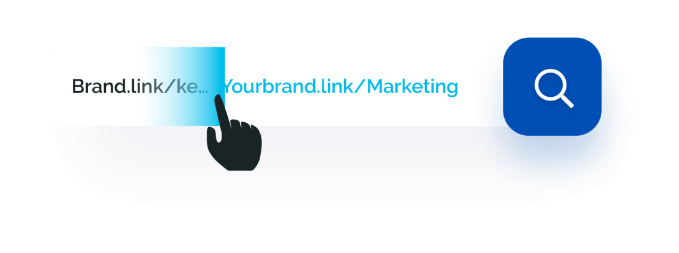
Create a deep link for YouTube Mobile Playlist:
Step 8: Sign in to Replug or create an account for free.
Step 9: Select the desired campaign on the main dashboard or create a new campaign.
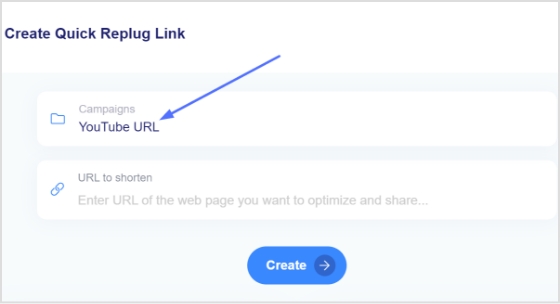
Step 10: Enter the YouTube playlist link in the “URL to shorten” section under the campaigns section, and click create.
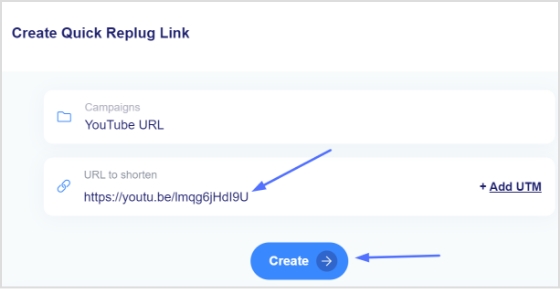
Step 11: You’ve your newly created Replug link. Click the edit icon to customize the link.
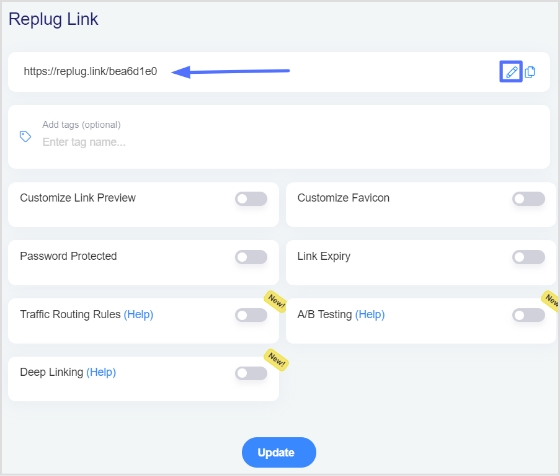
Step 12: Turn on the Deep link button and verify that deep links are allowed for the link.
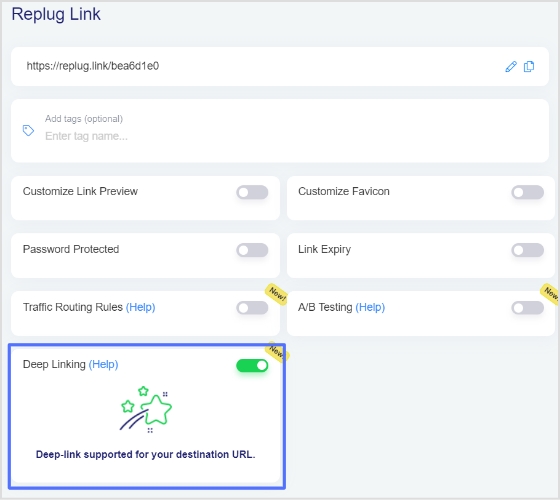
Step 13: Click the update button to create a deep link for your YouTube playlist.
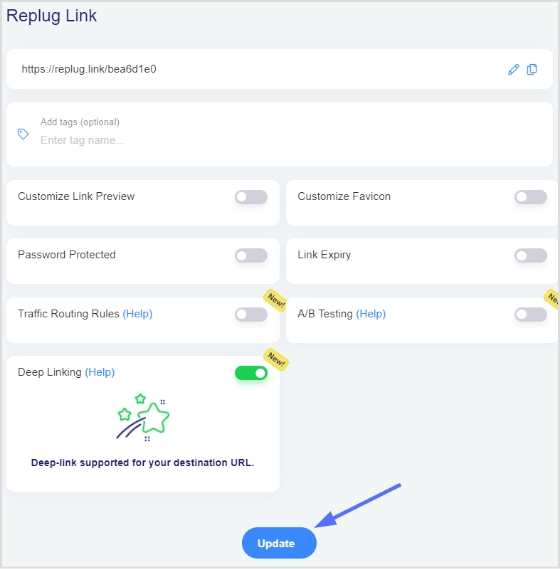
Note: To find the deep link, Go to the manage section on the main dashboard > Click Replug links.
Also Read: How to Build Your Brand on YouTube – Branding on Youtube the Right Way!
How to share YouTube playlist with deep links on a computer device?
Step 1: Open YouTube on your computer and click the profile icon in the top right corner.
![]()
Step 2: Click “your channel” from the drop-down menu.
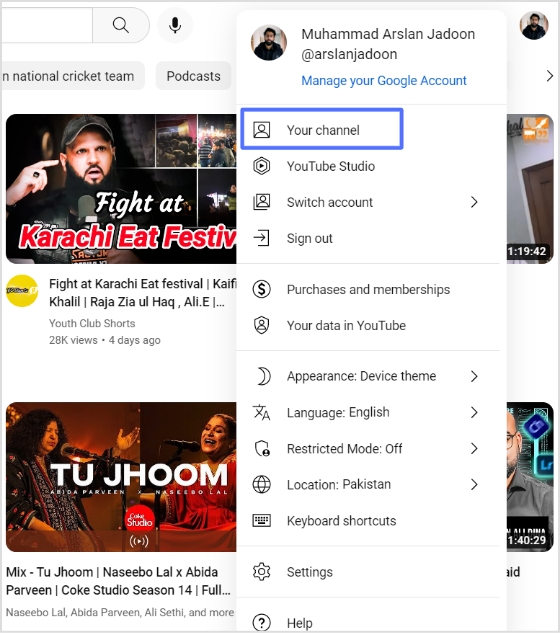
Step 3: Click playlists on your screen.
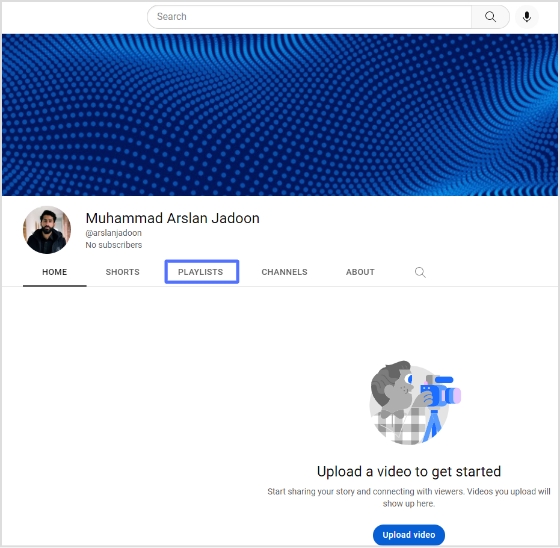
Step 4: Click “view full playlist” under the playlist you want to share.
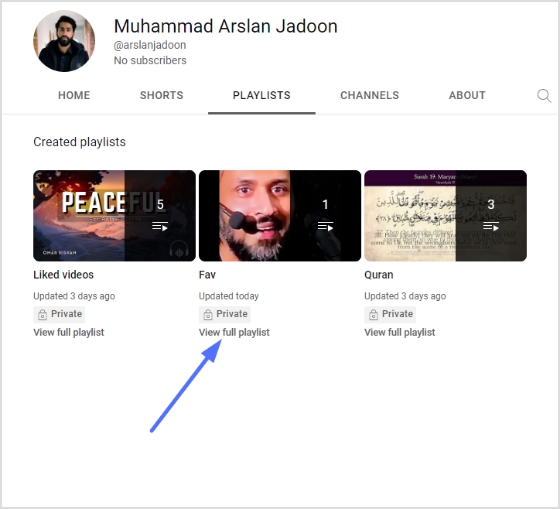
Step 5: Click three dots at the end of the playlist, then click share.
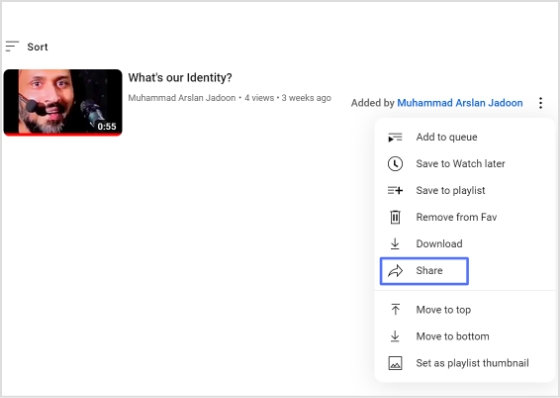
Step 7: Click Copy to copy the link and create a deep link for your YouTube playlist.
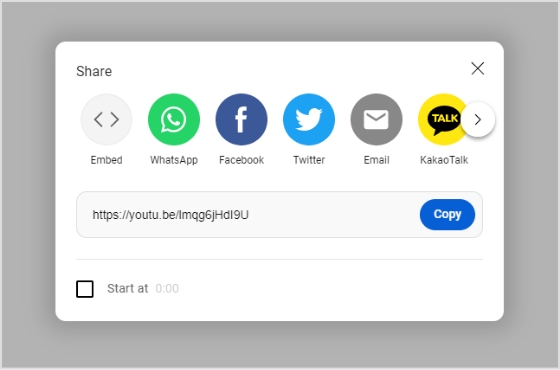
Also Read: How to change YouTube URL name using a URL shortener tool?
Create a deep link for a YouTube computer playlist:
Step 8: Sign in to Replug or create an account for free.
Step 9: Select the desired campaign on the main dashboard or create a new campaign.
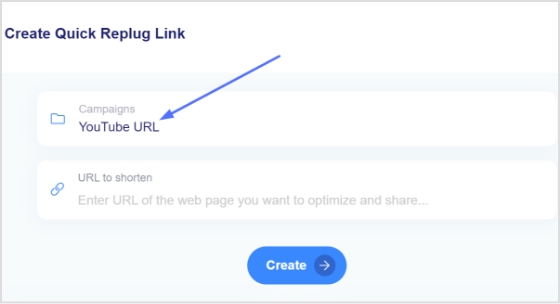
Step 10: Enter the YouTube playlist link in the “URL to shorten” section under the campaigns section, and click create.
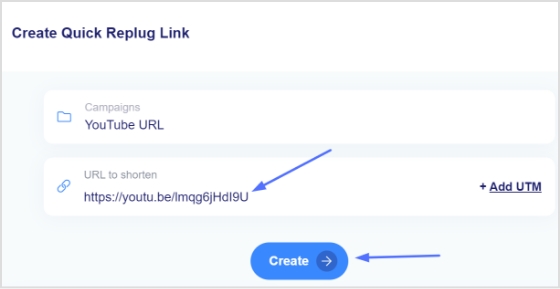
Step 11: You’ve your newly created Replug link. Click the edit icon to customize the link.
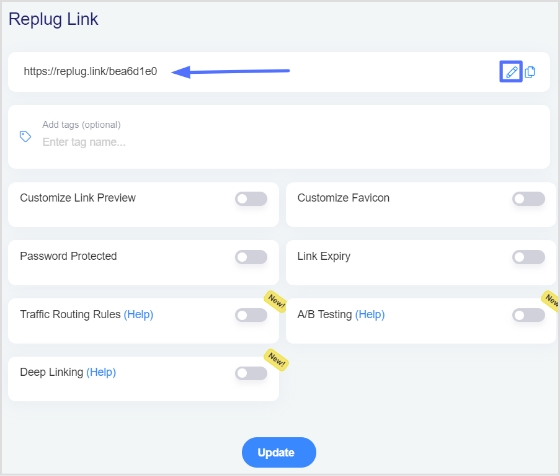
Step 12: Turn on the Deep link button and verify that deep links are allowed for the link.
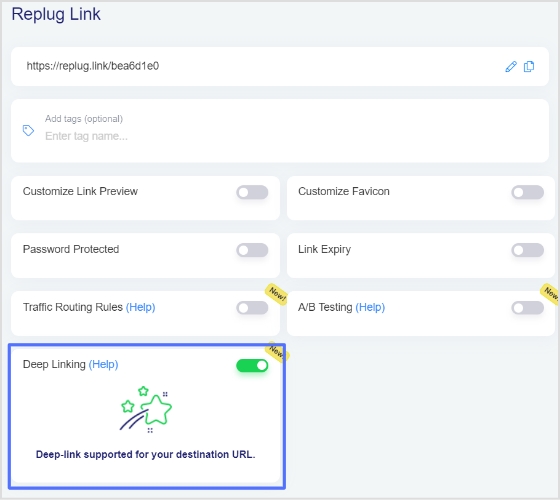
Step 13: Click the update button to create a deep link for your YouTube playlist.
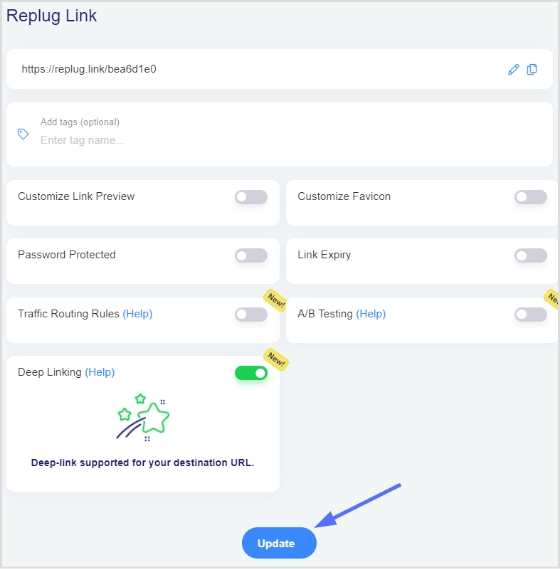
Note: To find the deep link, Go to the manage section on the main dashboard > Click Replug links.
FAQs
How to share a YouTube playlist on WhatsApp?
To share a YouTube playlist on WhatsApp:
- Open the YouTube app on your mobile device and sign in to your account.
- Find the playlist you want to share and tap on it.
- Tap the “Share” button, usually represented by an icon of two arrows pointing in opposite directions.
- Select “Share on WhatsApp”
- Select the contact you want to share the playlist with
- Your contact will receive a message with a link to the playlist
Alternatively, you can share the link by copying it and then sharing it on WhatsApp by creating a new message or pasting it into an existing conversation.
Please note that the person you share the link with needs to have the YouTube app installed on their device to view the playlist.
Trending Now:
How to shorten my URL link using a URL shortener?
Links On Youtube: The Ultimate Guide
How to get to the link in the bio on Instagram?
Benefits of Using Branded Short Links
Top 22 Personal Branding Tools To Upscale Your Marketing