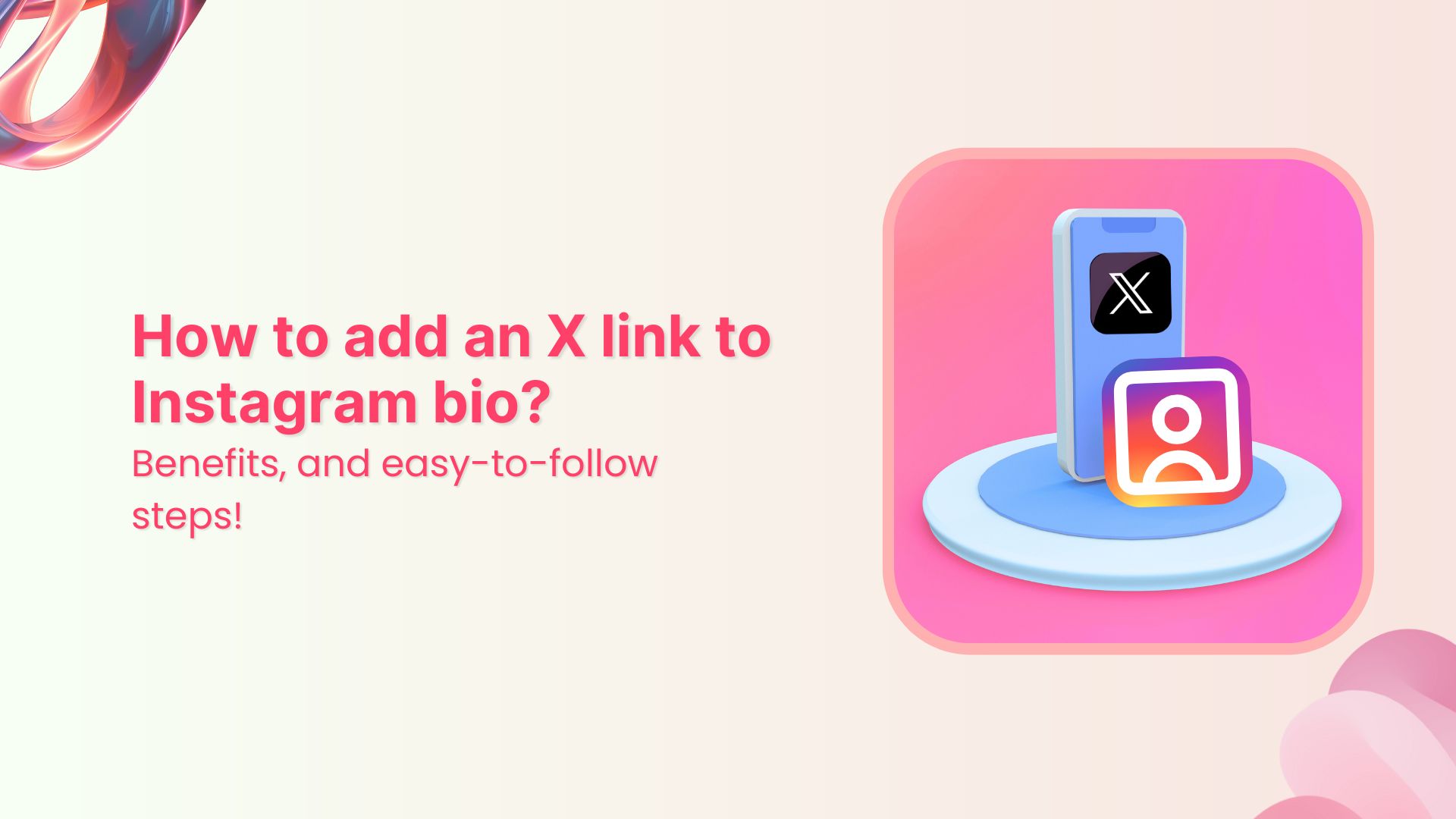Important note: Throughout this guide, we will refer to Twitter as “X”.
Looking to expand your social media presence and connect with a wider audience? If you’re already active on Instagram, adding an X link to your bio can be a game-changer.
Not only does it allow you to cross-promote your content and reach new followers, but it also opens up a world of new possibilities for networking, sharing your thoughts and ideas, and building your personal brand.
Adding an X link to your Instagram bio is a smart move for many reasons, and this guide explores how to make the most of it. So, let’s dive in and discover how to add an X link to an Instagram bio!
Why add an X link to your Instagram bio?
Adding an X link to your Instagram bio can be a smart move for several reasons:
Cross-promotion: By linking your Instagram and X profiles, you can reach a wider audience and drive traffic to both platforms. This means more visibility for your content and potentially more followers.
Networking: X is a powerful networking tool. By linking it to your Instagram account, you can make it easier for people to find and connect with you. This can be especially useful if you’re looking to build relationships with influencers or other industry professionals.
Sharing your thoughts: While Instagram thrives on visuals, X is all about the power of words. By linking to your X account, you can share your thoughts, opinions, and ideas with your followers in a way that’s not possible on Instagram.
Building your personal brand: By maintaining an active presence on both Instagram and X, you can build a strong personal brand that resonates with your target audience. Linking the two accounts creates a cohesive online identity that helps you stand out from the crowd.
Also read: Top 26 personal branding tools to upscale your marketing efforts
How to add an X link to your Instagram bio?
On a mobile device:
Step 1: Open the X app on your mobile phone and tap the profile icon in the top left corner to open your profile.
Step 2: Tap “three dots” in the top right corner.
Step 3: Tap “share”.
Step 4: Tap “copy URL”
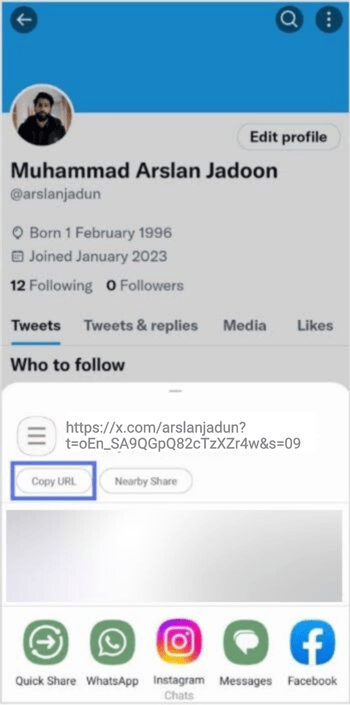
Step 5: Open the Instagram app and tap your profile icon in the bottom right corner.
Step 6: Tap “edit profile”.
Step 7: Tap “add link”
Also Read: How to put YouTube link in Instagram bio?
Step 8: Tap “add external link”
Step 9: Paste the X URL in the URL field, enter the title and you’re done.
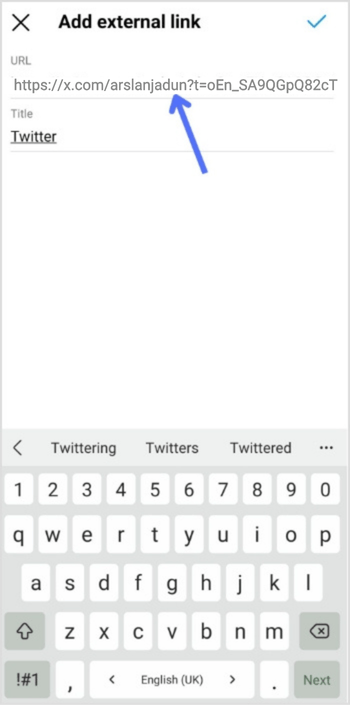
Also read: How to add Amazon link to Instagram bio?
On a Computer device:
Step 1: Log in to X on your computer or laptop.
Step 2: Click “profile” on the left side of the menu.
Step 3: From the URL bar, copy the URL. That’s your profile URL.
Note: You can only edit your links on mobile devices. Visit the Instagram app and follow the steps above to edit your bio and add the X link.
Also read: How to find my Twitter URL on mobile and desktop?
FAQs about how to add a Twitter (X) link to Instagram bio?
How to link Instagram and X for auto-tweeting photo links?
To link your Instagram account to X and automatically tweet links to your photos, follow these steps:
- Open the Instagram app on your mobile device and go to your profile.
- Tap the three horizontal lines in the upper right-hand corner of your screen.
- Select “Settings” from the menu that appears.
- Tap “Account” and then “sharing to other apps.”
- Tap “X” and enter your X login information when prompted.
- Once you’ve linked your accounts, toggle on “Share your posts to X” to automatically share your Instagram posts on X.
- To customize what gets shared on X, you can toggle on or off the options for sharing your Instagram photo, caption, or location.
That’s it! Now every time you post a photo on Instagram, it will automatically be shared as a link on your X account.
Can I choose which Instagram posts get shared on X?
Yes, you can customize what gets shared on X by toggling the options for sharing your Instagram photo, caption, or location on or off.
Can I still share my Instagram posts on X if I didn’t link my accounts during the initial setup?
Yes, you can manually share your Instagram posts on X by copying the link to your Instagram post and pasting it into a tweet on X. However, automatic sharing can only be enabled if you link your accounts.
Trending:
How to create a temporary URL: Set up link expiration
How to add multiple links to Instagram bio using Replug?