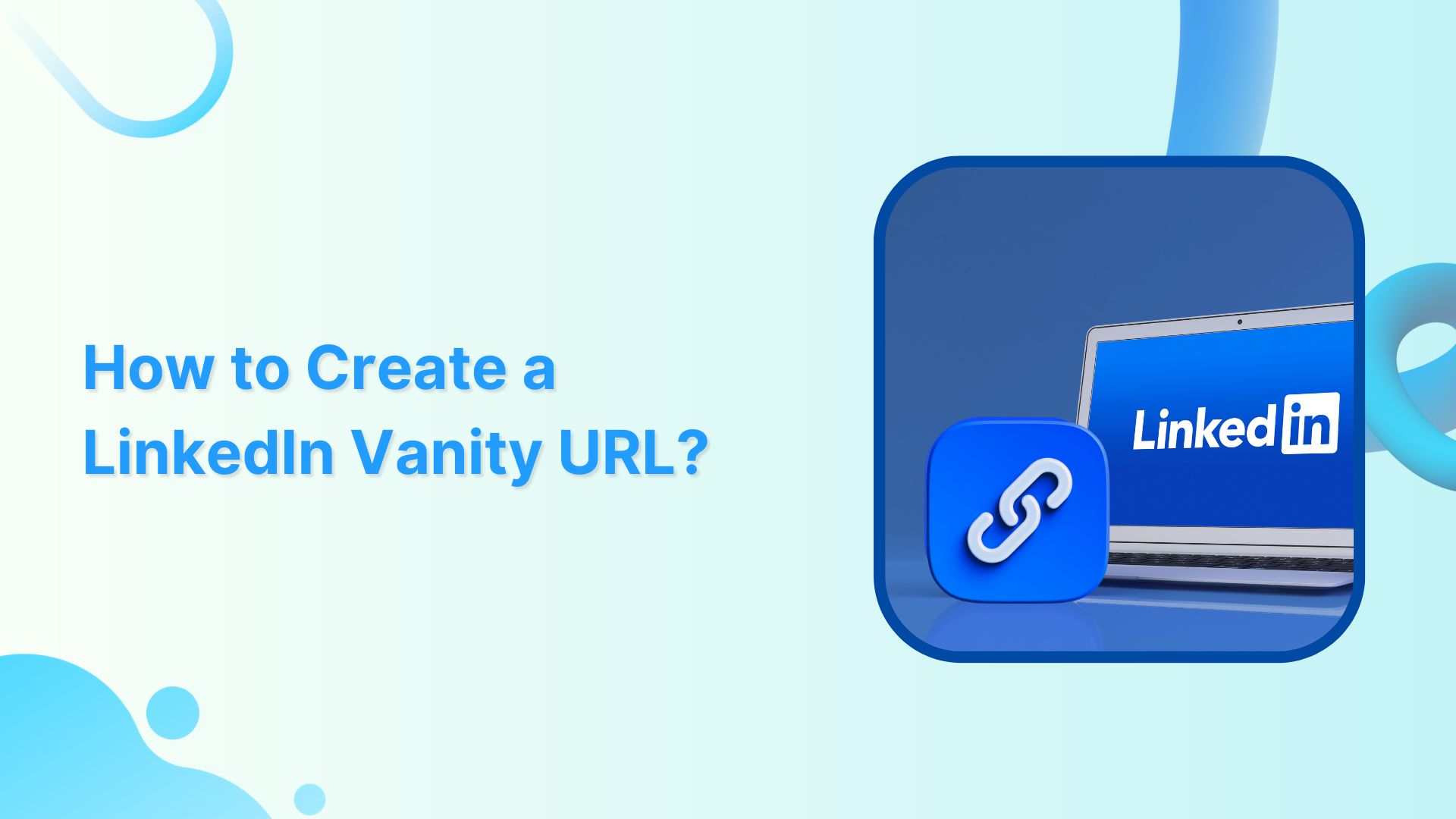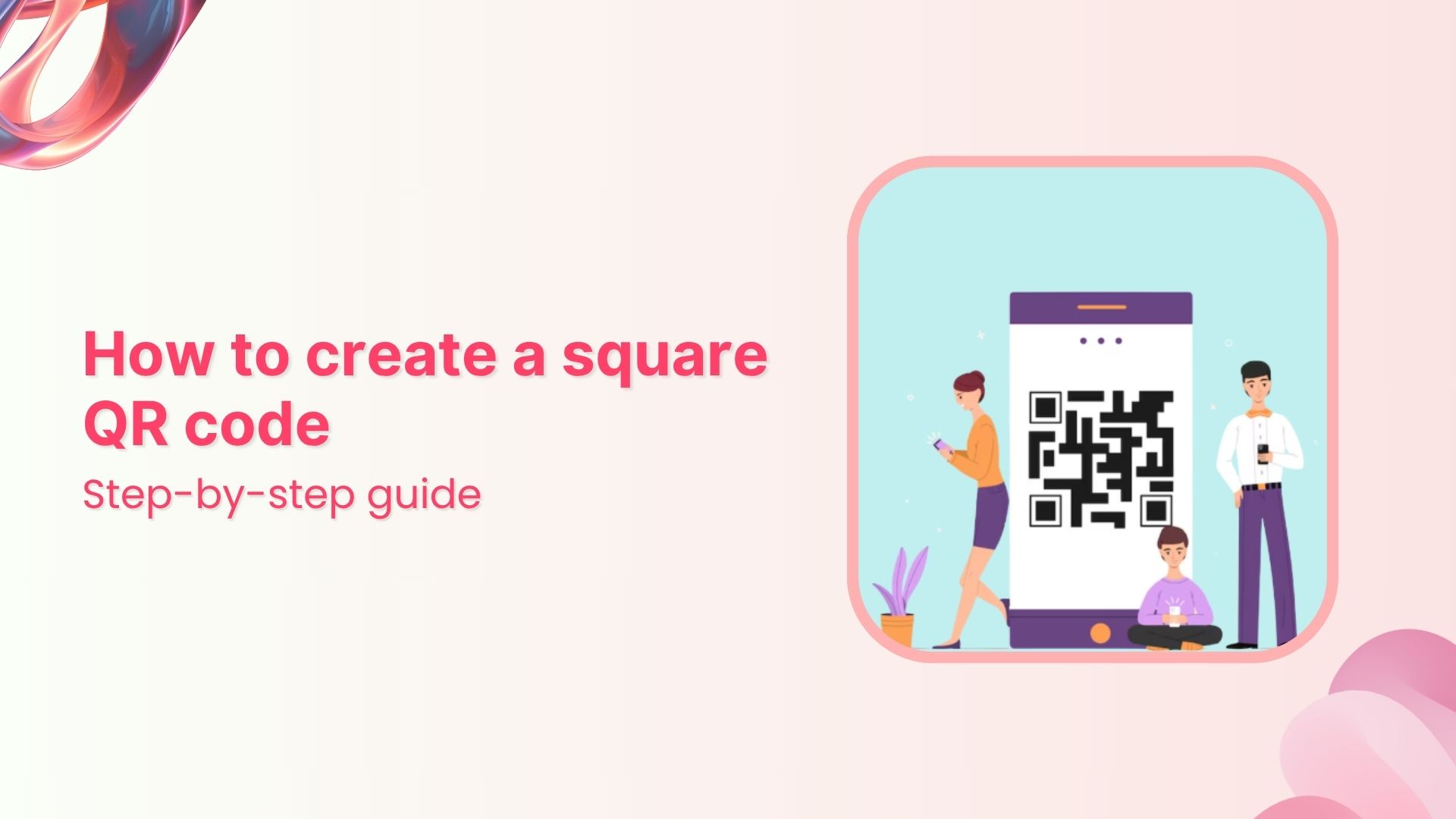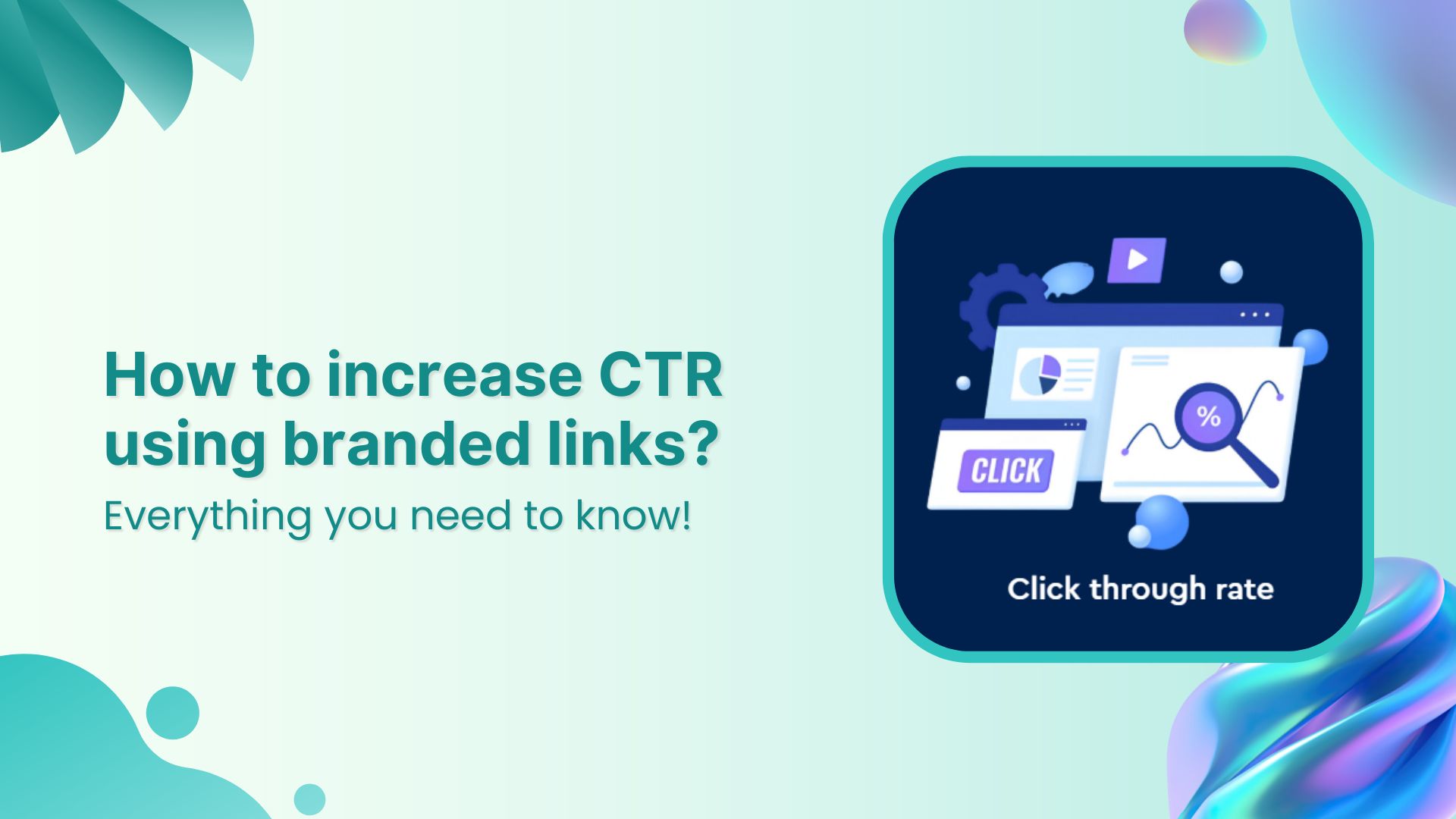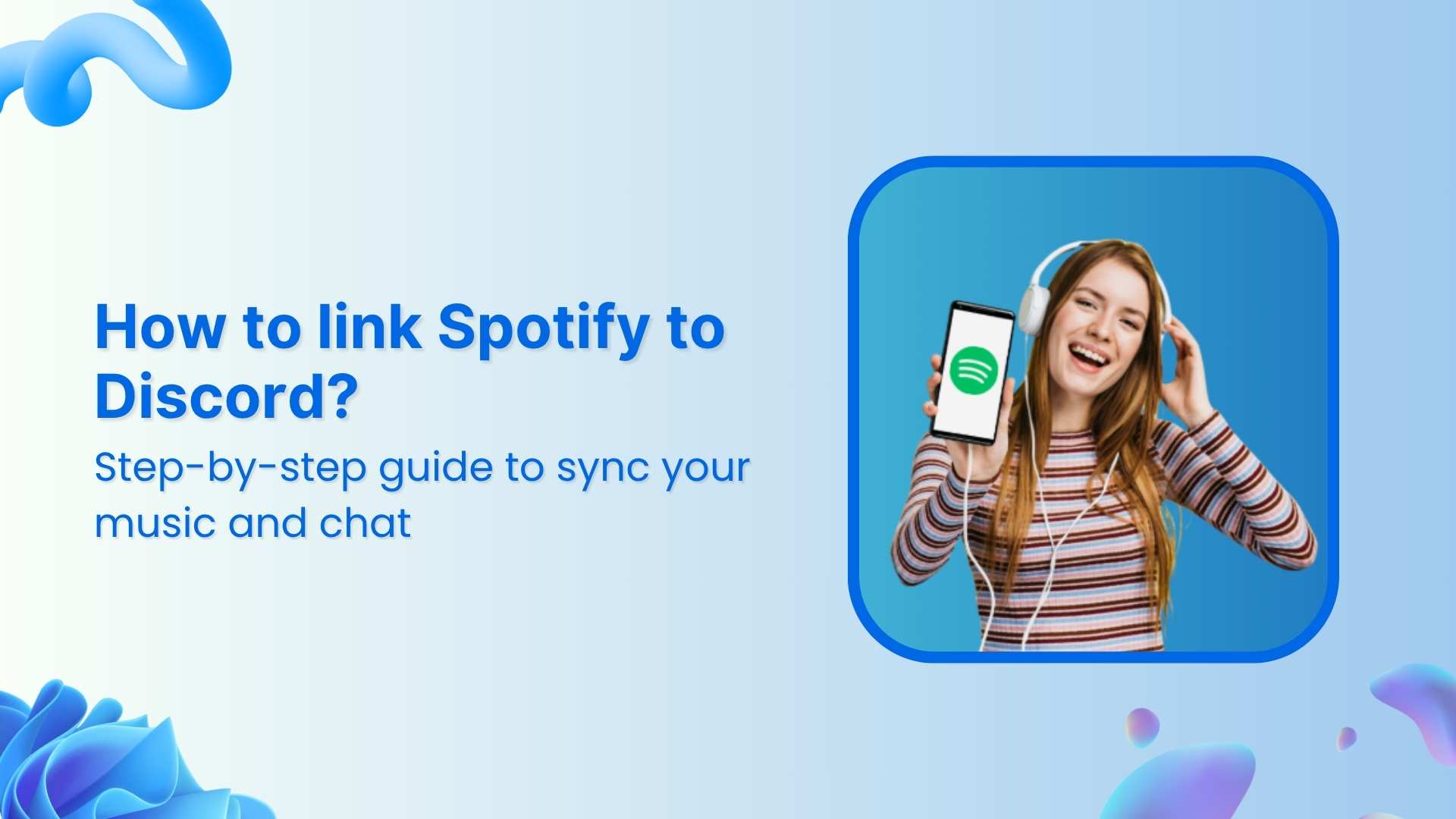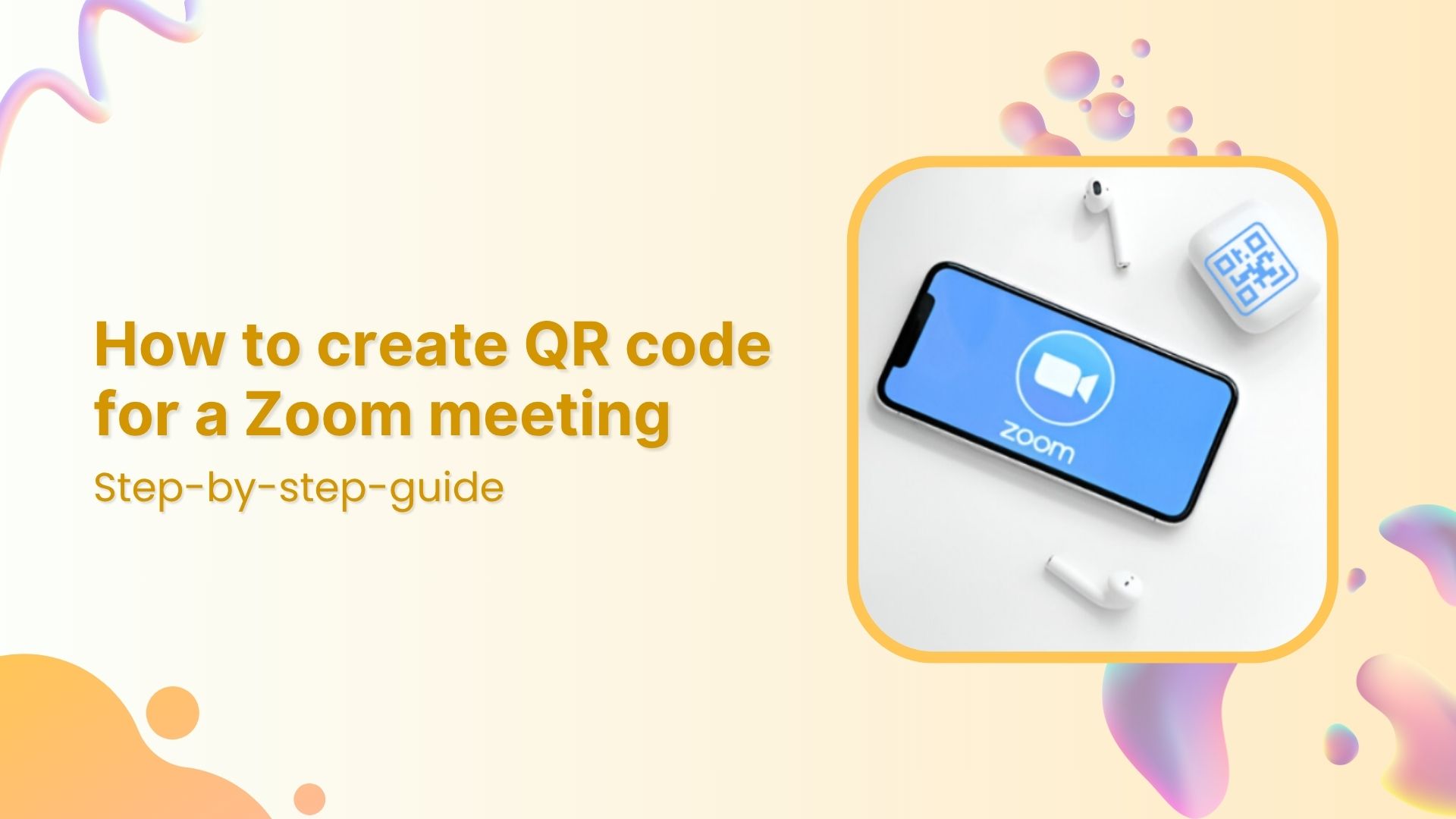LinkedIn, a powerful tool for professional networking, is more than just a digital resume or a list of your connections. It’s like your virtual business card and the gateway to countless career opportunities.
Your LinkedIn profile URL might seem insignificant, but it’s crucial to your online identity. It’s your online address, a brief snapshot of who you are, and a chance to make a strong impression.
In this guide, we’ll explore how to create a LinkedIn vanity URL, giving your online profile a memorable identity.
Let’s learn how to create a LinkedIn URL that makes your professional profile stand out.
LinkedIn vanity URL: What does it mean?
A LinkedIn vanity URL is a customized web address that directs to your LinkedIn profile. It’s a personalized URL that replaces the default string of random numbers and letters in the web address of your LinkedIn profile with something more recognizable, usually your name or a variation of it.
For example, the default LinkedIn profile URL might look like this:
With a vanity URL, it can look like this:
The purpose of a vanity URL is to make your LinkedIn profile easier to share, remember, and include on your resume, business cards, email signature, and other professional materials. It also enhances your online branding and makes you more discoverable on the platform. Creating a LinkedIn vanity URL is a simple way to create a more professional and memorable online presence.
How to Create a LinkedIn Vanity URL?
Here are the steps to create a LinkedIn vanity URL:
Step 1: Log into your LinkedIn account
Open your preferred web browser, go to the LinkedIn website (www.linkedin.com), and log in to your LinkedIn account if you’re not already logged in.
Step 2: Go to your profile
Click on your profile picture or your name in the top right corner of the LinkedIn homepage to go to your profile.
Step 3: Edit public profile & URL
On your LinkedIn profile page, you’ll see your profile picture, name, and a section with your LinkedIn URL beneath it. This URL is usually a combination of random letters and numbers. Click on the “Edit public profile & URL” link located to the right of your profile picture.
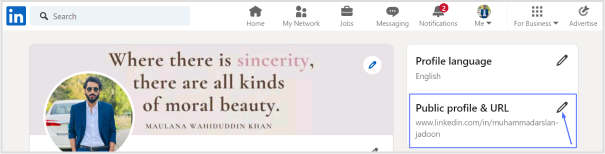
Step 4: Edit your public profile URL
On the right side of the page, you’ll see a section labeled “Edit your custom URL.” It may display your current LinkedIn URL or an option to create a custom URL. Click on the pencil icon.
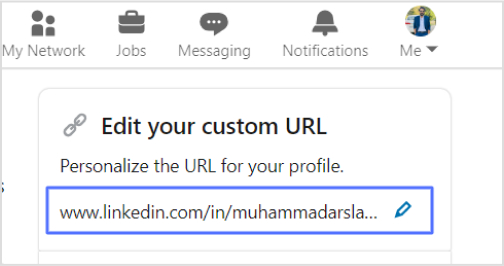
Step 5: Choose your custom URL
A pop-up window will appear, allowing you to customize your LinkedIn URL. You can only use letters, numbers, and hyphens in your custom URL. It’s a good idea to use your name or a variation of it. For example, if your name is John Smith, you could use “johnsmith,” “john-smith,” or something similar. LinkedIn will also suggest some options based on your name. Type in your desired custom URL, and click “Save.”
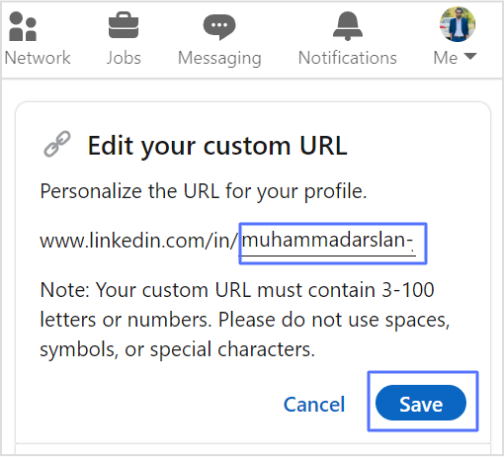
Also read: How to create a vanity URL?
Step 6:Review and confirm
LinkedIn will check the availability of the custom URL you’ve chosen. If it’s available, it will be saved as your new LinkedIn vanity URL. If it’s not available, you’ll need to choose a different one until you find an available option.
Share your vanity URL:
Once you’ve successfully created your custom URL, you can start using it on your resume, business cards, email signature, and other professional materials. It’s an easy way to make your LinkedIn profile more accessible to others.
Remember that once you’ve set your custom LinkedIn vanity URL, it’s permanent. While you can change it, LinkedIn recommends against doing so frequently to maintain consistency.
Shorten your links, amplify your brand.
Create shareable, trackable and fully customizable branded urls. Get more clicks with absolute link management features such as Bio Links, retargeting, deep Links, CTA’s and more.
Learn More!
Unlock more link management possibilities with Replug:
Replug is not just your ordinary URL shortening tool; it’s a comprehensive link management platform that empowers you to take control of your online presence and marketing efforts.
Here’s how Replug can help you enhance your digital strategy:
- Advanced link shortening:
Replug offers a sophisticated URL-shortening feature that not only trims your links but also allows you to create branded short links. These links are not only concise but also carry your brand identity, making them more memorable and trustworthy.
- Link performance tracking:
With Replug, you gain access to valuable insights about how your links are performing. Track the number of clicks, geographic locations of your audience, and even the devices they’re using to access your links. This data helps you refine your marketing strategies for better results.
- Audience engagement analysis:
Understanding your audience’s behavior is key to effective marketing. Replug provides in-depth analytics on how users interact with your links. You can see which links are getting the most engagement, allowing you to tailor your content to what resonates with your audience.
- Traffic optimization:
Replug helps you optimize your link traffic by offering options like retargeting. You can add retargeting pixels to your short links, enabling you to re-engage with users who have interacted with your content in the past.
- Branding opportunities:
Your links are an extension of your brand. Replug allows you to create branded short links that reinforce your brand’s image and professionalism. This consistency across all your online materials fosters trust and recognition among your audience.
- Bio-link management:
Replug also enables you to create and manage a dynamic bio link. A bio link serves as a central hub where you can showcase multiple links in one place, making it ideal for directing your audience to various social profiles, websites, articles, and promotions—all from a single URL. You can update this bio link as often as needed to keep your audience informed and engaged.
Incorporating Replug into your link management toolkit empowers you with the tools and data needed to boost your online presence, increase engagement, and drive more traffic to your LinkedIn profile and other online assets. It’s a versatile solution designed to take your marketing efforts to the next level.
Link Management Made Easy
Your go to link management tool for CTAs, branded and bio links, QR Codes, tracking and retargeting.
Get Started for FREE!
FAQs
Can I change my LinkedIn vanity URL once it’s set?
Yes, you can change your LinkedIn vanity URL, but it’s recommended not to do it frequently. To change it, follow the same process outlined in the guide by editing your public profile URL in your LinkedIn settings.
Is it possible to have the same vanity URL as someone else on LinkedIn?
No, LinkedIn ensures that each vanity URL is unique, so no two users can have the same custom URL.
Do I need a premium LinkedIn account to create a custom URL?
No, creating a custom LinkedIn URL is available to all LinkedIn users, regardless of their account type.
Can I customize the appearance of my branded short links with Replug?
Yes, Replug allows you to customize the branding of your short links, including the choice of domain and appearance, to align them with your brand identity.
You may also like:
How URL Shortener Works: A Quick Guide
How to Set Up Retargeting on LinkedIn – Step-by-Step Guide
How to Shorten a Link for Instagram Bio: Step-by-Step Guide