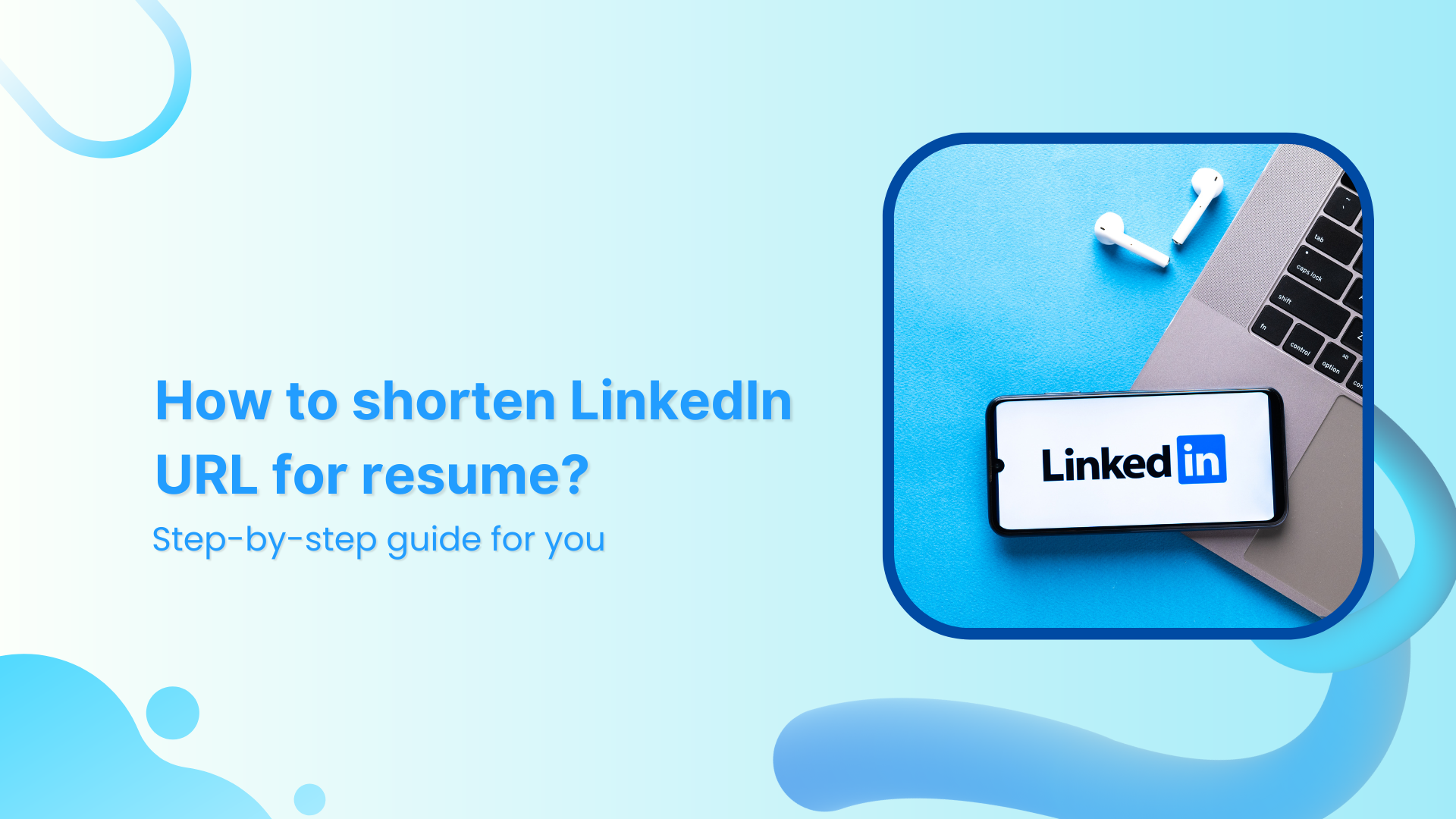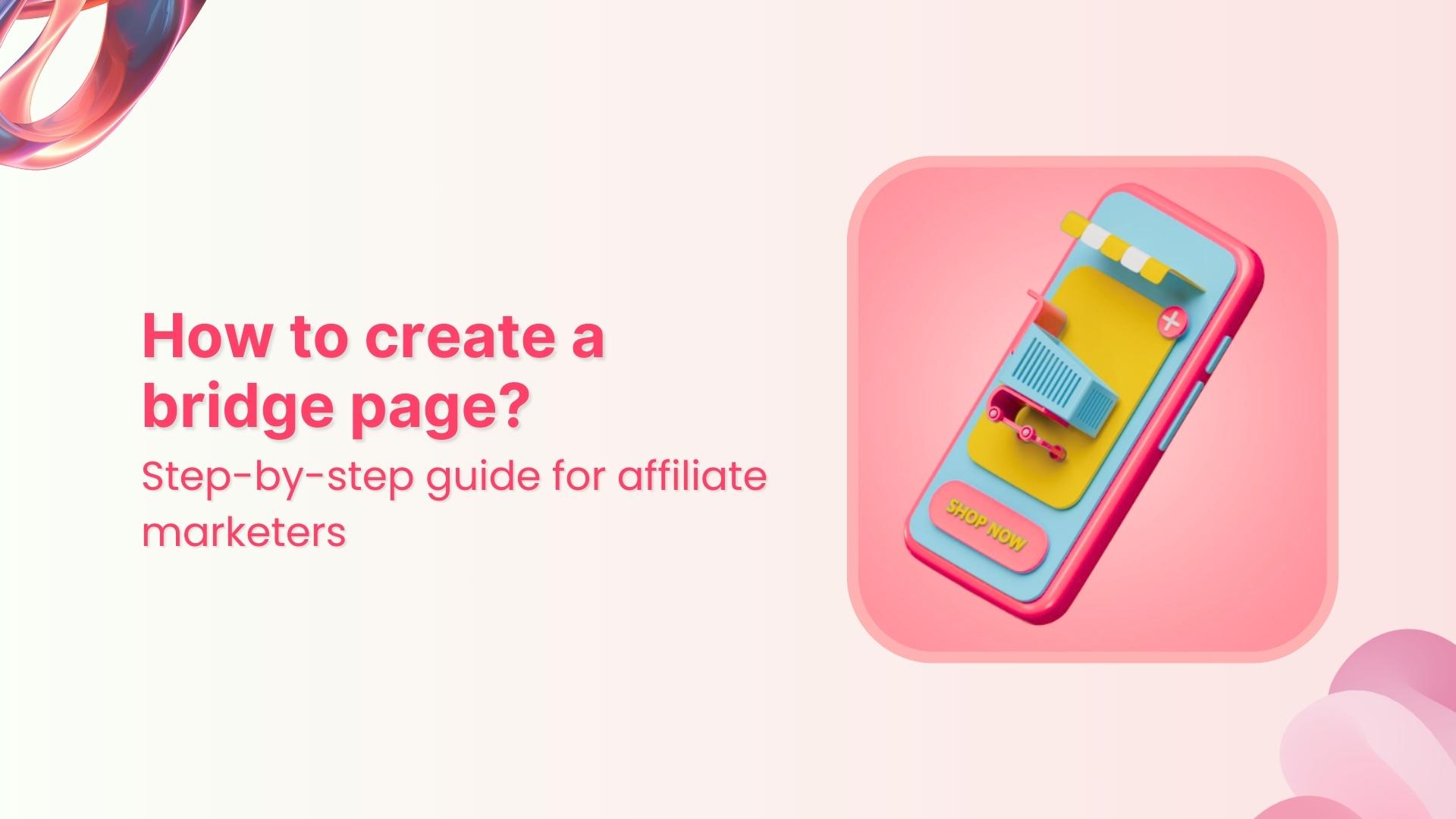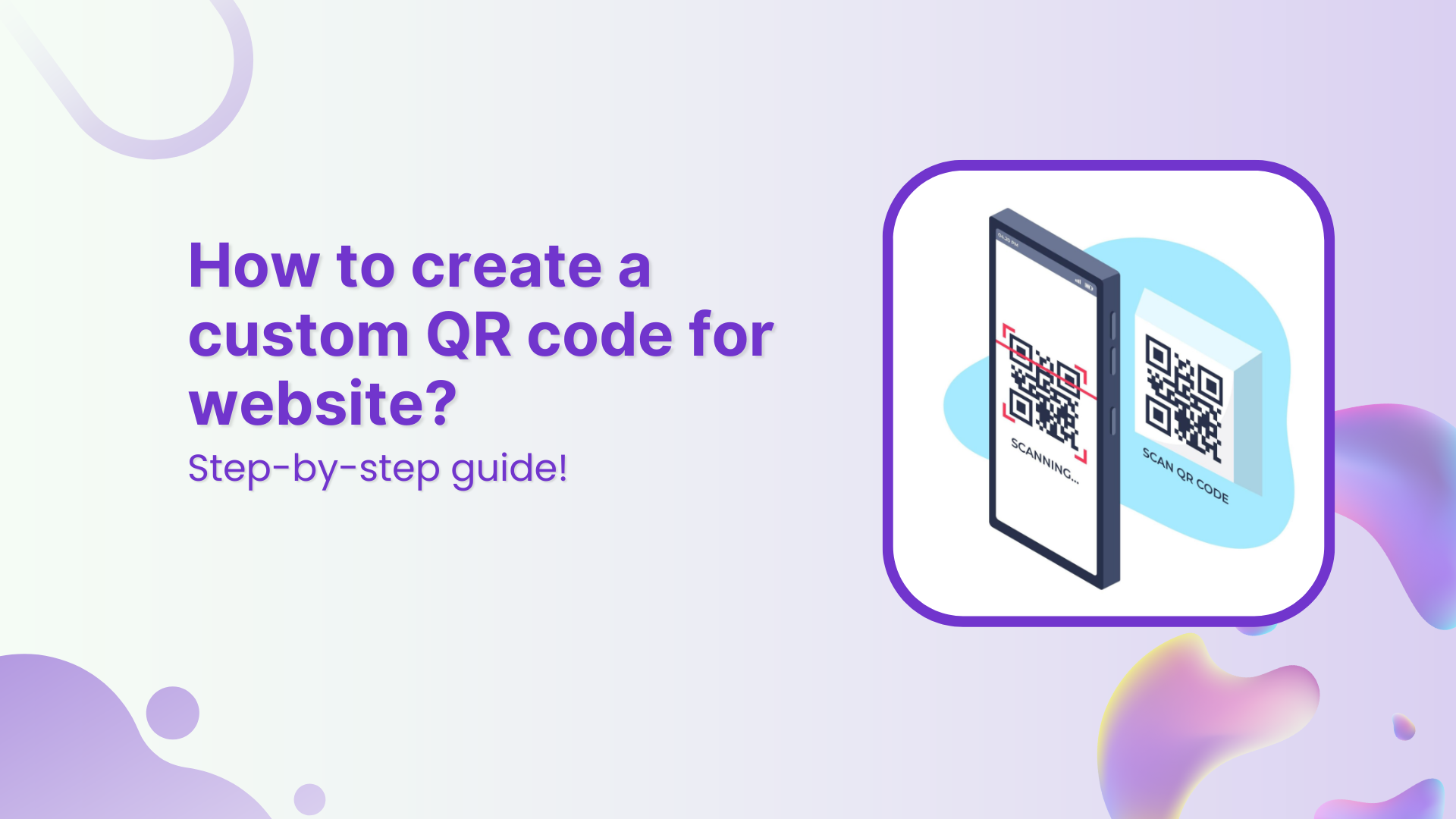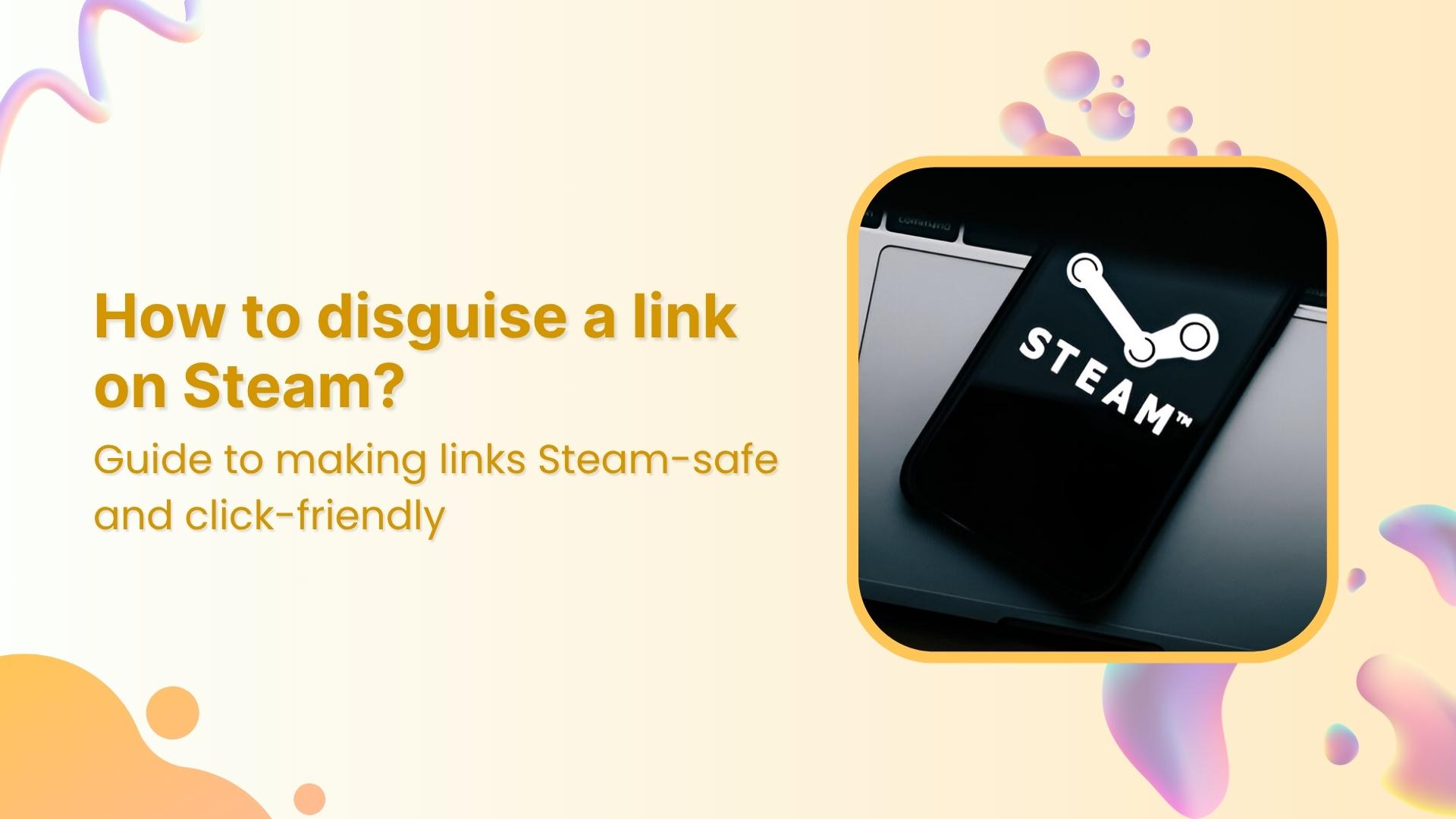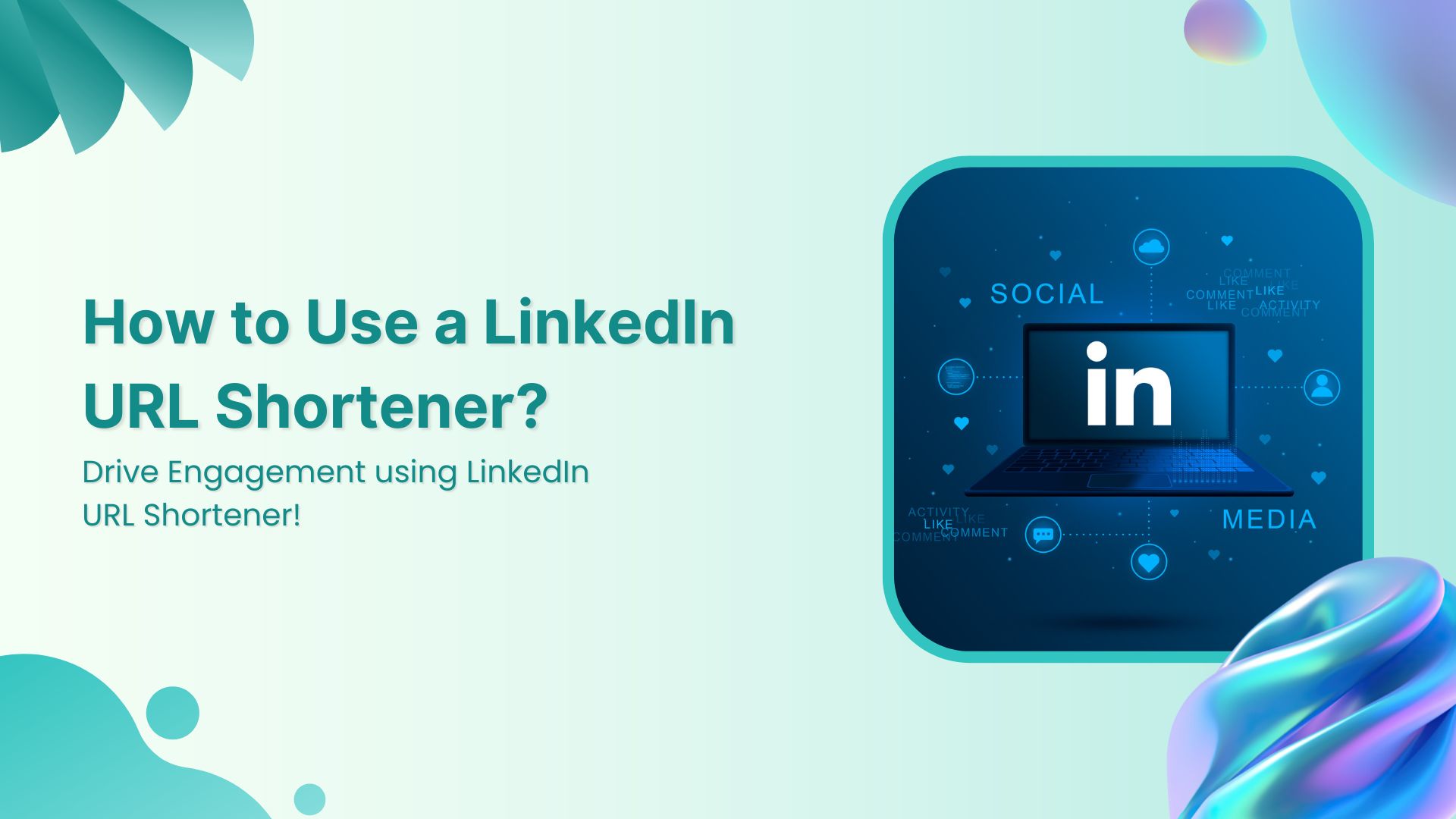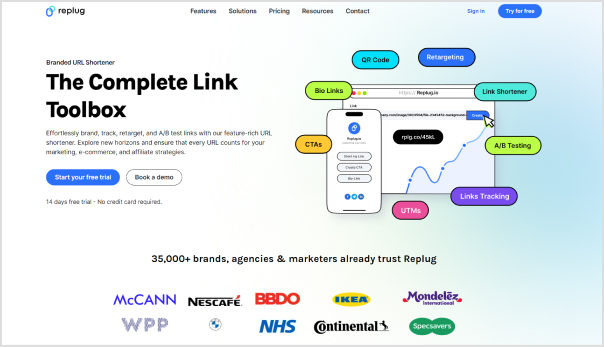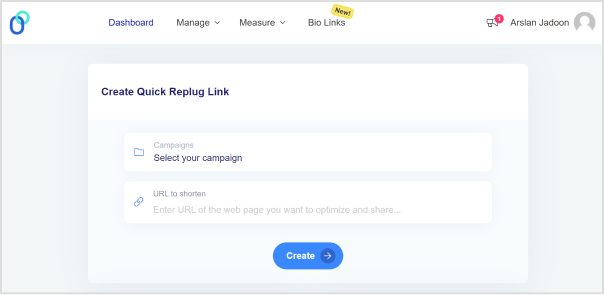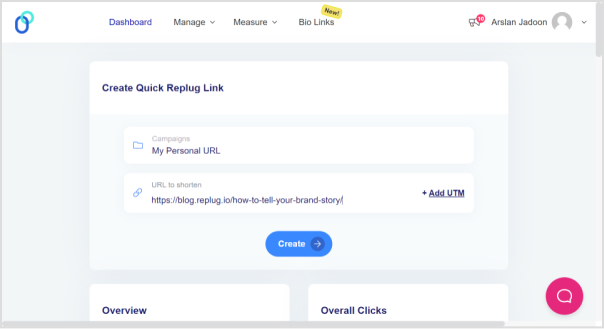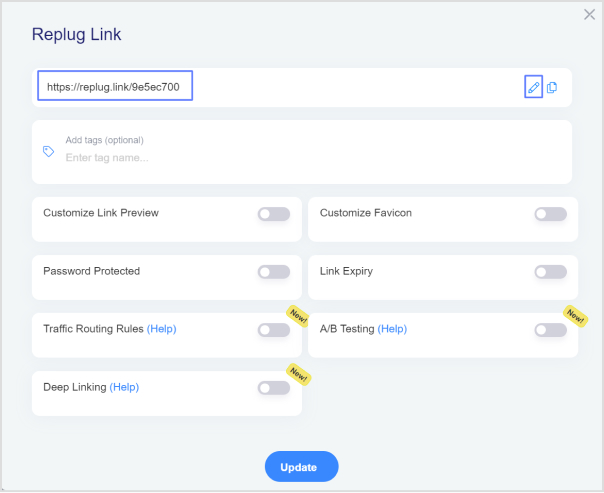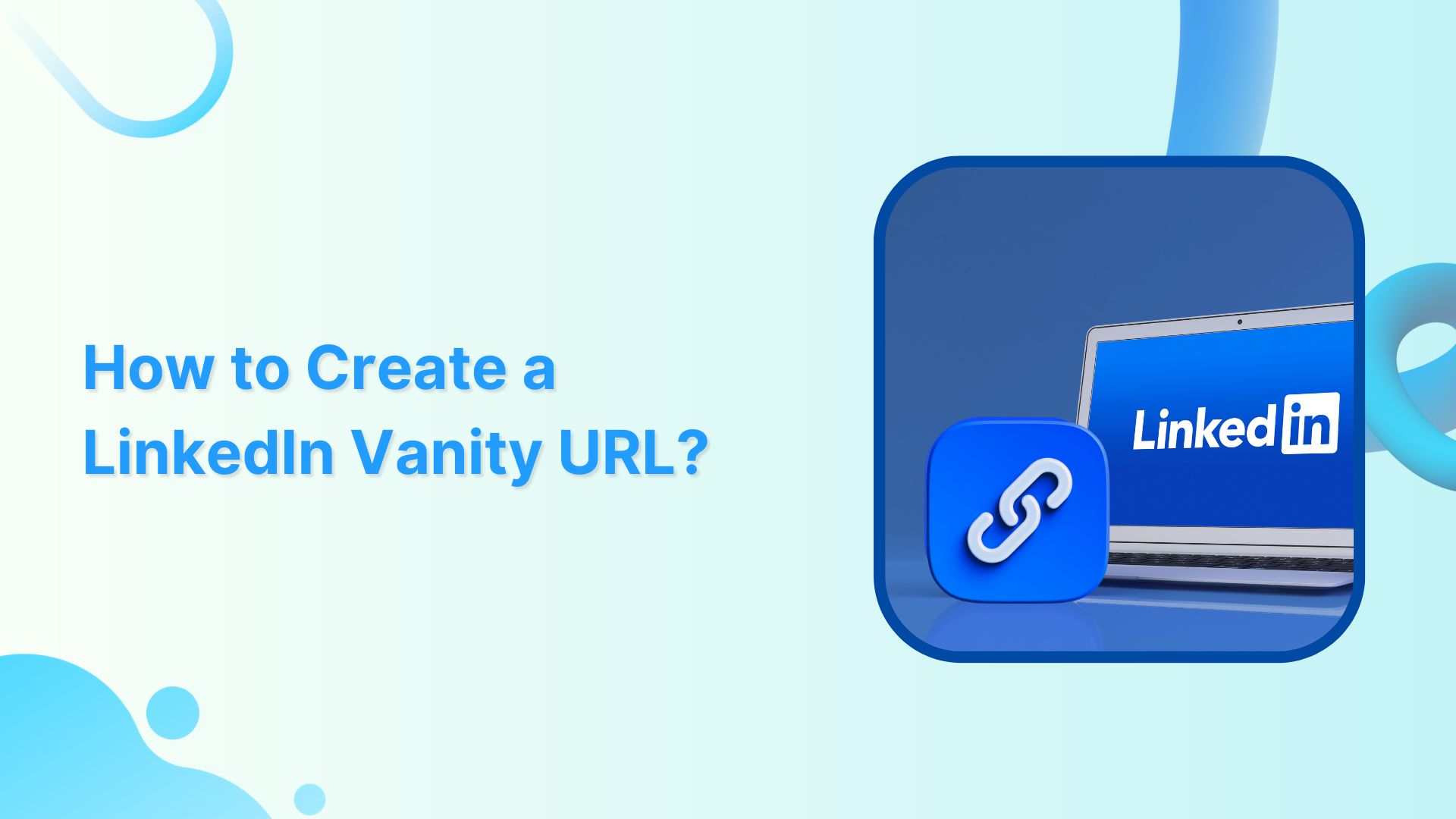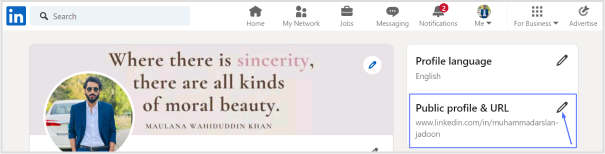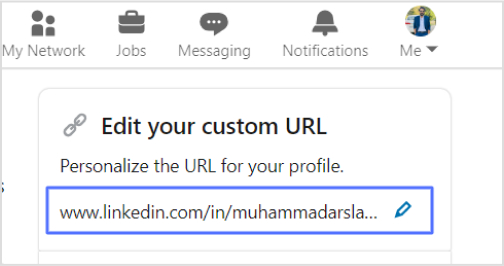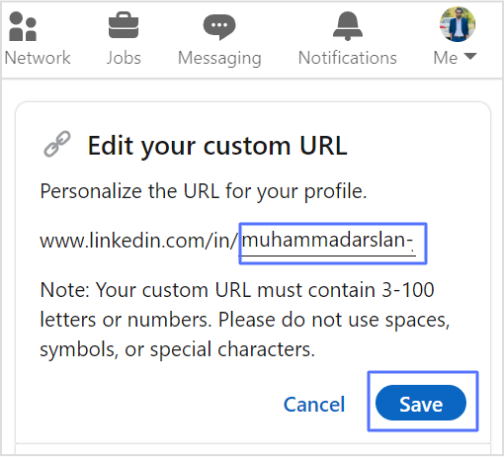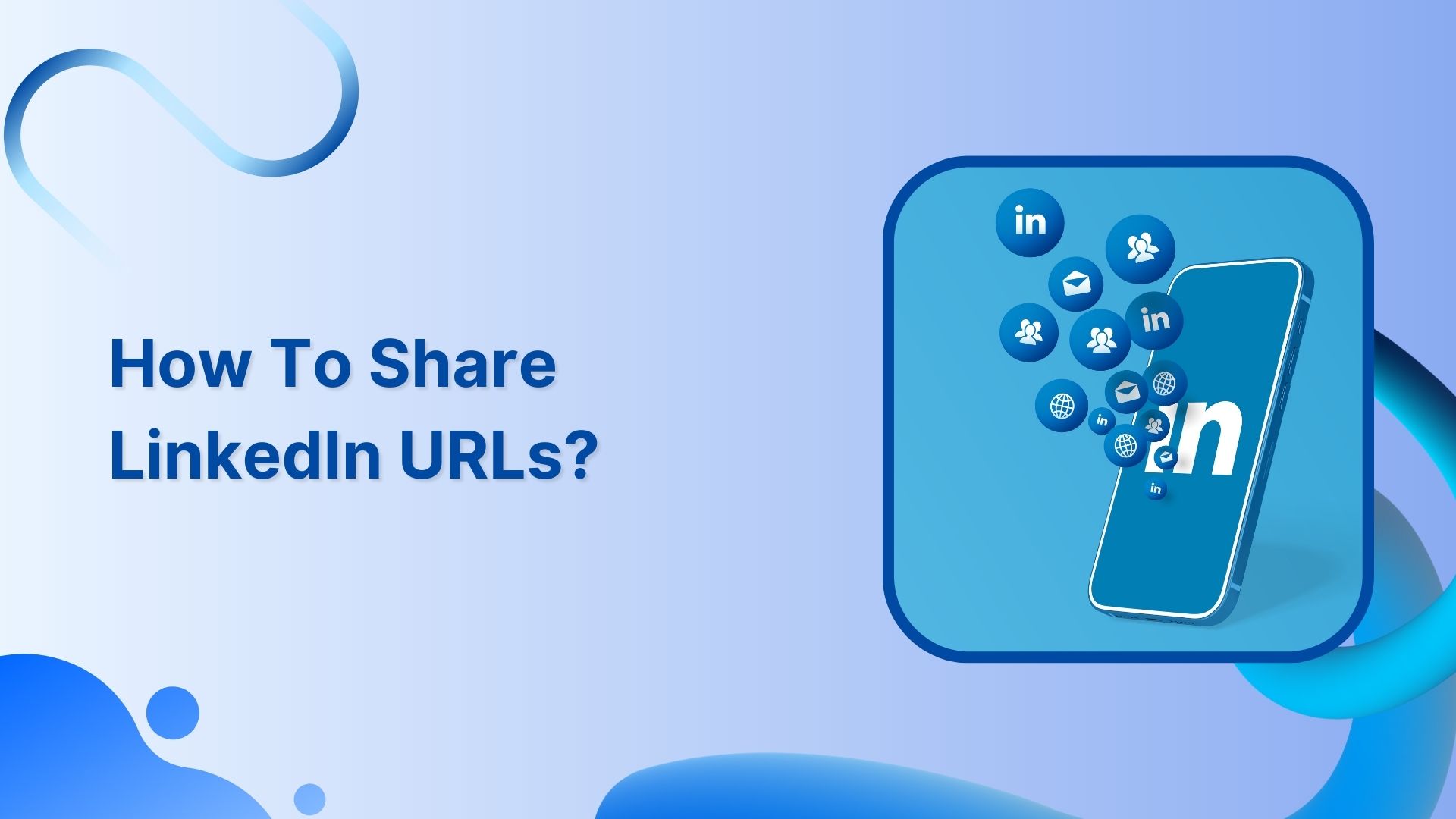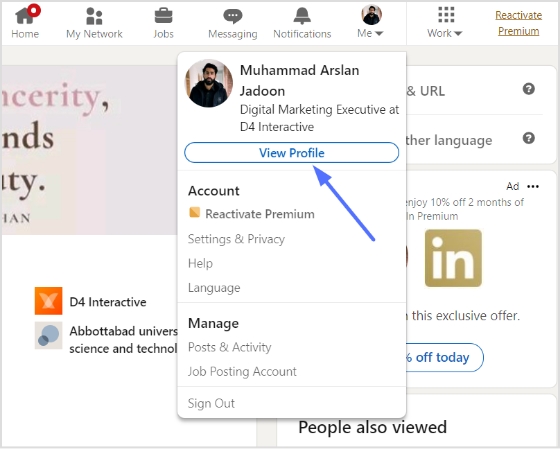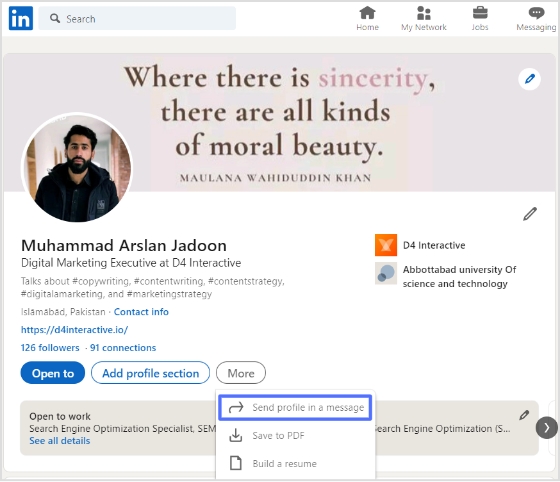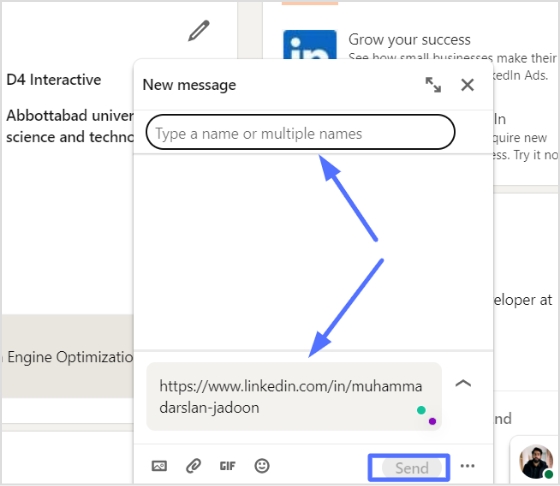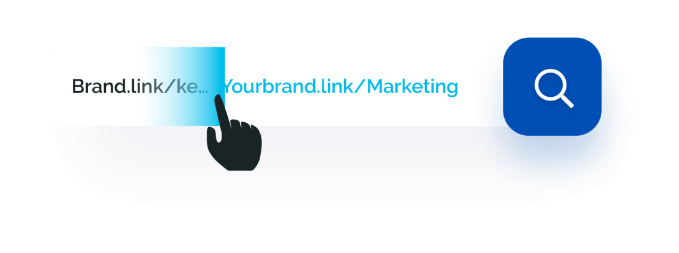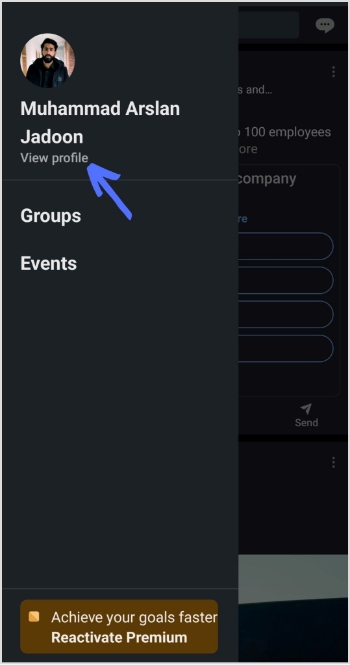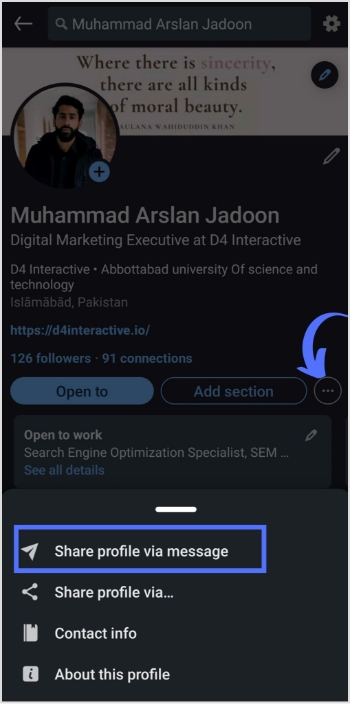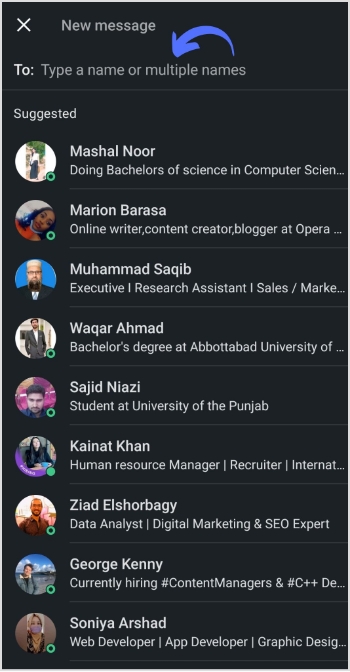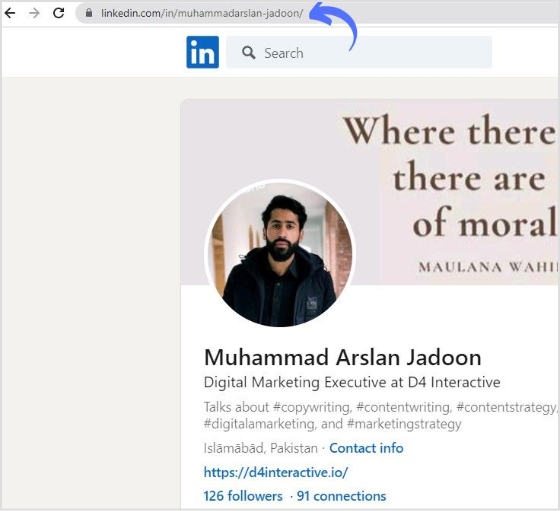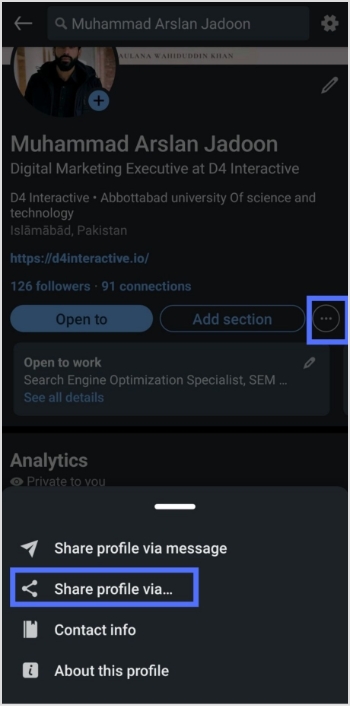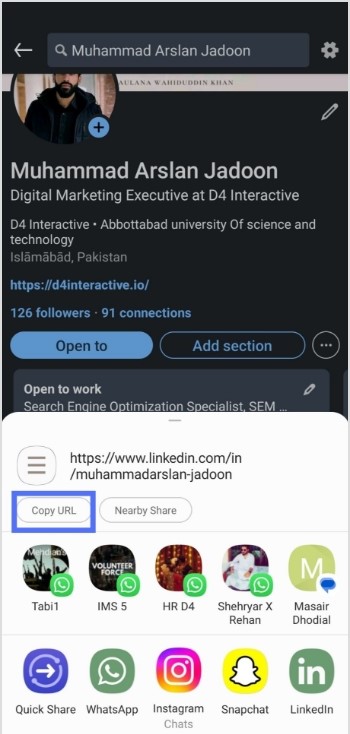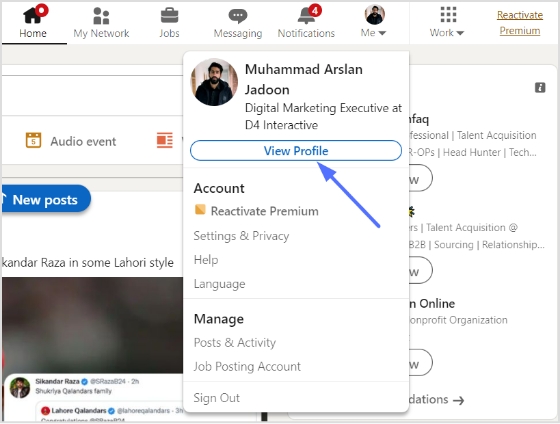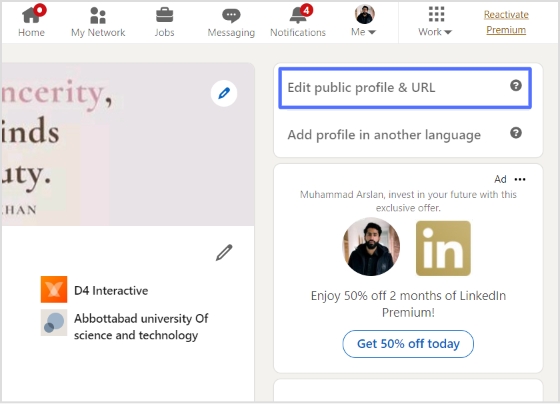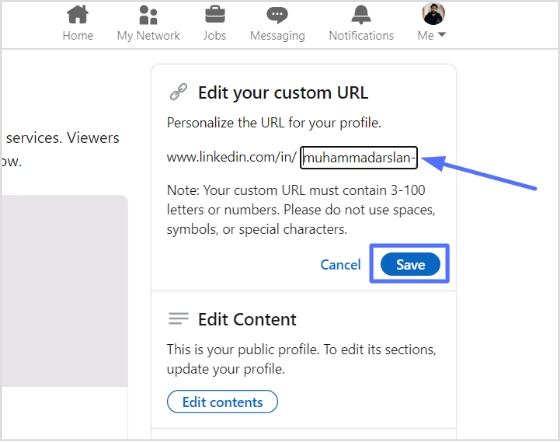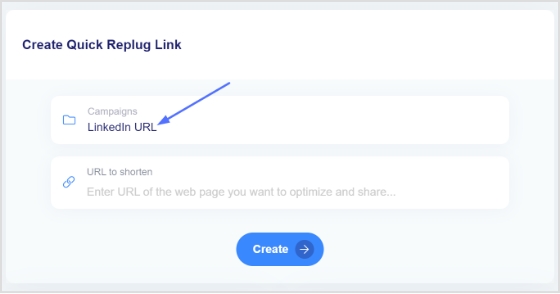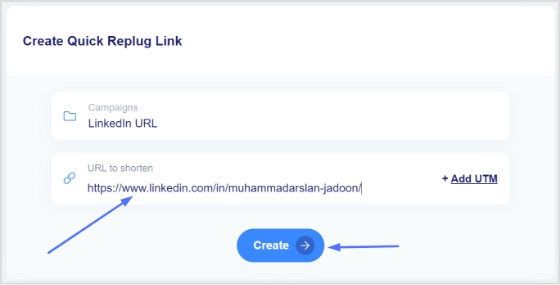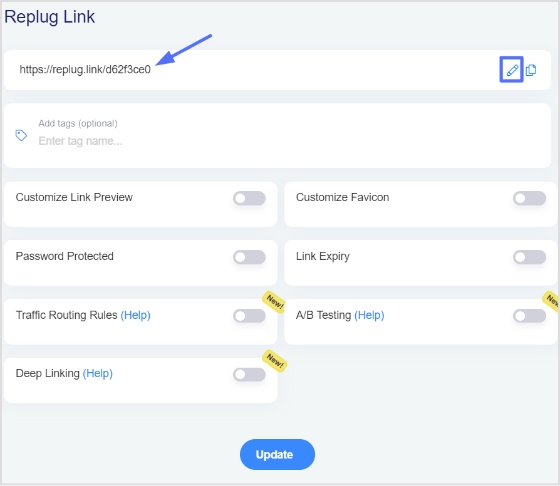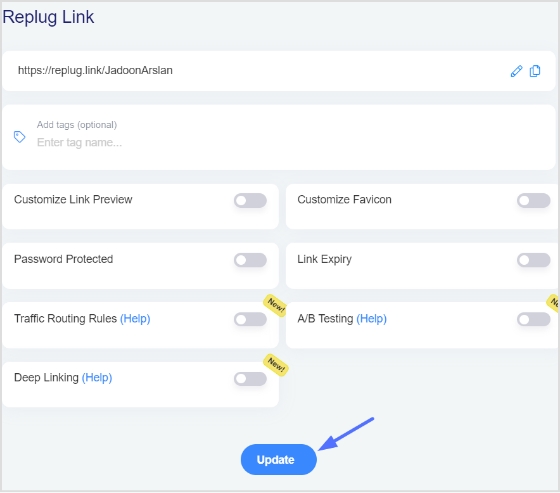Your resume is ready to impress, but there’s one small detail holding it back—your LinkedIn URL. A long, unwieldy link can make your resume look cluttered and less professional.
In this guide, we’ll show you how to create a customized, shortened LinkedIn URL for your resume that will enhance your resume and make you stand out to employers.
With a sleek, easy-to-share link, you’ll elevate your professional image and boost your chances of landing that dream job. Let’s dive into how you can make your LinkedIn profile shine with a clean, memorable link!
Expert tips for optimizing your LinkedIn URL
Here are some tips for choosing the perfect LinkedIn URL to include in your professional resume:
- Use your name: When selecting a custom URL, it’s a good idea to use your full name or a variation that’s easy to remember and professional.
- Avoid special characters: LinkedIn URLs should consist of letters, numbers, and hyphens. Avoid using special characters or spaces in your custom URL.
- Check for availability: If your preferred custom URL is already taken, LinkedIn will suggest alternatives. Choose one that closely resembles your name or brand.
- Update your resume: Update Your Resume: Don’t forget to update your resume with the new shortened LinkedIn URL to ensure your potential employers can easily access your profile when you search for job opportunities online.
How can you shorten the LinkedIn URL for a resume?
Here’s a step-by-step guide on how to do it:
Step 1: Log in to your LinkedIn account
Open your web browser and go to the LinkedIn website. Log in to your LinkedIn account using your email address and password.
Step 2: Access your profile
Once you’re logged in, click on your profile picture or your name at the top right corner of the LinkedIn homepage. This will take you to your LinkedIn profile.
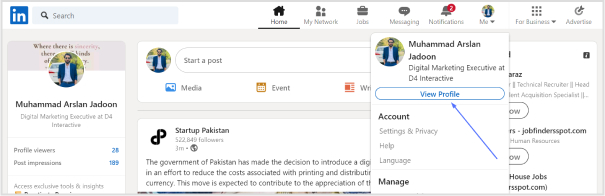
Step 3: Access the public profile & URL section
Directly below your profile picture and URL, you’ll see a button that says “public profile & URL.” Click on the “Edit” icon to access the settings for your public profile.
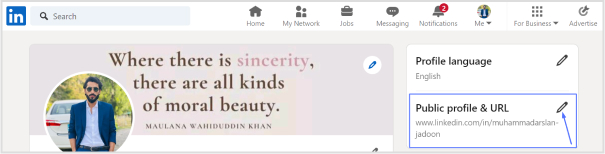
Step 4: Edit your custom URL
On the right-hand side of the page, you’ll see a section titled “Edit your custom URL.” Here, you can customize the URL for your LinkedIn profile.
💡 For inspiration, here’s a list of LinkedIn URL examples that show how different professionals customize their profiles.
Note: Your custom URL must contain 3-100 letters or numbers. Refrain from using spaces, symbols, or special characters.
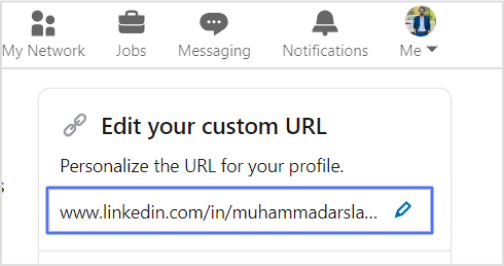
Step 5: Choose a custom URL
A pop-up window will appear, allowing you to enter your preferred custom URL. Keep in mind that LinkedIn may suggest variations of your name if your desired URL is already taken. Enter your desired URL, and then click the “Save” button.
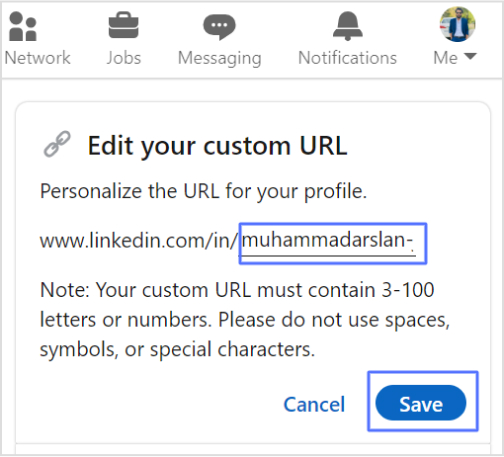
Step 6: Share your shortened LinkedIn URL
Congratulations! You’ve successfully created a shortened LinkedIn URL for your resume. You can now share this new URL on your resume, business cards, or other professional materials. If you’re using a resume template, ensure there’s a dedicated section to include your LinkedIn URL so it’s easily visible to recruiters.
Also read: How to Set Up Retargeting on LinkedIn – Step-by-Step Guide
Introducing Replug URL shortener
Now that you’ve successfully shortened your LinkedIn URL, why not make the process even smoother with Replug’s powerful URL shortener? Replug not only creates clean, professional links but also offers a host of features designed to optimize your URL management. Here’s how it can help:
1. User-friendly interface
Replug’s intuitive platform allows you to shorten your LinkedIn URL quickly and easily with just a few clicks, making it effortless to create a professional link.
2. Customization
Personalize your shortened URL to reflect your professional brand. Choose a custom alias that’s easy to remember and unique to you, enhancing your personal brand’s visibility.
3. Link preview
With Replug, you can add a preview to your shortened link before sharing, ensuring it looks polished and ready for your resume or business card.
4. Link expiry options
Set expiration dates for your links to automatically disable them after a certain period. This feature gives you control over the longevity of your URL, which is ideal for time-sensitive applications.
5. QR code generation
Generate a QR code for your shortened LinkedIn URL. This feature is perfect for networking events, printed materials, or any instance where you want to provide easy, clickable access to your profile.
6. Analytics and tracking
Gain insights into the performance of your LinkedIn link. Replug offers detailed analytics, allowing you to track how many clicks your link receives, where the traffic is coming from, and which devices are being used to access it. This data can help you optimize your outreach strategies.
7. Customizable redirects
Control where your shortened URL directs users. You can change the destination link anytime, which is useful if you update your LinkedIn profile or want to direct traffic elsewhere.
8. Secure and reliable
Replug ensures your shortened URLs are secure and reliable. With robust security features, you can trust that your links will perform consistently.
Also read: How to Shorten a link using a URL shortener?
Whether it’s for your resume, business cards, email signature, or any professional material, your Replug-generated LinkedIn URL will always look clean, professional, and easy to share.
Shorten your links, amplify your brand.
Create shareable, trackable and fully customizable branded urls. Get more clicks with absolute link management features such as Bio Links, retargeting, deep Links, CTA’s and more.
Learn More!
FAQs on LinkedIn URL for resume
Why should I shorten the LinkedIn URL for my resume?
Shortening your LinkedIn URL makes it look cleaner and more professional on your resume. It also makes it easier for potential employers to access your profile.
Is it free to customize my LinkedIn URL?
Yes, customizing your LinkedIn URL is free of charge. LinkedIn provides this feature to help you create a more personalized online presence.
Can I change my custom LinkedIn URL later if needed?
Yes, you can edit your custom LinkedIn URL at any time. However, it’s a good practice to choose a URL you’ll be comfortable with for the long term.
What if the custom URL I want is already taken?
LinkedIn will suggest alternative custom URLs if your desired one is already in use. You can choose from these suggestions or try variations of your name.
Can I use a URL shortener like Replug for my LinkedIn URL?
Yes, you can use URL shorteners like Replug to customize and manage your LinkedIn URL further. These tools provide additional features and tracking capabilities.
You may also like:
How to Redirect a URL to Another URL?
How to Add a Link to Your Instagram Story?
How to Shorten a Link for Instagram Bio: Step-by-Step Guide