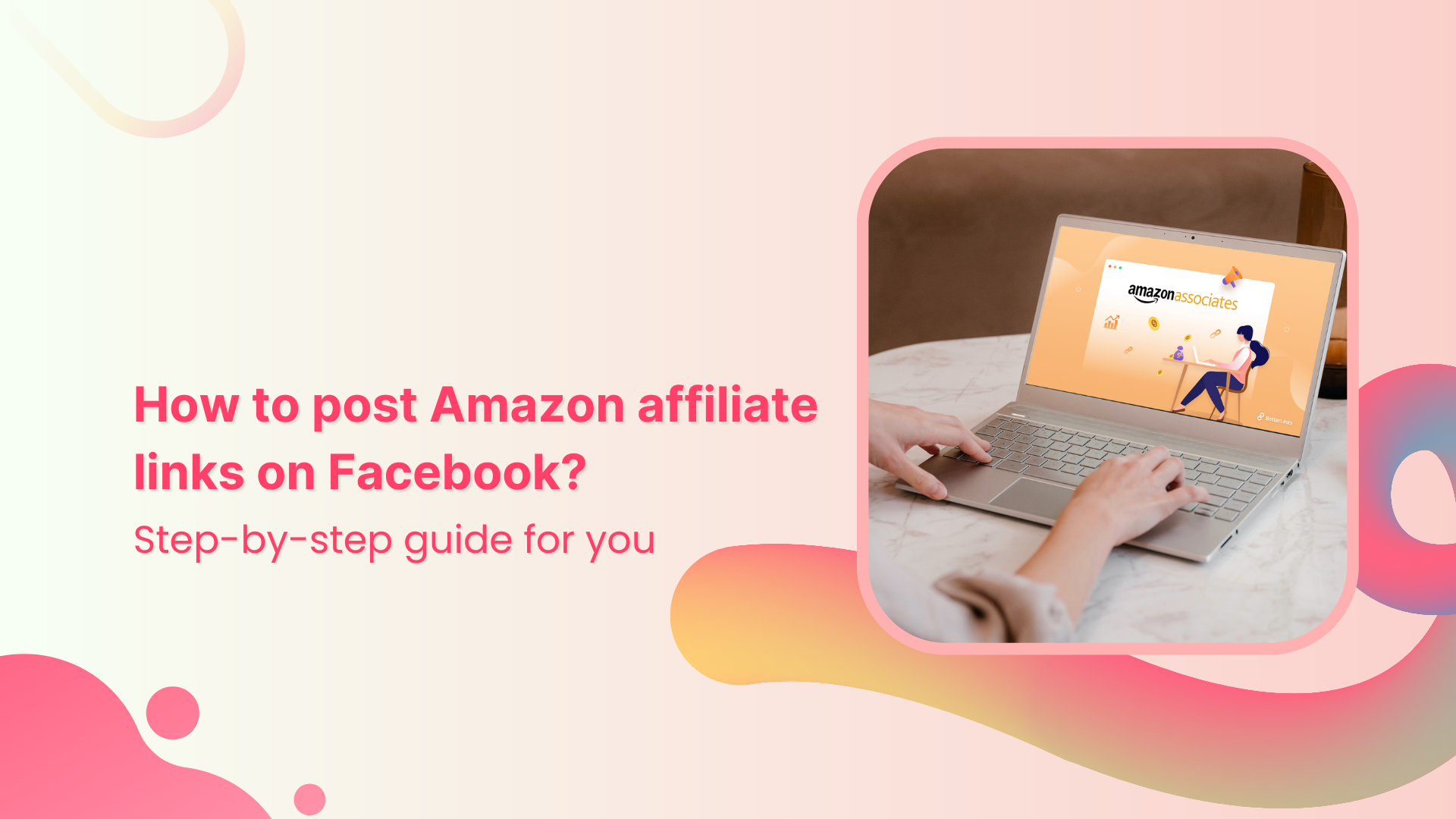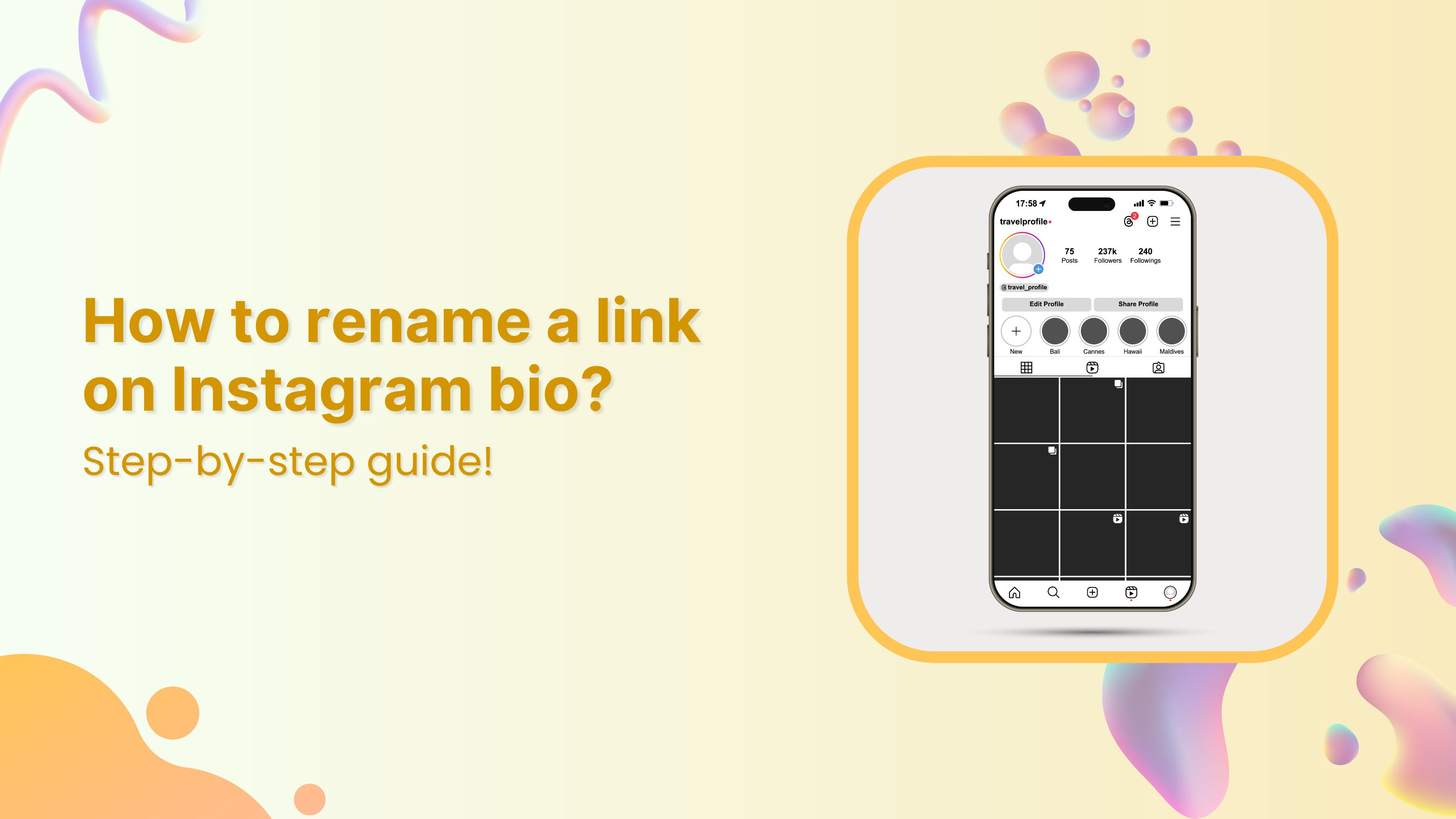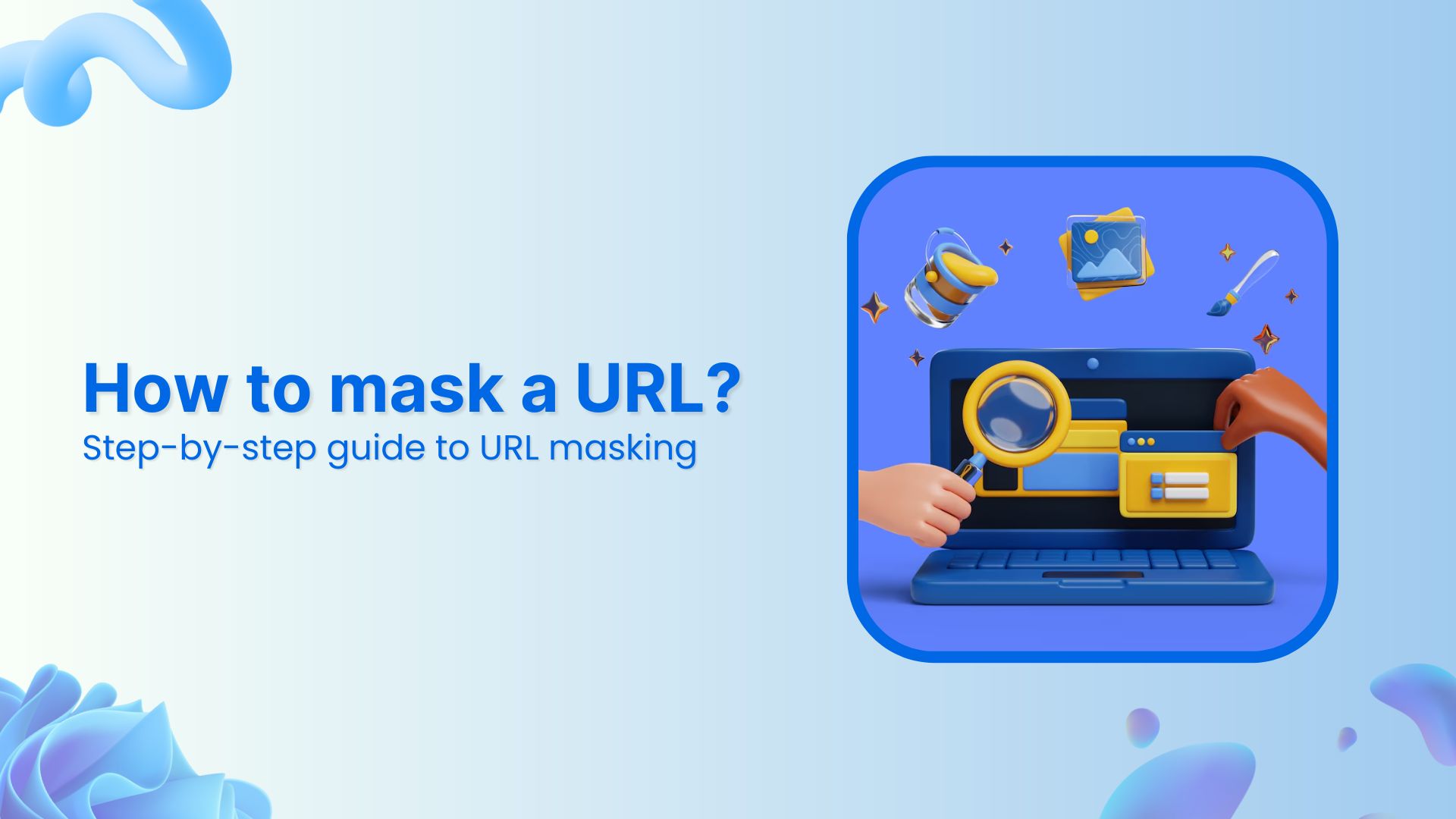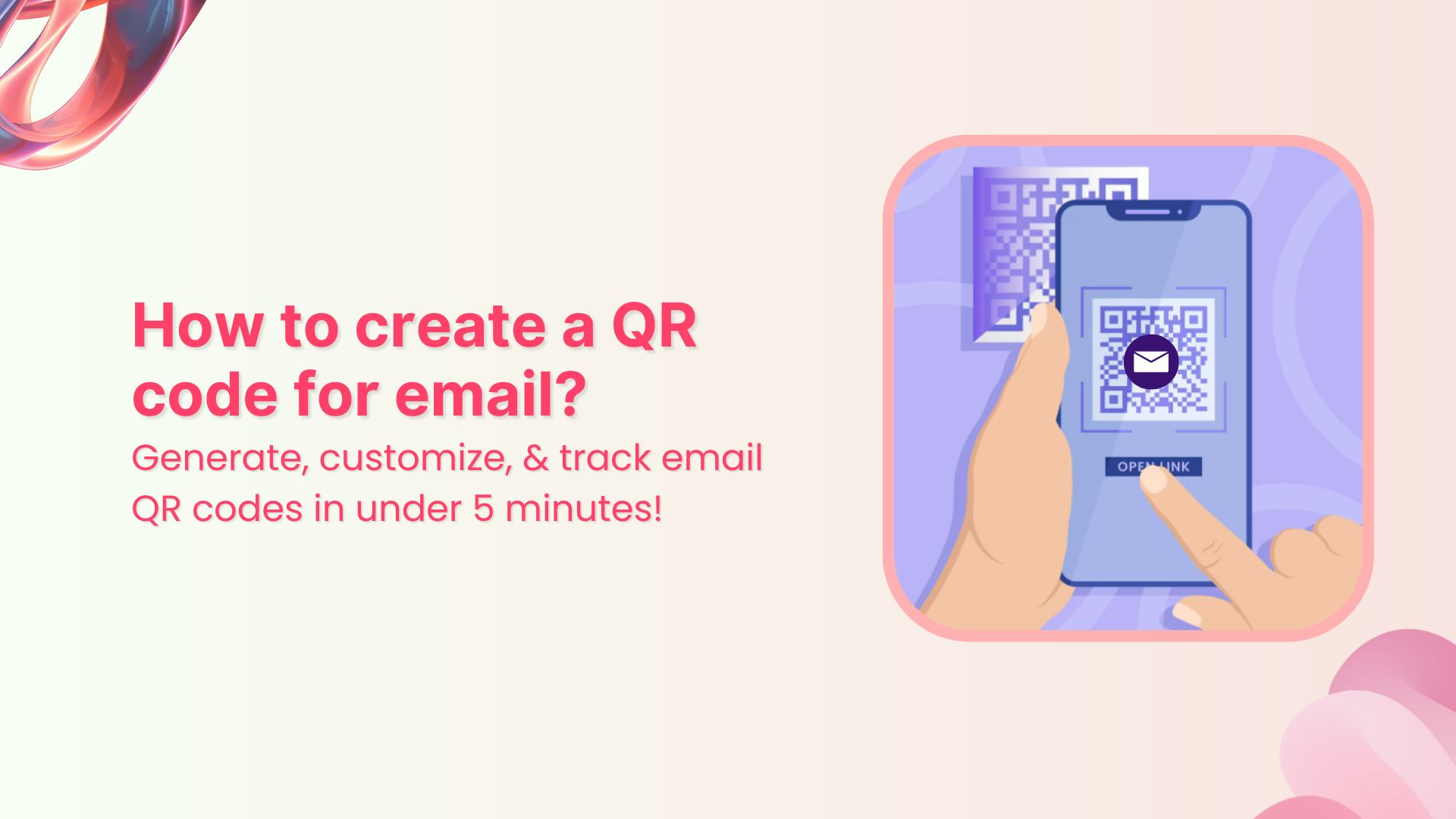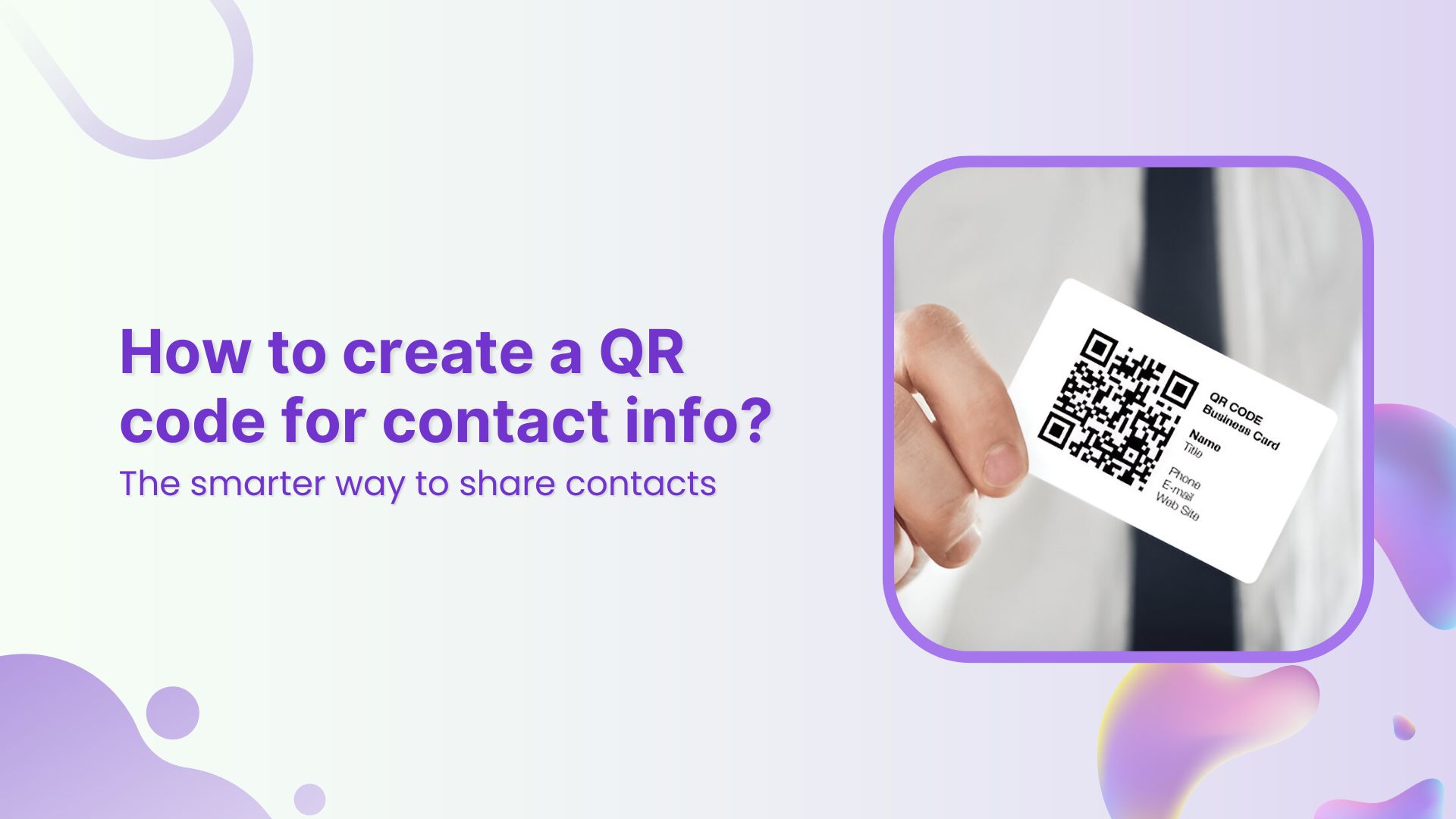Join Amazon’s affiliate program, share products you love on Facebook, and earn commissions effortlessly.
In this guide, we’ll show you how to post Amazon affiliate links on Facebook easily. Get ready to boost your income with the power of affiliate marketing – let’s dive in!
Post Amazon affiliate links on Facebook using SiteStripe on Amazon.com:
Here’s how to post Amazon affiliate links on Facebook using SiteStripe on Amazon.com:
Important: You must have an Amazon associates account in order to share Amazon affiliate links.
Step 1: Go to affiliate-program.amazon.com and log in to your Amazon Associates account.
Step 2: Navigate to the specific item or page on Amazon.com that you wish to link to.
Step 3: At the top of the Amazon.com page, you should see a black bar called “SiteStripe.” If you don’t see it, make sure you are logged in to your Amazon Associates account.
Step 4: Within Site Stripe, you’ll find social media logos such as the Facebook “f” logo or the Twitter bird logo. Click on the respective logo for the platform you want to post the link on (e.g., Facebook).
Step 5: If you want to share the link on other social media platforms not directly supported by SiteStripe, you can choose the “Text” option. This will provide you with the link that you can manually copy and paste into your other social media posts.
Step 6: If you’re not already logged in, a window may pop up asking you to sign in to your Facebook or Twitter account.
Step 7: After signing in, click on the “Share Link” button (for Facebook) or “Tweet” button (for Twitter) to post the affiliate link on your chosen social media platform.
Also read: Affiliate Link Tracking To Optimize Your Earnings
Tips for posting Amazon affiliate links on Facebook:
- Use high-quality images of the products you are promoting.
- Write engaging and informative descriptions of the products.
- Use relevant hashtags to help people find your posts.
- Promote products that your followers are likely to be interested in.
- Track your results to see how well your posts are performing.
Also read: How to add Amazon link to Instagram bio?
Create bio links for Instagram, TikTok, Facebook, Twitter & LinkedIn.
Create fully customizable bio link webpages to drive traffic from and to your social media channels, online store, website and much more.
Learn More!
Supercharge your Amazon affiliate marketing with Replug
Replug’s advanced link management features can significantly enhance your Amazon affiliate marketing efforts on social media platforms like Facebook, Instagram, and YouTube. Here’s how Replug can help:
Custom links: Replug allows you to create short and branded links for your Amazon affiliate products. Short links look more appealing and professional, encouraging your audience to click on them.
Tracking and analytics: Replug provides detailed analytics and tracking data for each shortened link. You can see how many clicks your affiliate links receive, helping you measure the effectiveness of your marketing efforts.
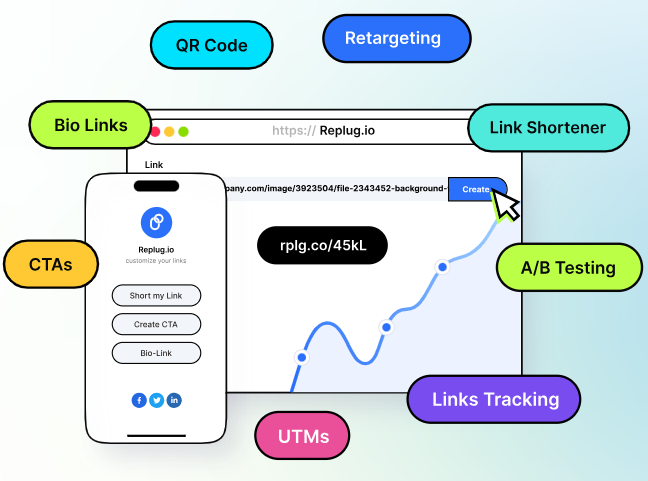
Bio link feature: Instead of sharing individual affiliate links in each post, Replug’s bio link feature lets you consolidate all your affiliate products into a single, customizable landing page, making it easier for your followers to explore and purchase.
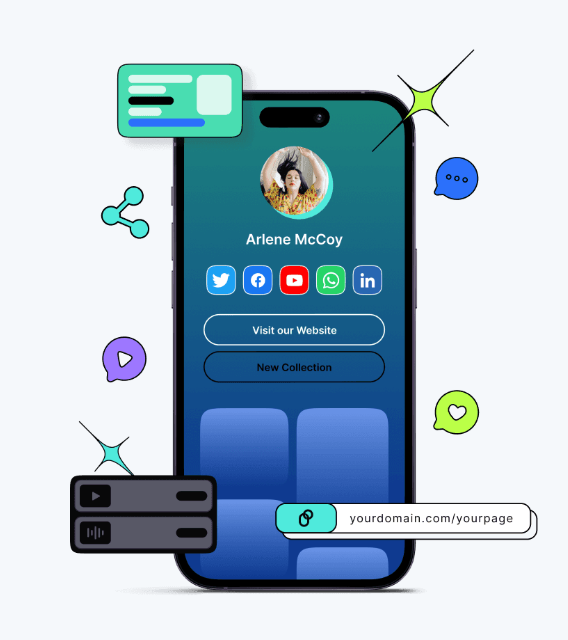
Also read: How To Add A Instagram Link In Bio?
You can personalize the page with your branding, profile picture, and a brief introduction to build trust with your audience. Plus, the flexibility to update links and products in real-time ensures your content stays fresh and relevant without needing to edit individual posts.
Retargeting made easy: Replug allows you to add retargeting pixels (such as Facebook or Google pixels) to your affiliate links. This enables you to track visitors who clicked on your links and serve them targeted ads later, increasing your chances of conversion.
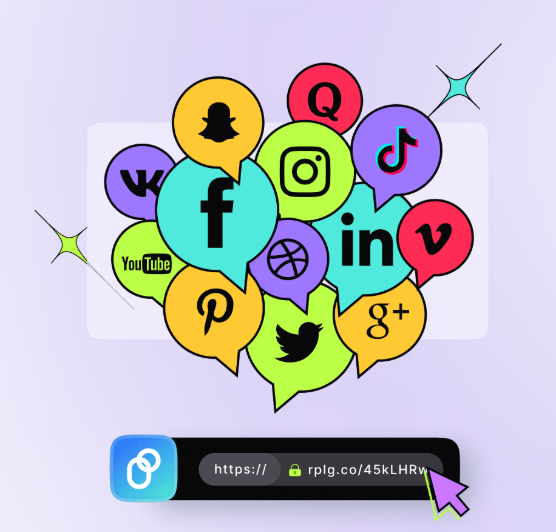
QR Codes: Replug also provides customizable QR codes that you can use in offline marketing materials or on platforms that support QR scanning. This feature bridges the gap between online and offline engagement, making it easier for users to access your Amazon affiliate links by simply scanning the code with their phones.
FAQs on Amazon affiliate links
What is Amazon Affiliate Marketing?
Amazon Affiliate Marketing is a program that allows individuals to promote products from Amazon on their websites, blogs, or social media platforms and earn commissions for each sale generated through their unique affiliate links.
Can I put Amazon affiliate links on Instagram posts?
Yes, you can use Amazon affiliate links on Instagram posts, but follow Amazon’s rules and Instagram’s guidelines.
Can we share the Amazon affiliate link on the Facebook page?
Absolutely! You can share Amazon affiliate links on your Facebook page. Just adhere to the platform’s and Amazon’s guidelines.
What pays most on Amazon affiliates?
Amazon affiliate earnings vary by category. Electronics, luxury beauty, and Kindle devices often pay higher commissions.
Can I post Amazon affiliate links on YouTube comments?
While Amazon doesn’t explicitly forbid it, follow YouTube’s rules and Amazon’s policies when using affiliate links in comments. Stay transparent and valuable
You may also like:
How to Link a QR Code to a Website: A Quick Guide
How to Submit a URL to Google: A Quick and Easy Guide
8 Best Ways to Fix “ERR_SSL_PROTOCOL_ERROR” for Google Chrome?
Top 10 Social Media Hacks to 3X Your Brand Growth