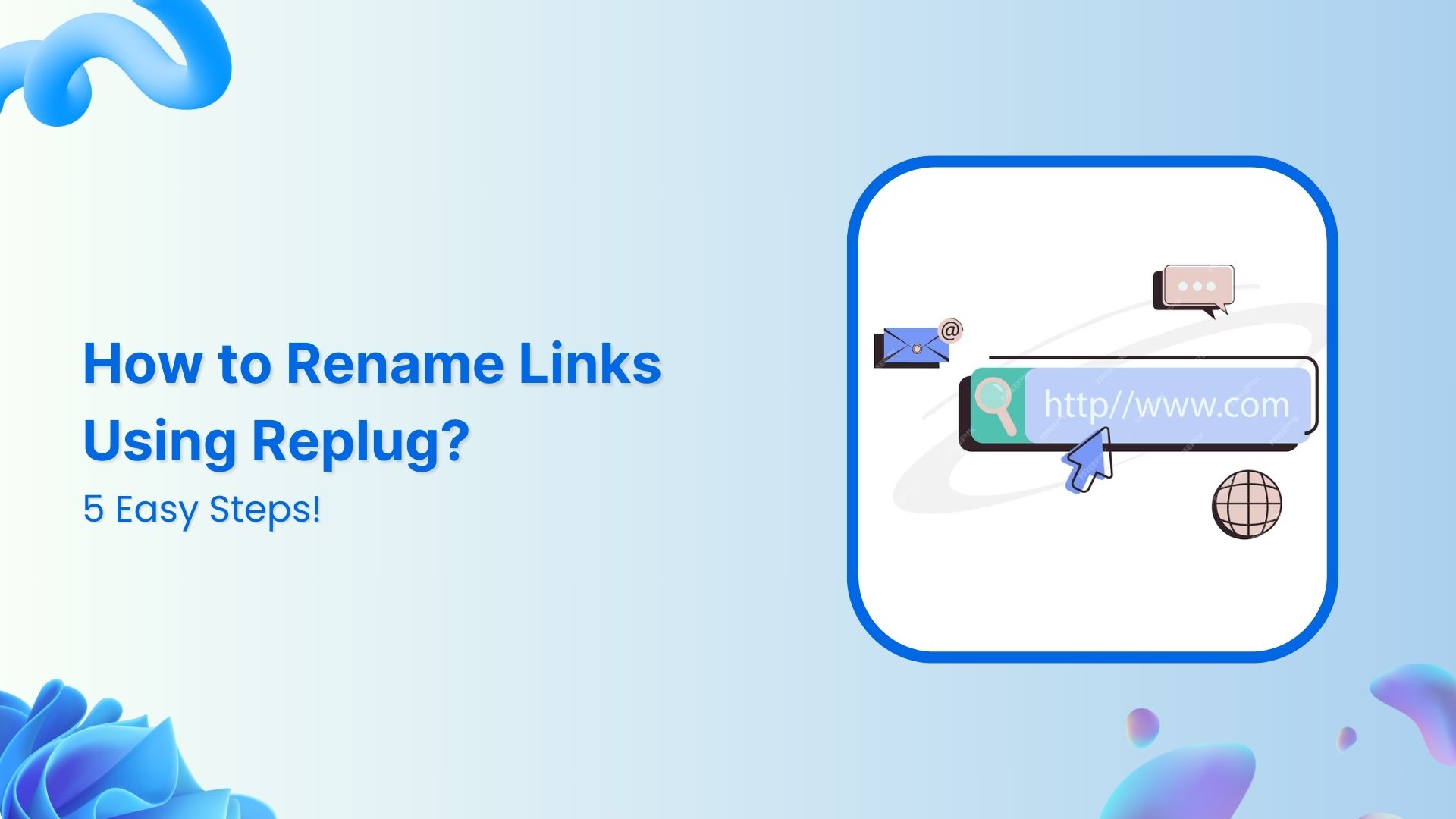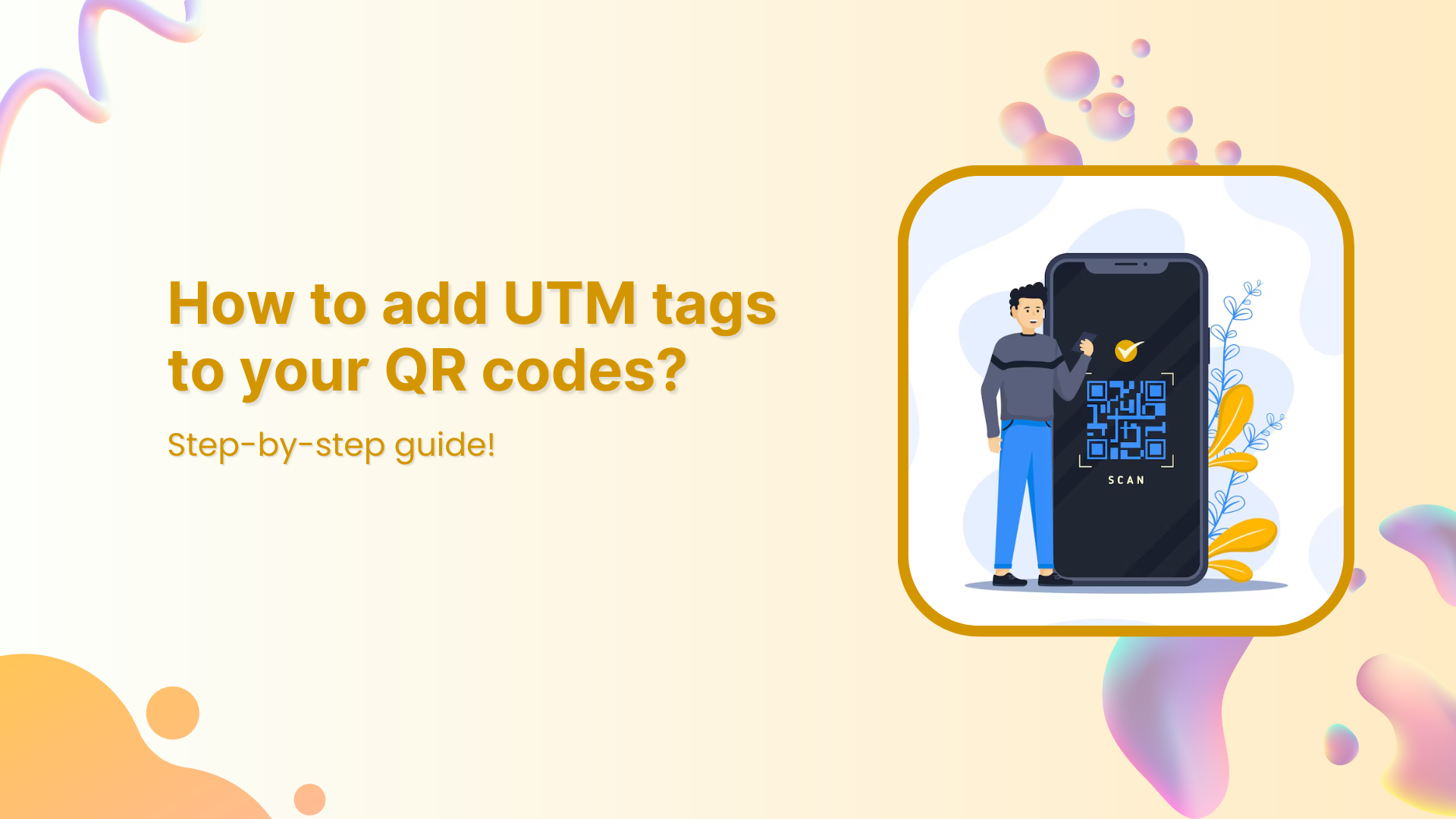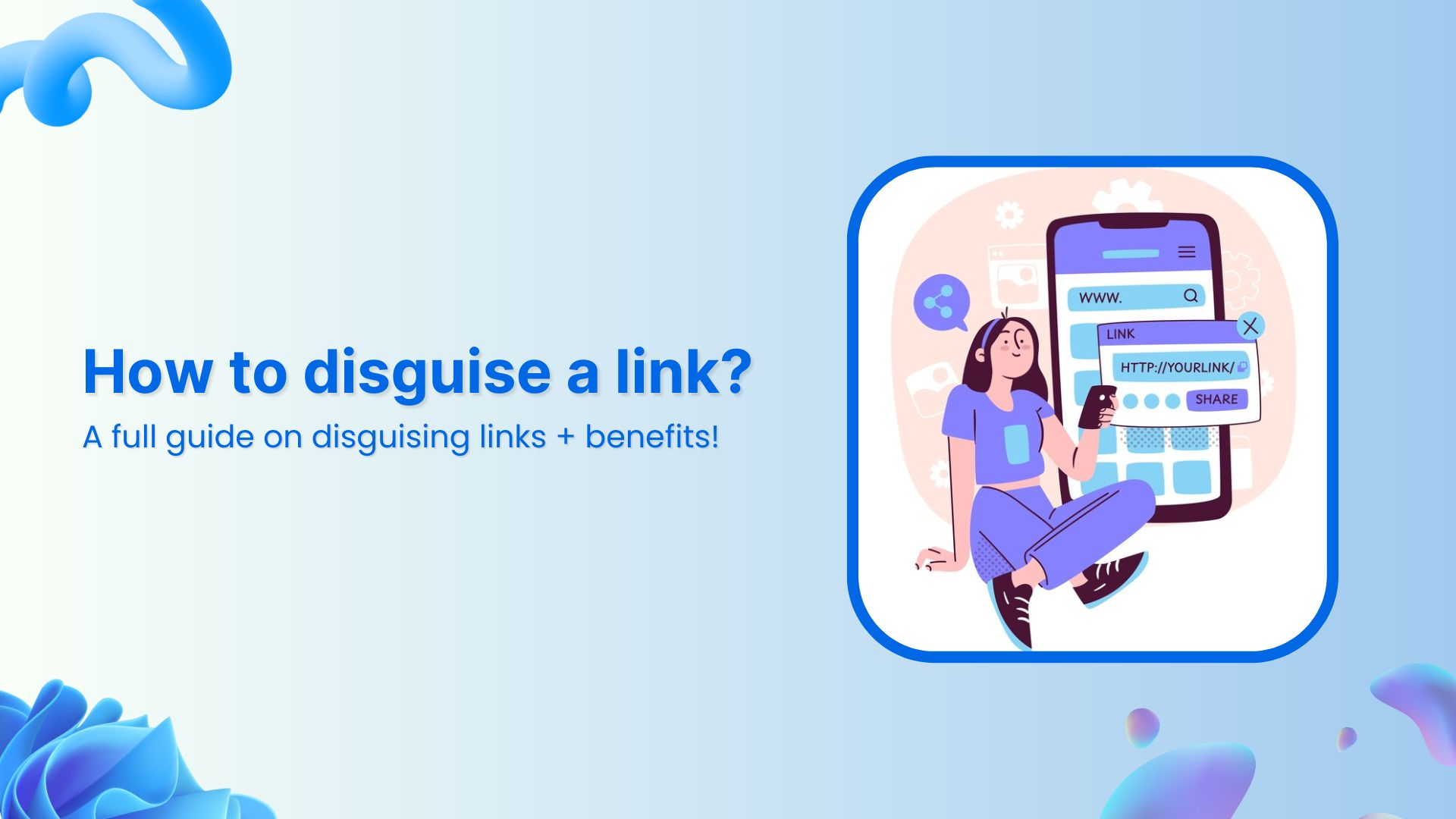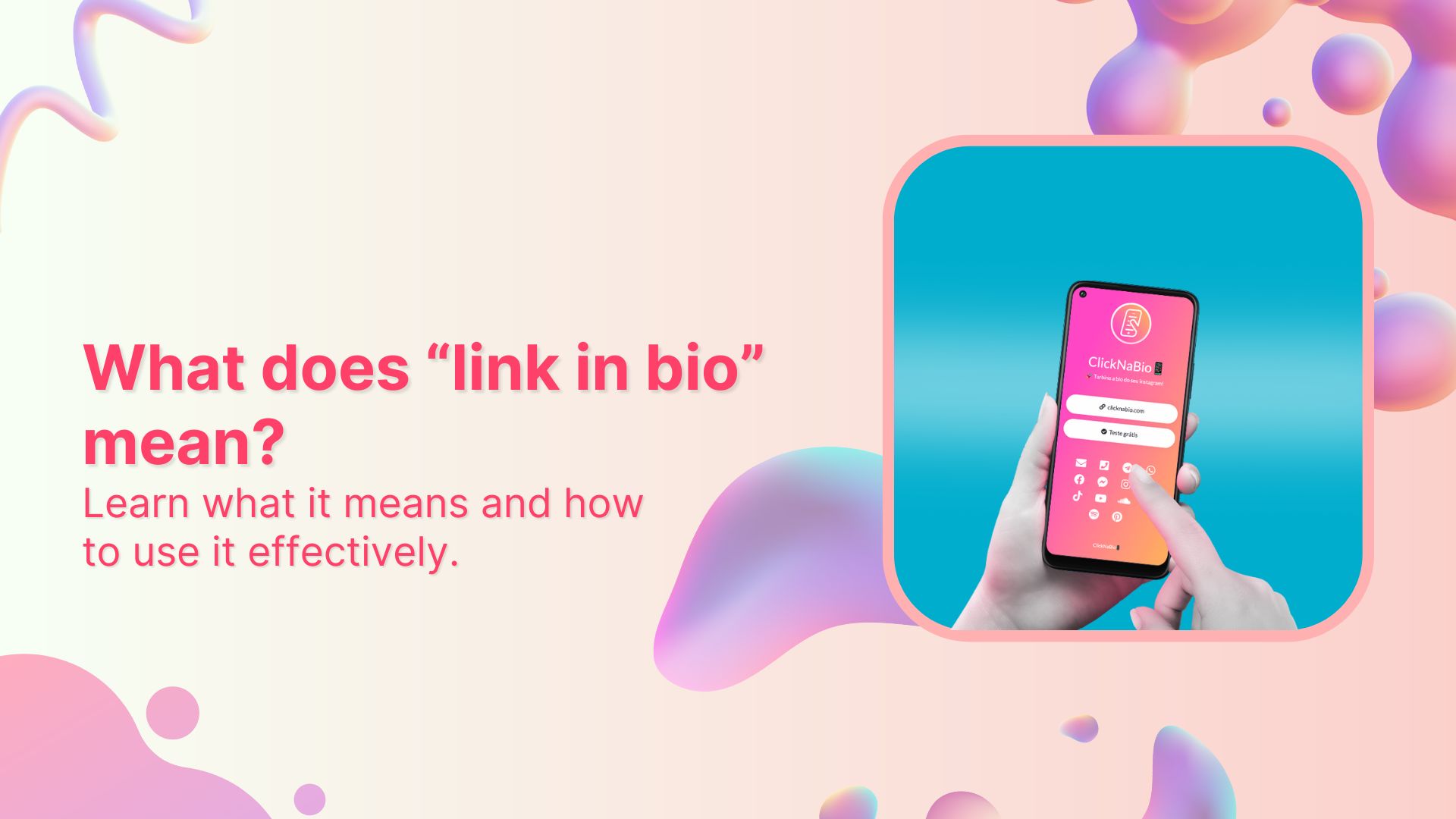Are you looking to enhance the effectiveness and branding of your shared links?
Learn how to make your links more descriptive, memorable, and on-brand to boost engagement and drive results. Whether you’re a marketer aiming to boost click-through rates or a content creator seeking to strengthen your online presence, using Replug to change the link name can transform your digital strategy.
Let’s find out how to rename links in no time!
Rename your link: What does it mean?
“Rename your link” refers to the action of changing the default or original URL of a webpage to a more personalized and descriptive one. This process involves customizing the link’s text to better reflect its content, purpose, or target audience.
By renaming a link, you make it more informative, engaging, and relevant to those who come across it. This can lead to higher click-through rates, improved user experience, and enhanced branding for your content or website.
In essence, renaming your link is about optimizing its visibility and impact in the digital landscape.
How to rename links using Replug?
Replug is a comprehensive link management and tracking platform designed to empower marketers, content creators, and businesses to maximize the effectiveness of their shared links. With Replug, you can create, customize, and track the performance of your links across various channels.
Here’s how to rename links using Replug:
Step 1: Sign in to Replug if you already have an account, or create one if you’re new to Replug.
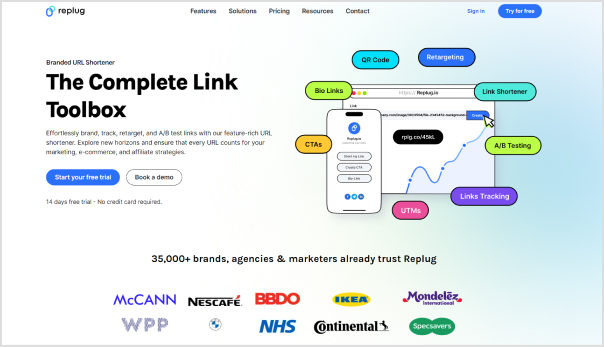
Step 2: Select the campaign you want to associate your link with or create a new campaign if needed.
Step 3: Enter the link in the “URL to shorten” section below “Select your campaign” and click “Create”. Optionally, add UTM parameters to track link performance.
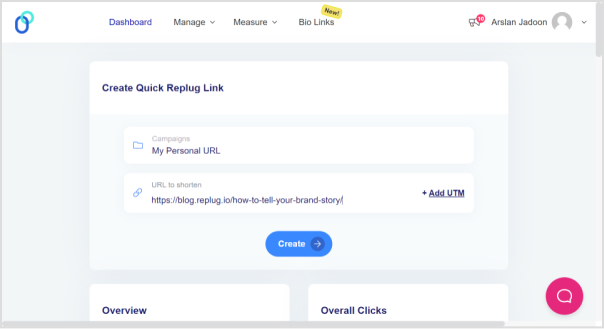
Also read: How to Shrink a Link: Step-by-Step Guide
Step 4: Your link will be shortened. Click the edit icon and type the URL slug you want to use in the link.
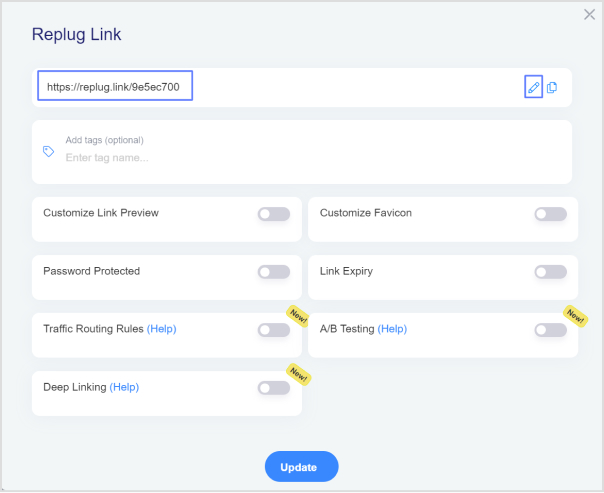
Step 5: Once you’ve customized the link, copy the new shortened URL and click “Update”. Your renamed link is now ready to be shared.
Link Management Made Easy
Your go to link management tool for CTAs, branded and bio links, QR Codes, tracking and retargeting.
Get Started for FREE!
Also read: How to Shorten a Website Link: Step-by-Step Guide
How to rename links in Google Docs?
Step 1: To begin, open your document and navigate to the link you want to rename. Simply click on the link to reveal the link options.
Step 2: After clicking on the link, a menu with options such as Copy link, Edit link, and Remove link will appear, along with a preview of the linked webpage or document. To rename the link, locate and click on the “Pencil” icon.
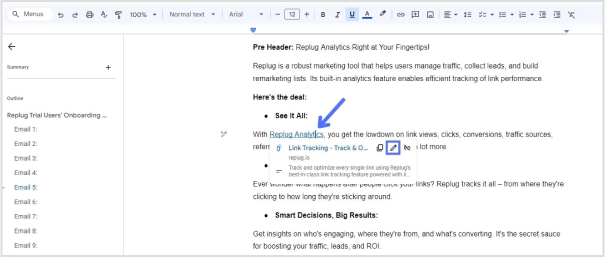
Step 3: In the editing menu, you’ll see three fields: the text field, the URL field, and the clickable URL. Click on the “Text” field to access the text editing mode.
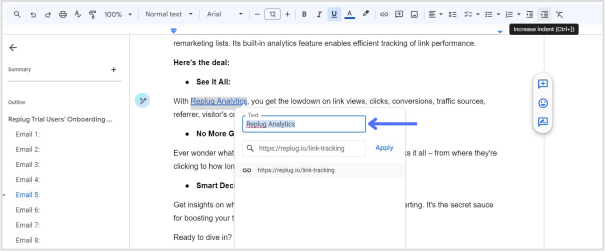
Step 4: Once you’ve clicked on the “Text” field, you can edit the text of the link. Use the backspace key to delete the existing text and type in the new text to rename the link according to your preference.
Step 5: After you’ve renamed the link, click on the “Apply” button to confirm the changes. Your link will now be updated with the new text, and the changes will take effect in your Google Docs document.
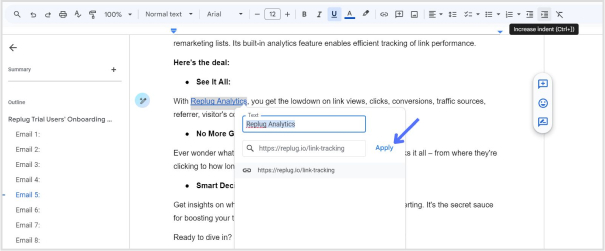
Also read: How to edit URL links with Replug?
Use Replug to manage your links:
Using Replug to manage your links offers several advantages:
- Link optimization: Replug provides tools to customize and optimize your links, including link shortening, branding, and tracking features. This helps to make your links more visually appealing, recognizable, and effective in driving engagement.
- Branding: With Replug, you can create custom-branded links that reflect your brand identity, increasing brand visibility and credibility when sharing content across different channels.
- Performance tracking: Replug offers detailed analytics and insights into link performance, allowing you to monitor metrics such as click-through rates, geographic location of clicks, and conversion rates. This data enables you to assess the effectiveness of your link-sharing efforts and make informed decisions to optimize your strategy.
- Call-to-action integration: Replug allows you to add customizable call-to-action overlays to your shared links, directing traffic to specific actions or landing pages. This feature enhances the effectiveness of your links in driving conversions and achieving your marketing goals.
- Link rotation: Replug’s link rotation feature distributes traffic evenly among multiple destination URLs, enabling you to conduct A/B testing or distribute traffic to different landing pages based on predefined rules.
Link Management Made Easy
Your go to link management tool for CTAs, branded and bio links, QR Codes, tracking and retargeting.
Get Started for FREE!
FAQs
Why should I rename my links?
Renaming links can make them more descriptive, memorable, and aligned with your brand. This can improve click-through rates, enhance branding, and provide a better user experience.
Can I track the performance of renamed links?
Yes, Replug provides detailed analytics and insights into the performance of your renamed links, including click-through rates, geographic location of clicks, and more.
Can I use Replug to rename links in bulk?
Yes, Replug offers features for bulk link management, including renaming multiple links simultaneously, making it efficient for larger-scale projects or campaigns.