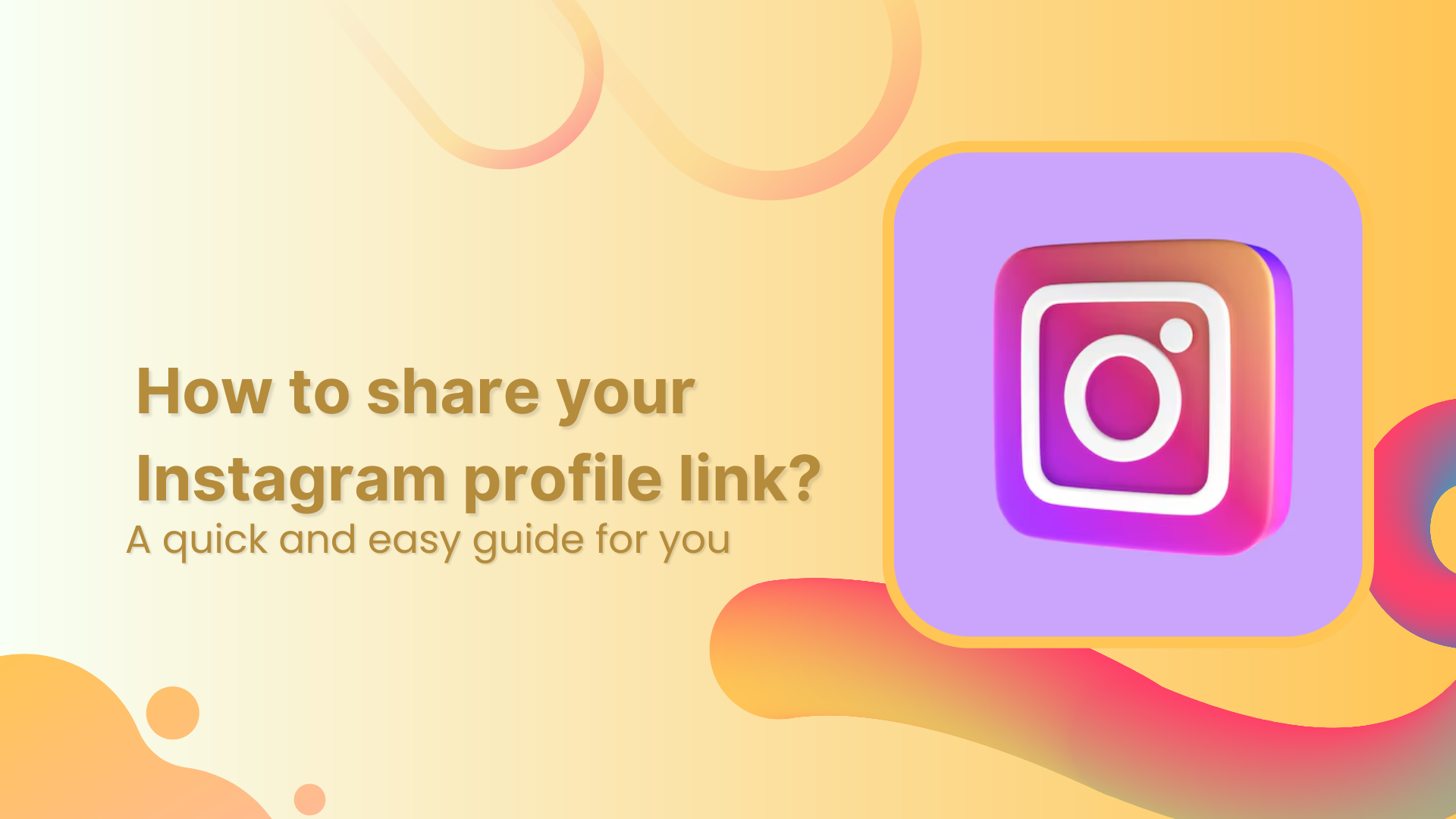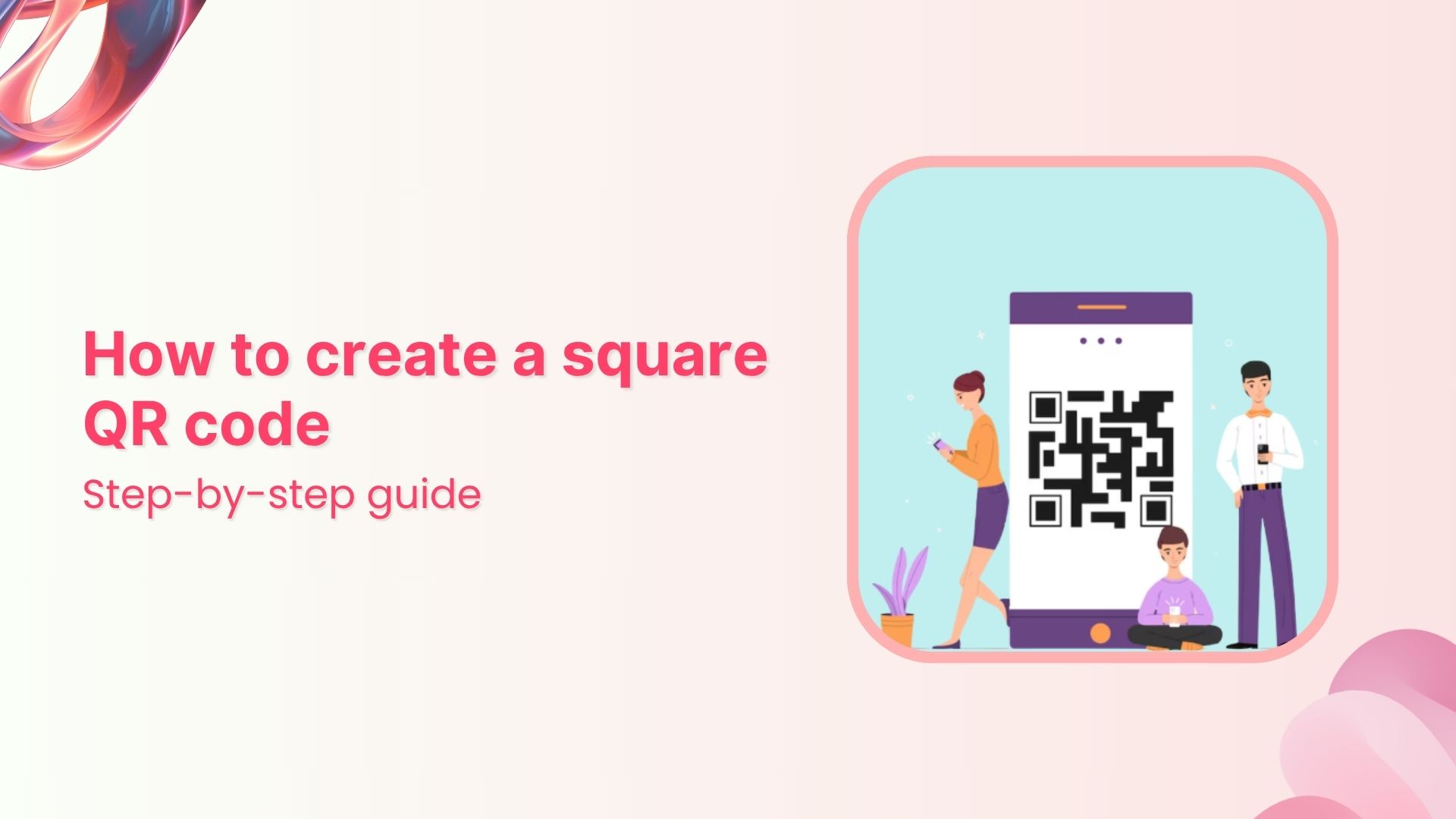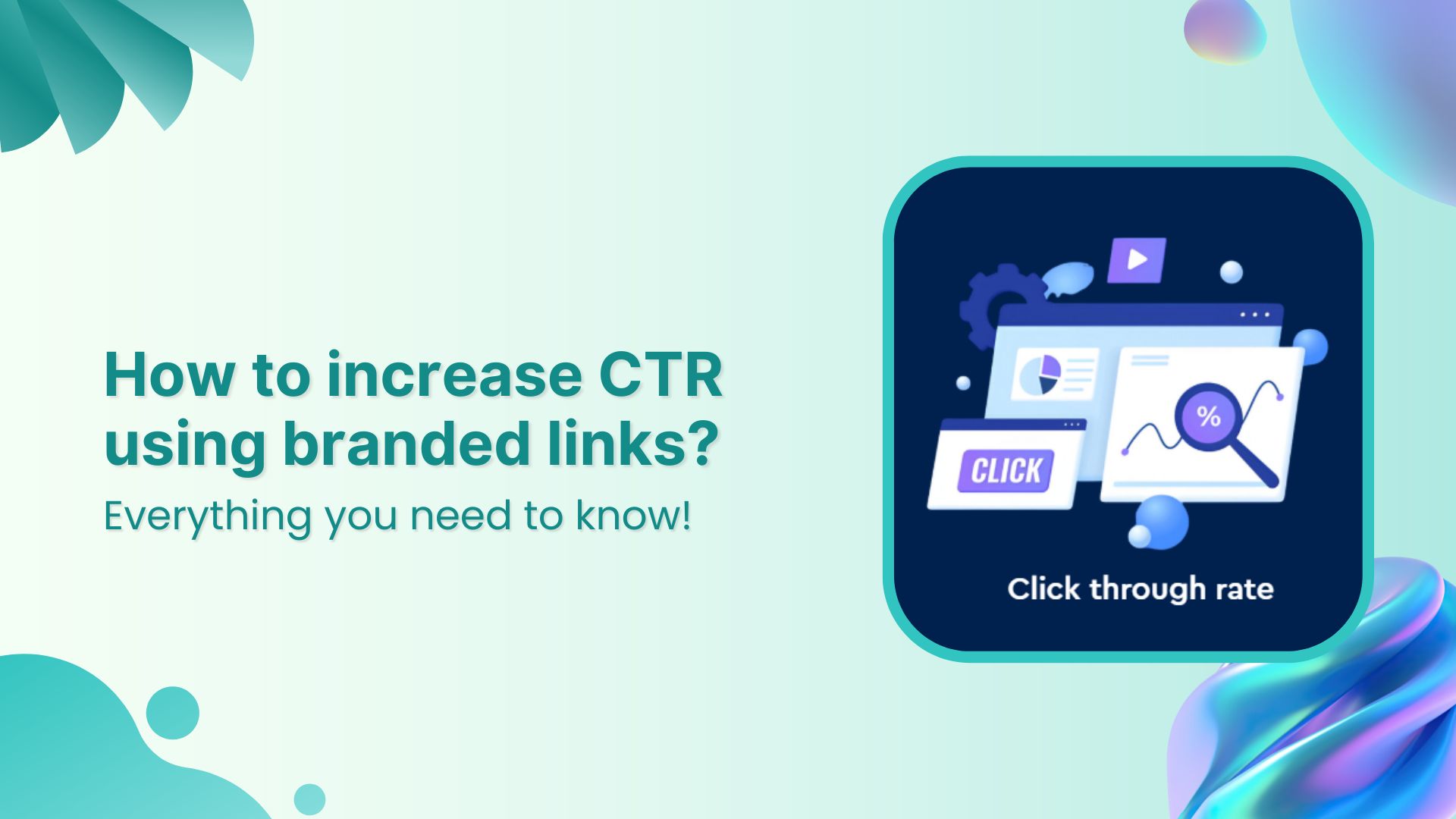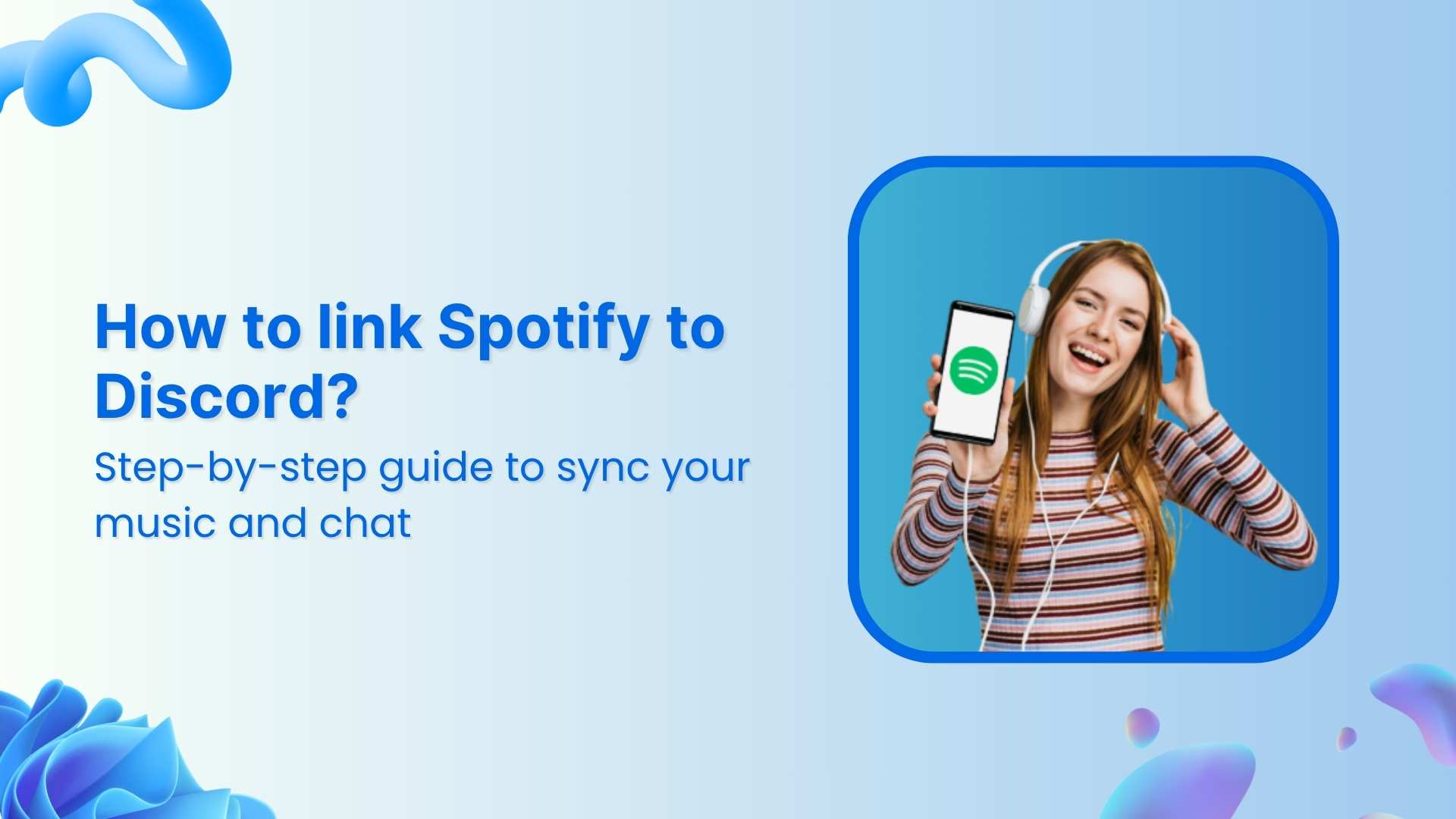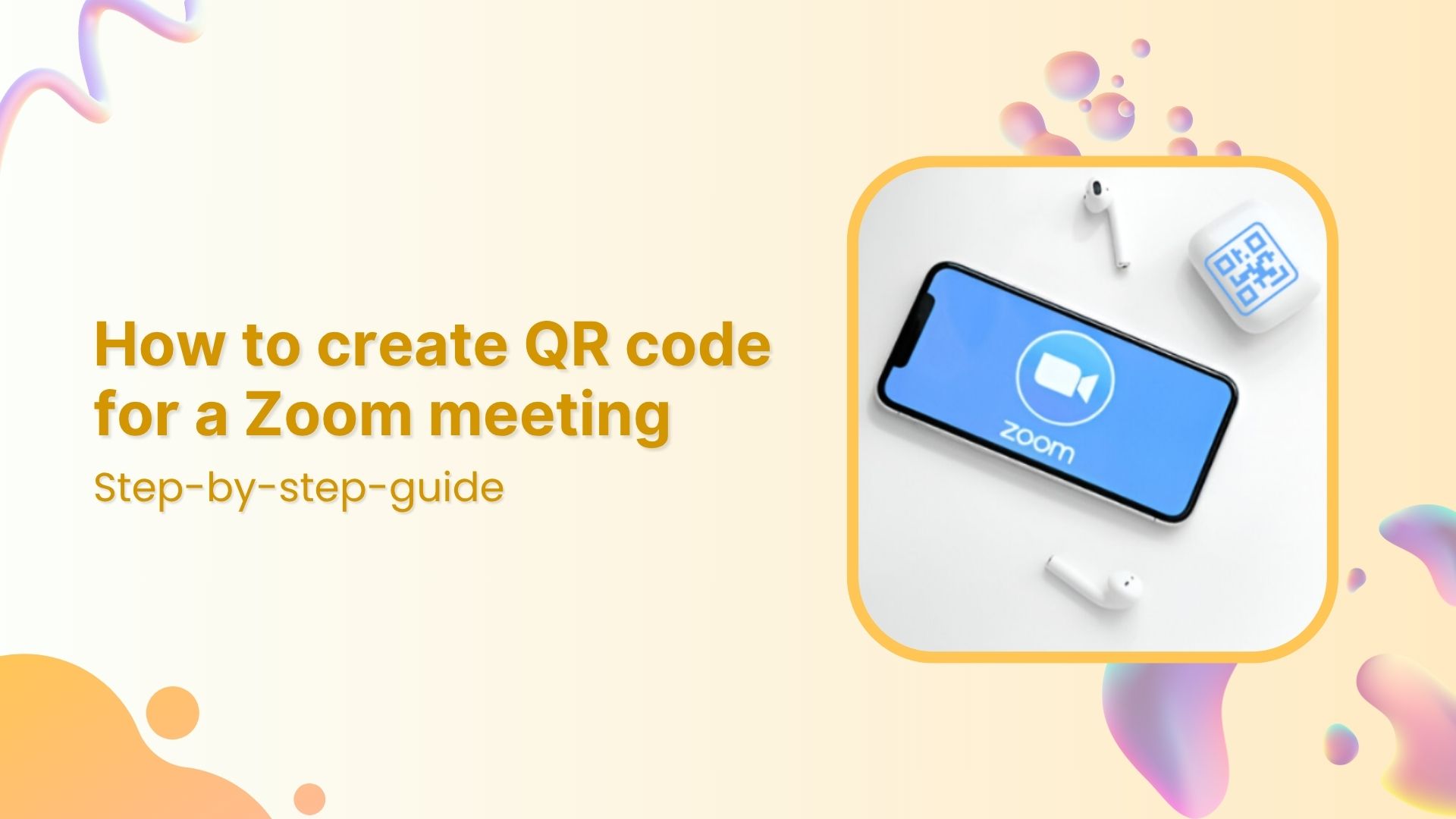Welcome to the world of Instagram, where your profile is your personal brand!
Sharing your Instagram profile link is a great way to connect with your audience and increase your following. But with so many social media platforms out there, it can be tricky to figure out how to share your Instagram profile link with others.
Fear not, because in this guide, we’ll walk you through everything you need to know to easily and effectively share your Instagram link with your followers, friends, family, and even potential clients. So, let’s start with a few common methods to share your Instagram profile link.
Type and share your Instagram link manually
One of the easiest ways to share your Instagram profile link is by typing it out manually. This can be done by simply copying your username from your Instagram profile and pasting it after the URL “instagram.com/”.
For example, if your username is “my_instagram”, you would type “instagram.com/my_instagram”.
Copy your Instagram link from a web browser.
Another way to share your Instagram profile link is to copy it from a web browser. This method can be done by following these steps:
- Open a web browser on your computer or mobile device and go to Instagram.com.
- Log in to your account and go to your profile page by clicking on your profile picture at the top right corner of the screen.
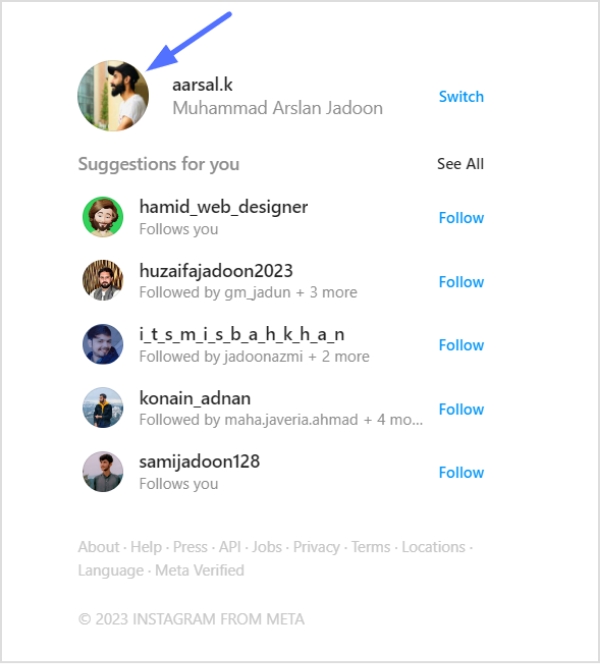
Also read: How to add a Twitter (X) link to Instagram bio?
- Once on your profile page, copy the link from the address bar of your web browser by selecting it and pressing Ctrl+C (Windows) or Command+C (Mac).
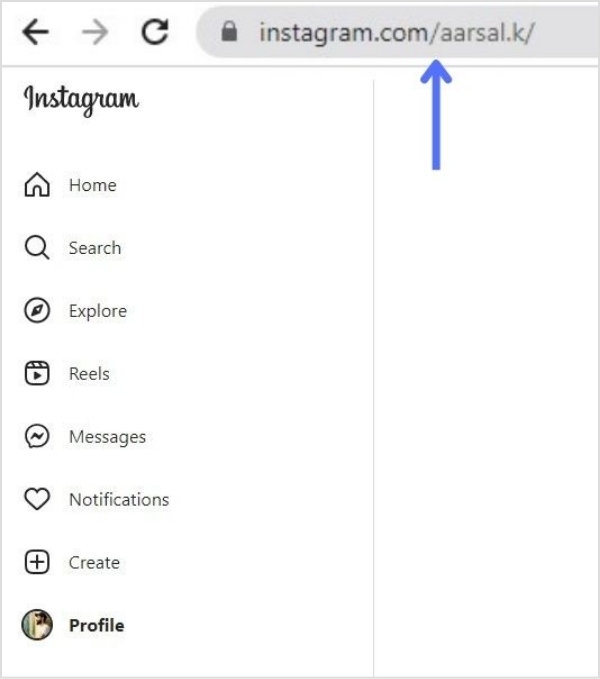
Paste the link wherever you want to share it, such as in an email, text message, or social media post.
Share your Instagram profile link using QR code
Instagram also allows you to create a profile QR code that can be easily scanned by anyone with a smartphone. Here’s how to do it:
- Go to your profile by tapping on your profile picture at the bottom right corner of the mobile screen.
- Tap on the three horizontal lines at the top right corner of the screen and select “QR Code”.
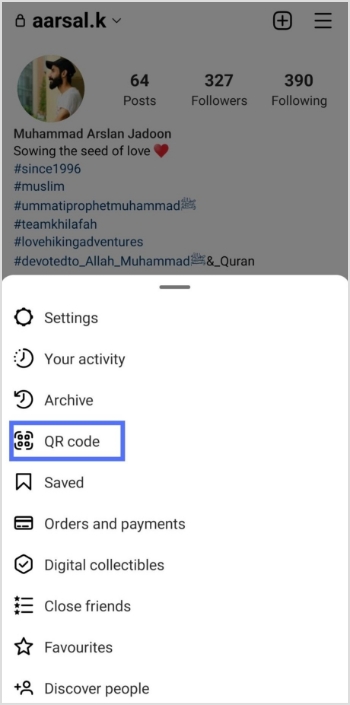
- Customize your QR code by choosing a design and color, then save it to your device.
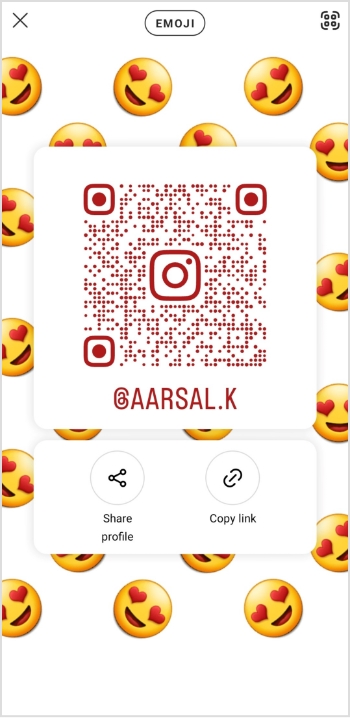
Share your QR code wherever you want to promote your Instagram profile, such as on a business card or social media post.
Also read: How to Increase Followers on Instagram: Share Custom links
Sharing someone else’s Instagram profile link
If you want to share someone else’s Instagram profile link, you can find it by following these steps:
- Open the Instagram app on your mobile device and go to the profile page of the person you want to share.
- Tap on the three dots at the top right corner of the screen and select “Copy Profile URL”.
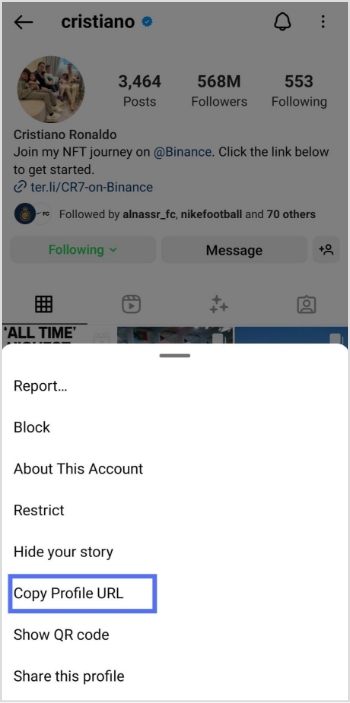
Paste the link wherever you want to share it, such as in an email, text message, or social media post.
Also read: How to add links to the Instagram story?
Send your Instagram profile link in DM
Lastly, you can share your Instagram profile link by sending it in a direct message. Here’s how to do it:
- Go to your profile by tapping on your profile picture at the bottom right corner of the screen.
- Tap the share profile button to copy your profile link.
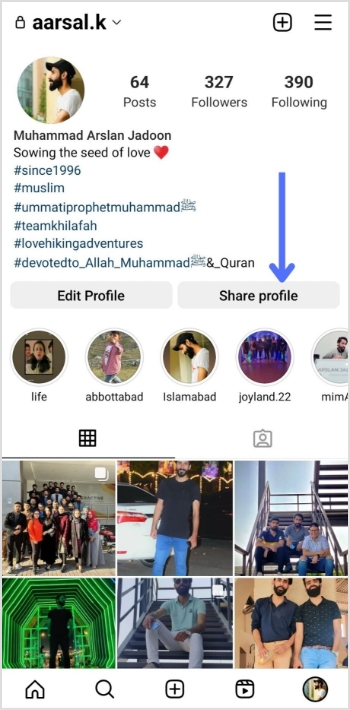
Also read: How do I get my Instagram link on Desktop and Mobile?
- Open direct messages on your home screen.
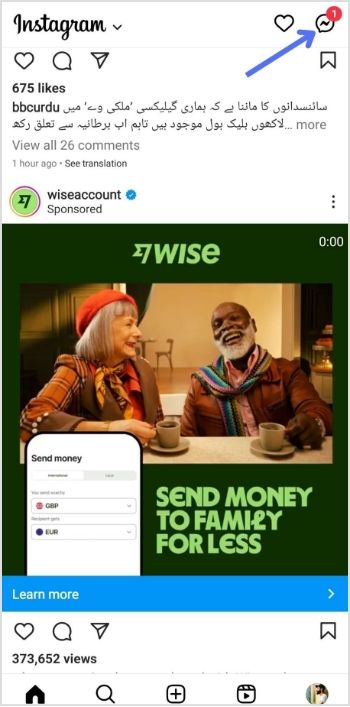
- Select the person or group you want to send the link, and you’re done.
How to create a single bio link for all your social profiles?
Instead of juggling individual links for each social profile, consider using a single bio link that directs followers to all your platforms.
A link-in-bio tool lets you create a personalized landing page where you can add links to your Instagram, Twitter (X), TikTok, YouTube, and more.
You can personalize your link-in-bio page to match your brand and style, turning it into a central hub for all your social media links. Think of it as a mini website—your very own “About Me” page—where followers can discover who you are and what you have to offer.
Still not sure where to start? Check out this example of a link-in-bio page to get inspired and start building your own.
Add your RSS feed, cards, website links, brand images, and a verification button alongside your profile image and description, ensuring each block is well-organized and visually appealing.
But that’s not all—you can also integrate a retargeting pixel to track visitors and run targeted ads, helping you re-engage your audience. Plus, with built-in analytics, you can monitor clicks, traffic sources, and user behavior to optimize your bio link for maximum impact.
Once your page is set up, it’s time to share it! Add the link to your social media bios, drop it in DMs and comments, or even convert that link it into a QR code for easy offline access. The possibilities are limitless!
FAQs on the Instagram profile link
How do I shorten my Instagram profile link for easy sharing?
If you want to make your Instagram profile link shorter and more shareable, you can use a URL shortener like Replug. Here’s how:
- Copy your Instagram profile link.
- Visit a URL shortener website like Replug.
- After signing in, Paste your Instagram link into the input field and generate a shortened version.
- Share the shortened link across social media, emails, or messages for a cleaner and more professional look.
How to share an Instagram profile link to the story?
To share your Instagram profile link in a story, you can use the “Add Link” feature by following these steps:
- Create a new story by tapping your profile picture or the plus sign on your Instagram home screen.
- Add the text or media elements you want to include in your story.
- Tap the “Link” icon at the top of the screen.
- Type or paste your Instagram profile link in the “Web Link” field and tap “Done.”
- Preview and share your story using the profile link attached.
How to share Instagram profile links on WhatsApp?
To share your Instagram profile link on WhatsApp, you can use the “Copy Link” feature by following these steps:
- Open your Instagram profile and tap the three-line menu button at the top right corner of the screen.
- Tap “Copy Profile Link” from the options menu.
- Open WhatsApp and navigate to the chat or group where you want to share your profile link.
- Paste the link by pressing and holding the text field and selecting “Paste.”
- Send a message to share your Instagram profile link.
Trending:
7 Ways You Can Use Instagram Bio Links to Your Advantage
How to Track Clicks on a Link?