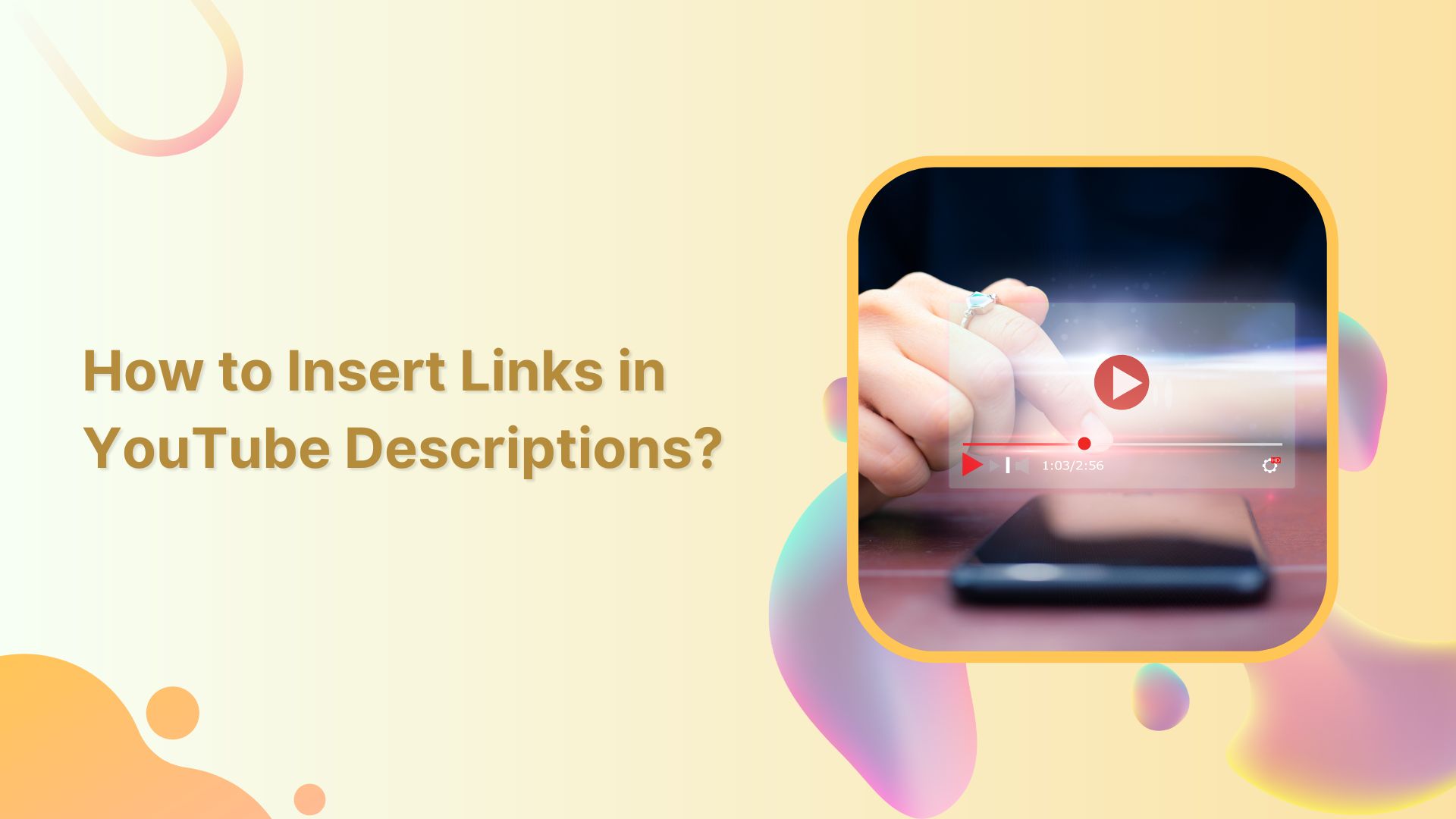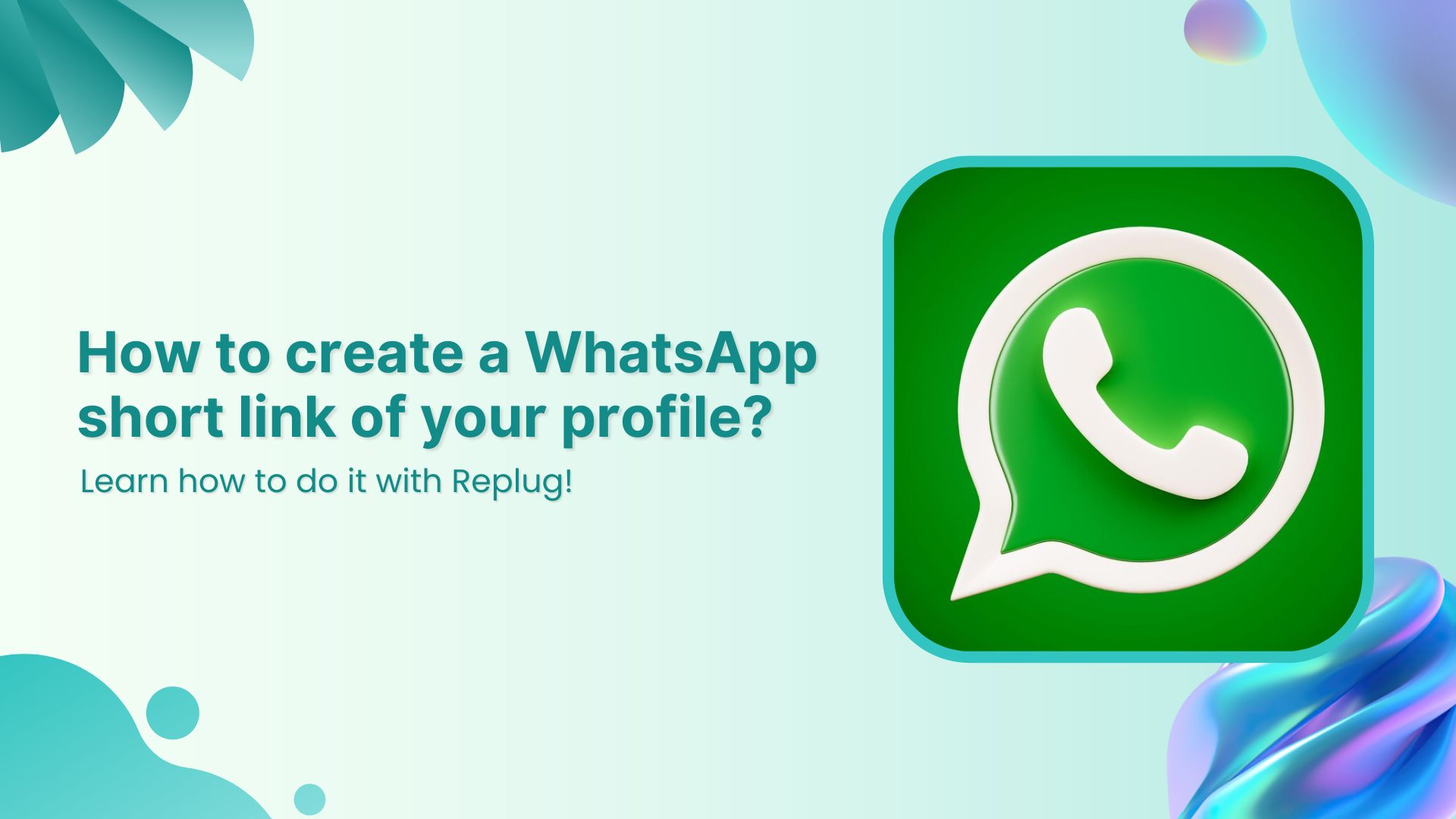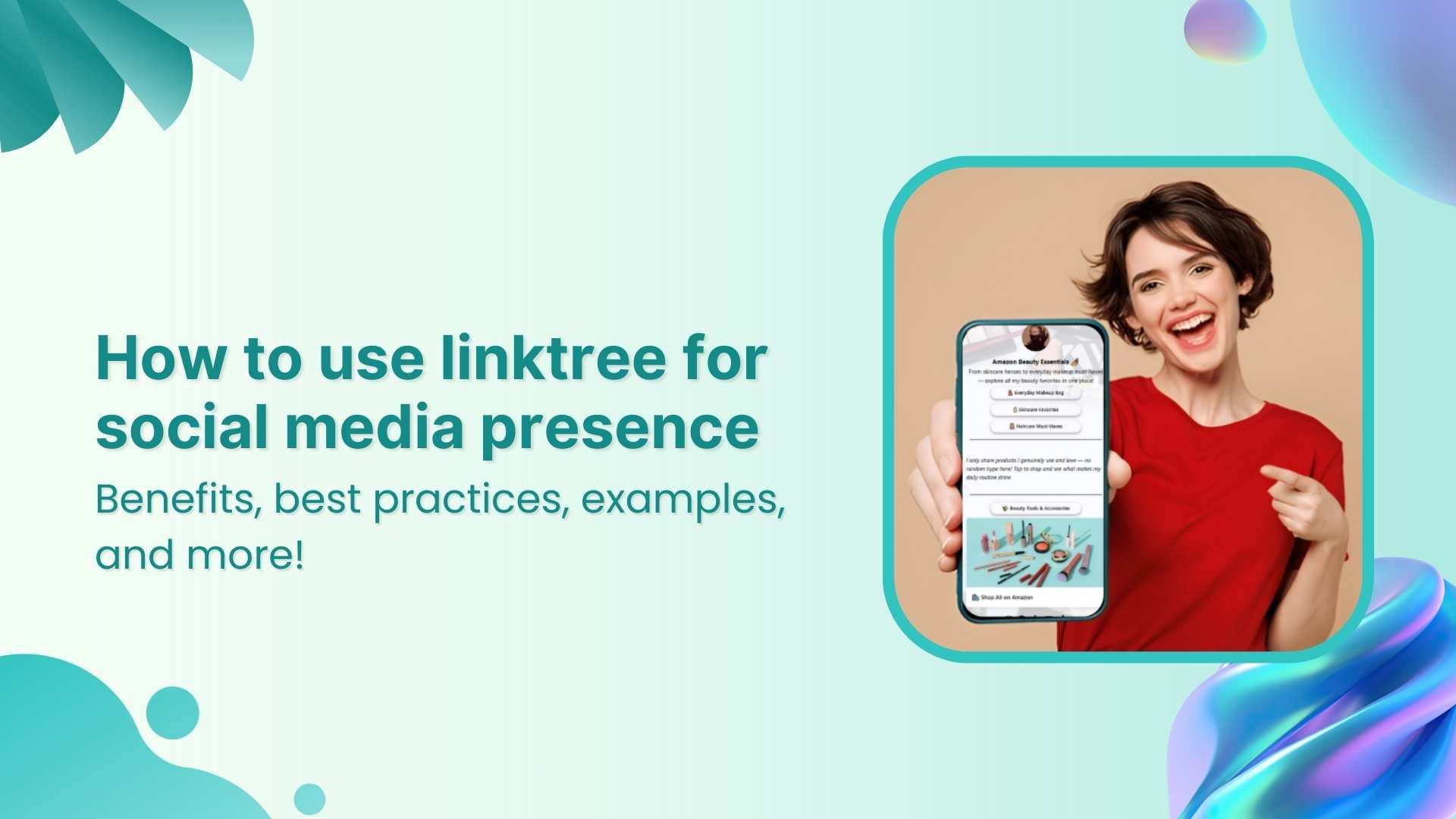Are you eager to level up your YouTube descriptions and engage your viewers like never before? Well, look no further! Inserting links in your YouTube description can be a game-changer, and we’re here to show you how step-by-step.
Whether you want to share additional resources, promote your social media channels, or drive traffic to your website, we’ve got you covered. Get ready to unlock the full potential of your video descriptions and captivate your audience effortlessly.
Let’s dive in and master the art of inserting links on YouTube, making your content shine brighter than ever!
YouTube descriptions: Why are they important?
YouTube video description plays a crucial role in maximizing the impact of your videos. Not only can it improve your YouTube SEO and video rankings, but it also provides valuable information about your content. Let’s explore why video descriptions are so important.
Also read: Step-by-Step: How to Get a Custom YouTube URL
- Boosting YouTube SEO:
A well-crafted video description can significantly enhance your YouTube SEO. Including relevant keywords and phrases in your description increase the chances of your video appearing in search results. This means more visibility and potential viewership for your content.
- Providing Context:
YouTube video description allows you to provide additional context and details about your video. You can break down your video into chapters or sections, making navigating and finding specific information easier for viewers. This enhances the overall viewer experience and encourages engagement.
- Channel Introduction:
YouTube video description is an excellent opportunity to introduce your channel to new viewers. You can give a brief overview of your content, highlight your unique selling points, and encourage viewers to subscribe for more exciting videos.
- Driving Traffic:
Additionally, the description box enables you to include links to external websites, such as your personal website or affiliate offers. This allows you to drive traffic to other platforms or monetize your content through partnerships.
Also read: How to put YouTube link in Instagram bio?
How to insert links in YouTube descriptions?
Adding a link to your YouTube description is a breeze, whether you’re using a mobile device or a desktop computer.
On a desktop device:
Let’s start with the steps for desktop devices:
Step 1: Access your YouTube Studio by clicking on your profile picture in the top right corner of the YouTube interface.
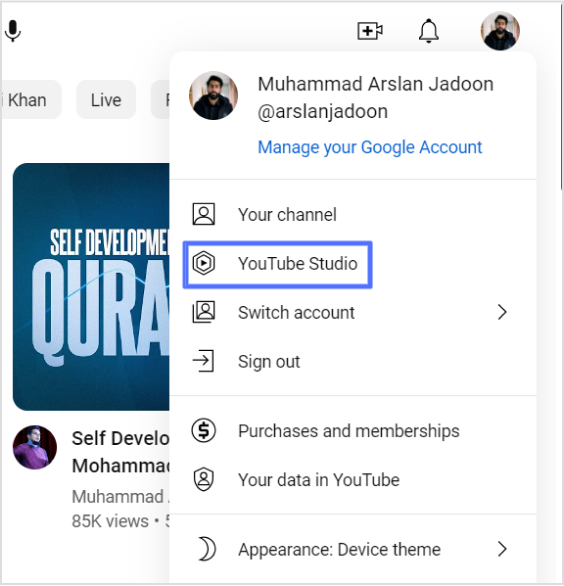
Also read: How to share YouTube videos using deep links?
Step 2: On the left side of the dashboard, click on “Content.”
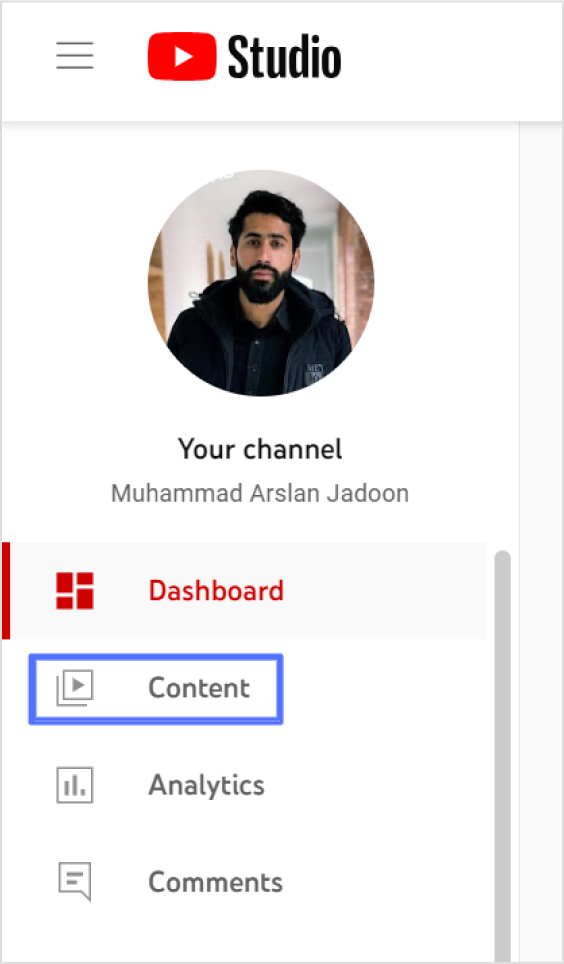
Step 3: Locate the video you want to add a link to and click on the pencil icon to edit its description.
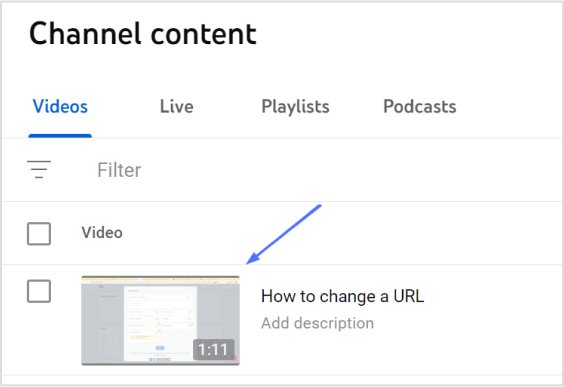
Step 4: In the description box, type “https://” followed by the URL of the link you want to include.
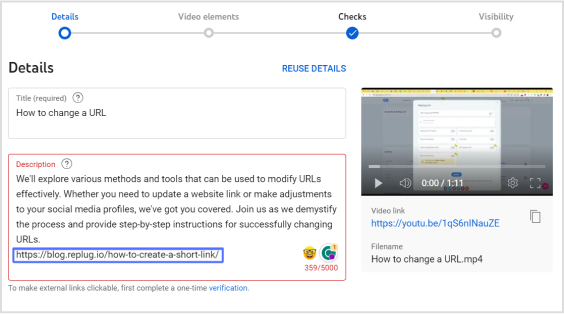
Step 5: Save your changes by clicking on the “Save” button.
Congratulations! You have successfully added a link to your YouTube video description.
Please note that the above steps are applicable to videos that are already uploaded or published. If you wish to add a link to the description of a video you are currently uploading or planning to upload, simply include “https://” and the URL in the description field during the upload process.
Also read: How to share youtube playlist using deep links?
Here’s how to insert links in YouTube Descriptions on a mobile device:
On a mobile device:
Adding a link to your YouTube description on mobile devices is just as simple as on a desktop. Follow these steps:
Step 1: Open the YouTube app on your mobile device and sign in to your account.
Step 2: Find the video for which you want to add a link in the description.
Step 3: Tap on the video to open it and then tap on the “More” button (represented by three dots) below the video.
Step 4: From the options that appear, select “Edit video.”
Step 5: Scroll down to the description field and locate the spot where you want to add the link.
Step 6: Type “https://” followed by the URL you want to include in the description.
Step 7: Once you have entered the link, tap on the “Save” or “Publish” button to save your changes.
Congratulations! You have successfully added a link to your YouTube video description using a mobile device.
Remember, the process of adding a link remains the same: simply include “https://” followed by the URL in the description field. Now you can seamlessly include links in your YouTube video descriptions, whether you’re using a desktop computer or a mobile device. Happy linking!
Also read: How to add YouTube links to Instagram story?
Link Management Made Easy
Your go to link management tool for CTAs, branded and bio links, QR Codes, tracking and retargeting.
Get Started for FREE!
Shorten your YouTube Links for maximum impact:
Shortening your YouTube links can be the secret ingredient to maximizing your impact. With shorter, more concise links, you’ll capture your audience’s attention, drive more clicks, and achieve higher engagement.
Here’s how to shorten YouTube Links using Replug:
If you’re looking to shorten your YouTube links effectively, Replug provides a seamless solution. Follow these steps to shorten YouTube links using Replug:
Step 1: Sign in to your Replug account or create a new account if you haven’t already.
Step 2: On the main dashboard page, click “Select your campaign’’ or create a new campaign in just a few seconds.
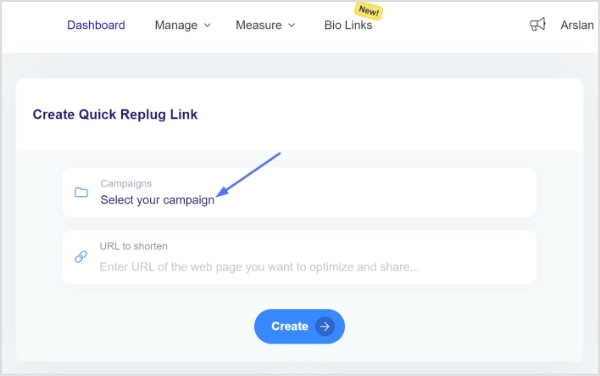
Step 3: Paste your YouTube link or any link your want to shorten in the “URL to shorten” section below “Select your campaign” and click “Create”.
Also read: How to put YouTube link in Instagram bio?
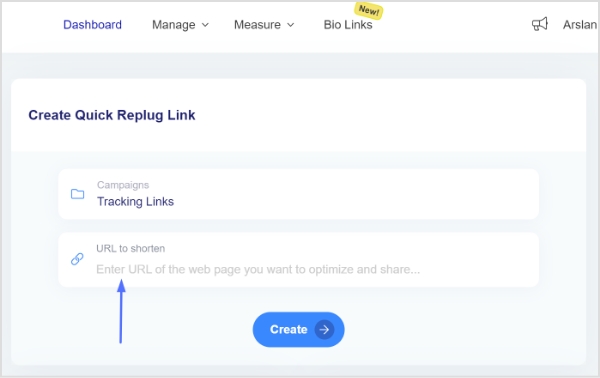
Step 4: You’ll have your YouTube link shortened, now, click the edit icon to customize your link.
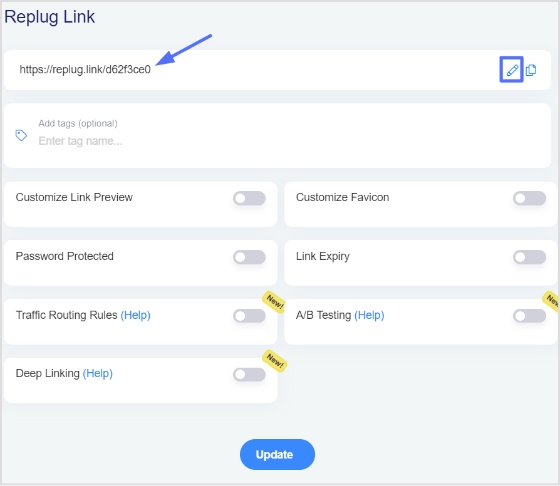
Step 5: Copy your link, click the “update button” and you’re done.
By using Replug’s link-shortening feature, you not only get concise and visually appealing YouTube links, but you also gain access to advanced analytics and tracking capabilities. These insights will enable you to measure the performance of your links, understand audience engagement, and optimize your marketing strategies accordingly.
Branded Short Links
Create and track branded short links for your business for better conversions.
Brand Your Links Now!
Also read: How to Build Your Brand on YouTube – Branding on Youtube the Right Way!
FAQs
Why is it important to include links in my YouTube video description?
Including links in your YouTube video description is important because it allows you to provide additional resources, redirect viewers to relevant websites, promote affiliate offers, and enhance the overall viewer experience. Links can also drive traffic to your website or social media profiles, increasing engagement and conversions.
Can I include multiple links in my YouTube video description?
Yes, you can include multiple links in your YouTube video description. However, it’s essential to ensure that the links are relevant and add value to your viewers. Avoid overwhelming the description with too many links, as it may appear cluttered and distract from the main content.
Are there any restrictions or guidelines for the types of links I can add to my YouTube description?
YouTube has community guidelines and policies that you must adhere to when adding links. Ensure that the links are not spammy, violate copyright or community standards, or redirect to malicious websites. Familiarize yourself with YouTube’s policies to ensure compliance.
Can I add clickable links in the description that viewers can directly click on?
Yes, YouTube automatically converts URLs in the video description to clickable links. As long as you include the full URL (e.g., https://www.example.com), viewers will be able to click on the link and be redirected to the desired webpage.\
You may also like:
Online Branding: The Roadmap to Stand Out and Succeed Online
How to Create a Short Link With Ease: A Step-by-Step Guide\
Unique URLs: What They Are and How to Use Them?