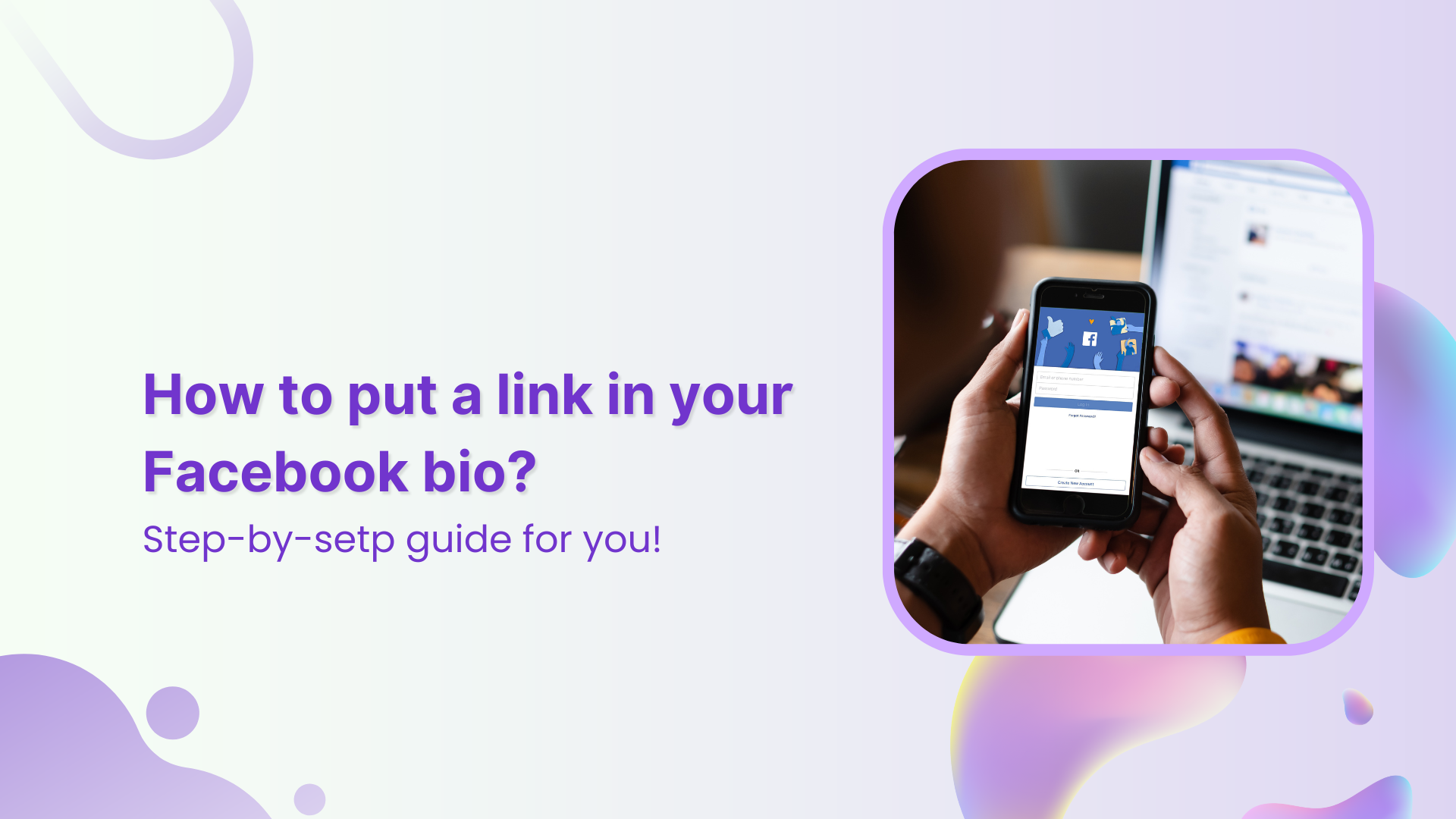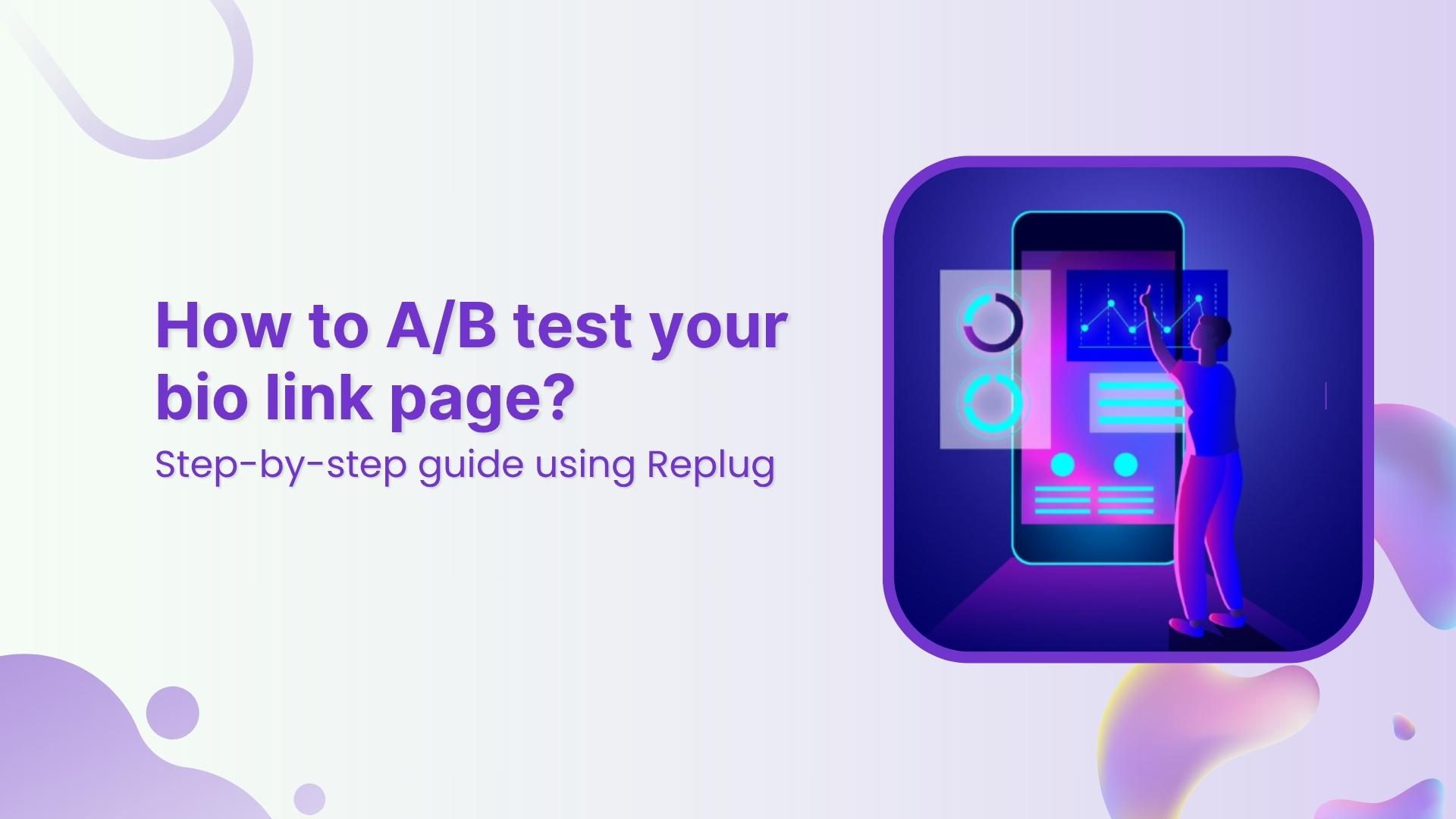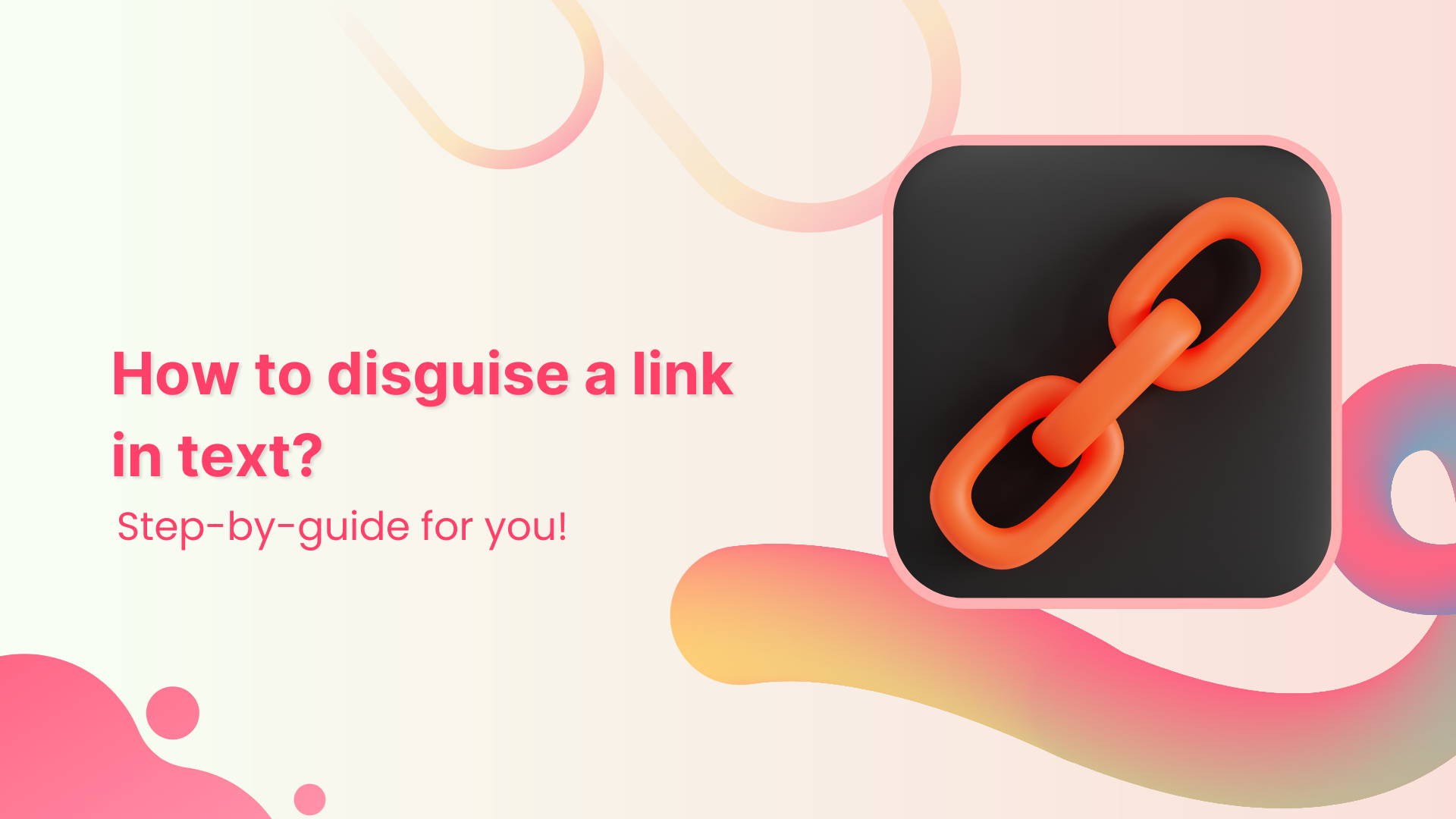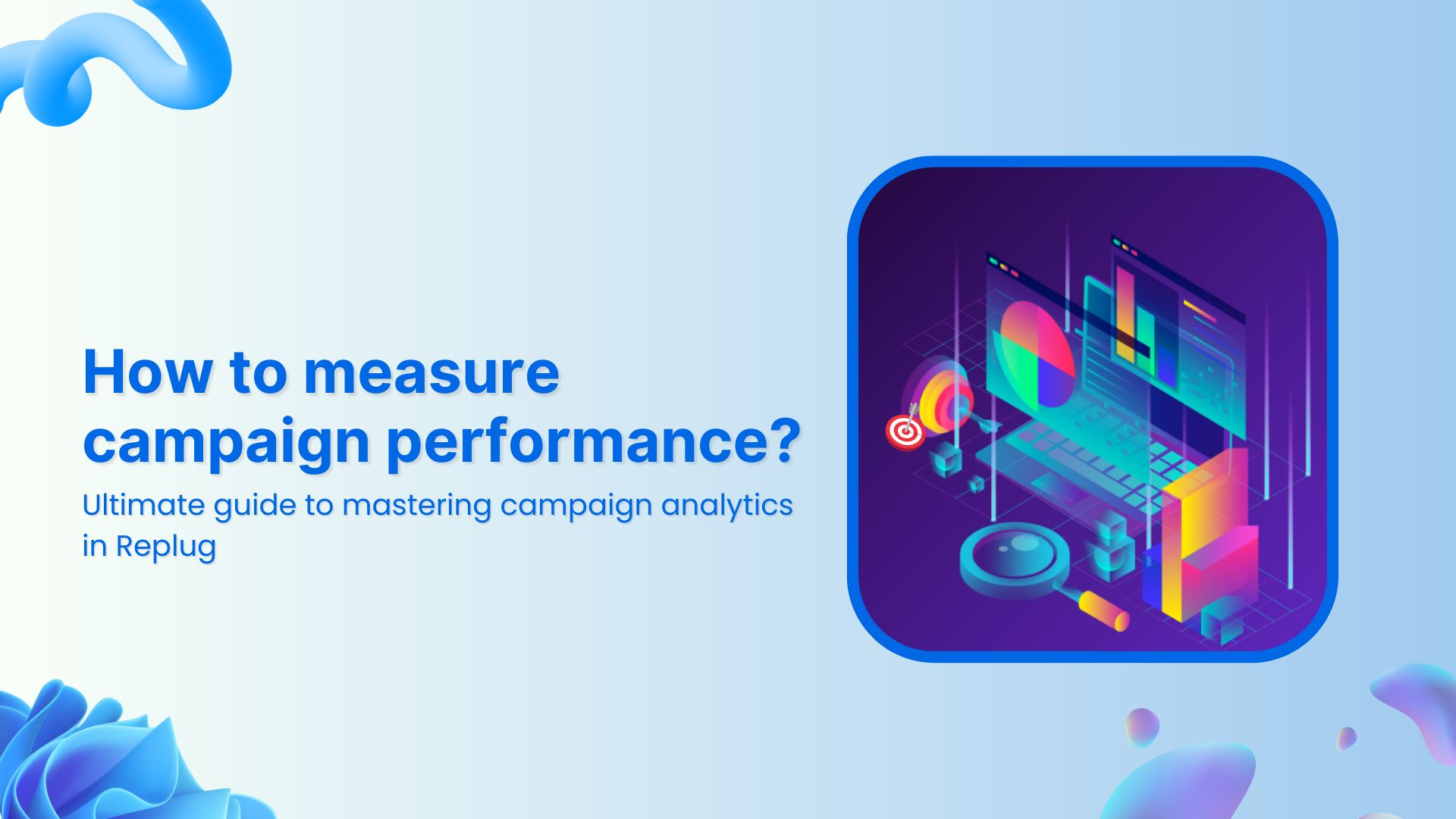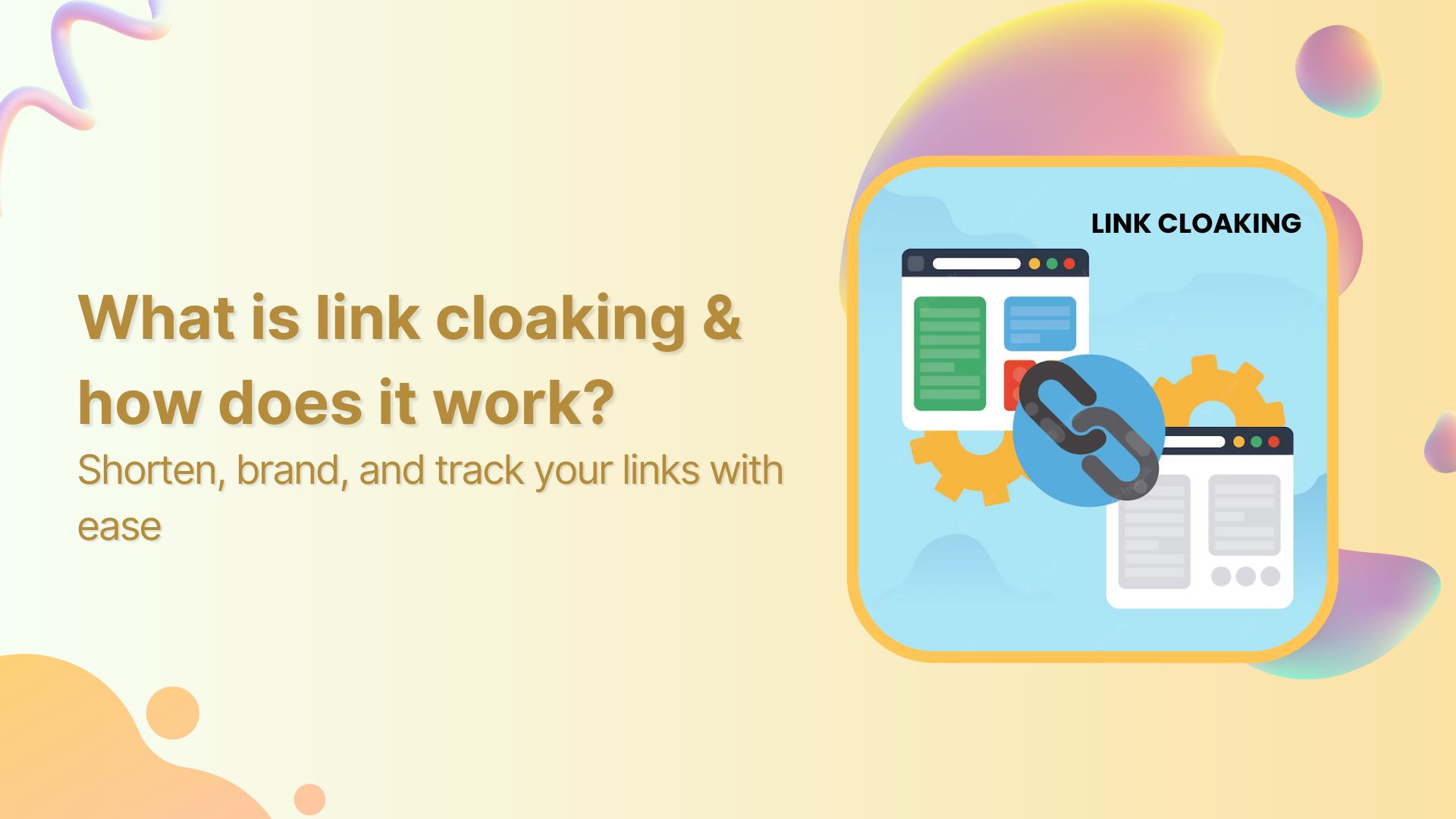Unlock the full potential of your Facebook profile by adding clickable links to your bio. Whether you’re a business promoting your services or an individual sharing your latest projects, strategically placed links can make a significant impact.
This guide will walk you through the quick and easy steps to incorporate links into your Facebook bio. Elevate your online presence and make it easy for visitors to explore what matters most to you.
Let’s dive in and optimize your Facebook profile for maximum impact.
Link in bio on Facebook: What does it mean?
The term “Link-in-bio” on Facebook refers to including clickable links in your Facebook profile, particularly in the “About” section.
This concept originated on Instagram, where users are limited to featuring only one link in their bio. To overcome this limitation, creative users developed link-in-bio landing pages that house a collection of links under a single URL.
While Facebook doesn’t have a restriction on the number of website addresses you can include in your bio, some users still choose to adopt the link-in-bio strategy. This approach offers a cleaner and more organized way to direct visitors to various pages on their website.
Some key takeaways:
The key takeaways and recommendations include:
- Include multiple links: Businesses are encouraged to include multiple links in their Facebook bio to guide visitors to specific information and convert them into regular website visitors or customers.
- Keep links up to date: Regularly update your links and ensure they support a clear call to action that aligns with your Facebook posts.
- No limit on links: Unlike Instagram, Facebook doesn’t limit the number of websites you can add to your bio.
- Short, branded, and UTM-tracking: For better analytics, optimize your links by making them short, branded, and including UTM-tracking information.
- Reputable link management platform: Utilize a reputable link management platform to track traffic from your social media bios and campaigns effectively.
Create bio links for Instagram, TikTok, Facebook, Twitter & LinkedIn.
Create fully customizable bio link webpages to drive traffic from and to your social media channels, online store, website and much more.
Learn More!
How to put a link in your Facebook bio?
Adding links to your Facebook profile is a simple yet powerful way to enhance your online presence. Whether you’re using the Facebook app on your mobile device or the desktop version, here’s a step-by-step guide:
On Mobile:
Step 01: Open the Facebook app and tap on your profile picture in the upper left corner.
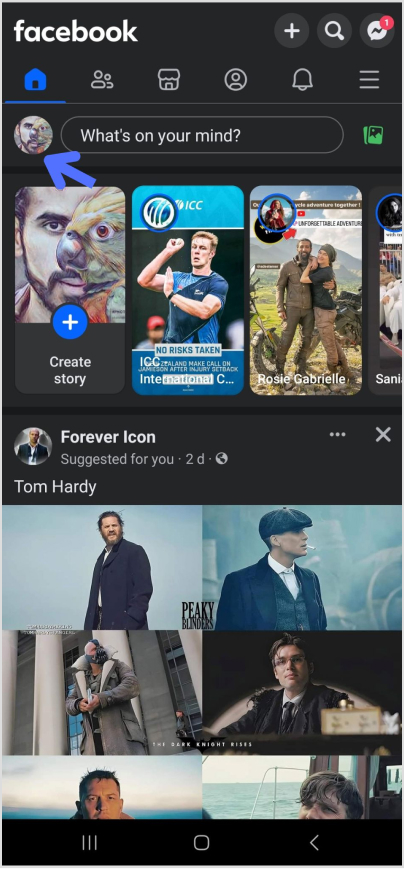
Step 02: Navigate to your profile page and tap “Edit profile.”
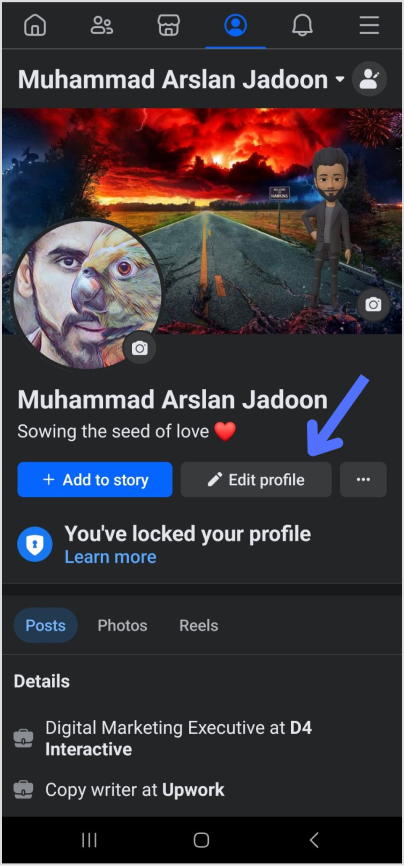
Step 03: Scroll down to the bottom of the page and tap “Edit” next to “Links.”
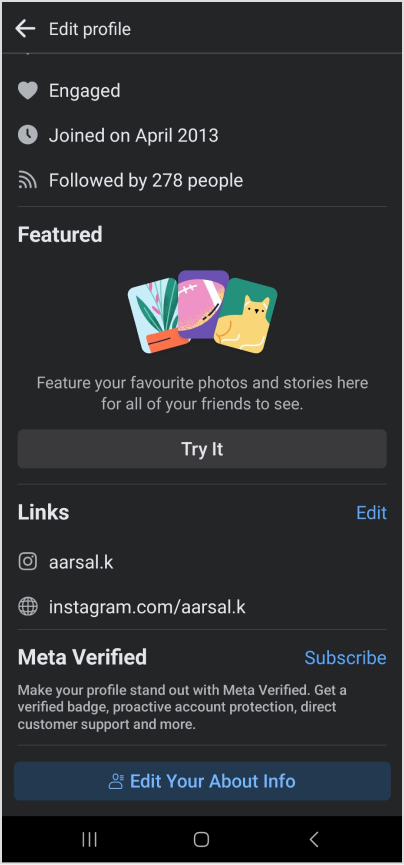
Step 04: To add social media handles, tap “Add Social Link,” choose a platform, and enter your username.
Step 05: For other website links, select “Websites,” enter the URLs, and tap “Save” when finished.
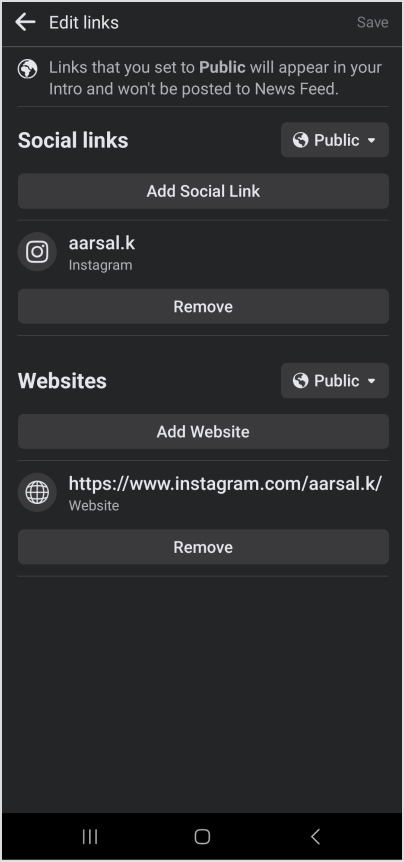
Also read: What does link in bio means: All you need to know
Create bio links for Instagram, TikTok, Facebook, Twitter & LinkedIn.
Create fully customizable bio link webpages to drive traffic from and to your social media channels, online store, website and much more.
Learn More!
On Desktop:
Step 01: Log in to Facebook and click your profile image in the top left corner.
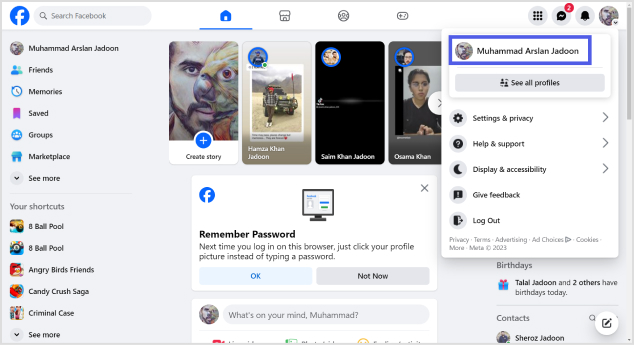
Step 02: Select “Edit profile” below your profile image.
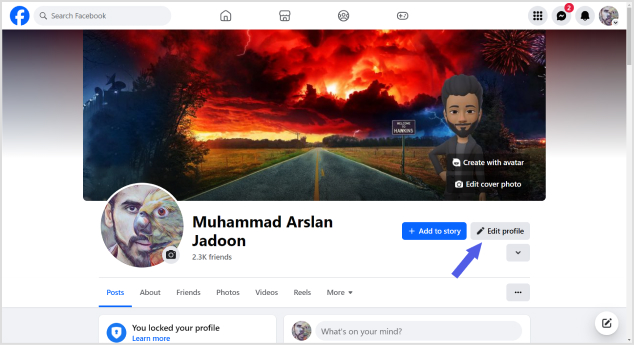
Step 03: Scroll down to “Edit your About info” and choose “Contact and basic info.”
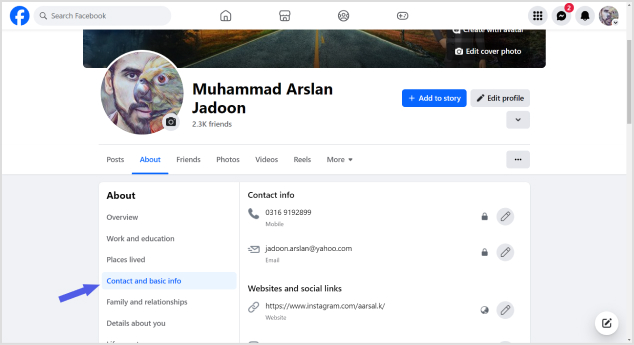
Step 04: Navigate to the “Websites and social links” section and click the pencil icon to edit.
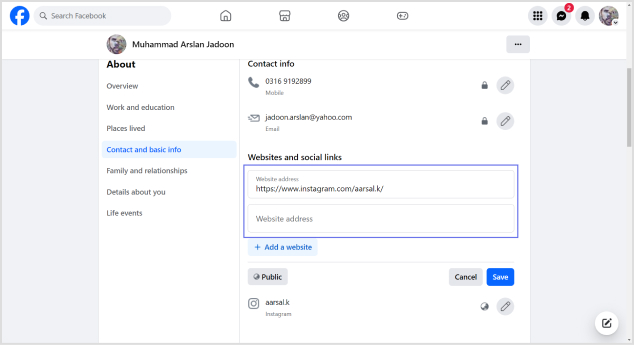
Step 05: Select “Add a website,” enter the URL, and repeat for additional sites. Click “Save” when done.
To add social media links, click the edit icon, choose “Add a social link,” and select your platform.
Enter your username (Facebook will generate a clickable link), and click “Save.”
These simple steps empower you to customize your profile, making it easy for visitors to explore your online presence effortlessly. Whether you’re on the go or at your desktop, optimizing your Facebook profile with links is a quick and effective way to showcase your interests and connect with others.
Also read: How to change Facebook URL on mobile and desktop?
Create bio links for Instagram, TikTok, Facebook, Twitter & LinkedIn.
Create fully customizable bio link webpages to drive traffic from and to your social media channels, online store, website and much more.
Learn More!
10 Best practices for boosting traffic to your Facebook profile
Optimizing your Facebook business profile is essential for driving traffic and engaging your audience effectively. Here are expert-backed best practices to ensure your profile stands out and serves its purpose:
1. Keep your profile up-to-date
Regularly update your Facebook profile as part of a social media audit, ideally every six months or more frequently if you offer specials and promotions.
2. Use links to support a call to action
Provide all necessary links to fulfill a call to action directly on Facebook, eliminating the need for users to leave the platform.
3. Use short, branded links
Opt for shortened, branded URLs to convey professionalism and enhance brand identity, ensuring a memorable and credible online presence.
Also Read: How to create a Facebook vanity URL: 5 simple steps
4. Utilize every aspect of your About page
Populate as many fields on the About page as possible, including contact information, links to social profiles, company privacy policy, services/products, and reviews.
5. Craft an informative intro section
Use the Intro section to concisely communicate whom you serve, the results you help them achieve, and what you assist them in avoiding.
6. Use emojis and graphics thoughtfully
Maintain engagement with visually appealing content while ensuring it aligns with your brand tone and doesn’t feel overly corporate.
7. Share achievements and unique value proposition
Showcase unique offers, stories, and achievements that provide a deeper understanding of your company beyond what’s available on the website.
Also Read: 15 proven Facebook SEO techniques to try in 2024
8. Track your metrics
Regularly monitor follower stats and engagement activities to ensure your audience aligns with your target demographic and your content resonates.
9. Condense Facebook URL parameters with link management
Use a link management platform to create short branded links that still track key analytics, enhancing the professionalism of your shared URLs.
10. Create curated lists of links using a link-in-bio tool
Consider using a link-in-bio microsite for a clean and professional presentation of multiple links, allowing visitors to explore your top content easily.
By incorporating these best practices, your Facebook business profile can become a powerful tool for attracting and engaging your audience while maintaining a professional and cohesive online presence.
Optimizing your Facebook profile with Replug link-in-bio:
In a world dominated by social media, where nearly three billion users scroll through Facebook, standing out and capturing a customer’s attention is essential.
Try Replug bio-links — a powerful tool to transform your Facebook profile into a dynamic hub for your brand. This customizable microsite allows you to strategically guide visitors to the content that matters most, all while seamlessly integrating branded and shortened URLs.
Learn how Replug streamlines your analytics, providing a comprehensive view of link performance across social media channels. Elevate your brand’s presence on the world’s most popular social platform and discover why countless brands choose Replug to make their mark.
Also read: How to add multiple links to Instagram bio using Replug?
Create bio links for Instagram, TikTok, Facebook, Twitter & LinkedIn.
Create fully customizable bio link webpages to drive traffic from and to your social media channels, online store, website and much more.
Learn More!
FAQs on Facebook link in bio
Is there a limit to the number of websites I can add to my Facebook page?
While there isn’t a strict limit, avoiding adding too many links is recommended for a cleaner and more professional appearance.
How do I edit or remove a link from my Facebook page?
- Locate the pencil icon next to the “website and social links” section.
- Click on the pencil icon to edit, update, or remove a link.
- Click “Save” to apply the changes.
Can I add a link-in-bio to my Facebook page?
While link-in-bio features are more common on platforms like Instagram, you can create a curated list of links using a link management platform and share it on your Facebook page.
Can I track the performance of the links on my Facebook page?
Yes, consider using Replug’s platform to track analytics and performance metrics for all your links in a single dashboard view.