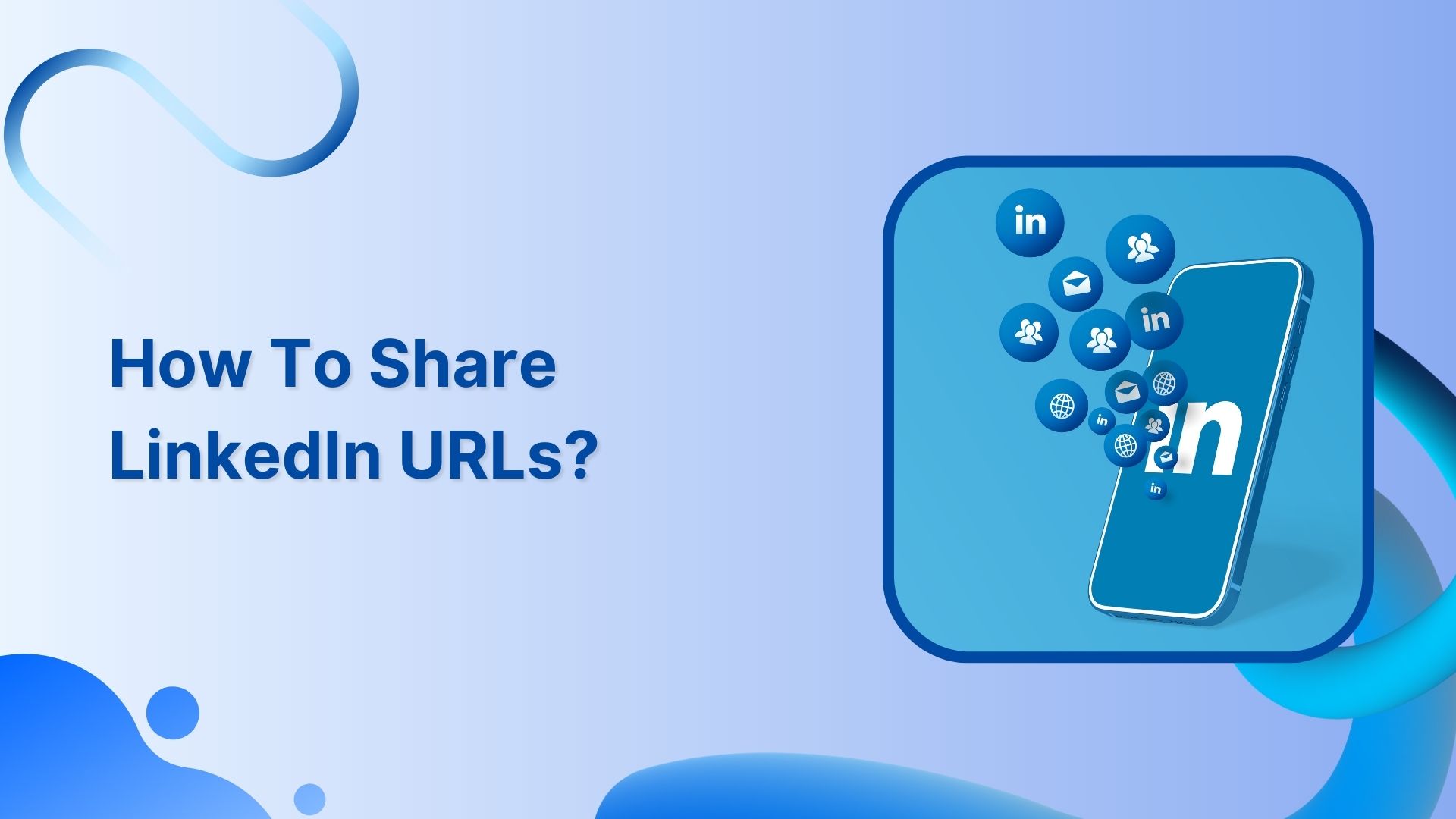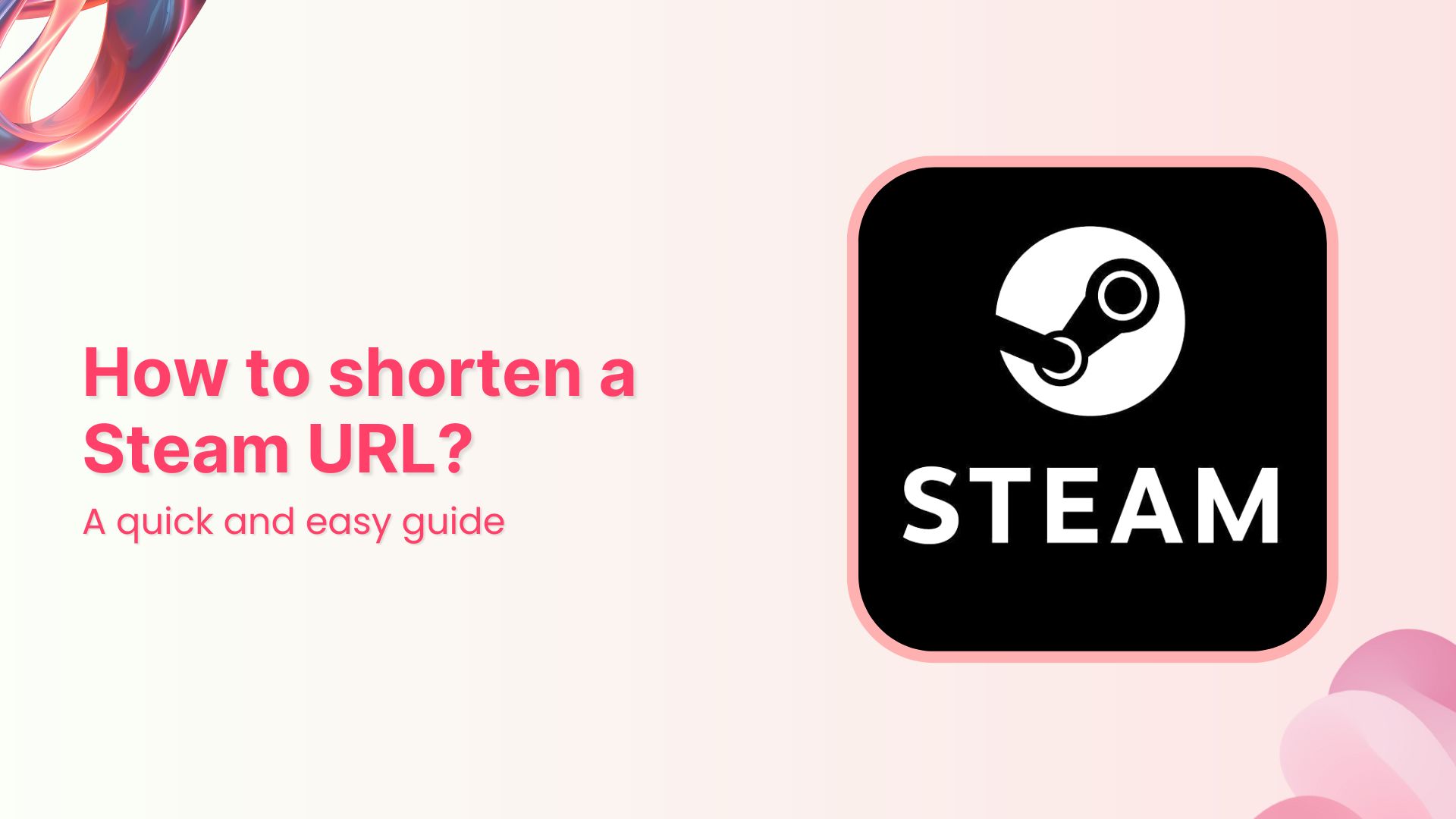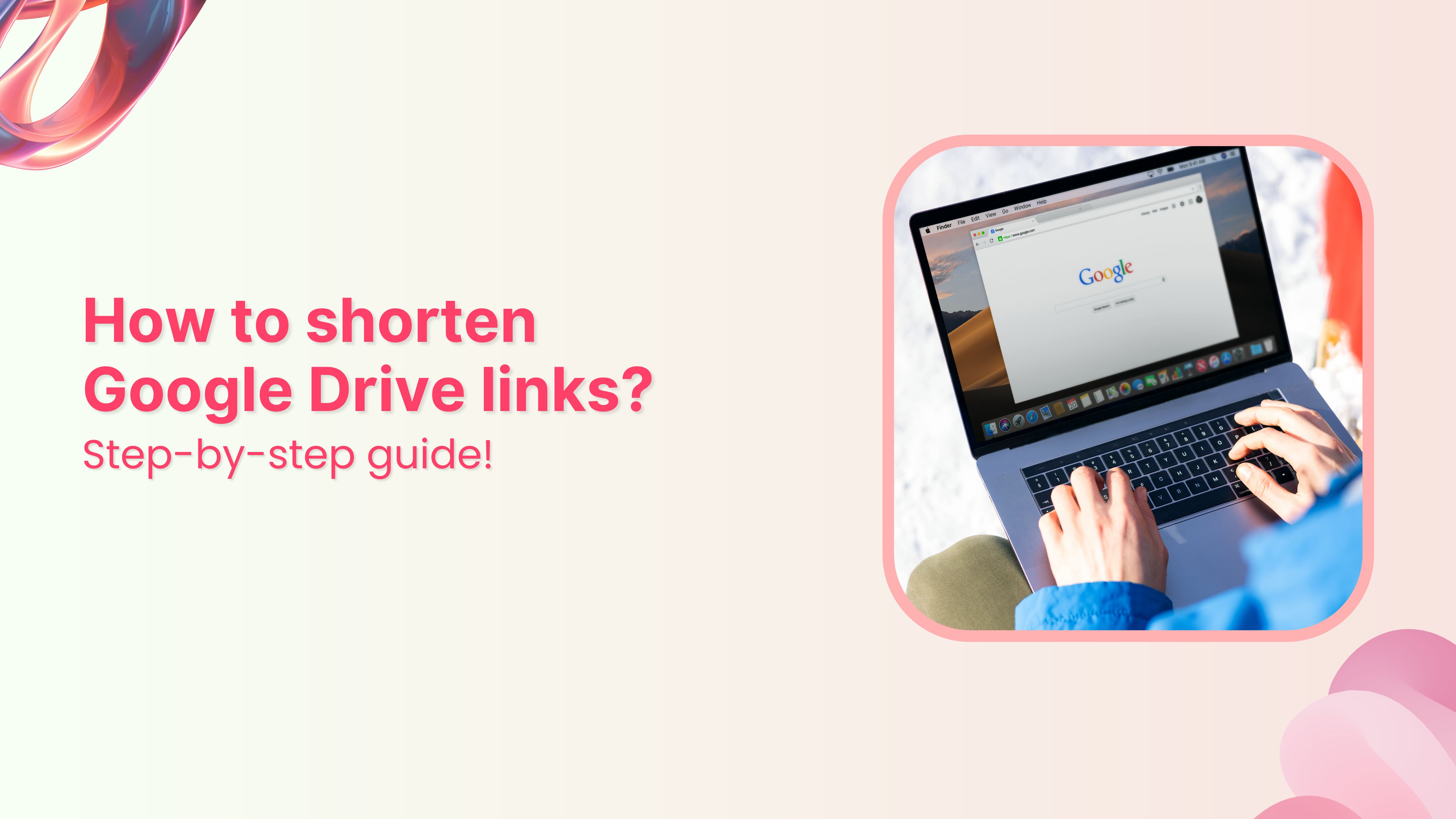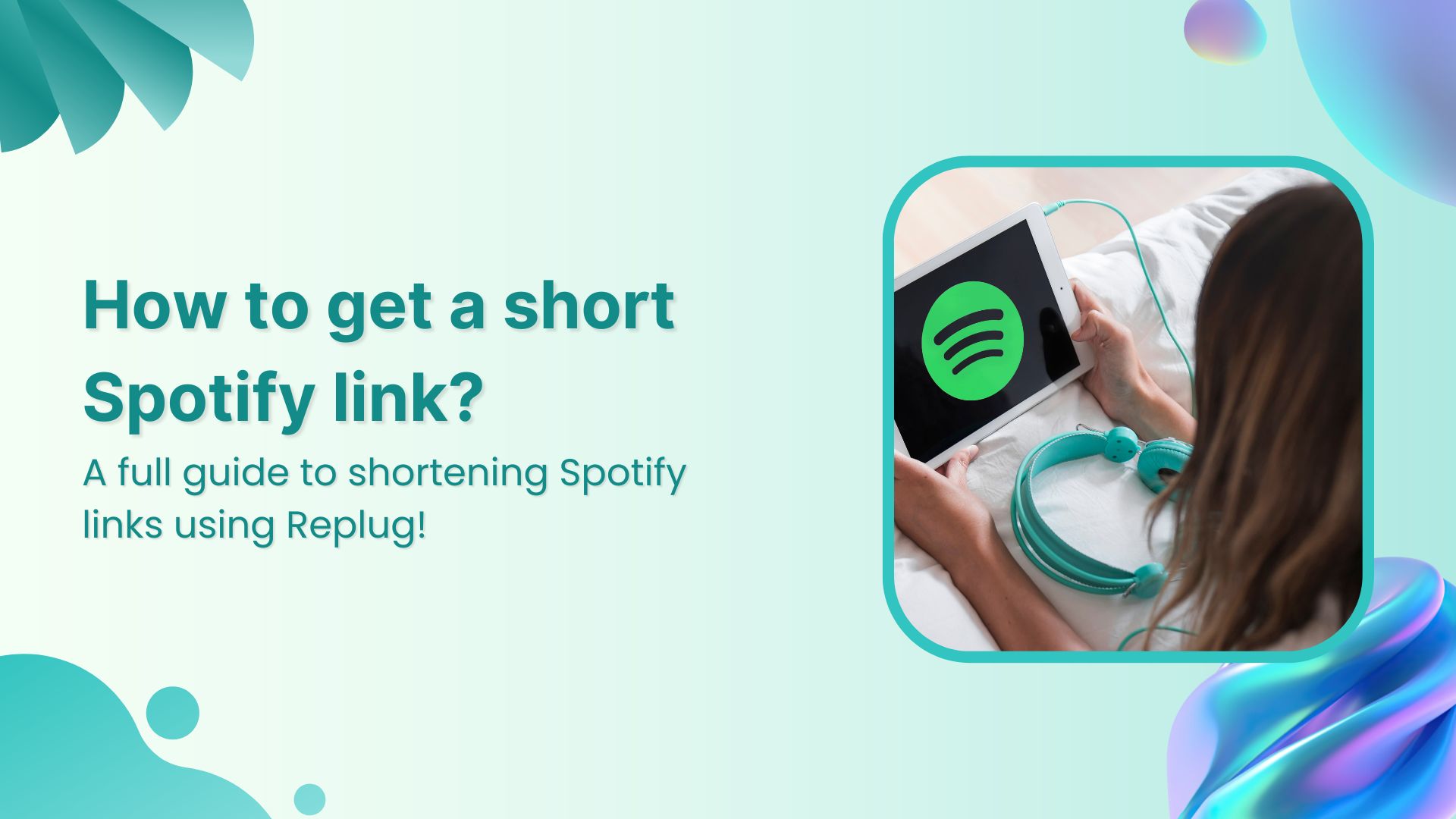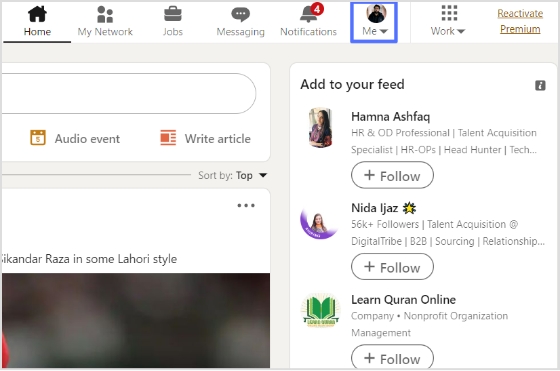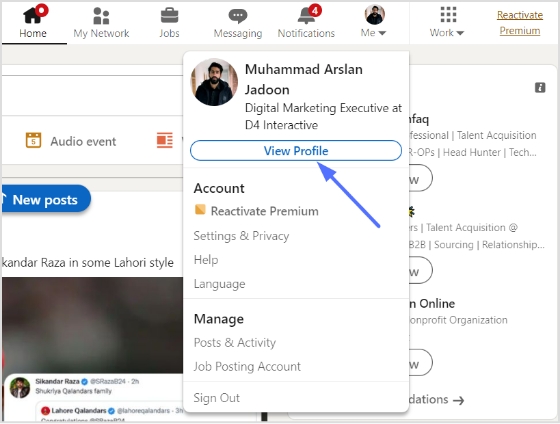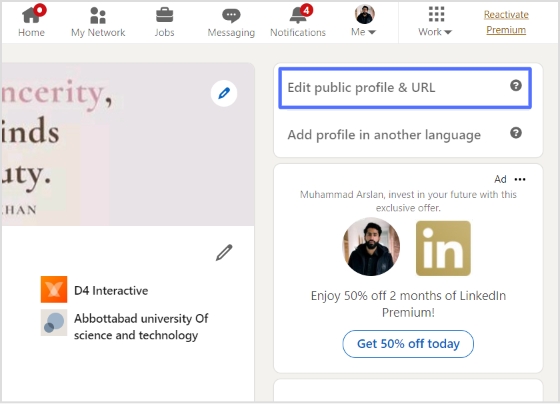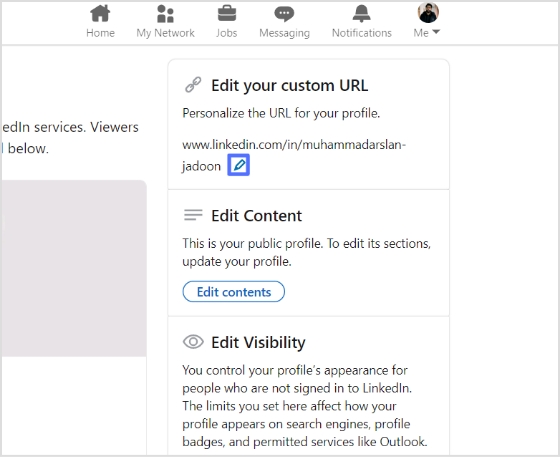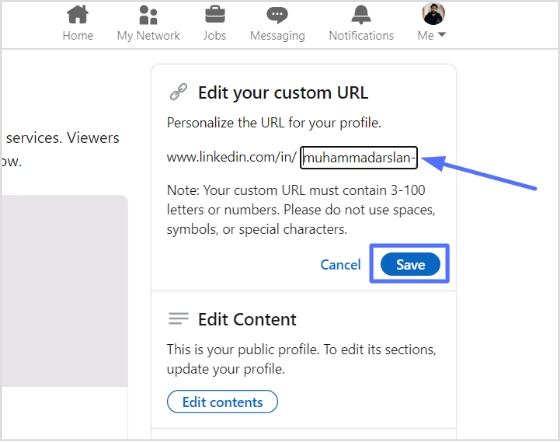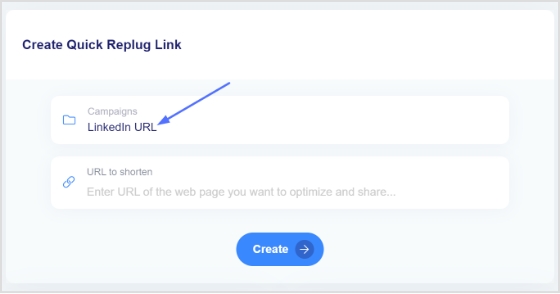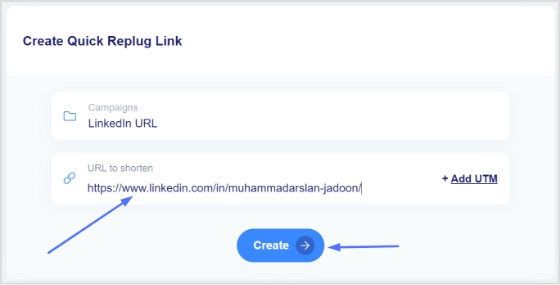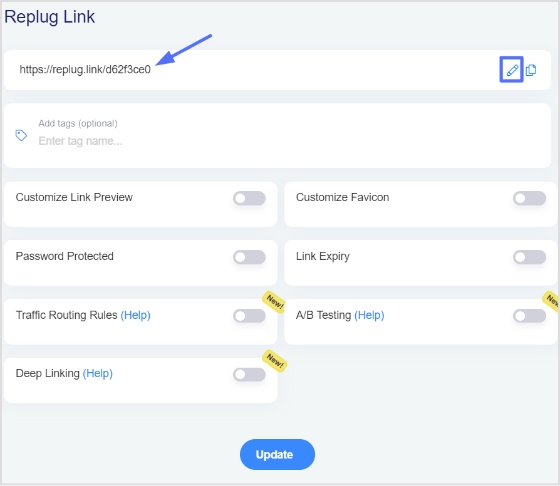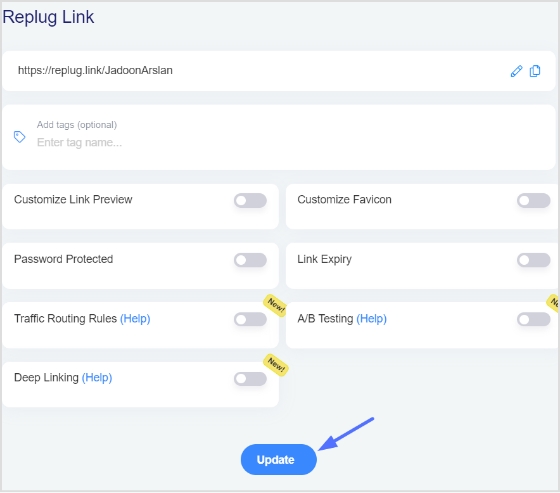You can expand your professional network by sharing your LinkedIn URL with other professionals in your industry. This can lead to new business opportunities, mentorship, and collaborations. It can also help you stay informed about your field’s latest trends and developments.
For job seekers, sharing your LinkedIn URL can be useful in the job search process. It allows potential employers to learn more about your qualifications and experience and can help to showcase your skills and accomplishments.
For businesses, sharing a LinkedIn URL can be a useful tool for marketing. It allows businesses to promote their products or services and reach a wider audience. It also allows businesses to establish themselves as thought leaders in their industry, which can lead to new business opportunities.
Finally, for freelancers, creatives, and entrepreneurs, sharing a LinkedIn URL can be a good way to showcase their work and portfolio. It allows them to promote their skills and accomplishments to a broader audience, which can lead to new business opportunities and collaborations.
Read Now: How to Shorten a link using a URL shortener?
Let’s start by going over how to share LinkedIn URL:
How to share LinkedIn URL in LinkedIn messages?
On a computer device:
Step 1: Log in to LinkedIn on your computer device and click the profile “Me” icon at the top.
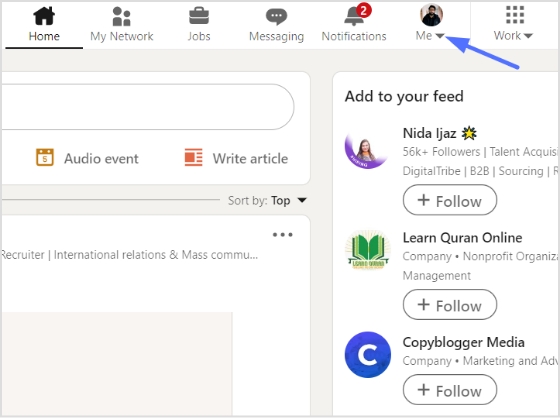
Step 2: Click “view profile” from the drop-down menu.
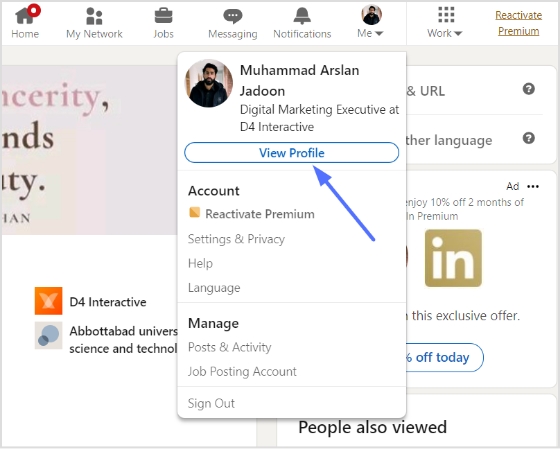
Also read: How to shorten LinkedIn URL?
Step 3: Click the “more” button on your profile page, then click “send profile in a message.”
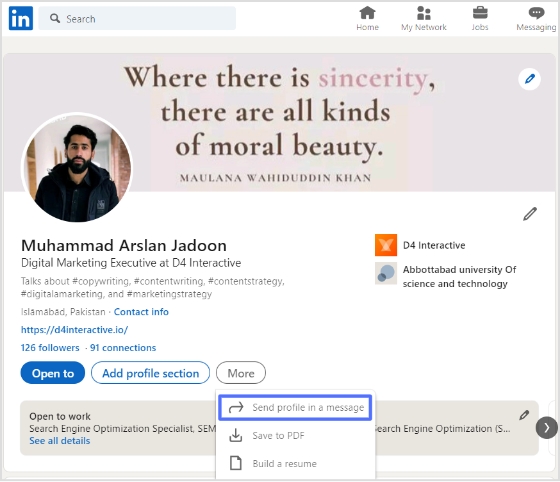
Step 4: Enter in the names of the people with whom you want to share your profile, and click send.
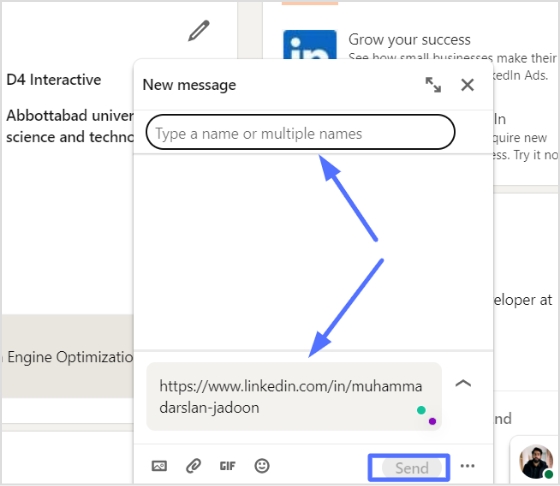
Also read: How to Create The Perfect LinkedIn Content Strategy in 10 Easy Steps [Advanced Tactics Included]
On a mobile device:
Step 1: Log in to LinkedIn on your mobile phone and tap the “profile icon” in the top left corner.
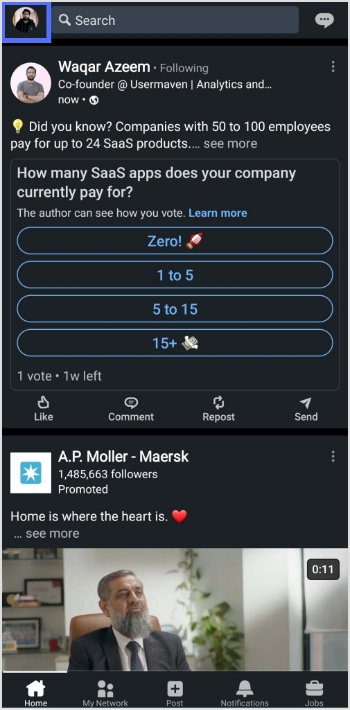
Increase your CTR with a Branded Link Now!
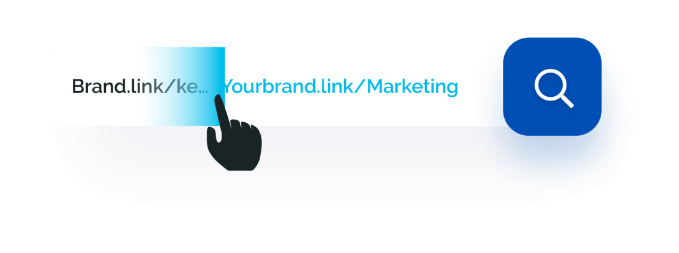
Step 2: Tap “view profile” from the menu to open your profile.
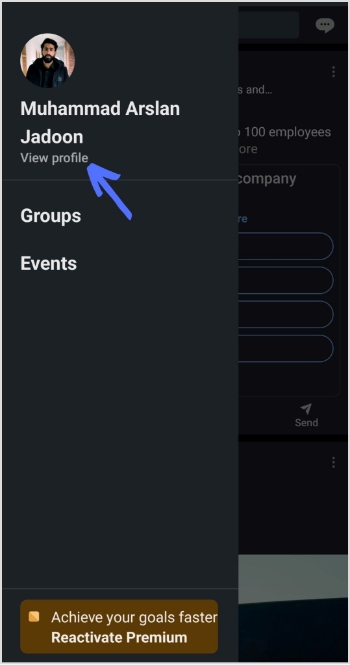
Also read: 20 Best LinkedIn Post Ideas
Step 3: Tap “three dots” next to add section button, then tap “share profile via message.”
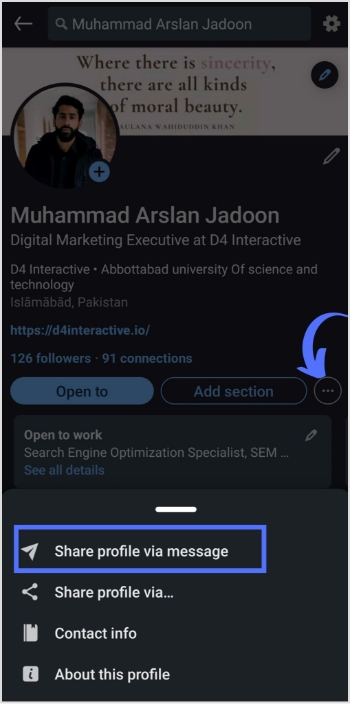
Step 4: Enter the names of the person to whom you want to share your LinkedIn URL.
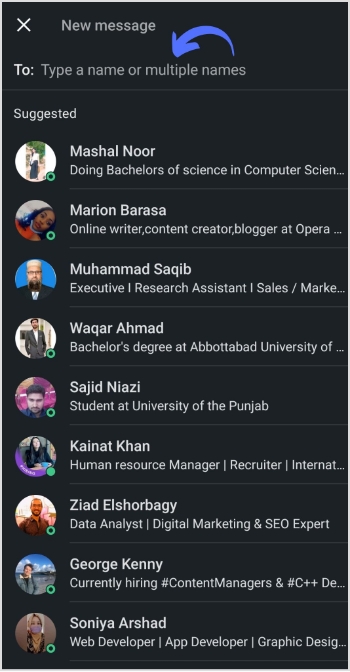
Step 5: Tap the send icon to send your profile via message.
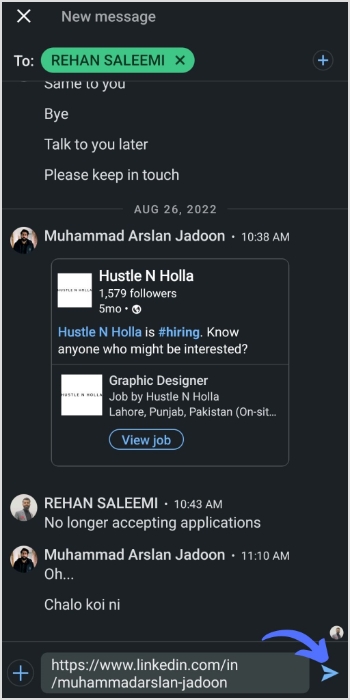
Also Read: LinkedIn Retargeting using Matched Audiences; A Complete Guide
How to share LinkedIn URL on other platforms?
Follow this method to share your LinkedIn URL outside LinkedIn. It could be any social media platform other than LinkedIn. You just need to copy your LinkedIn URL and for that, follow the steps below:
On a computer device:
Step 1: Log in to LinkedIn on your computer device and click the profile “Me” icon at the top.
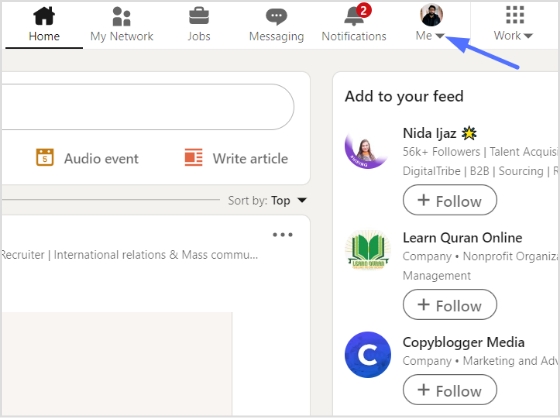
Step 2: Click “view profile” from the drop-down menu.
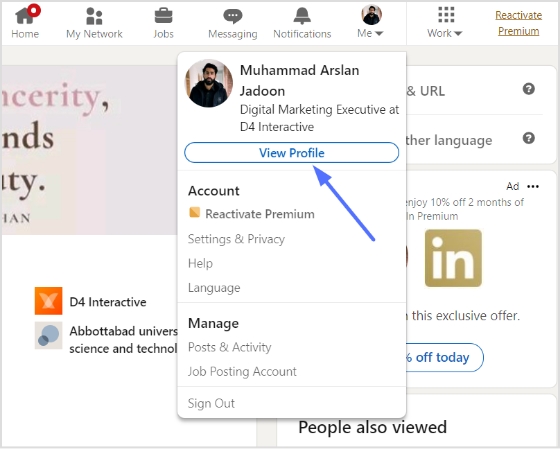
Also read: A Comprehensive Guide to Generate Leads With Social Media
Step 3: Copy the URL in the URL bar, and you’ll have your Linked URL. Share this URL on any platform of your choice.
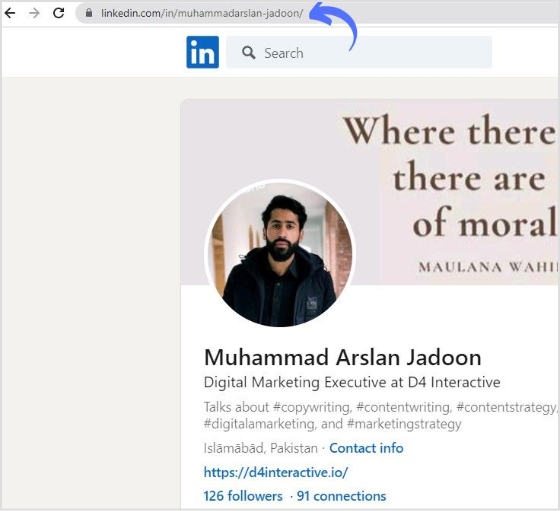
Also Read: How to change Shopify URL for sharing on social media?
On a mobile device:
Step 1: Log in to LinkedIn on your mobile phone and tap the “profile icon” in the top left corner.
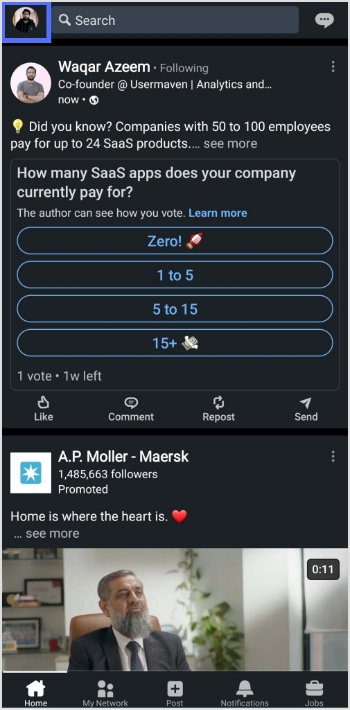
Step 2: Tap “view profile” from the menu to open your profile.
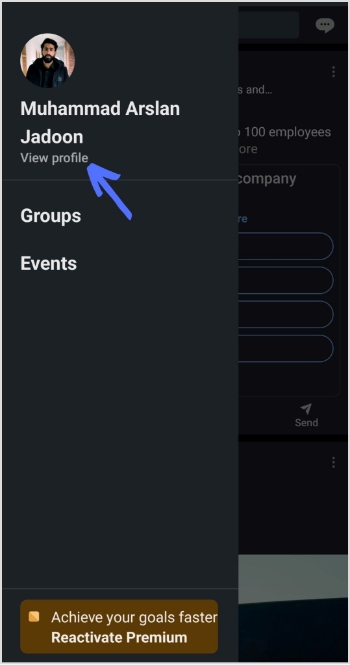
Step 3: Tap “three dots” next to add section button, then tap “share profile via.”
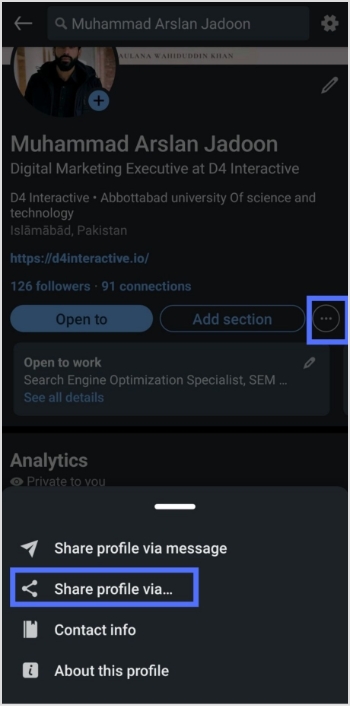
Step 4: Tap the copy URL button to copy the URL or share directly to your intended platform.
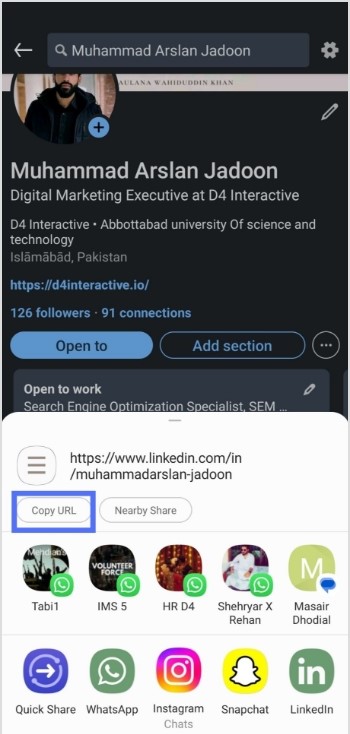
Read Now: What Is A Vanity URL &; How To Track It?
FAQs
How to share LinkedIn URL on the resume?
You can add your LinkedIn URL to your resume by including it in the contact section. This is typically located at the top of the resume and includes your name, address, phone number, and email address. You can add “LinkedIn: [Your LinkedIn URL]” or simply “LinkedIn: www.linkedin.com/in/[Your Profile Name].”
How to shorten LinkedIn URL?
LinkedIn has its own feature to shorten the LinkedIn profile URL, and you can follow these steps to shorten your URL:
- Log in to your LinkedIn account.
- Click on me icon in the top bar and select view profile.
- Click on the edit public profile & URL button on the right side of the top of your profile.
- Scroll down to the Public Profile URL section, and click the Edit button on the right side.
- You can customize your public profile URL by clicking on the Edit button and then changing your URL to something easy to remember and share.
Alternatively, you can use link-shortening services like Replug to shorten your LinkedIn URL if you want it to be more memorable or to fit in a limited space.
Trending:
How to Create The Perfect LinkedIn Content Strategy in 10 Easy Steps [Advanced Tactics Included]
How do I find my URL on Youtube?
How To Save TikTok Videos Without The Watermark?
How to check analytics on TikTok?