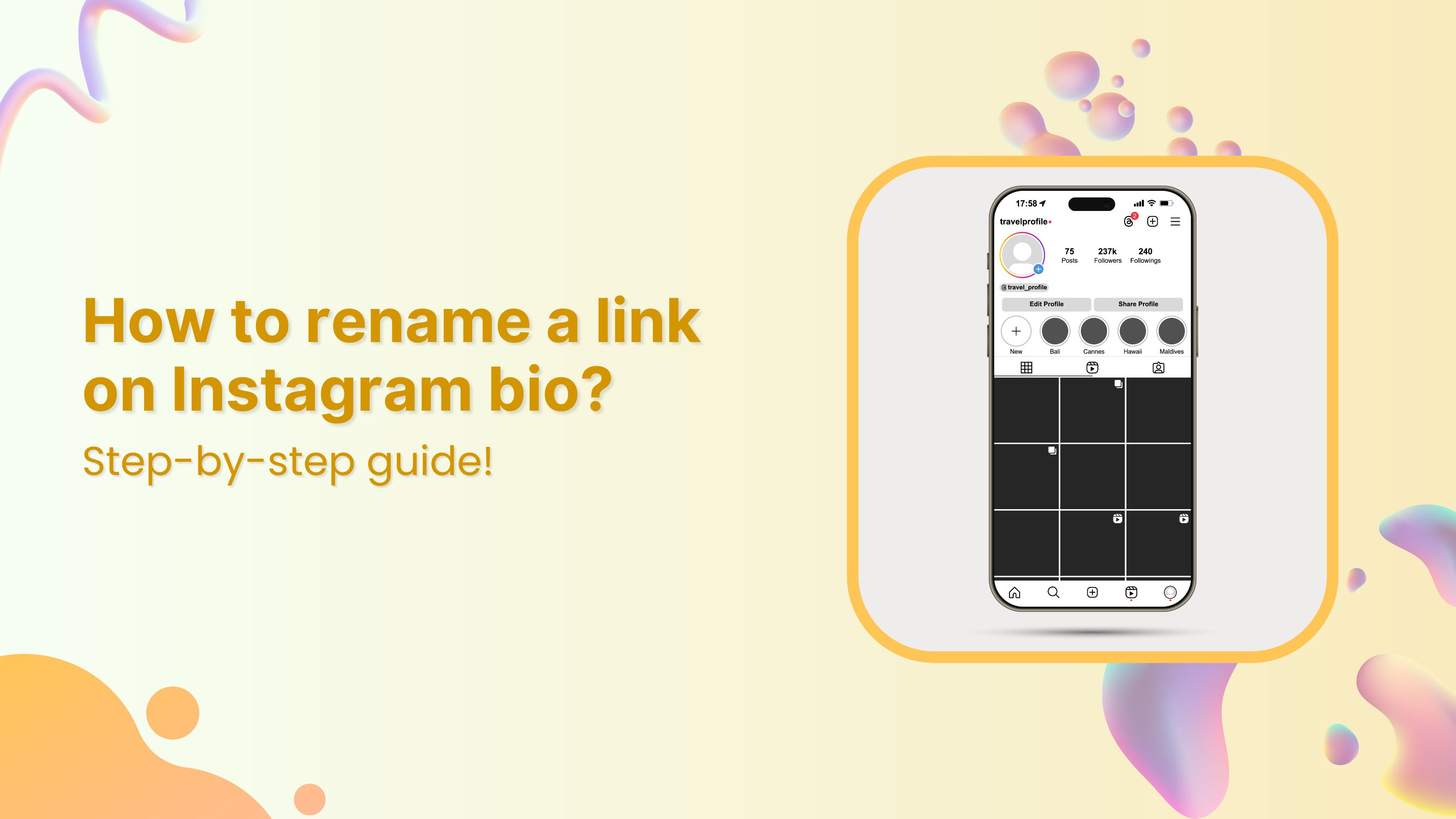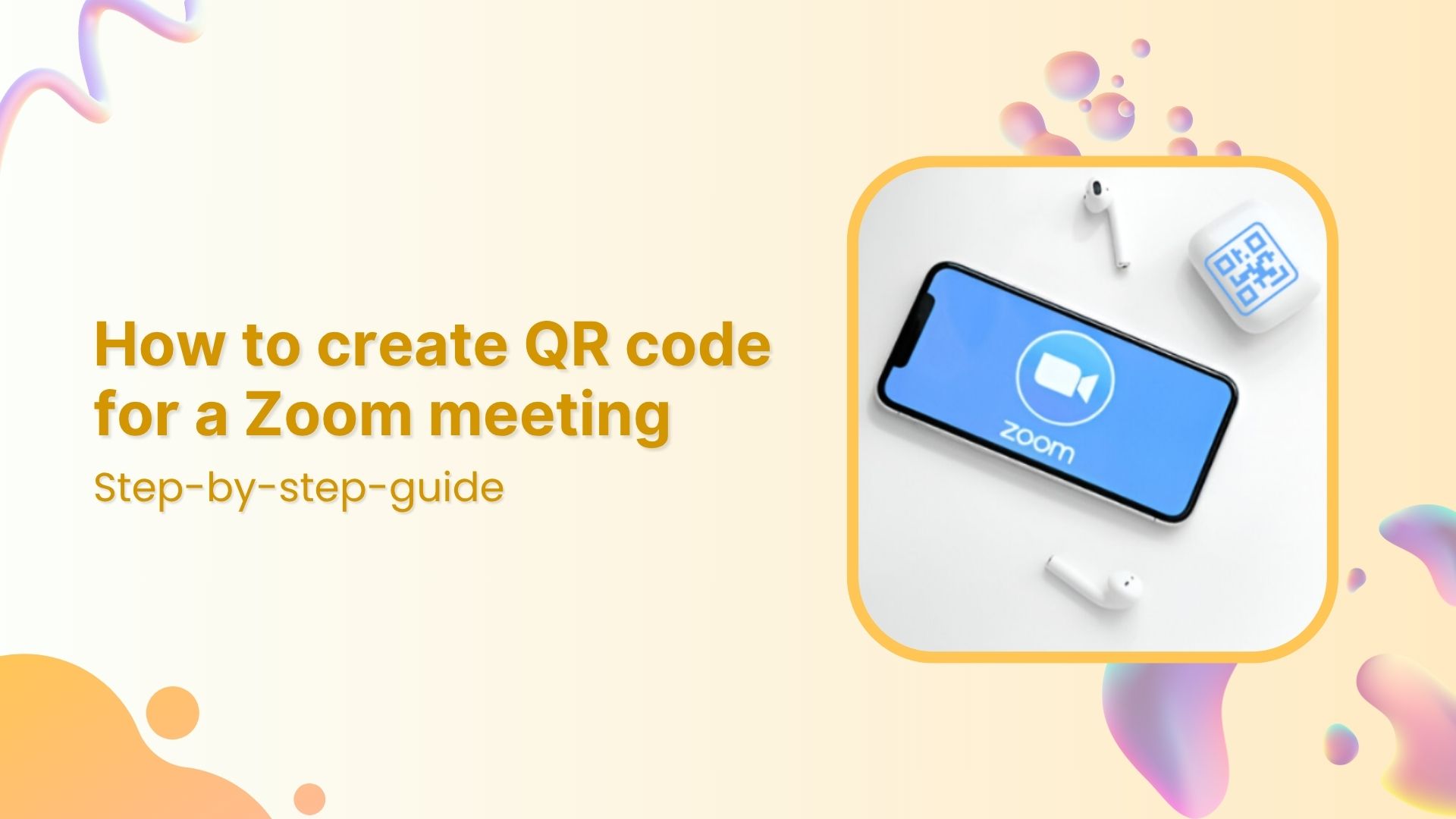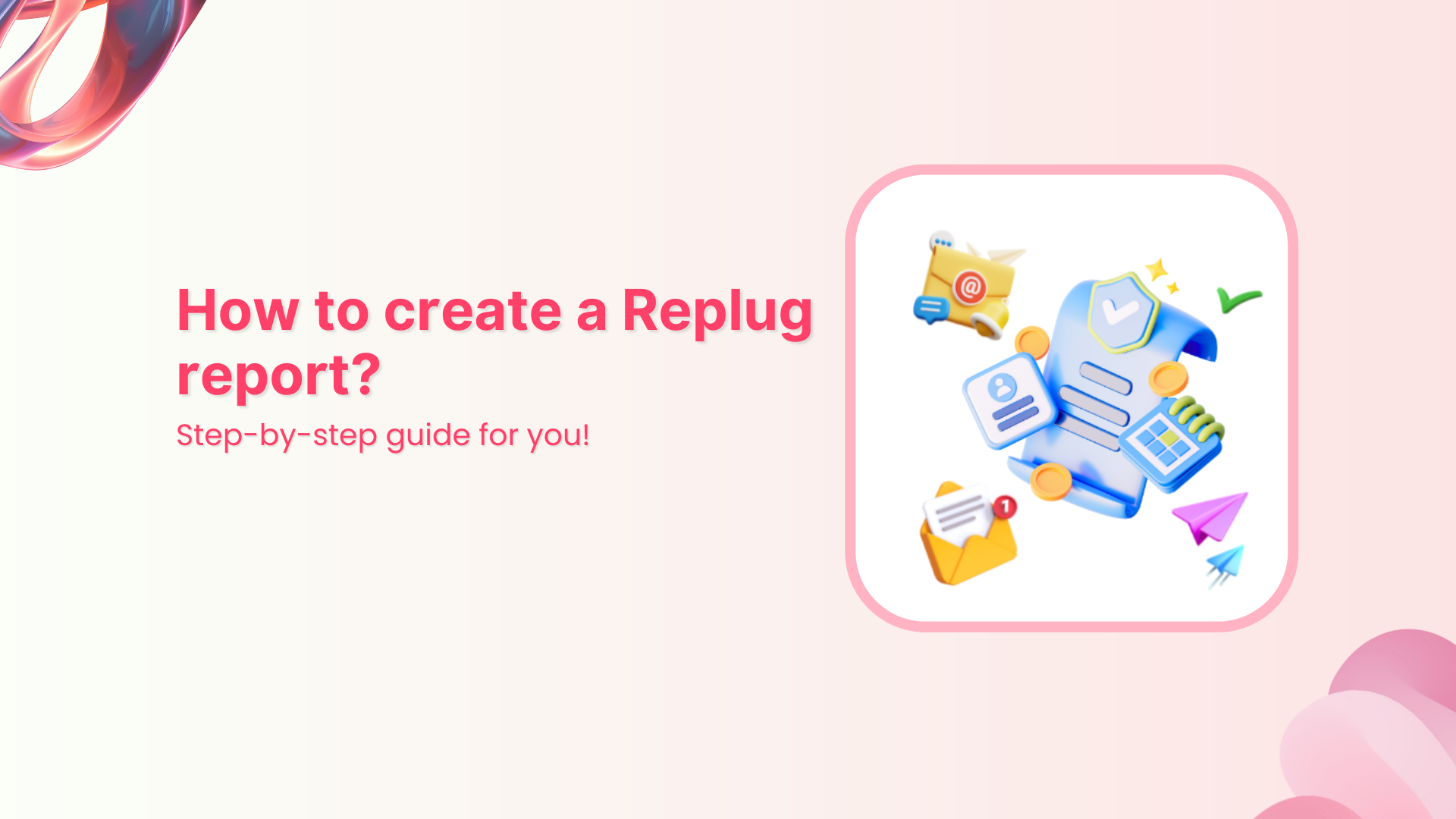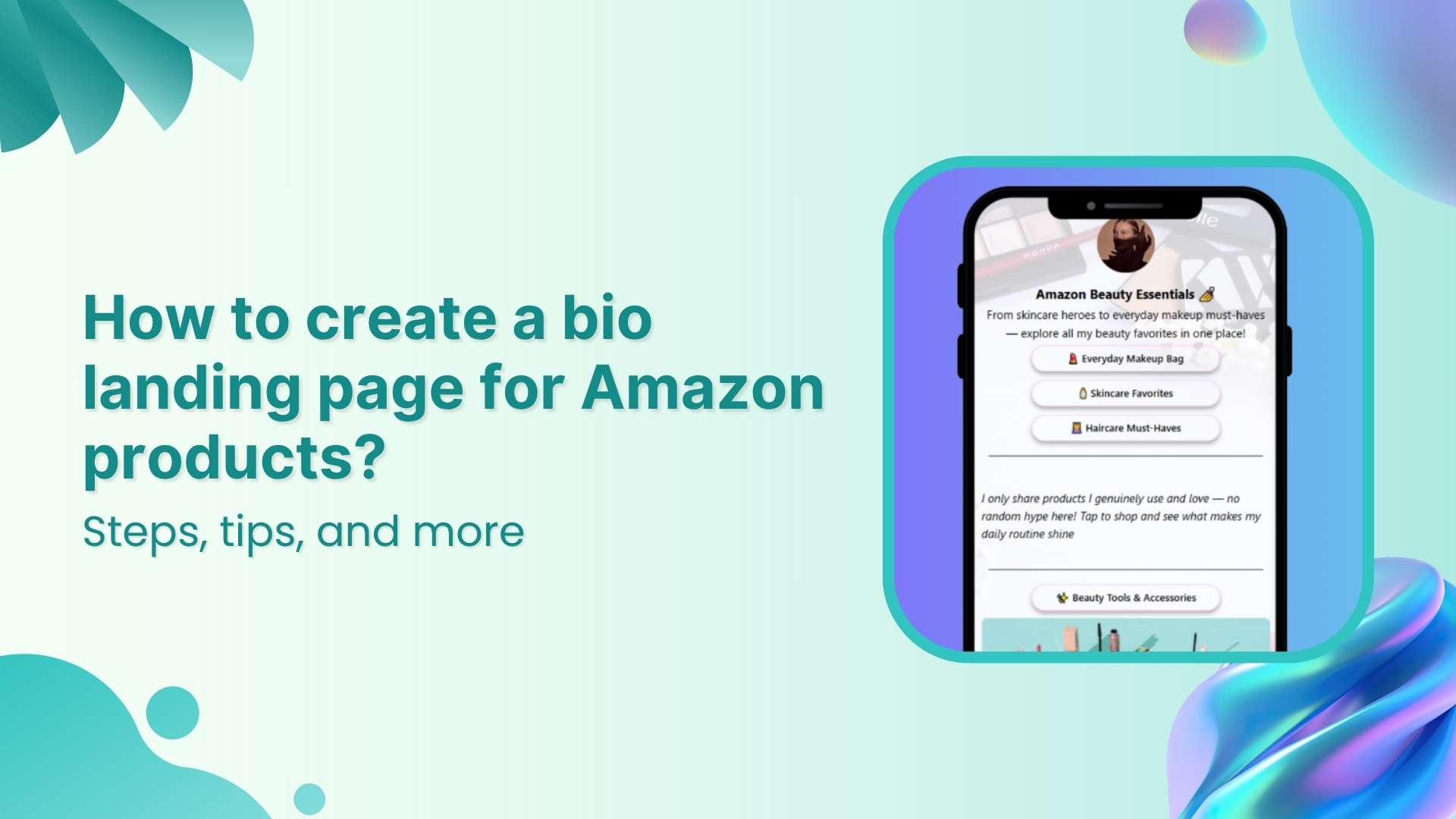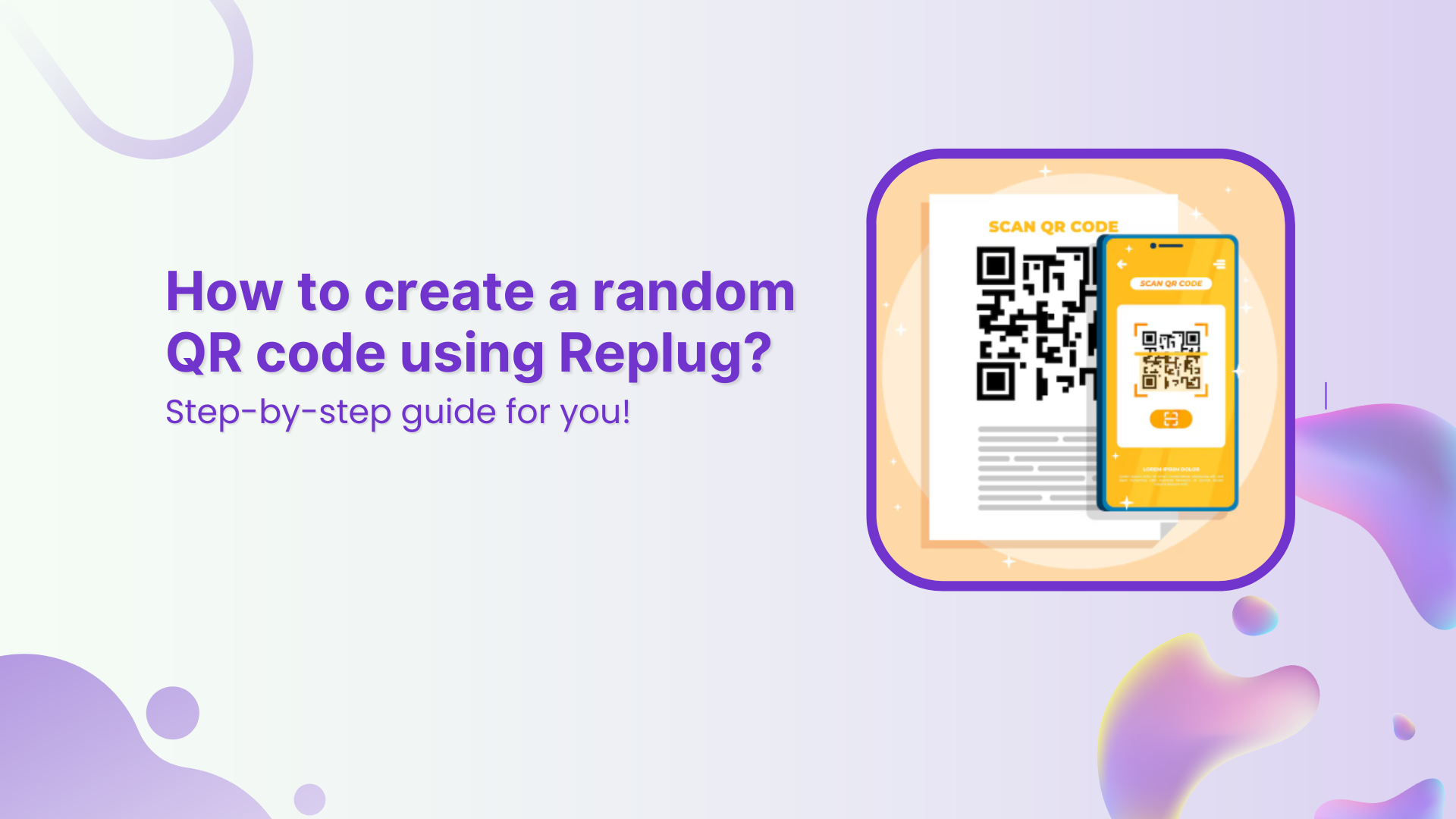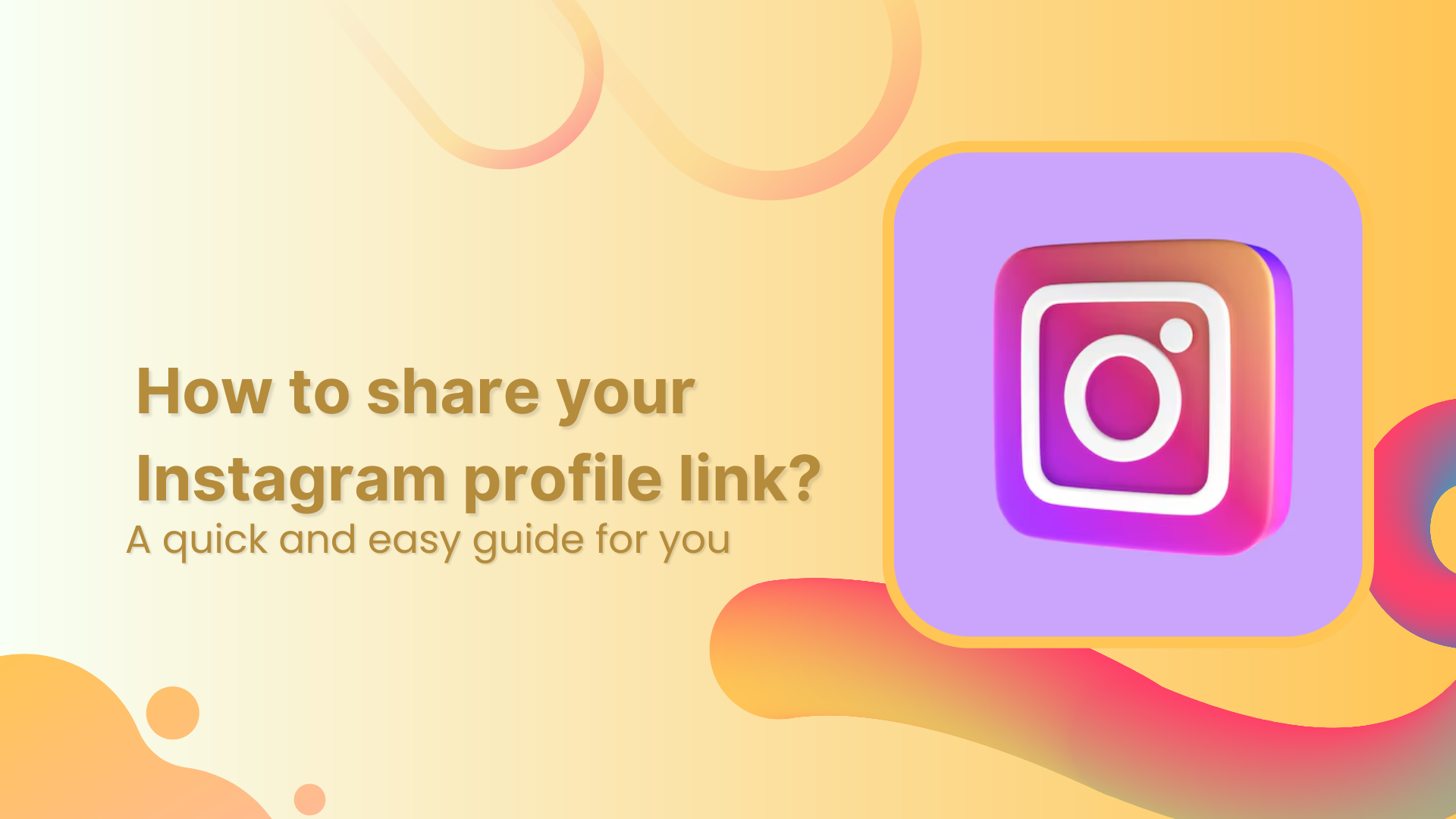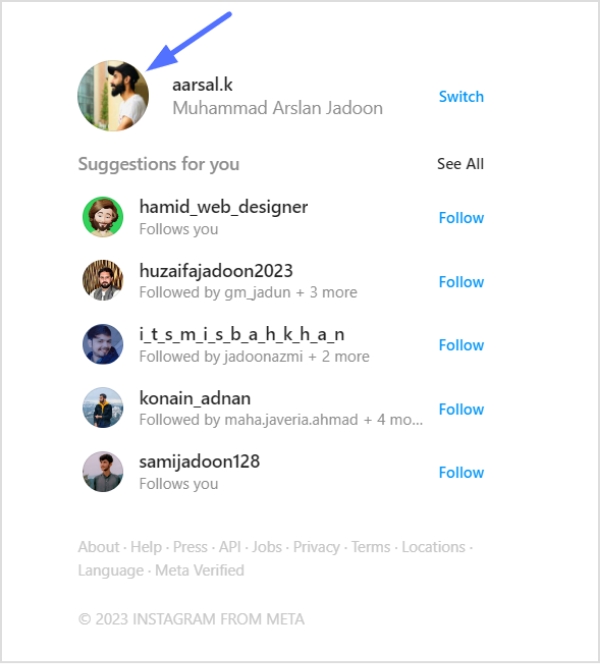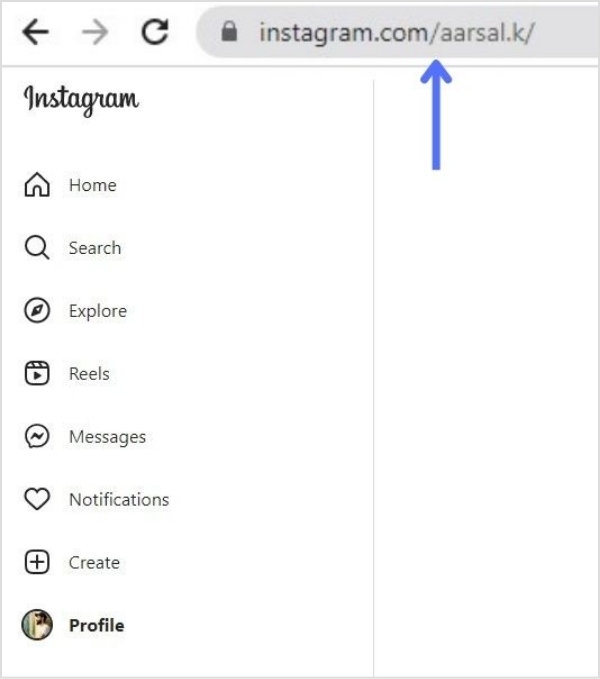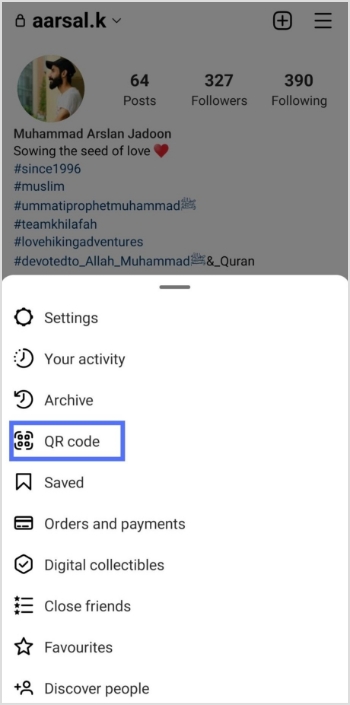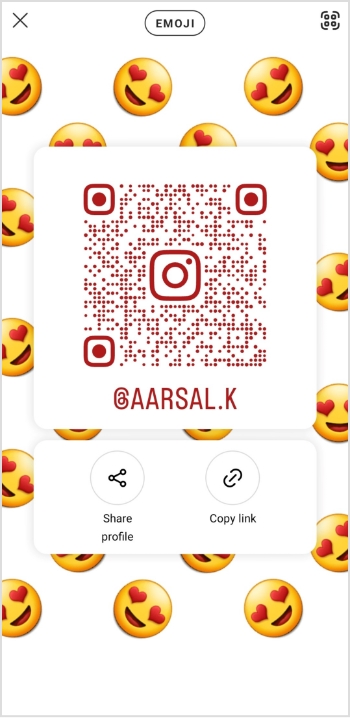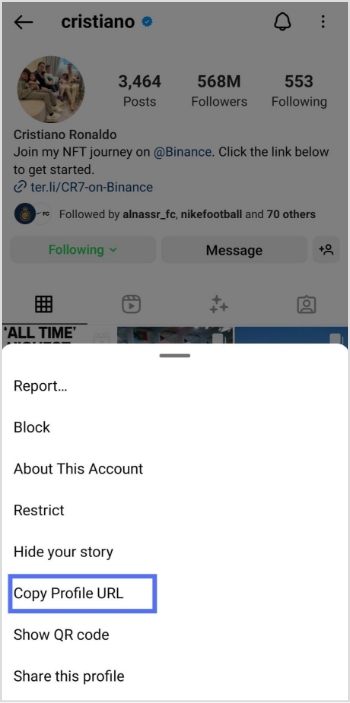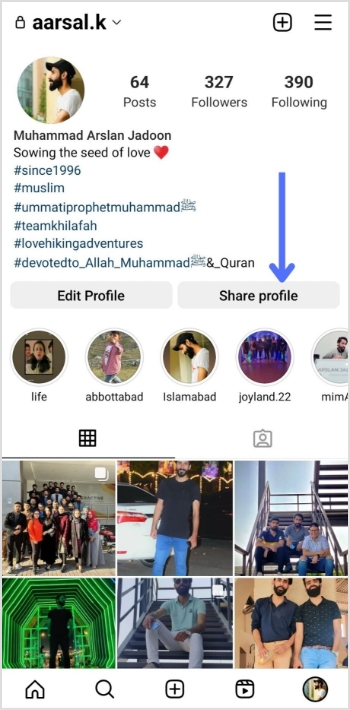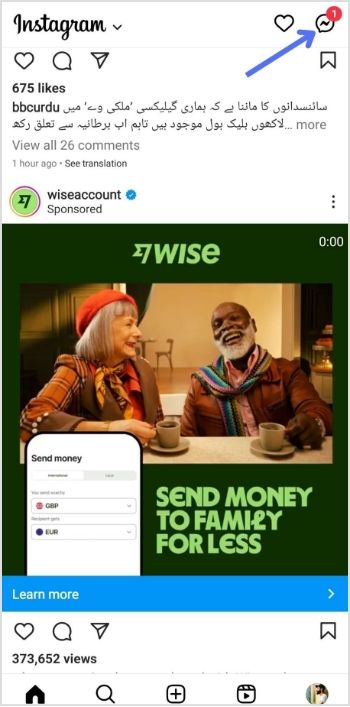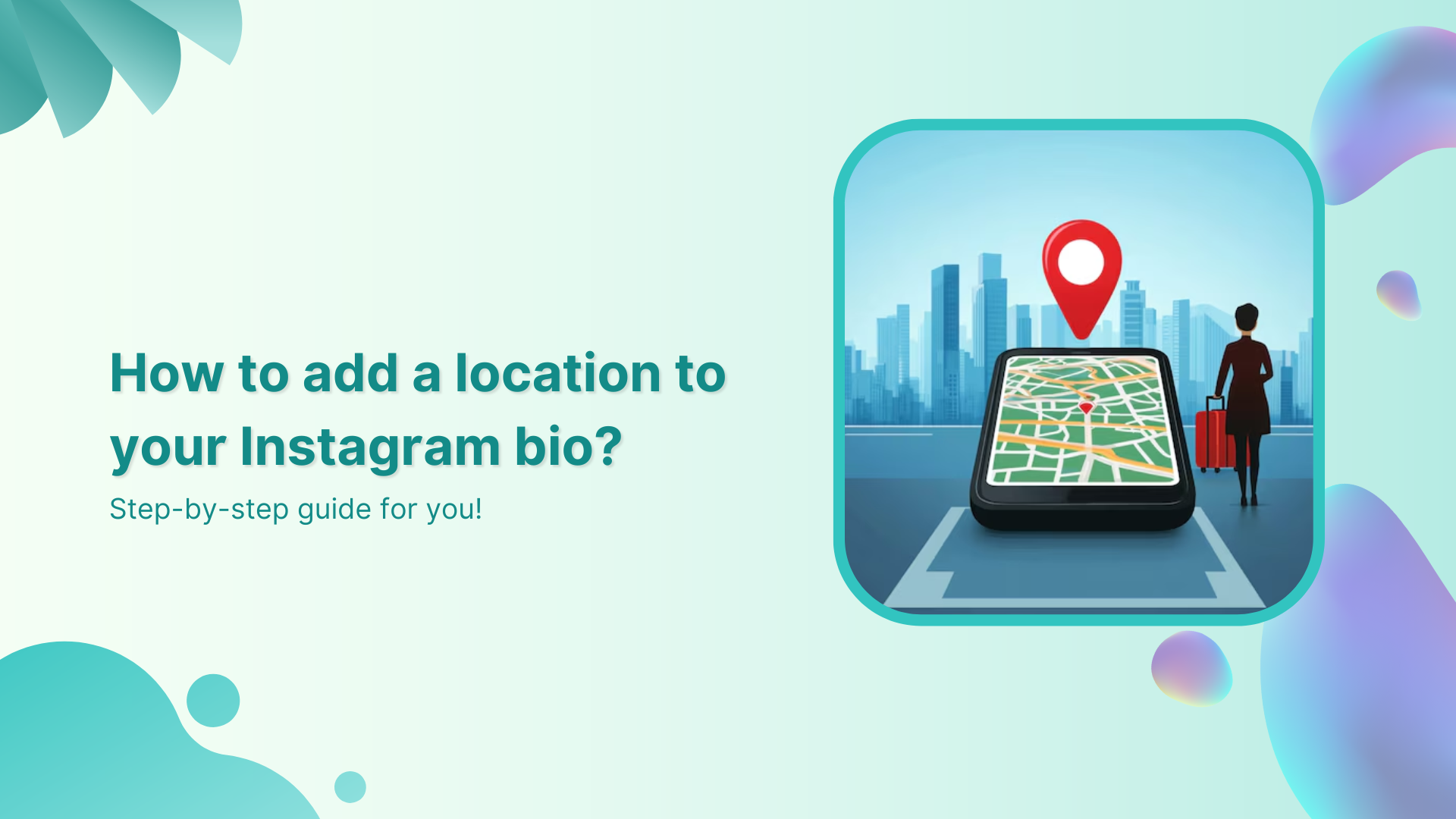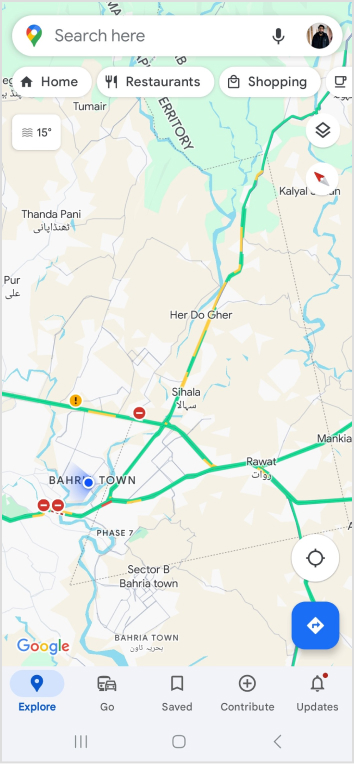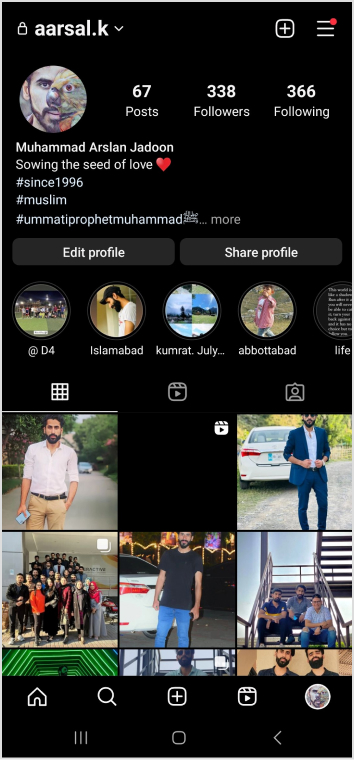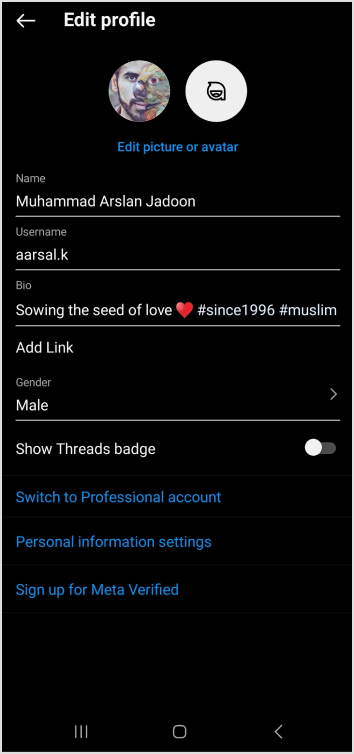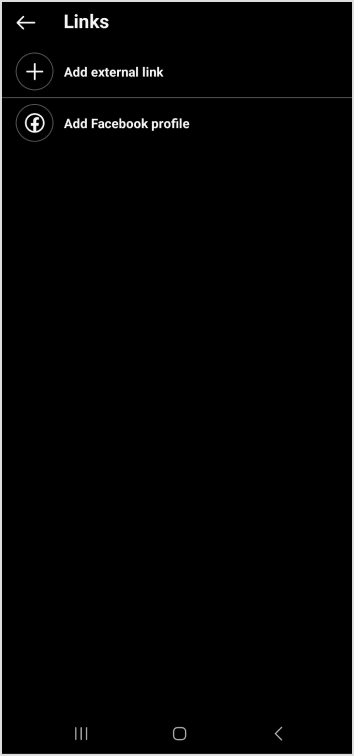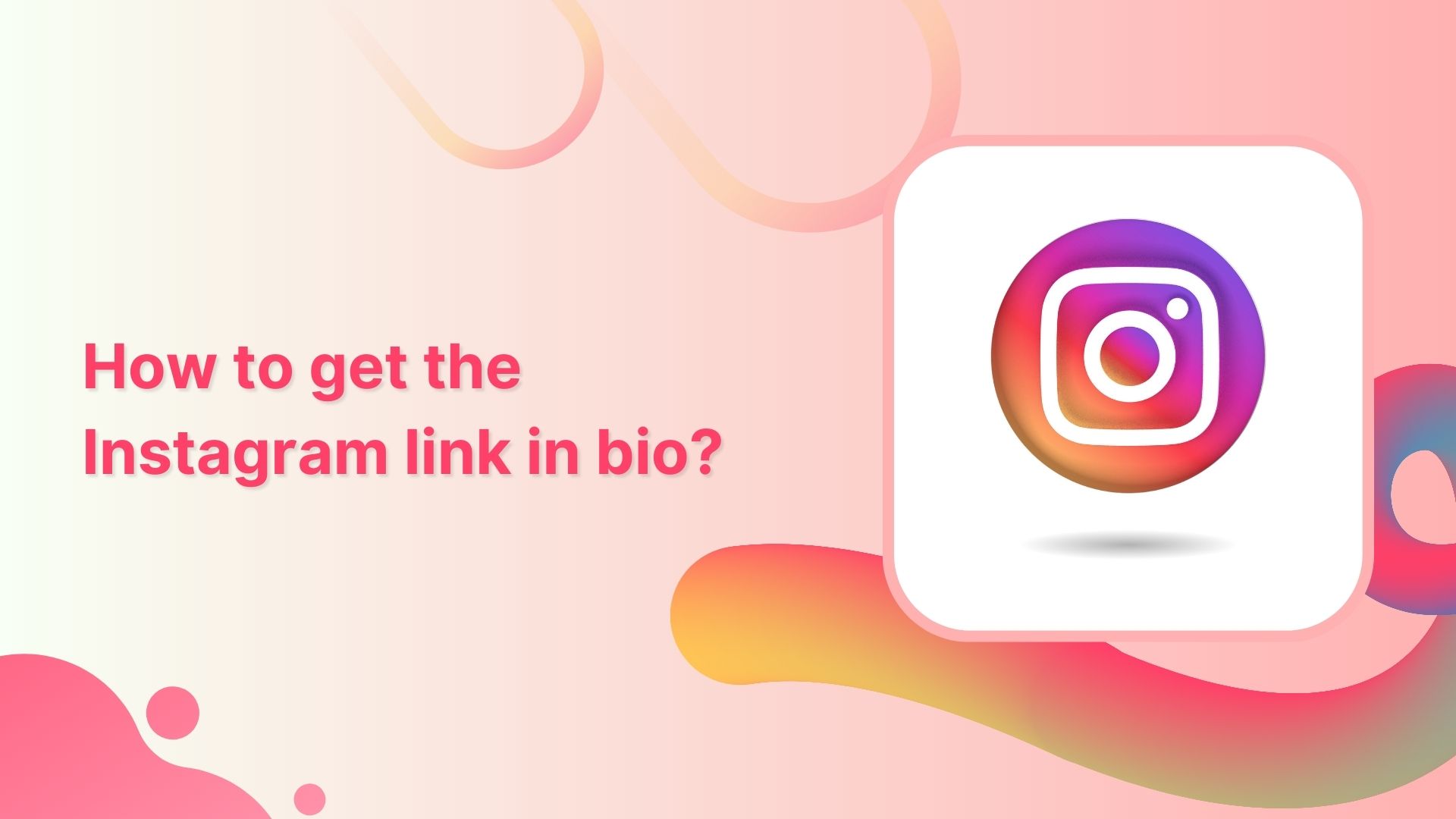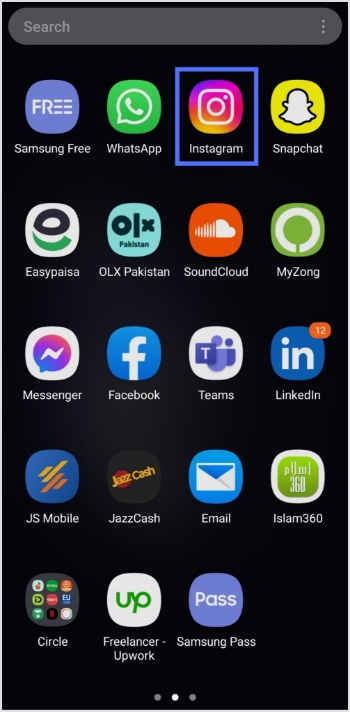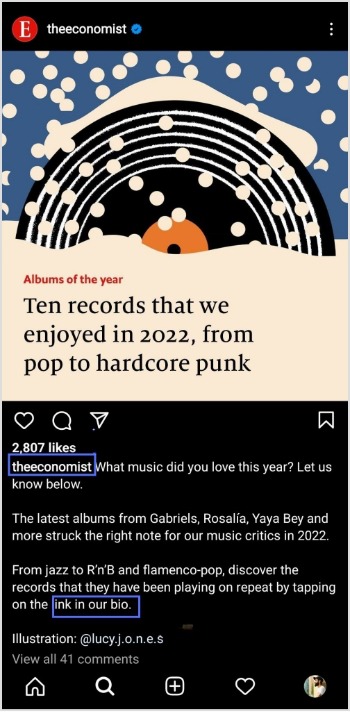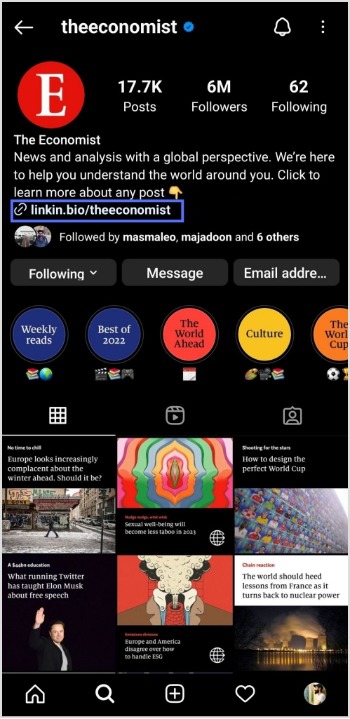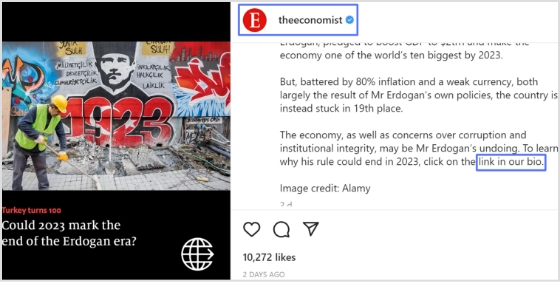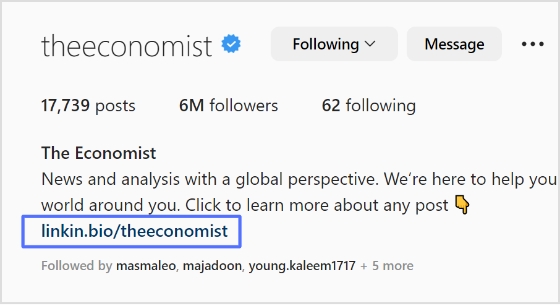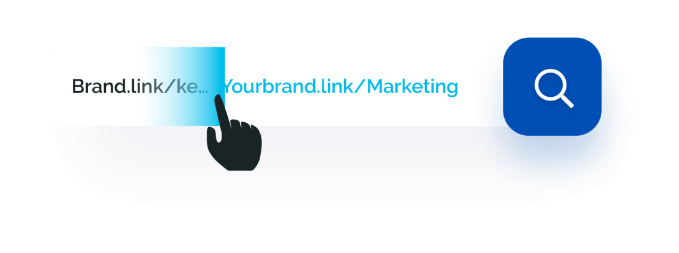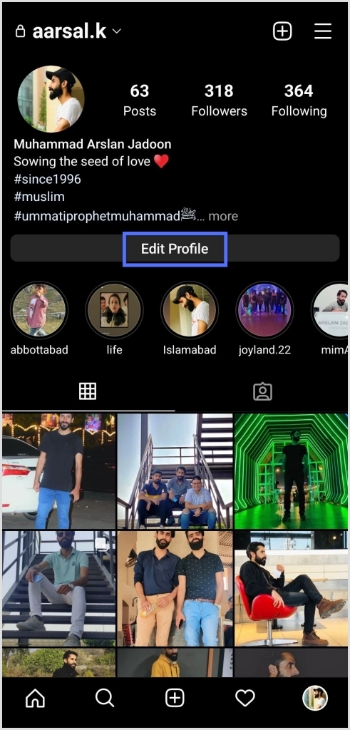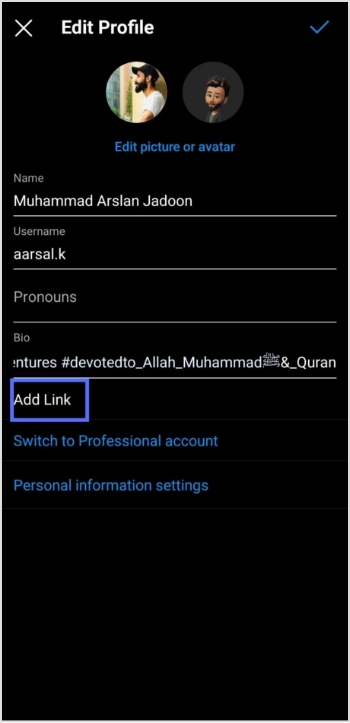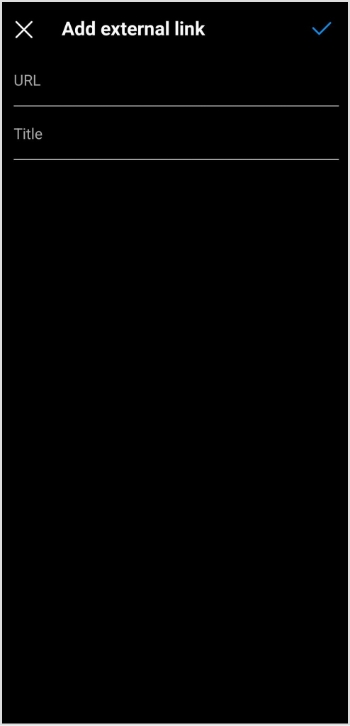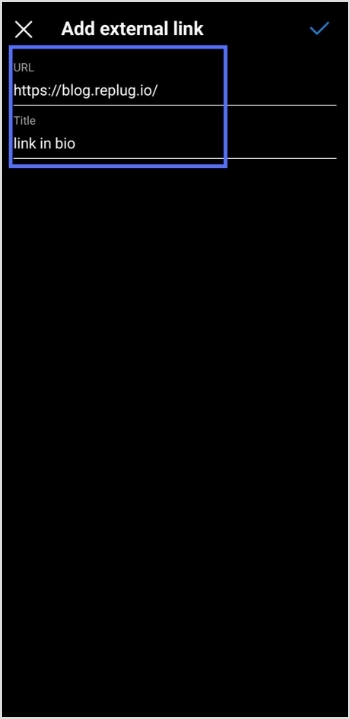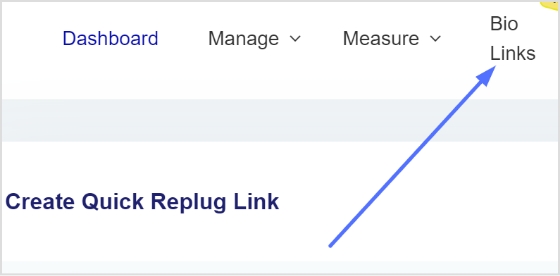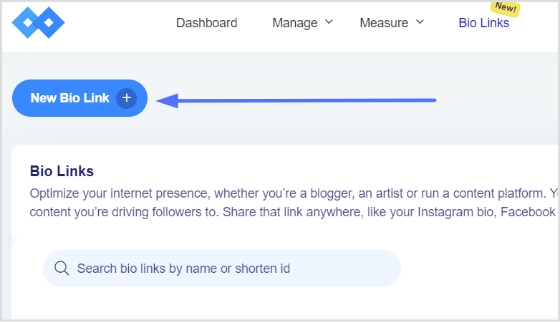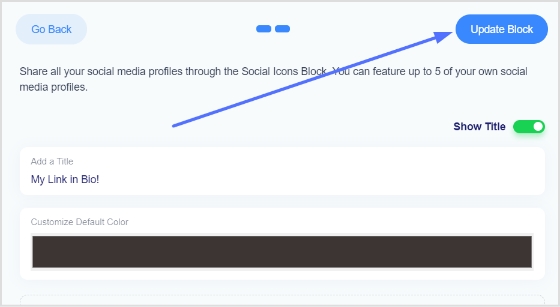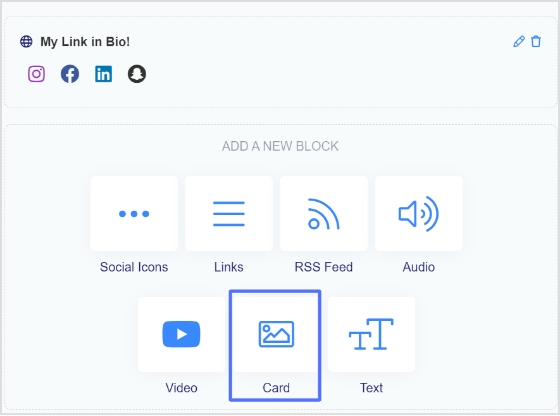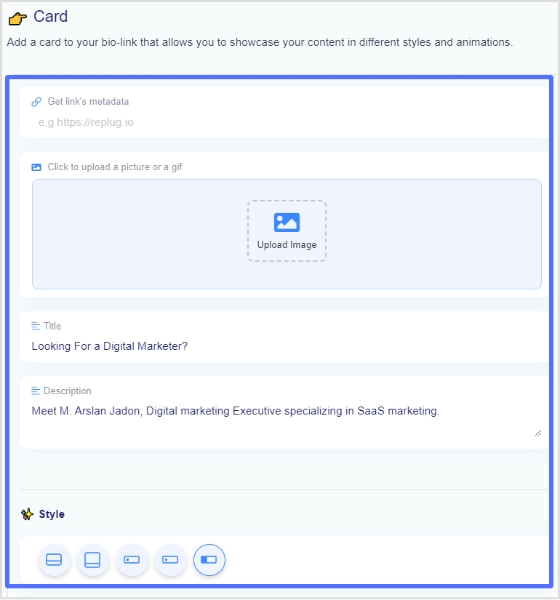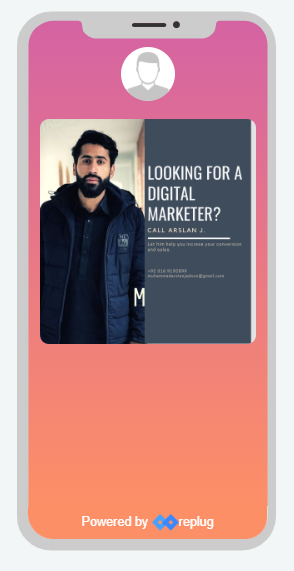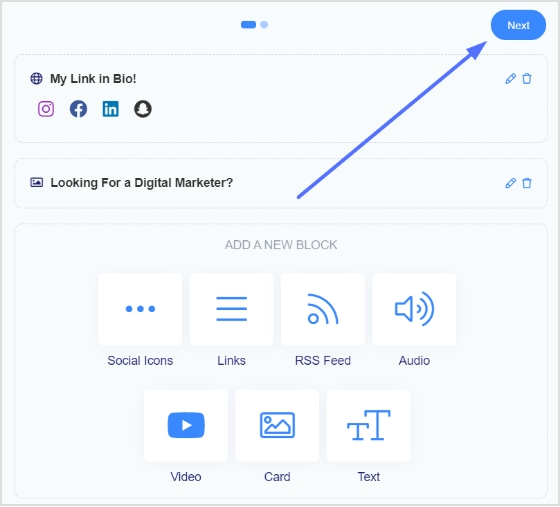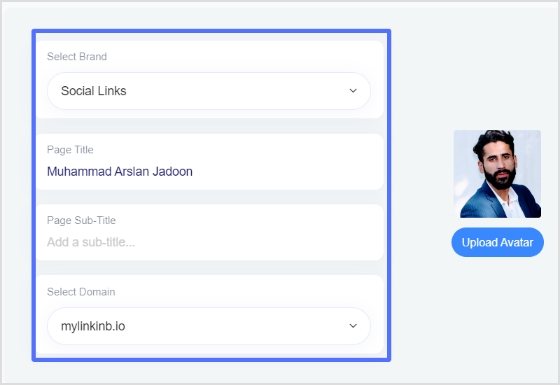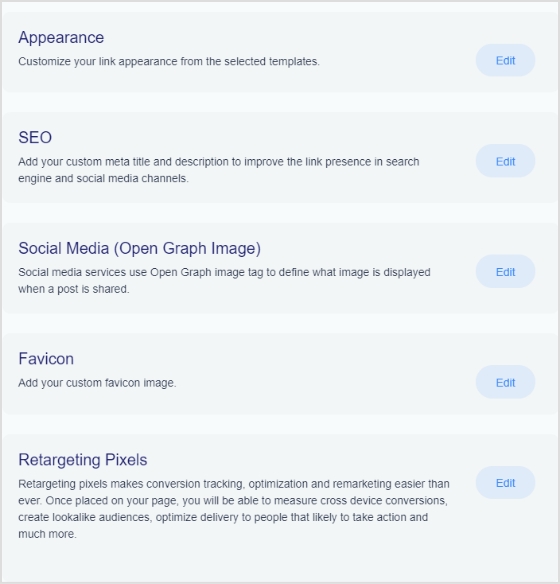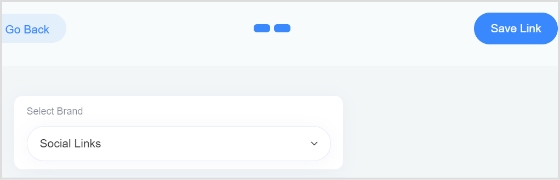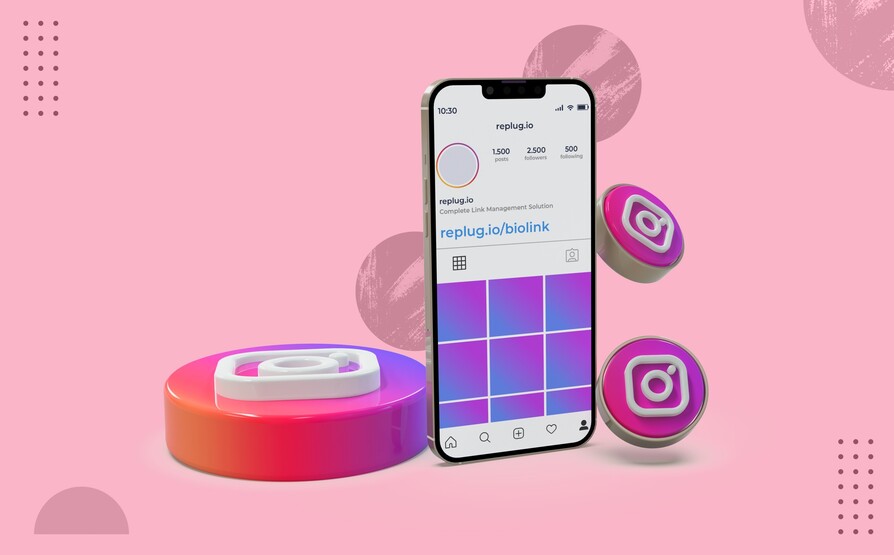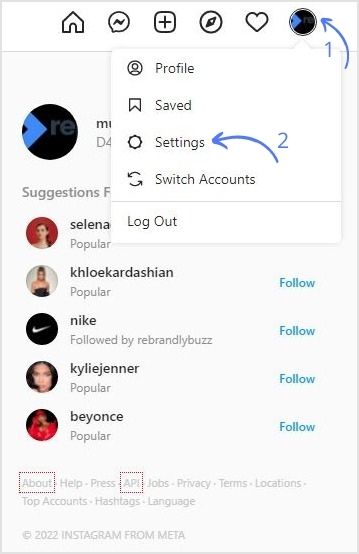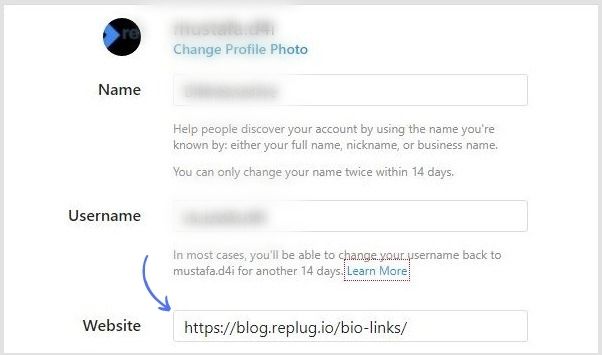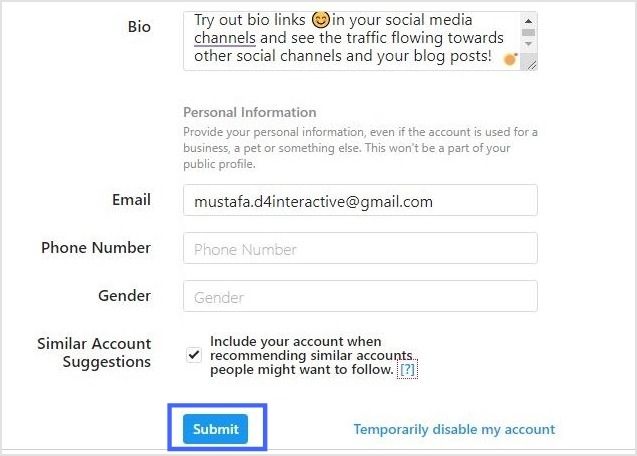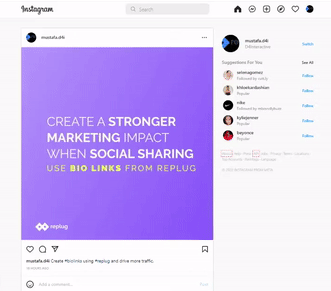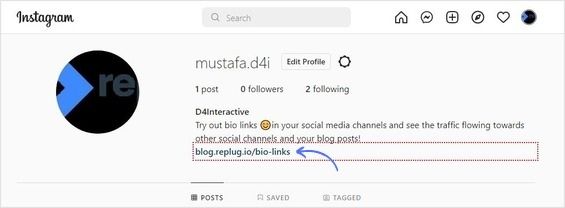Instagram lets you add up to 5 links in your bio now, but that doesn’t mean they’re all going to convert. When it comes to personal branding or promoting a business on Instagram, every detail matters, including the link in your bio.
Your Instagram bio is one of the first things visitors notice, and it’s a powerful tool to drive traffic to your website, blog, or other social media profiles. If you’re pasting a long, messy URL straight into your profile, you’re missing the point. Instead, rename it using a branded short link.
Let’s walk through how to rename your Instagram bio link, and how to stretch its potential using Replug.
So, let’s get started!
Convert your followers into customers with single bio link.
Uplift your conversion rates by connecting all of your social accounts and business pages with a single bio link.
Get Started For Free!
How to rename a link in your Instagram bio?
To rename a link in your Instagram bio, follow these easy steps:
Step 1: Make sure you’re logged in so you can access your profile settings.
Step 2: Tap the “profile icon” in the bottom-right corner of your screen to go to your Instagram profile.
Also read: How to Add a Location to Your Instagram Bio?
Step 3: Once on your profile, tap the “Edit Profile” button. You’ll find it just below your profile picture and bio.
Also read: How to see who clicks on your Instagram link?
Step 4: Click on “Links”. Choose the one you want to rename.
Step 5: Change link name on Instagram by simply typing in your desired Title for the link you selected.
Also read: Elevate Your Bio: Smart Links for Music Artists
Step 6: Tap the save icon in the top-right corner to apply your changes. Your renamed link will now appear in your bio.
Also read: How to Fix the “Instagram Bio Links Not Working” Issue?
What is a “link in bio” on Instagram?
A “link in bio” on Instagram refers to the clickable URL that users can include in their profile’s bio section. Since Instagram does not allow clickable links in individual posts, the link in bio is a valuable method for directing followers to external content, such as websites, blog posts, online stores, or other social media profiles.
Why it’s important:
- Traffic and conversion: The link in bio is a direct avenue to convert Instagram engagement into website traffic, sales, or other conversions. It’s an essential part of any Instagram marketing strategy.
- Branding: A well-curated link and description contribute to a cohesive brand experience on Instagram, helping users quickly understand what to expect when they click the link.
Convert your followers into customers with single bio link.
Uplift your conversion rates by connecting all of your social accounts and business pages with a single bio link.
Get Started For Free!
How to make the most of your single Instagram bio link?
Renaming your Instagram link might seem like a small tweak, but it plays a big role in shaping user expectations, strengthening your branding, and increasing click-throughs. And if you’re managing multiple destinations? Users can use Replug, our link-in-bio tool, to overcome this limitation, which allows multiple links to be hosted on a single landing page.
Here’s how Replug can enhance your Instagram bio link:
- Customizable landing page: Tailor your link landing page to match your brand’s aesthetics, making it an extension of your Instagram profile.
- Multiple links: Share links to your latest blog posts, online store, social media channels, promotional offers, and more in one place.
- Analytics: Track link performance to see which links are getting the most clicks, allowing you to optimize your content strategy based on data.
Here’s a step-by-step guide to creating an Instagram bio landing page with Replug!
Convert your followers into customers with single bio link.
Uplift your conversion rates by connecting all of your social accounts and business pages with a single bio link.
Get Started For Free!
Quick tips to make your Instagram bio link count
- Add a relevant CTA: When it makes sense, add a call-to-action (CTA) to your link title like “Shop Now,” “Learn More,” or “Subscribe.” CTAs give your audience clear direction and can increase both clicks and conversions from your bio link.
- Use custom, branded URLs: Custom URLs do more than save space’ they make your bio look cleaner and more intentional. Using tools like Replug, you can create branded links that match your style, improve trust, and keep your Instagram profile looking sharp.
Shorten your links, amplify your brand.
Create shareable, trackable and fully customizable branded urls. Get more clicks with absolute link management features such as Bio Links, retargeting, deep Links, CTA’s and more.
Learn More!
- Keep it short: Long or cluttered titles can be overwhelming and easy to skip. A short, punchy title is more scannable, looks better in your bio, and makes it easier for followers to know exactly what to expect when they click.
- Keep it clean: Avoid clutter in your link titles. Skip unnecessary punctuation, symbols, or random emojis. A clean, straightforward title is easier to read and looks more polished in your bio.
- Match your brand voice: Your link title should reflect your brand’s tone, whether that’s casual, bold, or professional. Brand consistency helps build trust and makes your profile feel more intentional.
Final thoughts
By utilizing tools like Replug and implementing effective strategies, you can transform your single Instagram bio link into a powerful driver of traffic and engagement. Regular updates, strong CTAs, and a well-structured landing page can significantly enhance the user experience and help you achieve your marketing goals.
FAQs for how to rename a link on Instagram bio
Why can you only have one link in your Instagram bio?
Instagram limits users to one link in their bio to keep profiles concise and avoid spammy behavior. This restriction encourages users to choose the most relevant link for their audience.
How can I add multiple links to my Instagram bio?
You can add multiple links by using our link-in-bio tool, Replug. It helps you create a landing page that hosts multiple links accessible through a single URL in your bio.
What is a link-in-bio tool?
A link-in-bio tool is a service that allows you to create a customizable landing page with multiple links.
Can I track the performance of my Instagram bio link?
Yes, Replug offers analytics features that allow you to track the number of clicks and other engagement metrics, helping you optimize your content strategy.
How often should I update my Instagram bio link?
You should update your Instagram bio link regularly to reflect your latest content, promotions, or events. Keeping the link current ensures it aligns with your marketing goals and provides value to your followers.
Can I use a custom domain for my Instagram bio link?
Yes, Replug allows you to use a custom domain, which can enhance brand recognition and trust among your audience.